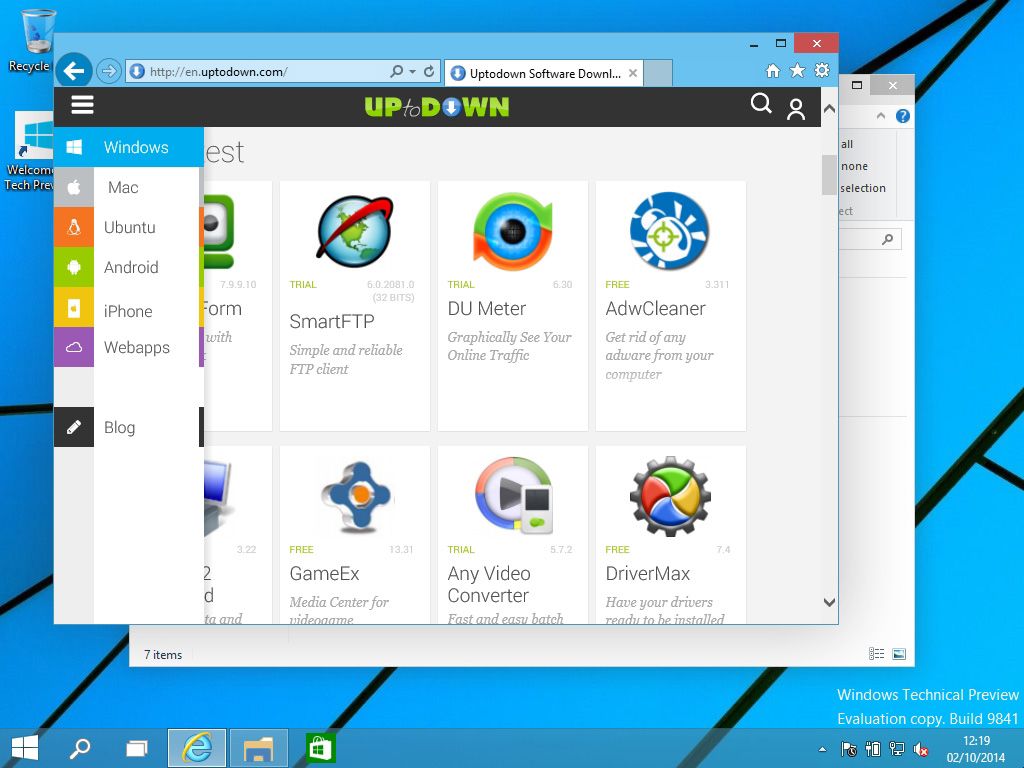Microsoft has now made available for all users the option to download a free preliminary version of the recently announced Windows 10. On the Windows Insider Program website you can register for instant access to an auto-installable ISO image of the operating system and an associated product key. This can be installed either traditionally, from scratch, or atop a prior version by virtualizing it with programs such as VirtualBox.
Once you log in to the page and register on the test program, you can download the image in one of several languages (at the moment English, Chinese, or Portuguese) in 32- or 64-bit versions. If you already had a previous version of Windows, you can run the setup.exe file directly from the explorer. If not, you’ll have to launch the system with a disk after copying it with a burning software like ImgBurn or with a USB drive by using Windows USB DVD Download Tool (a tutorial explaining this process can be found here).
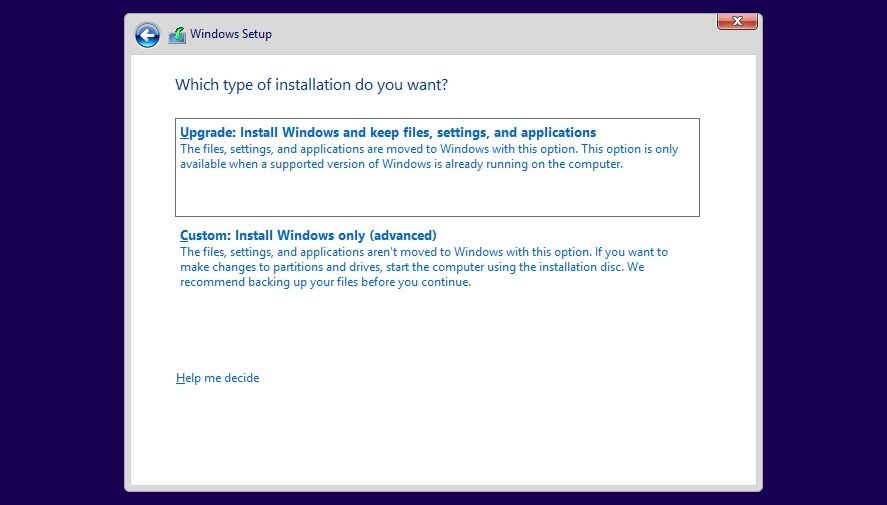
If you’re trying to run it atop an earlier version, the install wizard lets you import your user preferences, but you can’t forget that the installation is not reversible, meaning that to return to your previous operating system you’ll need to do a complete erase of the unit in question and use a recovery disk for the previous version of Windows.
If you’re using VirtualBox, the process is practically identical to virtualizing previous versions. In fact, in the wizard you’ll tick the option for virtualizing Windows 8.1 in its 32- or 64-bit version as required. If you leave all the defaults for the virtual machine everything should work perfectly. In terms of practicalities, having done our own test, we’d say that reserving 1GB of RAM and 20GB of hard disk space should be more than enough to use the operating system smoothly, even on mid-range computers.
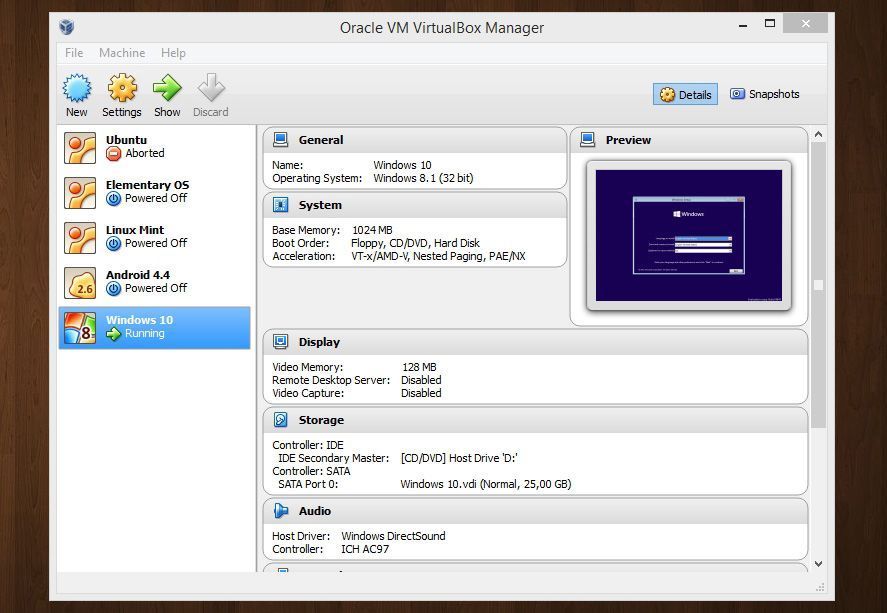
When you start your machine for the first time it will suggest that you insert an autorun disk to install the operating system; here is where you select the ISO you downloaded before. Nevertheless, errors might arise during the installation process, meaning it’s probably a good idea to burn the image onto a physical disk or a pendrive using the tutorial mentioned before.
In both cases, the installation process is the same. It will ask you at some point if you want to conserve your data or do an installation from scratch. The process is surprisingly fast, and the steps are practically identical to installing Windows 8: it will ask you for your keyboard language, timezone, and the associated Microsoft account to import your basic configuration preferences.
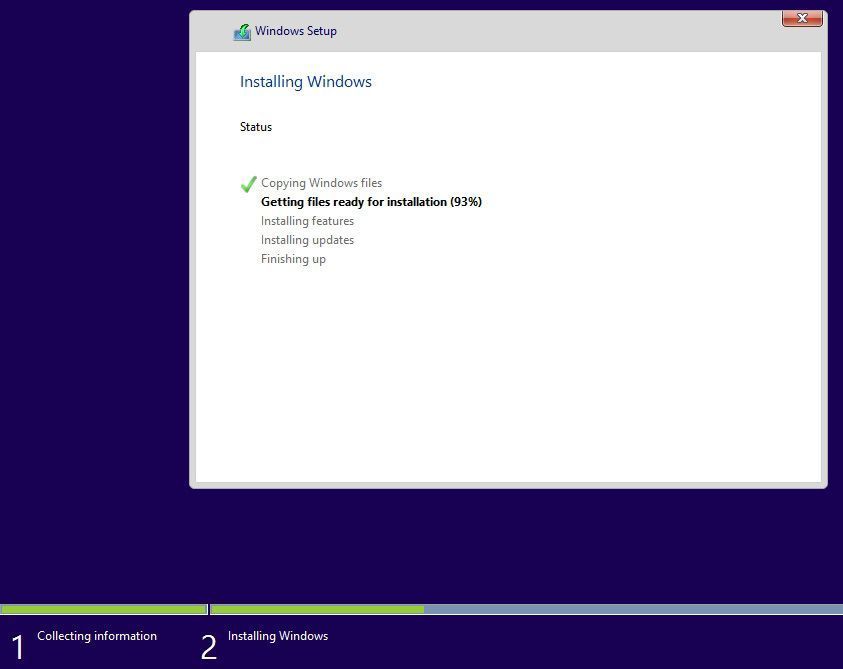
This Technical Preview version is fully functional, allowing you to try out all the features mentioned yesterday, including the return of the Start menu, the new task-swapping system, and the integration of Metro apps into your traditional desktop.