The Microsoft Edge browser arrived with Windows 10 and is currently available on several platforms, including mobile operating systems.
It’s a tool with features similar to those you can find in Chrome, but with plenty of others that just may convince you to establish it as your default browser, both on your computer and on your phone. In fact, you can’t ignore the fact that Edge is the nexus between the two operating systems.
Advantages of using Edge over other browsers
Synchronization options
Edge’s biggest competitor is undoubtedly Chrome, but currently the differences between the two are minor. For example, the Edge Sync synchronization system works basically the same as Chrome Sync, except that it requires a Microsoft account instead of a Google account. Edge also allows you to sync your passwords, bookmarks, autocomplete information, history and all your active tabs between devices.
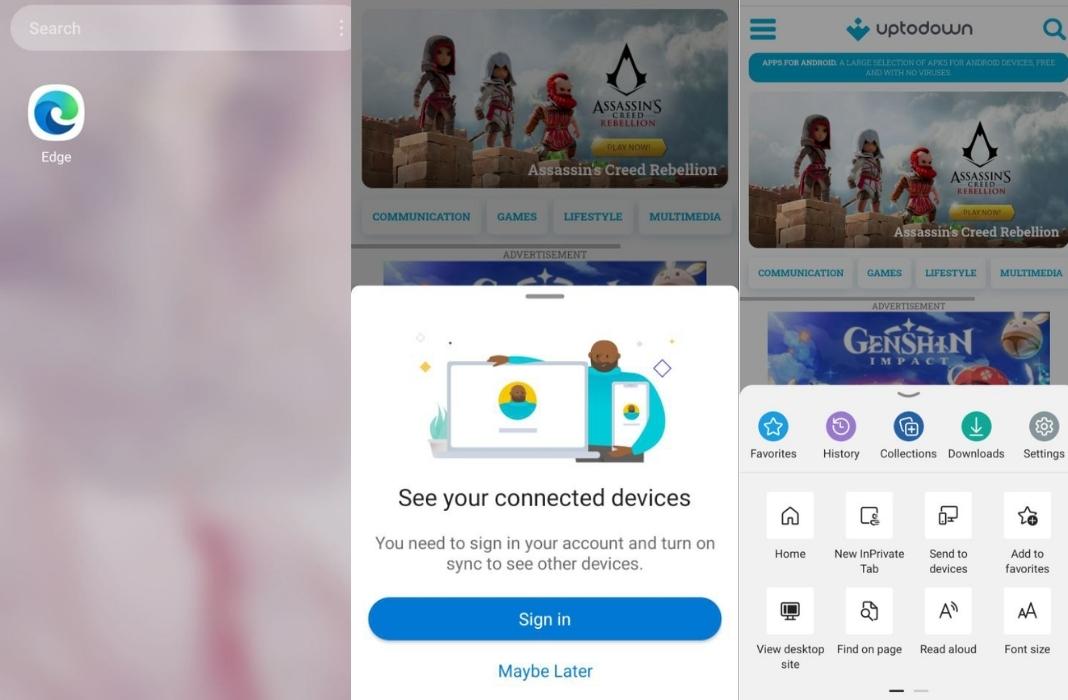
However, unlike other browsers, with Edge you can send a website from one device to another directly, without having to send the link or use another app.
Integrated screenshots
Another feature to keep in mind is that the phone version of the browser has a tool to take screenshots. This tool is located within the Share menu. So you can take screenshots without having to use your phone’s gestures.
Text-to-Speech
Edge also has a feature called “Read aloud” which, as the name suggests, reads the contents of a full page to you. In addition, it includes options to play audio, skip to the next or previous paragraph and adjust voice options. You can also change the reader’s voice and slow down or speed up the reading pace.
Privacy and security options
In addition to the tools we’ve just seen, Edge offers several privacy and security options that you won’t see in other browsers, especially Chrome.
Microsoft Defender SmartScreen
Edge comes with Microsoft Defender SmartScreen enabled by default. This system is designed to protect you whenever you’re online. When you visit websites or download files, SmartScreen verifies the source of the URL or file in question. If it considers the content to be potentially malicious, it won’t allow you to access the content or download the file.
Built-in tracker and ad blocker
One thing that sets Edge apart from Chrome is Microsoft’s built-in blocking tools. With Edge, you have a native ad blocker and also a tracker blocker. There’s also an exception option, where you can whitelist websites and allow all ads on them.
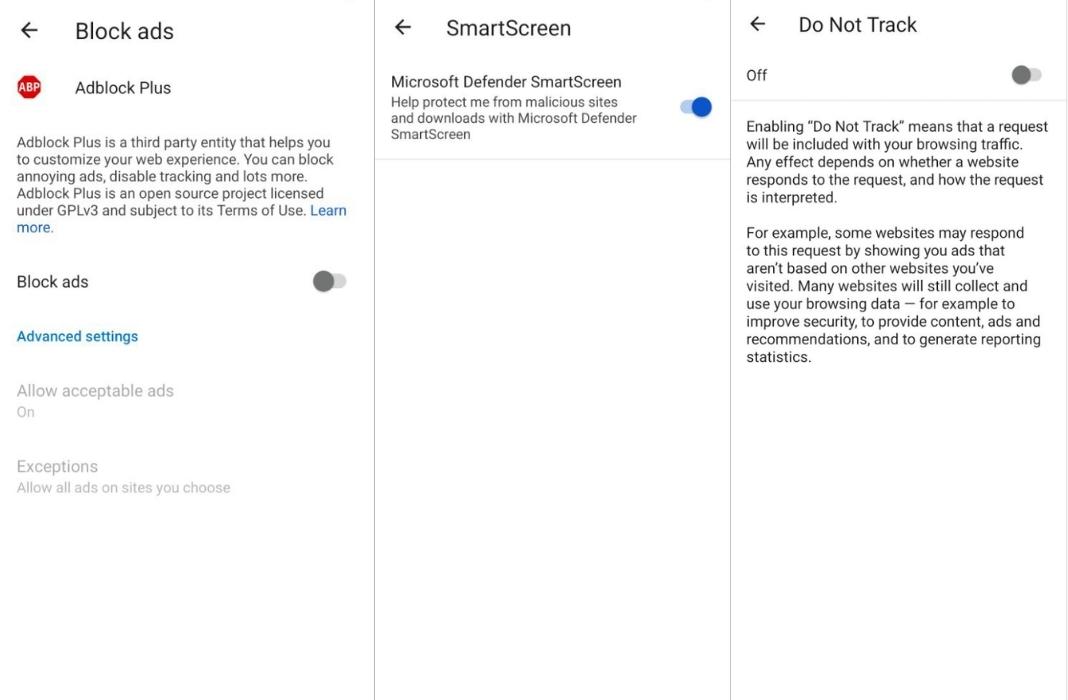
Password Manager
Lastly, Edge includes a powerful password manager. This tool not only stores your passwords securely but also lets you log in to websites automatically and offers strong password suggestions when you create one from scratch on a website or service.
Differences between Edge and its Canary, Beta and Dev versions
Since Edge made the jump to Chromium, Microsoft has added several trial versions that are available for download.
This means that in addition to the regular Edge, you’ll also have a Beta, a Dev and a Canary version to choose from. All of them, except the normal version, serve as a way for Microsoft to test future Edge features, just like Google does with Chrome.
Keep in mind that whenever you download a version that’s not the stable version of Edge, you’ll be downloading something that’s in a testing phase and, therefore, may contain errors.
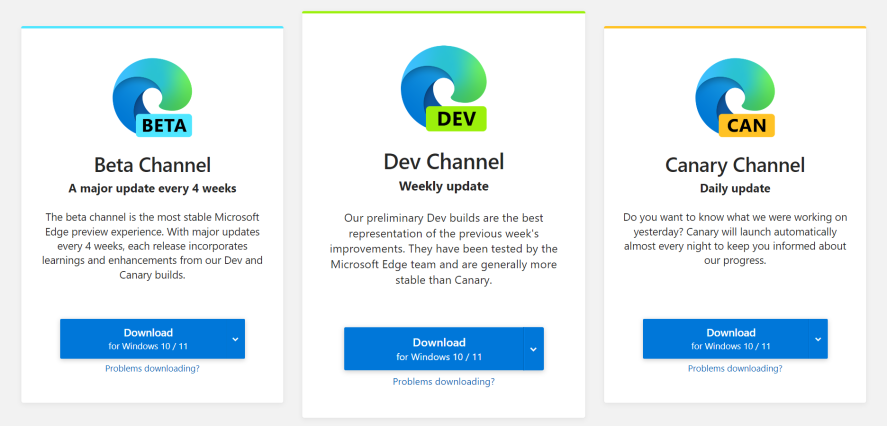
Microsoft Edge
This is the current final version, the one that’s released when the new features have been tested in the other three versions. This is the best option if you want to avoid problems and possible bugs.
Microsoft Edge Beta
The step before the stable version of the Edge browser is its beta version. Unlike the normal version, this is downloaded from the Microsoft Edge Insider page and you’ll receive an update every four weeks. These updates have already gone through two testing phases (Dev and Canary) but still need a little more ironing out.
Using this version, you can have access to new features before they reach the stable version, but keep in mind that, although they will have passed quite a few filters, you may still come across bugs. For that reason, we do not recommend that you use this version on work devices or anywhere you have important information; save it for personal use.
Microsoft Edge Dev
This version is also downloaded from the Microsoft Edge Insider page. However, unlike the beta, with the Dev version, you’ll receive an update every week. While this is enough time for Microsoft to implement, test and release a new feature, it’s not enough time to confirm that the version is bug-free.
This version is geared toward extension developers, not so much for normal users.
Microsoft Edge Canary
Last but not least, we have the most experimental version of the four. This version is also downloaded from the Microsoft Edge Insider website and is updated every day with the features that the Edge team has been working on the previous day.
Logically, this is the version with the most potential bugs and problems, so it’s not recommended to use it beyond opening it up and seeing future developments.
Translated by Sarah Odebralski












