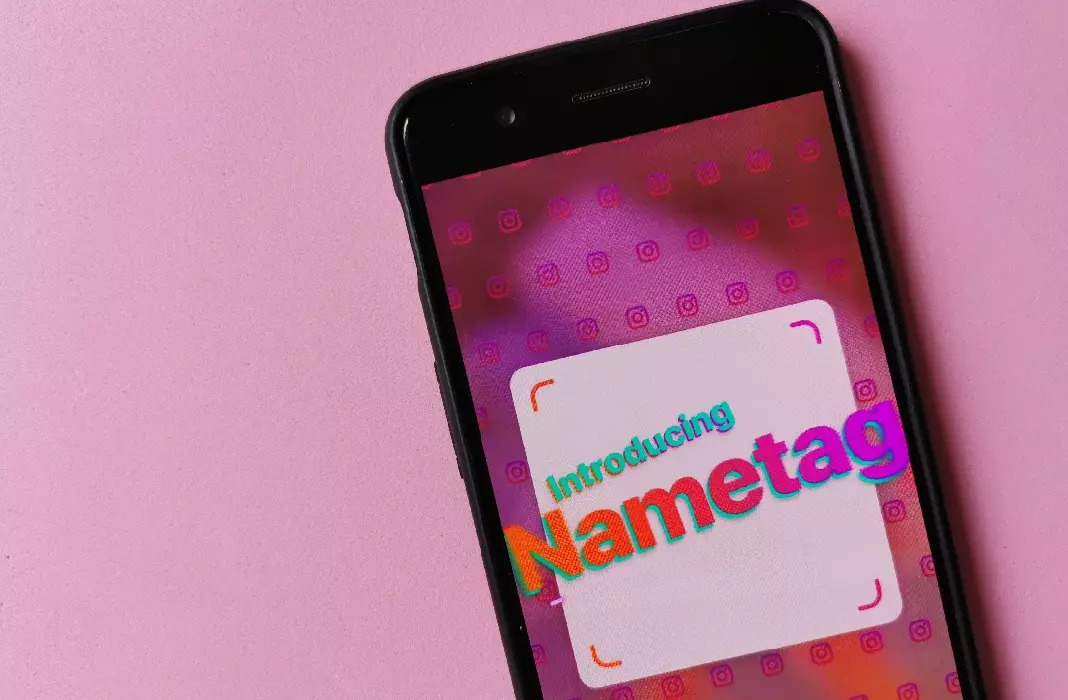You probably follow hundreds of people on Instagram and many others follow you. But when you meet someone new and want to follow them on the social network, it can be hard to find their profile in the app. That’s why Instagram launched nametags months ago, a feature that lets you find any other user in seconds. Today we’ll explain how to use nametags in Instagram.
If the name of the person you want to follow on Instagram is complicated or you simply didn’t hear it clearly, the nametag feature in Instagram is a really useful solution. You just have to take out your smartphone and open up your code so the other person can scan it.
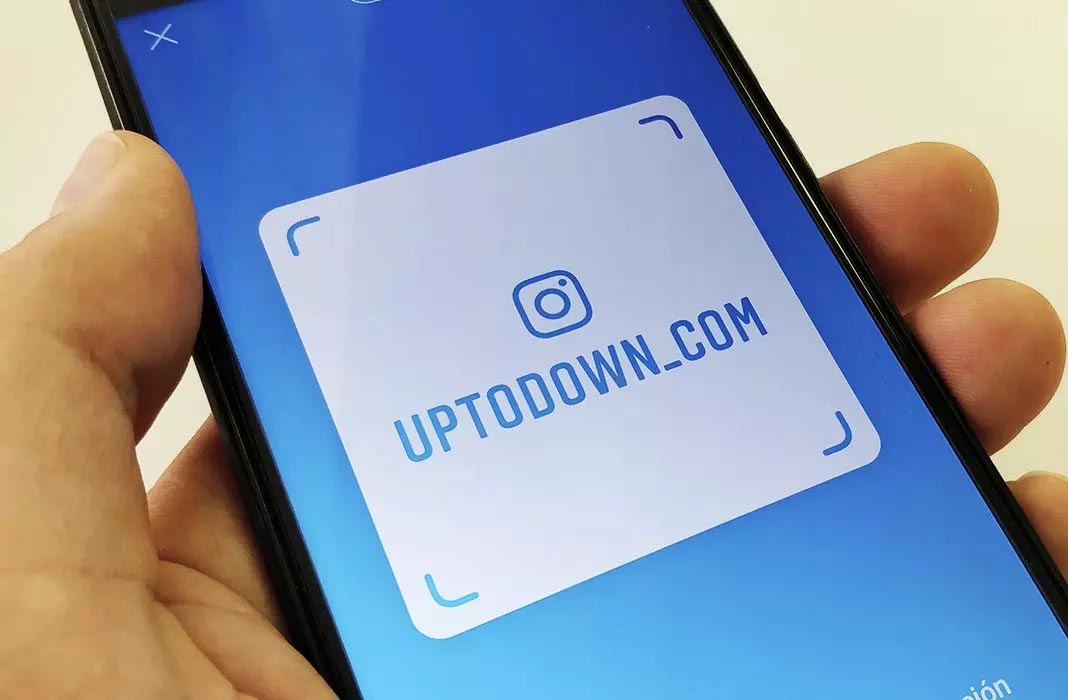
The nametags feature in Instagram is available in the app for iOS and Android and you can use it with whoever and whenever you want. Plus, you can customize your nametag however you want so it represents you even more.
Using nametags in Instagram
To find your Instagram nametag and start using it, you just have to go to the app and tap on your photo in the lower right corner of the screen. Here, you’ll open your profile with all your photos and information and you’ll have to tap on the three lines in the upper right corner to access the settings. From this side bar, go to the option “Nametag.”
You’ll see a huge square with your username inside. You can choose if you want the background to be a color, an emoji wallpaper, or your own selfie. To change between the three options, you just have to tap on the button you see at the top of the screen that will change between “Color,” “Emoji,” and “Selfie.” You can switch between backgrounds at any time and they are in no way permanent.
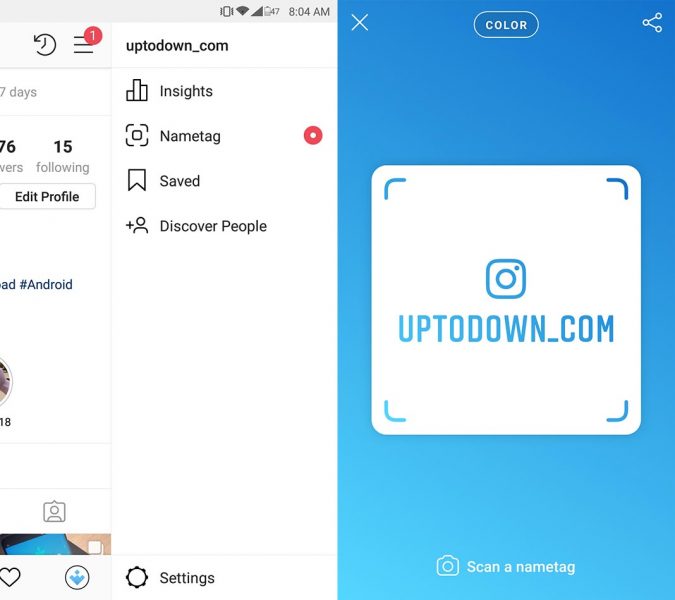
If you choose emojis, you can customize them however you please by tapping anywhere on the screen. You can change them as often as you want, and it won’t affect your nametag or anything else about your profile.
If you prefer to use a selfie, you’ll see an oval in the middle of the screen where you’ll have to put your face. To take a photo, choose the glasses or whatever customization you like best and tap the button in the lower part of the screen when you’re ready for your close up. The photo will automatically be converted into a sort of emoji and will decorate the background.
If color is more your thing, you only have four or five gradient tones to choose from, which you can do by tapping the screen until you find the one you like best.
Scan other people’s nametags
From this same screen, which you get to by going to Instagram > Profile > Three lines in the upper right corner > Nametags, you’ll see the option “Scan a nametag” in the lower part of the screen. Tap here and you’ll see a camera on your smartphone to scan the other person’s nametag. It’s similar to scanning a QR code. Automatically, the person will be added to your list once it’s scanned.
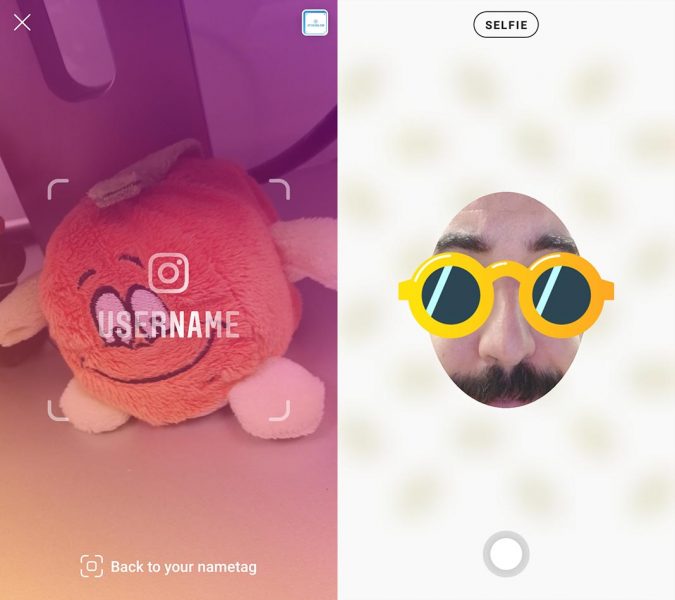
Instagram for Android on Uptodown [APK] | Download