There are many reasons why you might need to reset your smartphone to factory settings. This process is usually done when you change phones and plan to sell or gift your old one, but you might need it as well if your device is failing.
In such cases, the steps needed to reset your device are the same ones you would follow if you are going to give it away, but adding the process of backing up all your data to avoid losing them.
It is also possible that your device is failing so much that you cannot perform a regular reset, but rather what is known as a hard reset. Whatever the case, let’s see which steps can be performed to reset your smartphone to factory settings safely.
Do not forget to back up
If you don’t want to be in trouble, remember you will need recent backups of your smartphone’s content. These guarantee that you won’t lose any important info, like your contacts, documents, pics or downloaded apps.
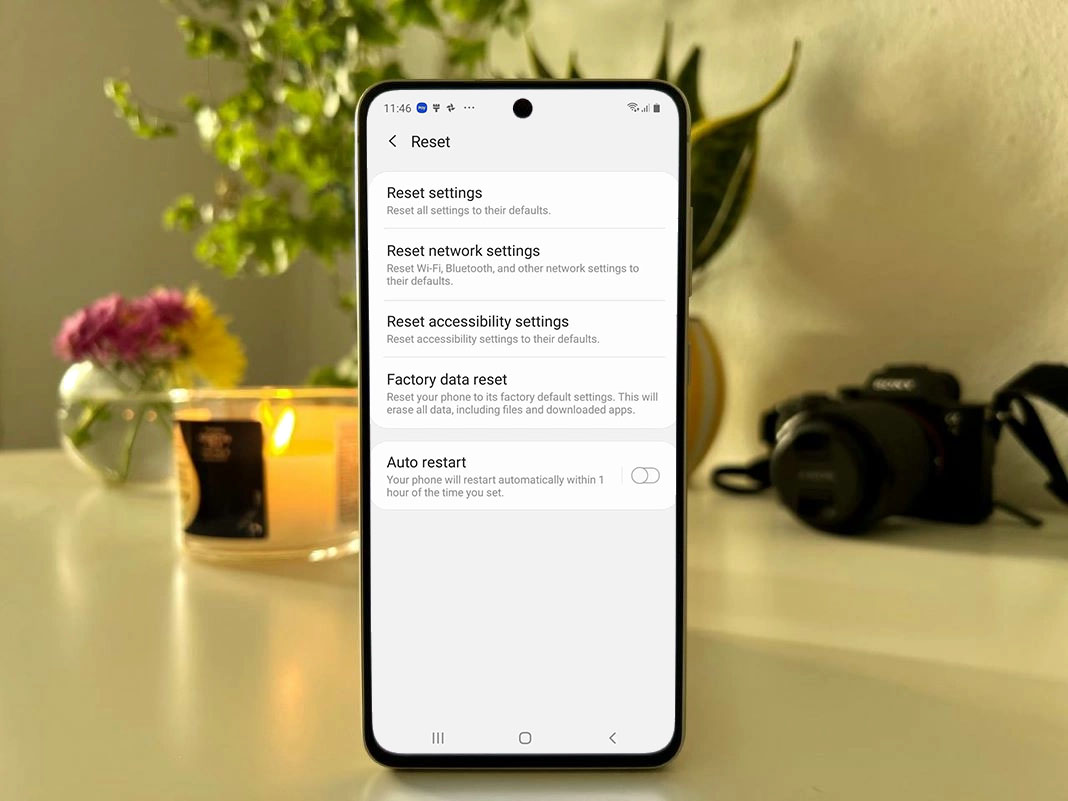
When it comes to contacts, documents and pics, Google Drive is the easiest option. This Google cloud storing service allows you to save it all: from your call history to contacts, SMSs, and device settings, as well as photos and video clips.
Here’re the steps you should follow:
- Go to Settings > Google > Backup.
- Tap on Back up now.
- Once the process is complete, your data will be stored in Google Drive, and to recover them, you’ll only need to sign in again once your smartphone’s reset is done.
Aside from Google Drive, it is worth noting that you can also resort to other cloud services, such as Amazon Cloud Drive or Microsoft OneDrive.
Back up your apps before resetting your smartphone
When it comes to apps, you have the option to restore the ones you downloaded via Google Play, as this info is stored in your Google account, and reinstall them during the initial setup process that will follow your smartphone’s factory reset. The thing is, although all apps optimized for Android 6.0 or higher are backed up by default by the operating system, there are still many developers who have not optimized their apps for this system.
Generating APKs
Due to this, one of the most recommended options is to back up installed apps by generating APKs. This is a very simple process that can be done using Uptodown’s official app.
This tool will repack the app as an APK or XAPK in your device’s local memory. All the necessary files (OBBs, splits, etc.) will be extracted and integrated into the newly created installer. This will allow you to use them again on the same device they were generated once it has been factory reset.
You may check all the steps to back up installed apps with our app before proceeding to reset your smartphone here.
Third-party apps
As an alternative, you can use apps like MobileTrans to back up your data and transfer them (including contacts, pics, messages, apps, and many more) to a computer or another phone, even an iPhone.
How to reset your smartphone to factory settings
Now that your content is backed up and safe, and before resetting your smartphone, you should make sure it is properly charged. This is crucial to avoid running out of battery mid-process and thus experience new problems —in fact, many models will not allow us to reset them until at least 50% of the battery is charged.
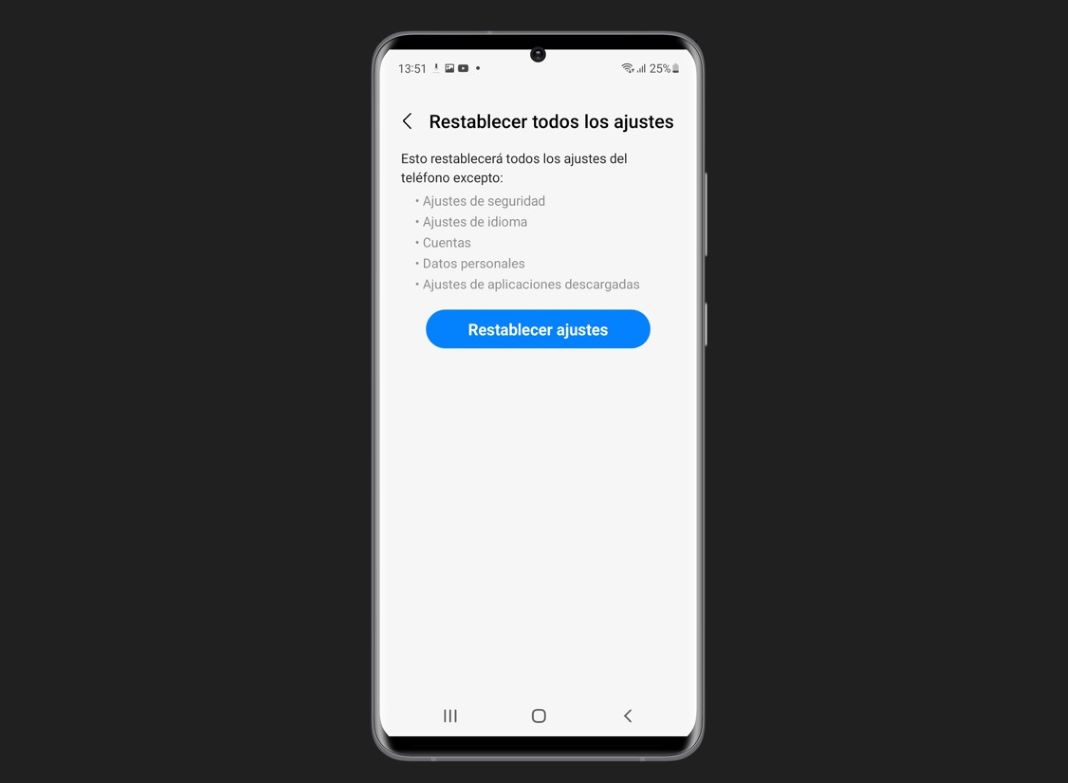
Once your smartphone is charged, follow these steps:
- Access your Android’s Settings menu.
- Go to General management > Reset. Depending on the device’s manufacturer or customization layer, it is possible that this option is somewhere else or called differently (for instance, About phone). But it will be under Settings, for sure.
- Tap on Erase all data or Factory data reset. If you do not find this option, try typing “reset” or “erase data” in the Settings search field.
- Before starting the process, the device will ask a second time if you really want to reset. Make sure you’ve followed all the steps mentioned so far and tap on the option to erase all data.
- This process may take several minutes. Wait until it is complete and, afterward, you’ll see your smartphone start as it did on its very first day of use.
How to hard reset
It is also possible that you may need to reset your smartphone because it is currently “in a coma” —that is, it is not starting and, thus, it is impossible to access the Settings menu and follow the aforementioned steps.
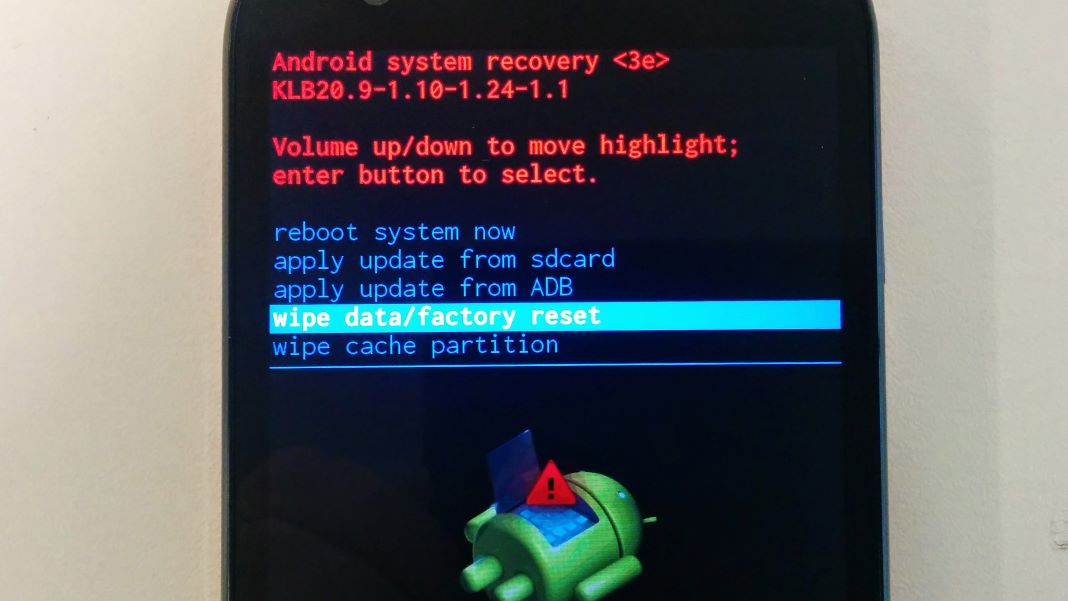
If this is your case, you won’t be able to perform any in situ backups (though periodic backups are recommended), which in turn means you might lose all the data that’s stored in your device. So, although resetting your smartphone from the main screen is possible, the process known as hard reset should be your last resource.
Here’re the steps to perform it:
- Turn off your phone.
- Simultaneously press and hold the power and volume up buttons for a few seconds. If this combination does not work, try the power and volume down buttons, as it may differ depending on the device.
- You’ll see the recovery mode menu. To navigate this menu, use the volume buttons.
- Go to the Wipe data option to erase all data and reset your device, and confirm by tapping on Yes.
- Once the factory reset is done, choose to reboot to complete the process.











