CapCut is one of the most popular apps in the field of video editing apps for Android. This tool created by Bytedance is not only comprehensive, but it’s also completely free. It’s important to emphasize this point since, in many cases, these types of apps are free to download but usually require some kind of payment to unlock all of their features.
In the case of CapCut, this doesn’t happen. Once you install it, you can access all the options it offers. You can use them to customize the videos you create for TikTok or other similar platforms using filters, stickers, background music, special effects or speed changes. And it’s precisely this last point that we’re going to focus on in this tutorial. Here’s how you can use CapCut to put a video in fast or slow motion.
Videos at any speed you choose
To change the playback speed of a video with Capcut, you just have to follow the steps below:
- Select one of the videos you’ve already edited previously or start a new project. In the second case, just tap on “New project” and select the clips or photos that will be part of it from your phone’s gallery.
- Once you’ve selected the video, tap on it. You’ll see a new speed icon as a stopwatch or timer at the bottom.
- Tap on the icon to open the video speed bar. This is the tool you’ll use to adjust the playback speed. The adjustable speed ranges from 0.1x to 100x— within these limits, you can choose whichever speed you want.
Slow motion
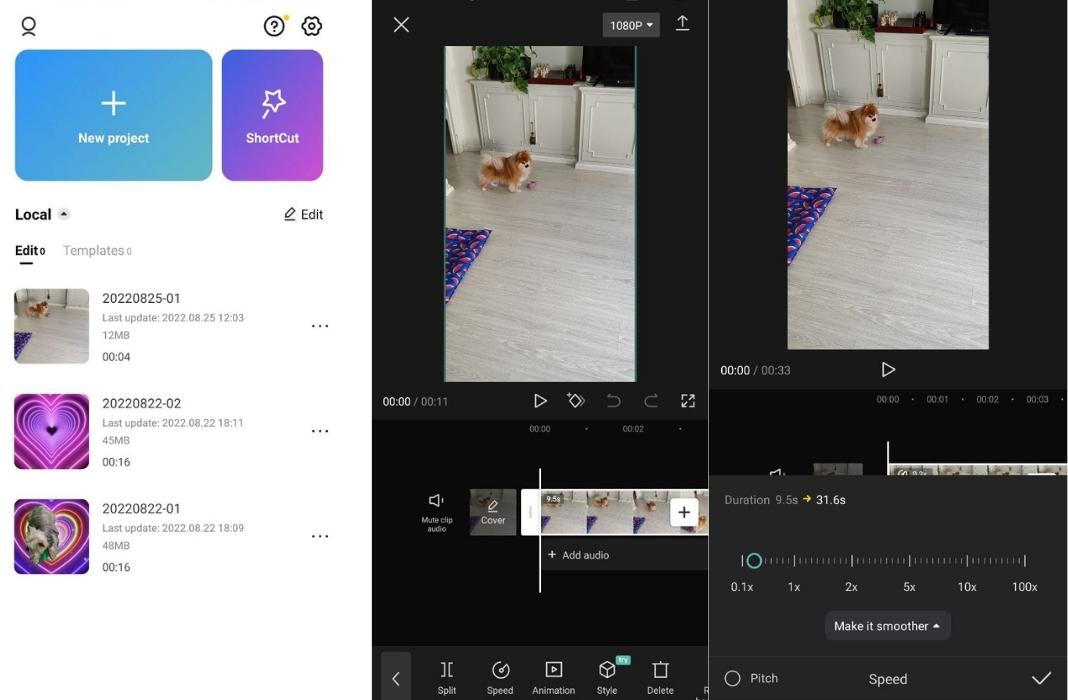
To slow down your video, swipe your finger across the speed bar to the left. You’ll see that the slower you want your video, the longer the total length of your video will be.
Fast motion
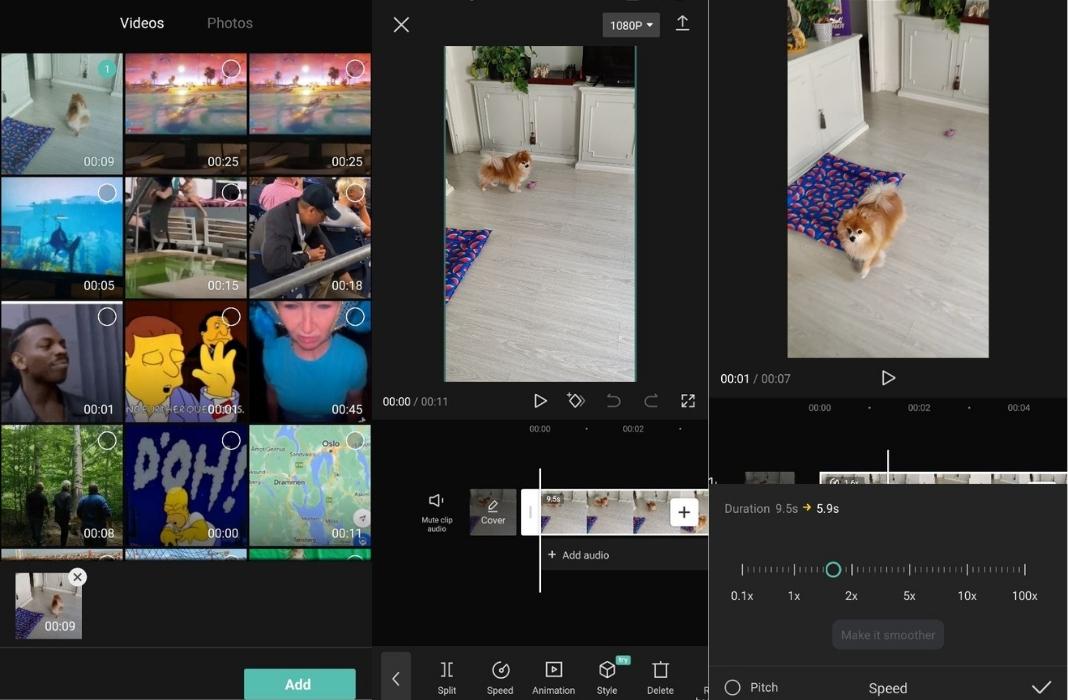
If instead of putting a video in slow motion, you want to speed it up to play it in fast motion, the process is reversed. Place your finger on the speed bar and move it to the right.
As with slow motion videos, the overall length of the video changes in relation to the increase in speed— in this case, the faster the video, the shorter the length of the video.
Translated by Sarah Odebralski

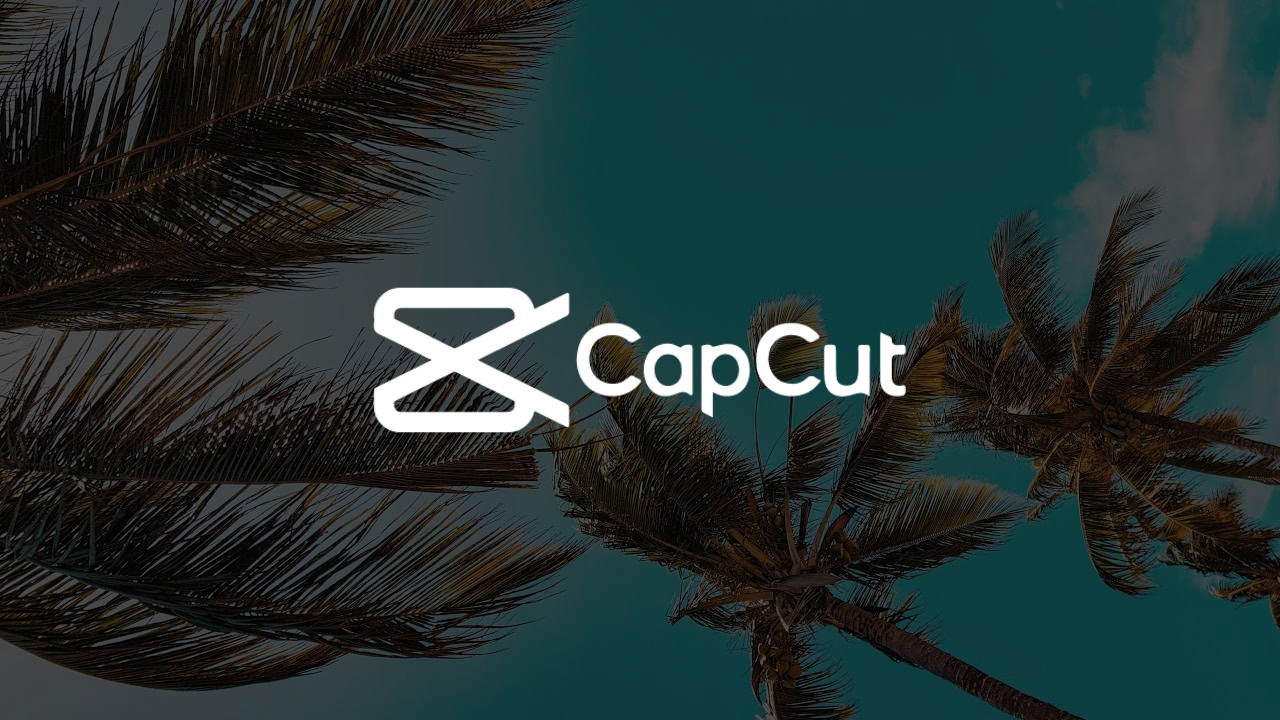








Video Editing
Thank you
I need this app