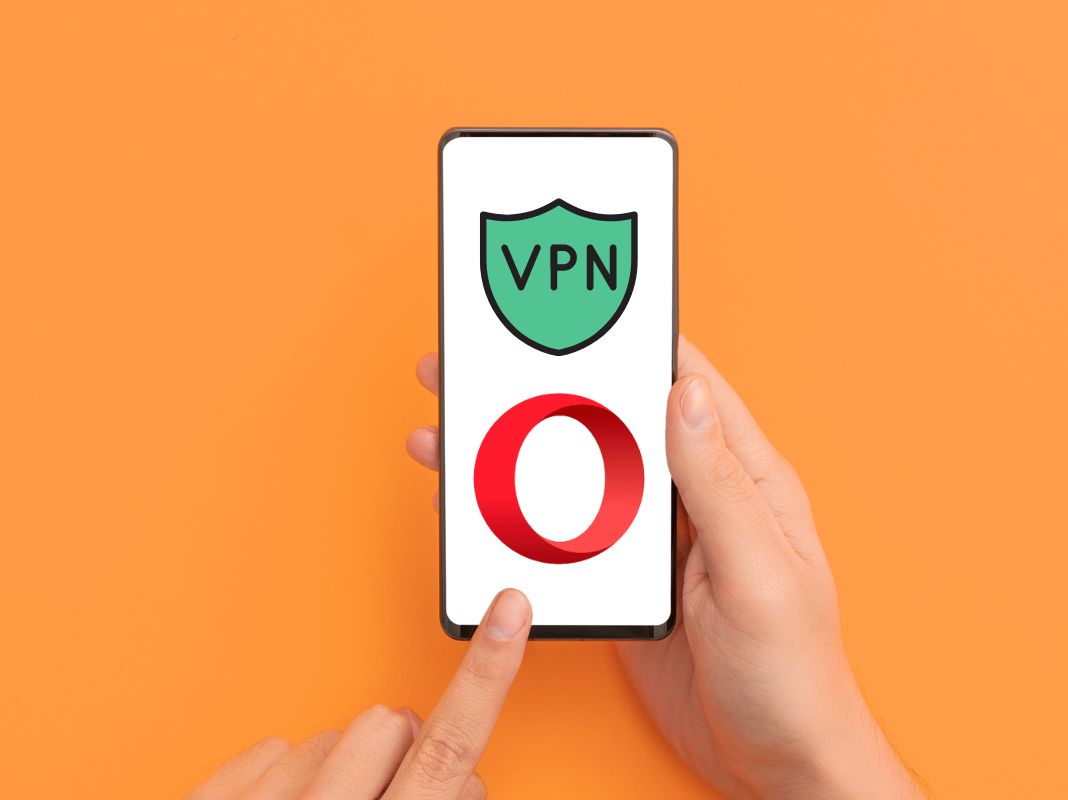For a long time now, Virtual private networks (VPNs) have ceased to be something reserved for only a small minority of Internet users. The cross-platform Opera browser (which you can find on Uptodown for both Android and Windows) offers a free built-in VPN that also happens to be very easy to use.
What’s a VPN and what’s it used for?
A VPN is a virtual private network that provides a secure and encrypted connection to another network via the Internet. These tools are responsible for hiding IP addresses, so that there’s no record of the online activity that takes place while they’re in use.
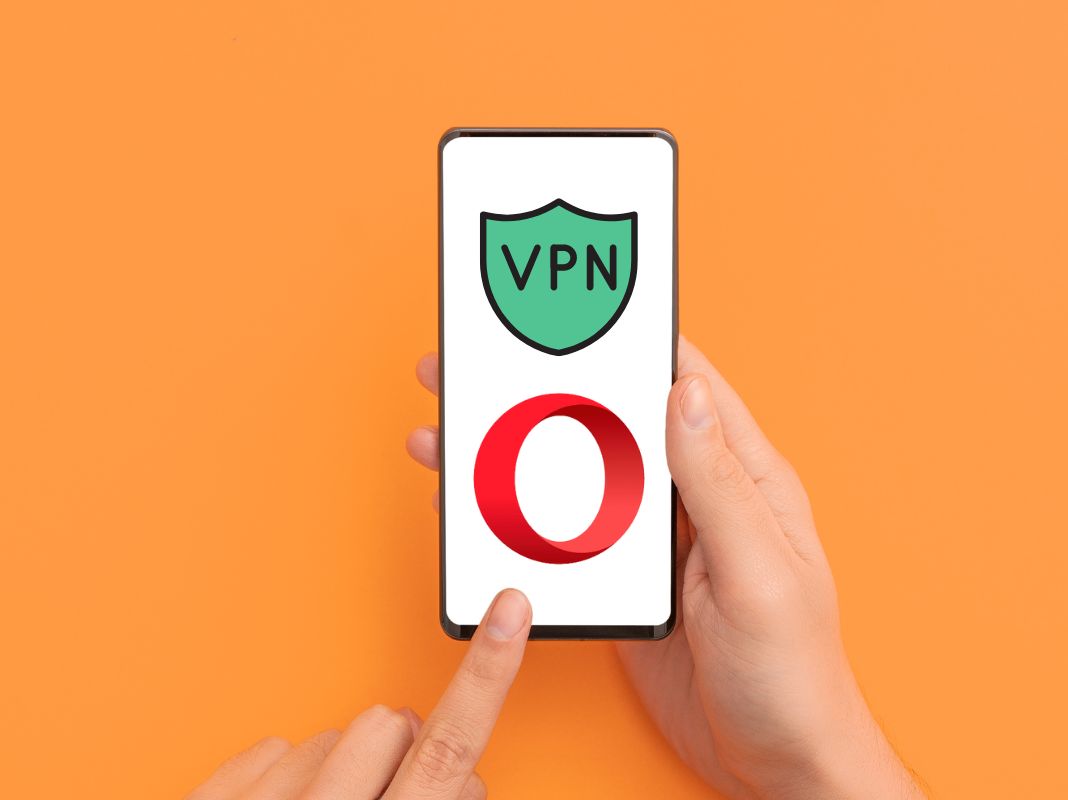
A VPN acts as an intermediary between your connected device and the server hosting the service you’re accessing. In addition, these networks encrypt the data sent through them to make it unreadable, and the traffic circulates (totally or partially) encrypted through the VPN communication tunnel.
As you can see, these digital tools provide security, privacy and anonymity when browsing, but they also let you bypass the geographical restrictions imposed by some services. For example, by using a VPN you can watch content on a streaming platform or access certain websites even if they’re blocked in your country.
Opera and its VPN
In 2016 Opera launched a free (browser-independent) VPN app for Android called, of course, Opera VPN. However, just two short years later this app was shut down for good, leaving the users who were able to enjoy it during its two years of life without a VPN.
Fortunately, one year after that, Opera released a VPN that was built into its smartphone browser, something that has recently been extended to Opera Crypto Browser, its browser dedicated to cryptocurrency management.
In the case of the desktop version, Opera has offered a free and unlimited VPN service since 2016, a year after announcing the purchase of the VPN service, SurfEasy.
How to turn on Opera’s built-in VPN for Android
Although Opera offers a paid version of its VPN, the free version that’s built into its Android browser offers a secure and anonymous browsing solution, which is also very easy to activate.
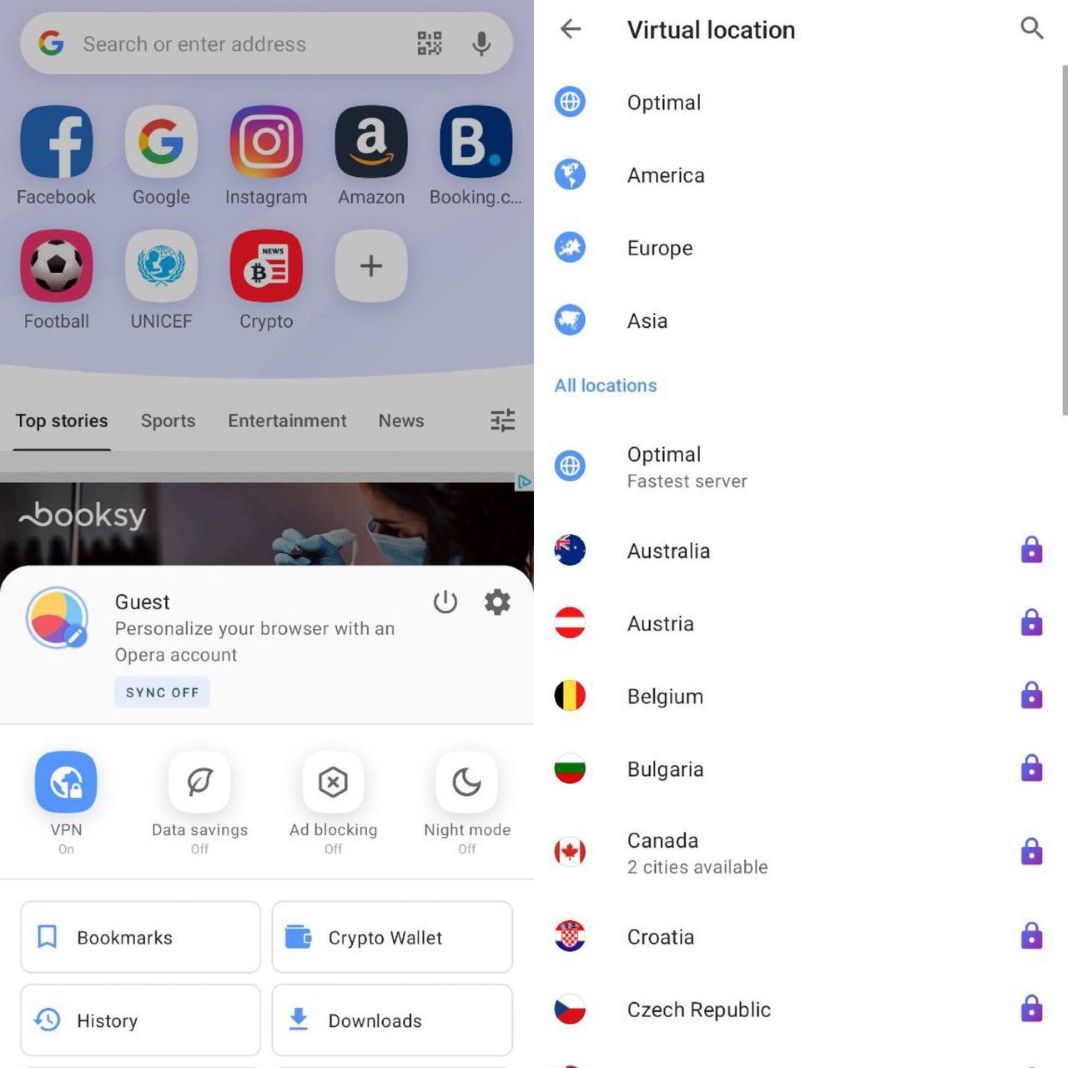
- All you have to do is open the browser and access the settings by clicking on your account icon, found in the lower right-hand margin.
- Here you’ll see a menu full of options, including the VPN option.
- Now, all you have to do is tap on it (the world icon) and check that it’s turned on.
If you hold your finger down on the icon, you’ll open a menu with additional VPN options. Here you’ll be able to select the continent you want to connect to (you can only choose countries with the paid mode) and you’ll connect to the fastest server by default.
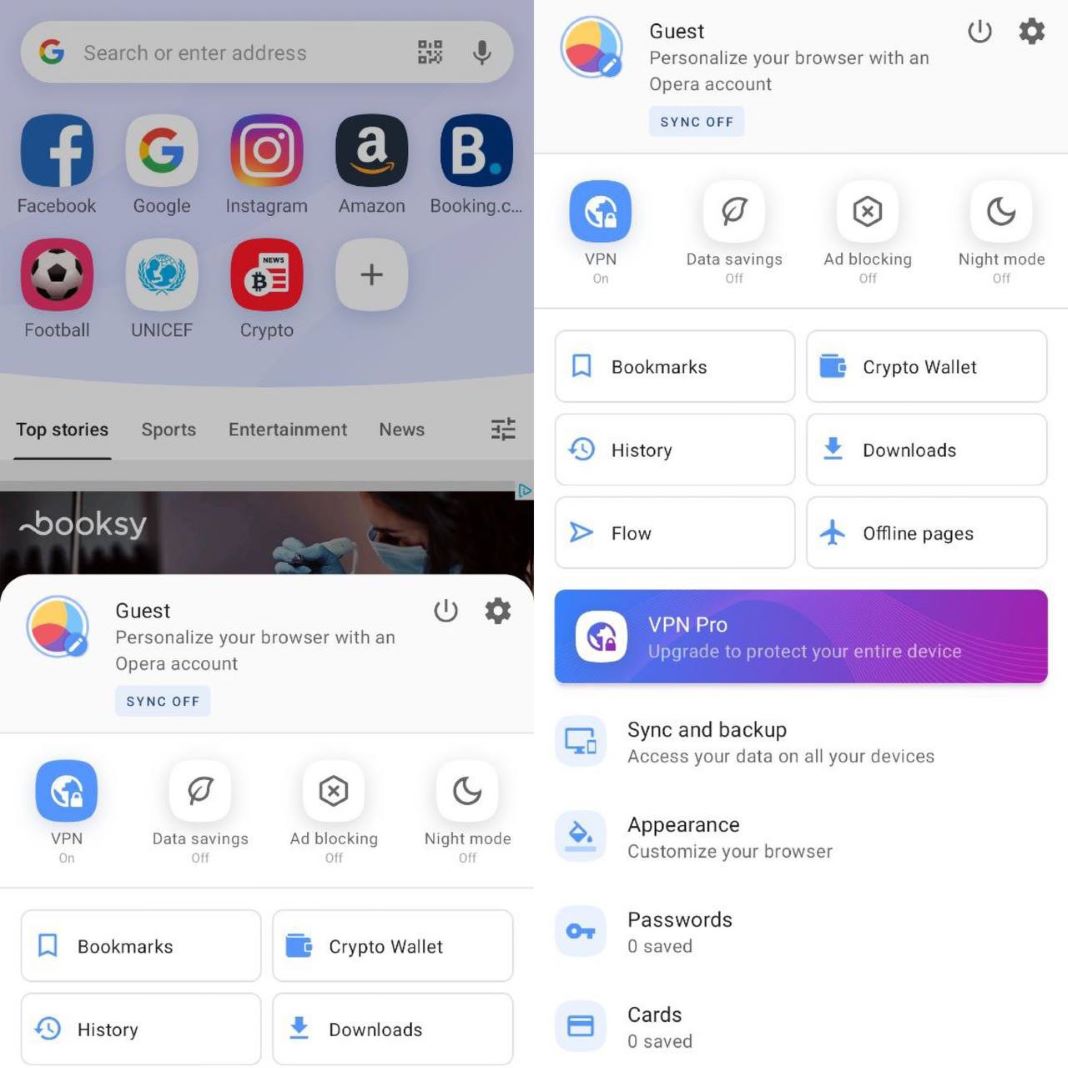
If you want, you can also configure the built-in VPN to only work with private tabs and decide whether you want it to apply to searches, that is, to let search engines detect where you’re located in order to offer you relevant search results.