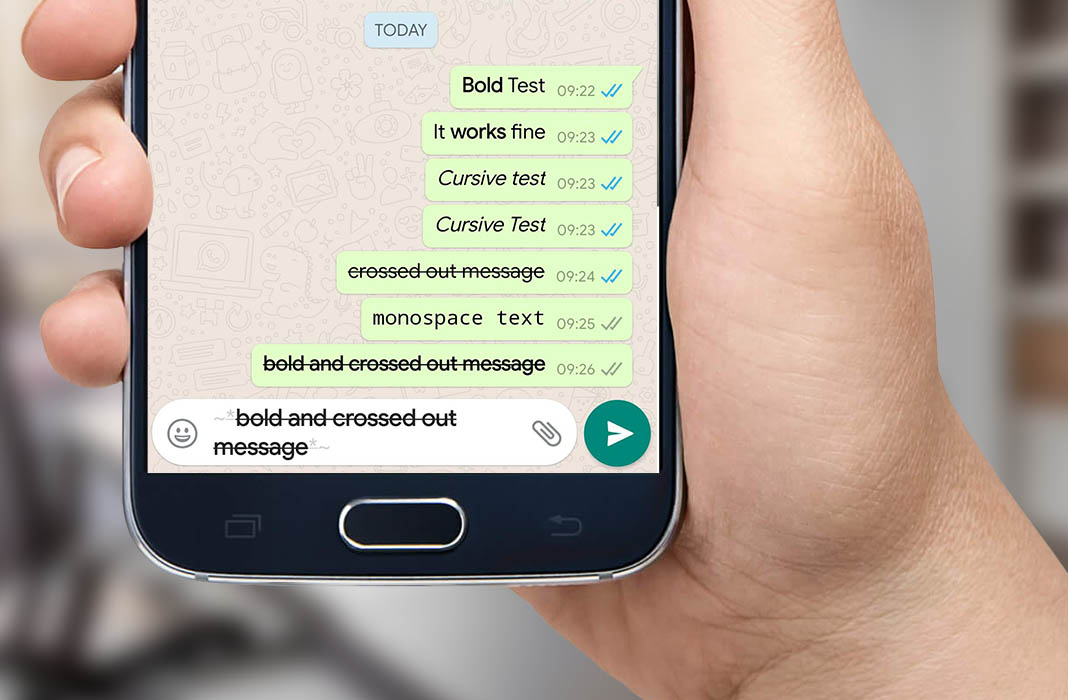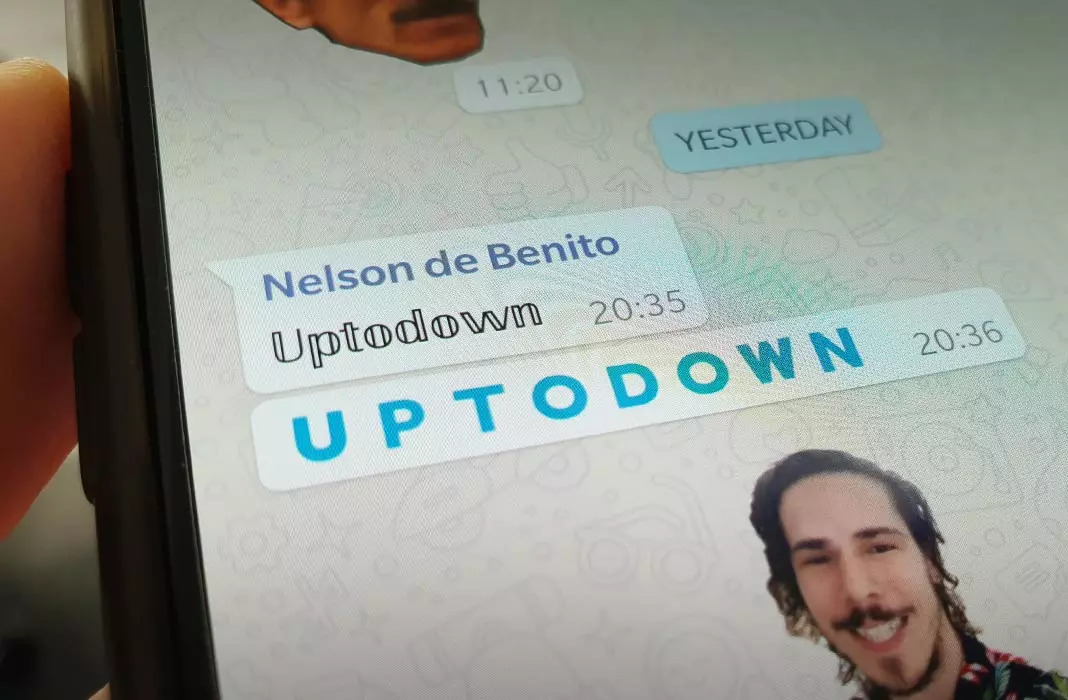Everybody uses WhatsApp. All the time. You probably use it at every hour of the day, and that’s why you may get sick of the fact that the design is always the same. One solution to this problem is to change the font in Whatsapp to make it more original and fun.
WhatsApp is one of the most widespread apps on a global level, with plenty of apps existing to help you fine-tune your experience to your liking, with things like backgrounds and stickers. That said, for those of us who love customization, the fact that the texts in the app are always the same font can get boring. Luckily, there are tools to modify the font of your conversations to fit your own personal style.
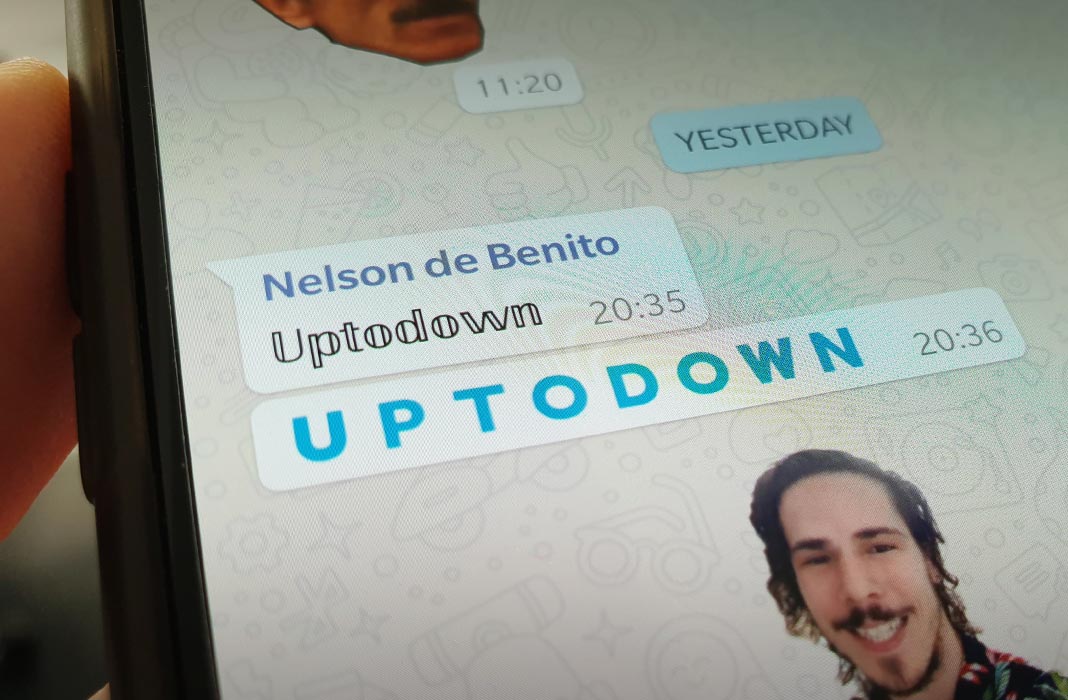
It’s possible that you don’t exactly love the font used in WhatsApp for the messages you receive and send. That’s why we’re here to show you a little trick to change the font and give your WhatsApp messages a healthy dose of originality. This change will show on both your screen and that of the people you communicate with. In other words, you’ll see a new font, and the people you send messages to will see it too.
Use Stylish Text to change the font
The app Stylish Text gives you over 100 different text styles so that you can change the font in WhatsApp and use all sorts of special combinations with ASCII characters. It has over a million downloads and it’s super simple: once you have it installed, you can select the apps you want to use it with. It’ll give you access to an almost endless catalog of fonts and letters.
You can have have Stylish Text installed, and not have it apply to WhatsApp if you want. For example, if you want to use it with other instant messaging apps like Facebook Messenger or Twitter. If you’ve downloaded it to use with WhatsApp, all you have to do is tap on the app’s shortcut to send messages.
You just have to open the app on your phone and type in the word or phrase you want. Once you’ve chosen the phrase, you’ll have to choose the font. There are hundreds of options to choose from and you’ll have to select the one that you like the best. Once that’s out of the way, you just have to tap on the WhatsApp icon you see next to this font. Then the message will automatically be sent in the conversation you want.
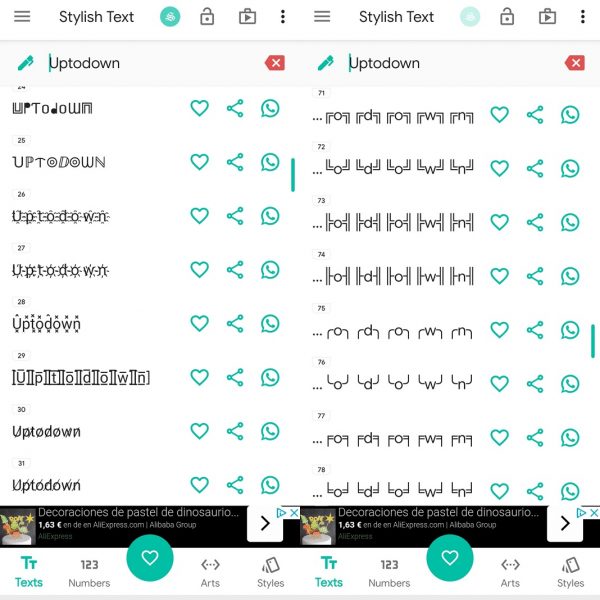
Another option is to activate the floating bubble in Stylish Text. From the app’s settings, you’ll have to accept some permissions and activate this bubble. This will make it so that every time you go to WhatsApp, you’ll see a button to change the font. A Stylish Text button that will let you choose the font for each message before you send it.
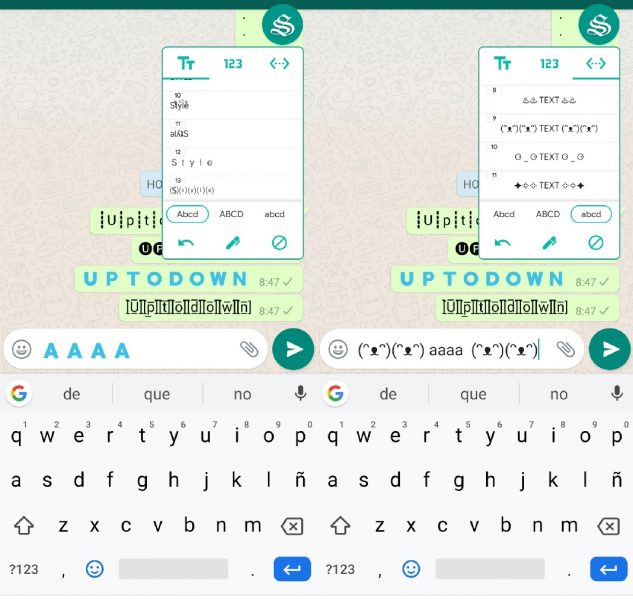
You don’t have to root your phone or install fonts you find online externally to change the font in WhatsApp. The app automatically adds all sorts of fonts for you to choose from. The great thing is that you can create fun and unique messages easily. So you can be way more original in your WhatsApp convos, beyond using stickers or GIFs.
Using Stylish Text in other messaging apps
However, Stylish Text isn’t only for WhatsApp. You can also use it in Instagram, Snapchat, Telegram, and Facebook Messenger. In any instant messaging app, you’ll have the option available to change the font of your message to stand out from the rest. The way it works is exactly the same as above. Write your message and find the icon for the app down by the keyboard.
There you select the font you want to give your message and, once it’s selected, tap the send button. Both you and the person who receives the message will see the new font, even if the recipient doesn’t have the app downloaded.
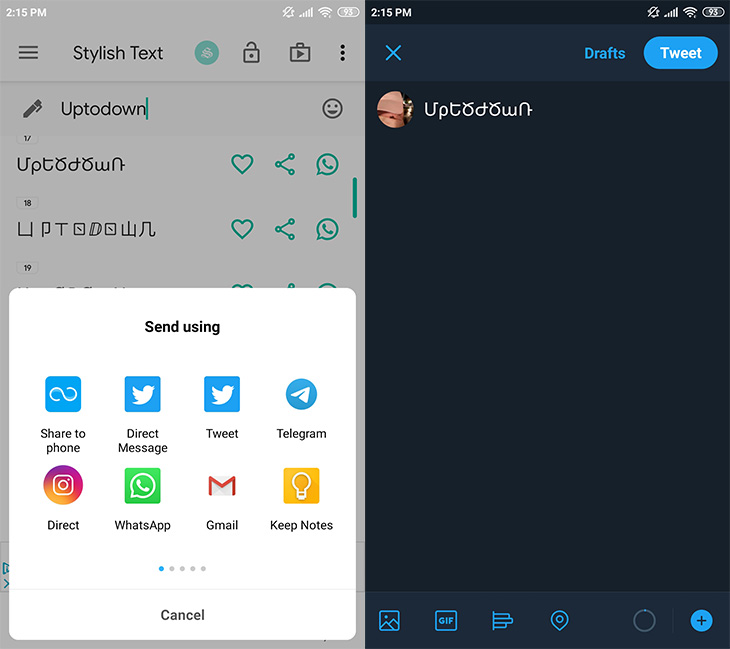
Change the format in WhatsApp
If what you want to change the format of your message instead of the font, you probably already know how to do so. You can change some of the words in your message to make them bold, in italics, strikethrough or monospaced. It’s a simple trick. Just highlight the word you want and you’ll see three dots in WhatsApp. Tap on them and choose the format you prefer. You can also do so from the keyboard, just like we explained in this post.