We recently did our annual browser comparison here, and once again documented Google Chrome’s over-the-top drain on system resources: it can eat up more than 1GB with a few windows open and extensions installed. There’s not a heckuva lot to be done about this, although there are a few methods to minimize this volume and see what puts the biggest drain on your system.
We’re going to do a simple test to see how much memory is used when we have all our usual stuff open on our browser: that is, eight open tabs and half a dozen essential extensions like Hangouts, Feedly, Outlook Notifier, Hola Better Internet, Pocket, and Gmail Check Plus. Adding up all the RAM consumed by everything on Chrome, we find … it’s no less than 1602 MB between the browser, the extensions, and the extra processes. This is an atrocity.
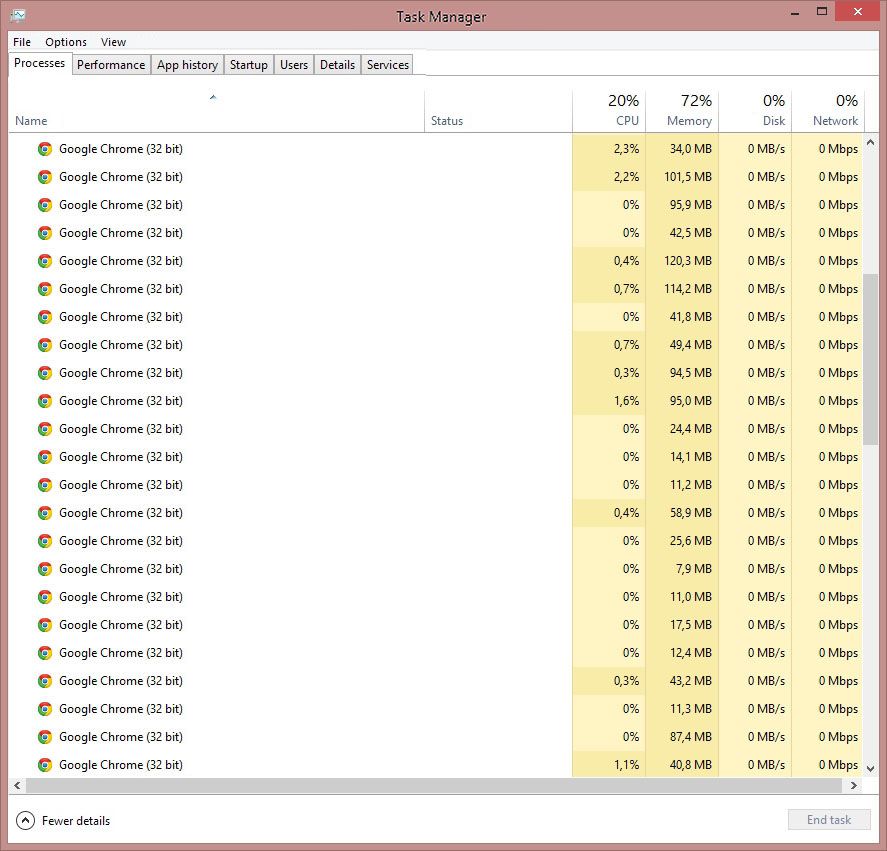
The Chrome task manager
If you go to the classic Windows task manager you’ll see an endless list of processes identical to Google Chrome. This is due to the fact that the browser modularity has each element managed as an independent process so that the whole thing doesn’t have to shut down due to an error or problem with one particular process. If you want to check out each of the listed processes individually, you can do it from Chrome’s own integrated task manager, which you can find from the three-bar drop-down menu in Tools (or More Tools) > Settings > Show advanced settings > Task manager. These are the results in our example.
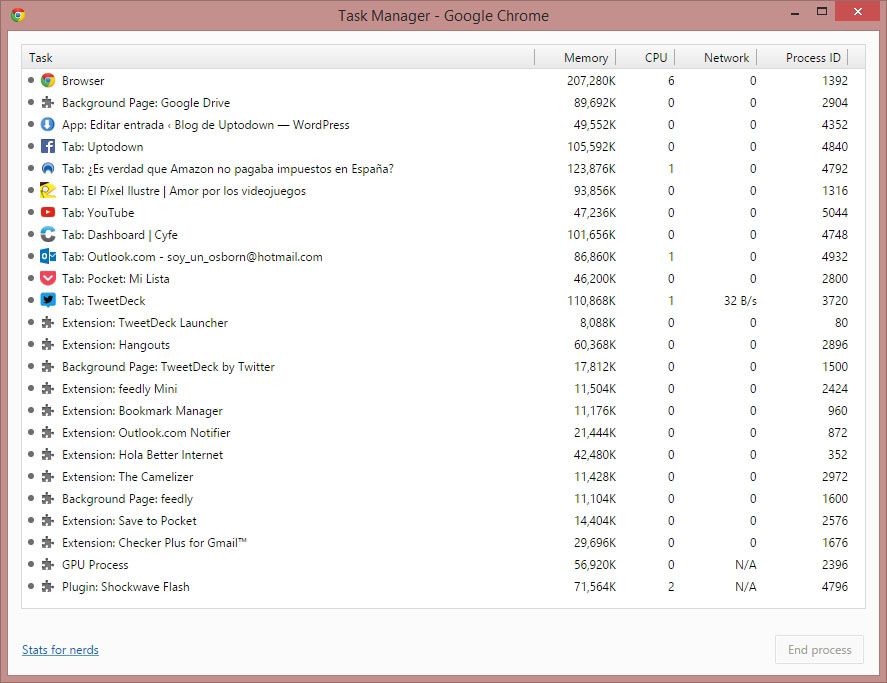
You can see here that the extensions themselves are not the guilty parties, with all of them coming in at around 20 MB except for Hangouts for obvious reasons (we’re not counting Hola Better Internet as it’s a totally optional tool). What really hurts are the 70MB for the Flash plugin or the nearly 60 for the ‘GPU Process’ derived from the use of WebGL and similar tools for rendering. Even still, the biggest problem lies in the open tabs: 100MB for an open Facebook or Tweetdeck tab is a monstrosity, not to mention the 200MB wielded by the browser itself regardless of which pages you’re viewing.
Why does Google Chrome use so much RAM?
This ballooning is due to a lot of things that all together make a proper mess, although it’s important to keep in mind that this massive RAM consumption is completely fine if you have enough available memory. RAM is there to be used, and using it intensively and in a well-planned way lets you quickly access recurring information. (Hence the name: Random Access Memory—totally clear, right?) For mundane tasks on Windows computers, 4GB is more than enough unless you want to play a game or do something stupid like render a video, in which case instead of complaining about your browser what you should probably do is buy an extra memory module. (They’re cheap as chips.)
Even still, if you’re running tight on memory, we’re going to list some of the main causes along with possible solutions.
- Google’s pre-rendering system lets you accelerate page viewing. This system can load the URLs you’re going to view even before you open them using your browsing history and elements previously downloaded and stored locally. This method massively speeds up page-loading, but it stores frequently used content in your RAM. If you want to deactivate this feature you can untick the option in Settings > Show advanced settings > Prefetch resources to load pages more quickly.
- Chrome runs by default in the background even when you don’t have it open, and can even make the extensions run in the background with it. This is especially useful if you frequently use things like Hangouts to get messages regardless of whether you have your browser open. But if you don’t use tools of this sort you can disable this feature by unticking the box at Settings > Show advanced settings > Continue running background apps when Google Chrome is closed. Also, to keep the Google update wizard from lurking around you can remove it from your list of programs that load on startup.
- Even though we’ve already noted that the extensions don’t use up a lot of memory compared to the pages themselves, you can always disable the ones you don’t use that often. In my case, for example, I have an extension to track the price history of an item on Amazon, which I keep disabled by default unless I need it. You’ll really need to do this when you’re dealing with some dozen different extensions every day.
- Piling up tabs: In the end, your biggest problem is having fifty tabs open at once. While not a super-elegant solution, you could always use a tab organizer to keep things in order. OneTab is a Chrome extension that turns your tabs into a list of URLs, which massively reduces the RAM use, even though in fact what you’ve done is closed all your tabs and created a more volatile bookmarks list.


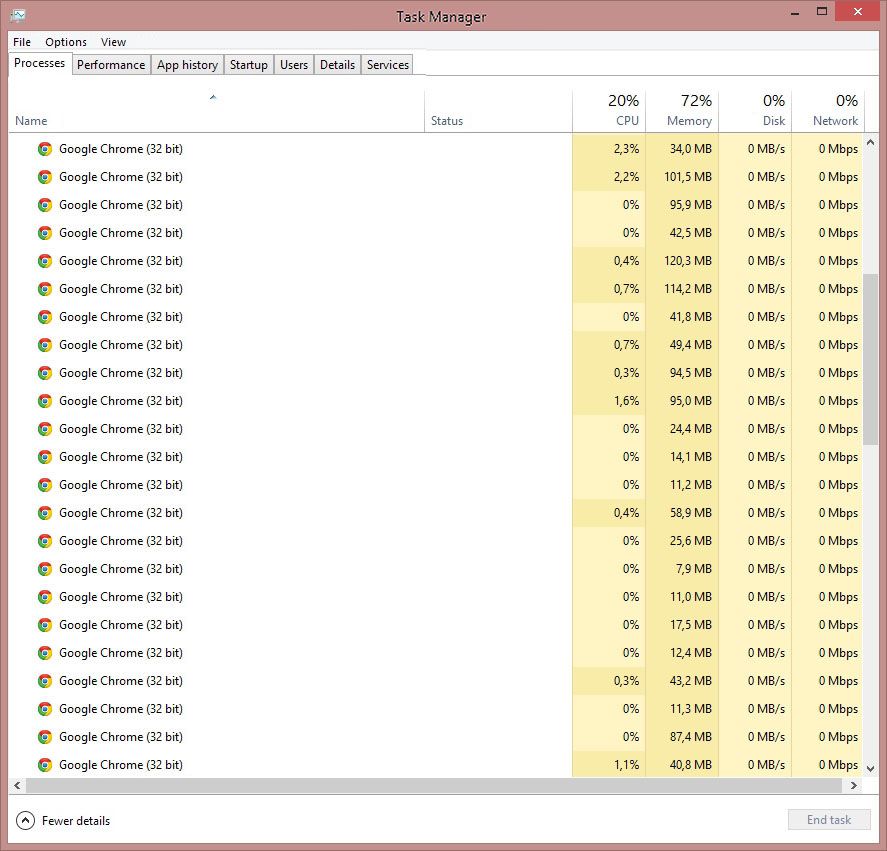



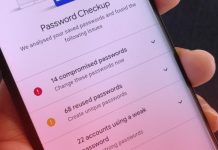







[…] these needs as seen in its latest updates. We all know the Achilles heel of the Chrome app: it eats up resources (although the problem is worse on its web version). With that in mind, it could be a good idea to […]
Hello! buy ed drugs online very good website.
Howdy! generic sumatriptan beneficial web page.
Hello there! buy ed pills uk beneficial web site.
Hi there! buy propecia from boots beneficial web site.
Hi there! buy avanafil with no prescription great site.
Howdy! order escitalopram good web site.
Thanks for the tips. I also experience low and lag problems with chrome. I think this will help to reduce ram consumption same extension of great suspender
regards,
Krizlay
Hello! discount 0nelinr pharmancy very good internet site.
visit : jasa pindahan rumah
visit : jasa pindahan
visit : jasa pindahan kantor
RxBazar is international Pharmacy & healthcare service provider. We are one of best pharmacy to offer you discounted & wholesale prices & easy hassle free ordering system with secure payment methods