One of CCleaner’s main features is the possibility of deleting temporary files and trash for many of your installed programs. The free tool CCEnhancer enormously expands this feature, adding cleanup support for more than 1,000 additional programs to those included in the original program by default.
The installation process is very simple. Once you’ve unzipped the downloaded file into a folder of your choice, you’ll need to start the laucher, which will automatically update CCEnhancer to its most recent version and patch the index of new programs into CCleaner to clean during its scans. If the version of the program you’re using is portable, you’ll have the option to choose the filepath where you want to install it.
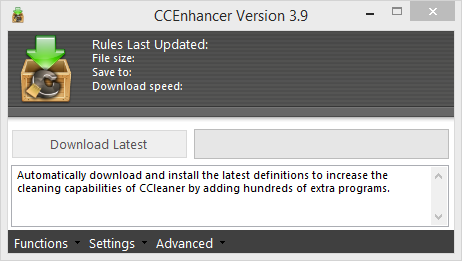
Among the many new supported options you’ll find everything from a better cleanup for your Chrome and Firefox caches and for temporary Windows Store files in Windows 8, to all sorts of programs from JDownloader, TeamViewer, Bluestacks, and even video games like Minecraft or titles installed on Steam. All of these are guilty of leaving useless “debris” on your hard drive.
After installation, you’ll see that when you go the cleaner section in CCleaner, the list of compatible programs in the “Applications” tab will have grown enormously. In particular, each asterisked entry is an add-in included by CCEnhancer. Then, you just need to tick the programs that you want to scan and proceed to run the cleaner as usual.
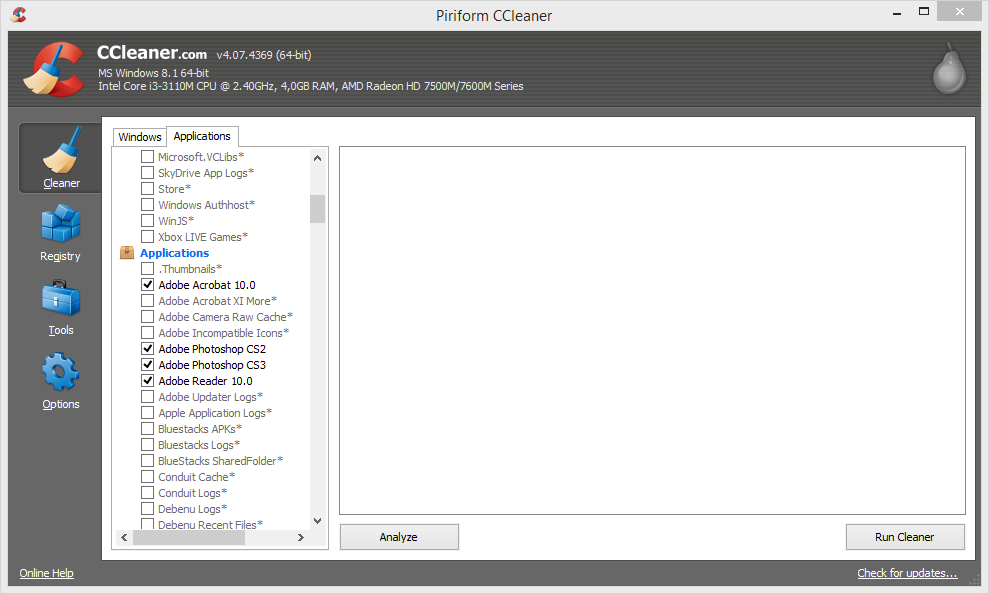
If you later regret the update and wish to return CCleaner to its original state, you just have to go to the CCEnhancer executable file and click on Functions > Delete Custom Rules.












I am regular reader, how are you everybody? This article posted at this web page is genuinely pleasant.