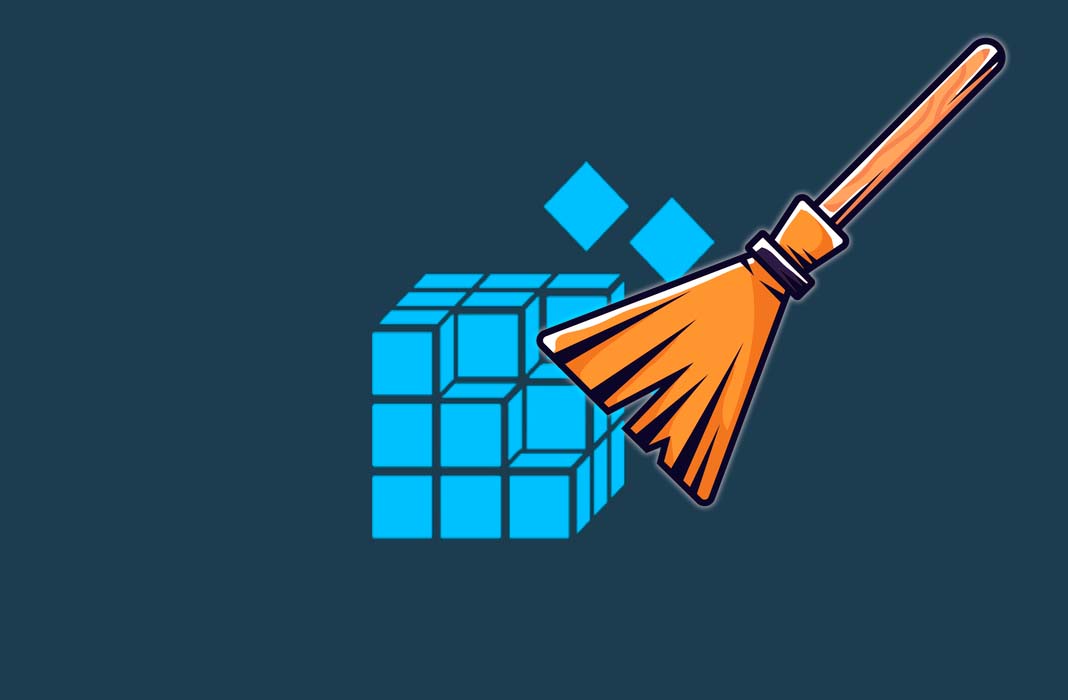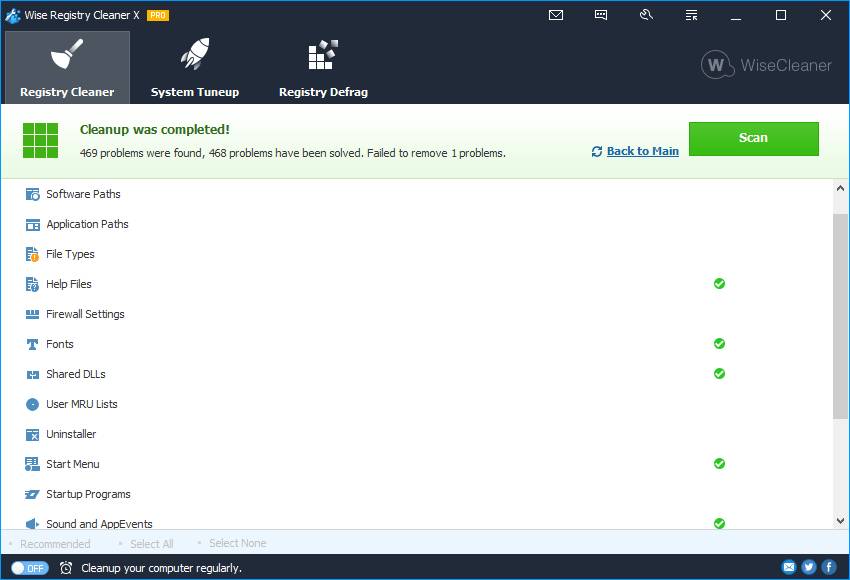The Windows registry is a database where all the small configurations of your computer are stored. In it, you’ll find all the information, options and configurations of all software and hardware installed in the operating system.
This translates into thousands of entries within the registry and with so many entries there are likely to be errors. You may not be experiencing any problems at the moment so you may not think it’s necessary to clean the Windows registry, but this isn’t entirely true.
As you install and uninstall applications or peripherals on your computer, new registry entries are created. These entries are not always completely removed and this could lead to problems such as slowing down the computer itself. That’s why it’s a good idea to clean the Windows registry on a regular basis.
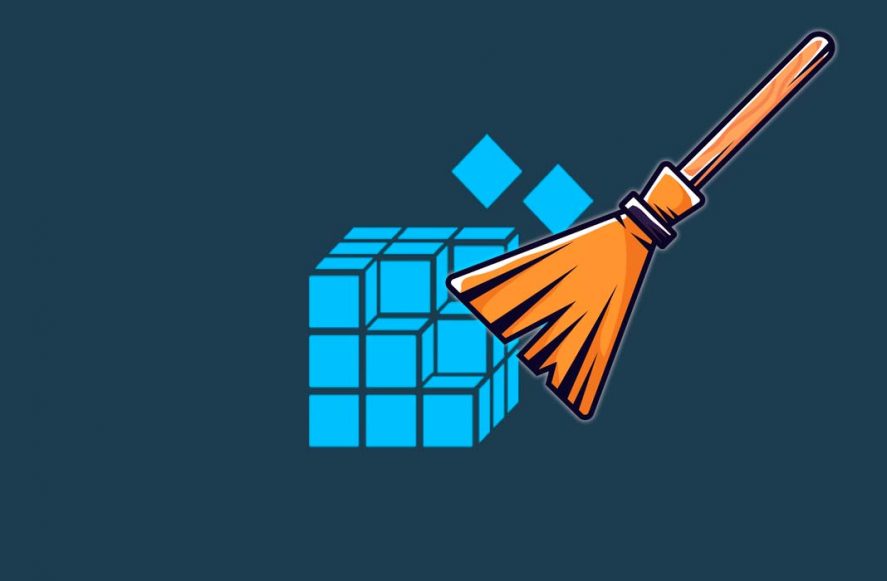
To do this easily, there are several free tools out there for you to use. However, you need to remember that before using any of the ones we’re going to show you, you need to back up the registry. This way, if you have any problems, you’ll be able to restore it.
How to make a backup copy before cleaning the registry
In the Windows Start menu, type regedit.exe in the search box and press Enter to execute the command. The Registry Editor menu will now open; locate and click on the registry key or subkey you want to back up.
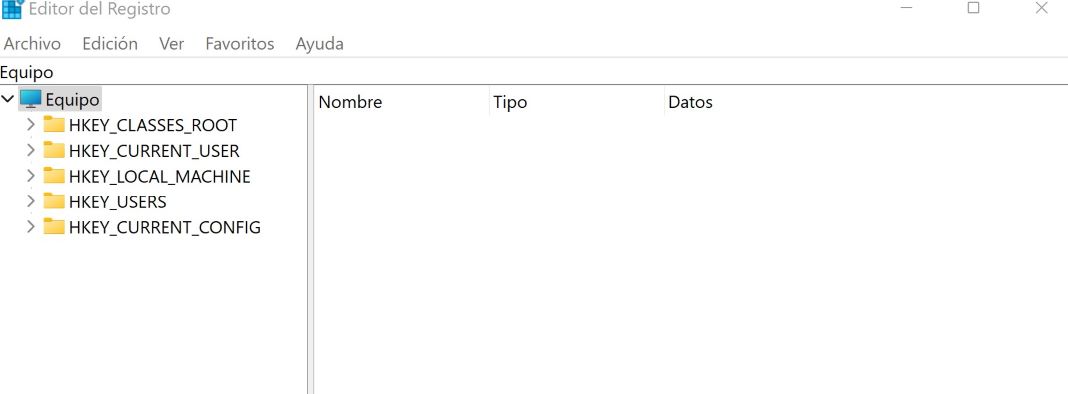
- Click File and then Export.
- In the Export Registry File dialog box, choose the location where you want to save the backup.
- Next, type a name for the backup file in the File name field.
- Click Save.
Now that you know how to back up, we’re going to take a look at some of the best programs you can use to clean the Windows registry of your computer.
CCleaner
This is undoubtedly one of the most popular programs of this type, which was already being used back in the days of Windows XP. Although it hasn’t really evolved much since then, CCleaner offers a good number of maintenance tasks.
Among these, you’ll find a complete analysis system capable of locating garbage such as temporary files, obsolete registry keys, incorrectly completed installations, cookies and file traces in the browser, and Windows registry cleaning. It’s also capable of finding unnecessary items hosted inside commonly used programs such as Office and Adobe tools. [Download]
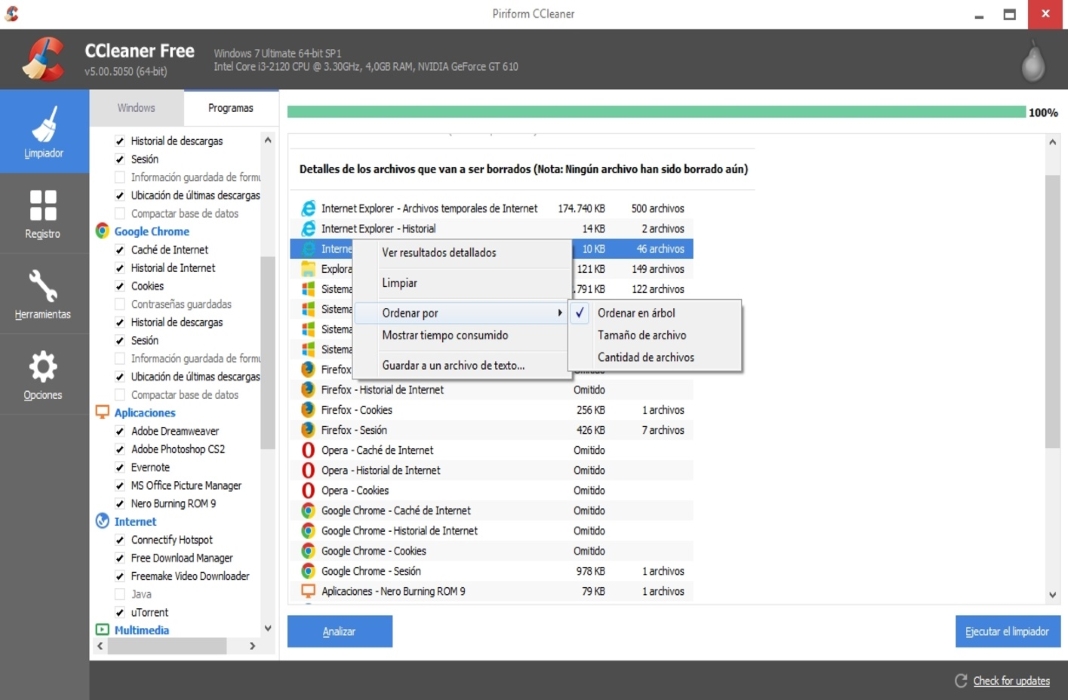
360 Total Security
This program features a system optimizer that removes all the junk files that can slow down your computer. Specifically, 360 Total Security is made up of Qihoo Cloud Tools and Qihoo System Repairer, plus Qihoo’s intelligent QVMII engine, along with Bitdefender and Avira.
360 Total Security has a very simple and intuitive interface for cleaning up the registry. And best of all, it won’t take up too much space on your computer. [Download]
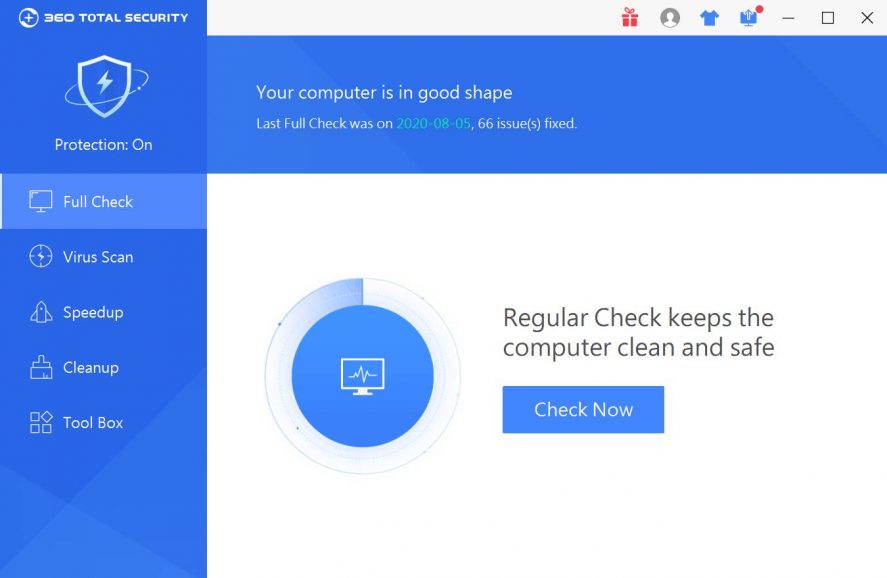
Auslogics Registry Cleaner
This software is incredibly easy to use, so that all users of all levels will be able to scan their computer’s Windows registry and clean it easily. Once downloaded, the program can detect problems and optimize the registry without you having to do a thing.
Auslogics Registry Cleaner offers you the possibility to perform registry optimization automatically or manually. If you select the manual option, you can review what the program has detected and choose what you want to remove or exclude from the process. In addition, the program automatically creates backup copies of the registry that can be restored in case any problems occur during the cleaning process. [Download]
Wise Registry Cleaner
Another option you can use to get rid of any errors or unusable entries in the Windows Registry is Wise Registry Cleaner. It’s very easy to use thanks to its friendly and intuitive interface and its browser feature. All you have to do is check the boxes that correspond to the entries you want to delete.
The application allows you to graphically distinguish between entries that can be safely deleted and entries that may cause problems for the operating system. To differentiate between these two groups, the system uses two types of icons to indicate whether it is advisable to delete them or not.
And since you always need to be careful when deleting entries from the system registry, Wise Registry Cleaner also allows you to make a backup copy prior to detection and cleaning in order to be able to restore the system in case of failure after cleaning. [Download]
Free Windows Registry Repair
Another free tool that’s perfect for users with little knowledge, or for users who want to simplify this task and perform it automatically, to clean the Windows registry in a simple way is Free Windows Registry Repair.
This application has a very attractive graphical interface that makes it easy for the user to search for entries in the Windows registry.
Like other similar applications, Free Windows Registry Repair performs a pre-cleanup backup of erroneous entries in the Windows registry, thus protecting the operating system from possible subsequent failures. [Download]
Translated by Sarah Odebralski