CCleaner shows up any place where people are talking about things related to the maintenance and optimization of your PC, and its utility and efficiency are undisputed. That said, do you really know what the program is capable of? The general idea is that it lets you ‘remove junk files’ and clean your registry, but actually that’s just the tip of the iceberg for the number of things you can do with it. Here’s a review of a few things you might not have known you can do with CCleaner.
Advanced cleaning
The system cleaner lets you remove temporary files from loads of installed programs and system services. In both the Windows and Programs tab you can select what you want to analyze and start the automated process, the main aim of which is to free up space on your local drives. And it’s even possible to expand the list of programs that can be cleaned, which is already quite long, even further.
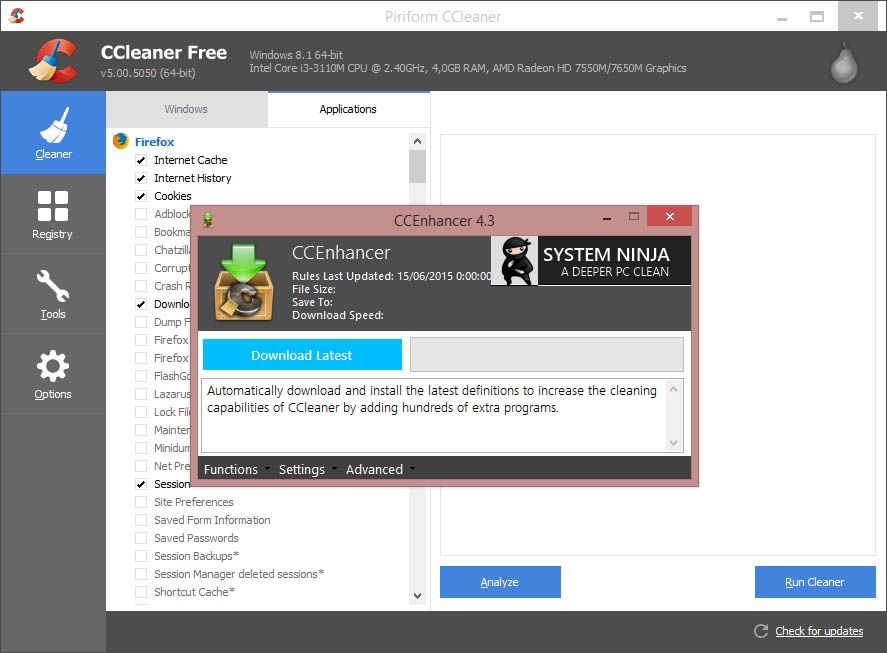
CCEnhancer is a free add-on you can install over the standard version of CCleaner to add compatibility with more than 1,000 extra programs. In addition, it’s installed as a patch instead of an independent tool, so you can do a clean uninstall if you’re not convinced by it (which probably won’t be the case anyway).
What Windows does, but easier
Let’s be honest, most of the maintenance you can do with CCleaner can be done with the default tools on Windows, although not as clearly and ‘cozily’ as with the processes offered by the Piriform software. If we go to the Tools section you’ll have access to the following sections:
- Uninstall programs: A substitute for the Windows feature of the same name to uninstall programs, with the benefit that you can remove the keys of deleted programs whose entries still remain on the list.
- Start: The viewer for programs and services that start with the operating system when you turn on your computer – it’s practically a copy of the msconfig service on Windows, where you can also manage your browser add-ons and scheduled system tasks.
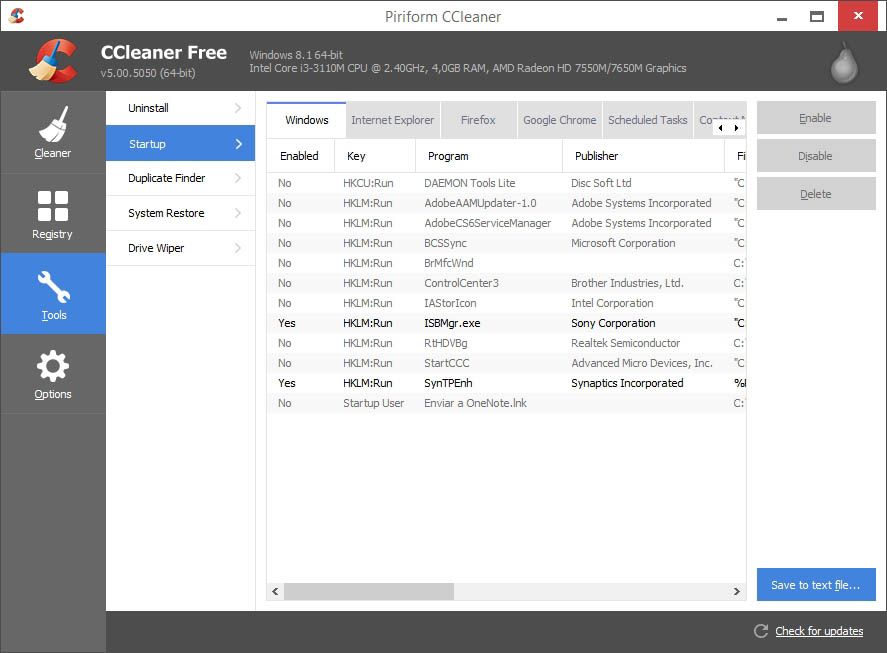
- Duplicate files: Not much to explain here… a small tool to search your disk units for duplicate files, with enough filters to be as specific as you like.
- System restore: Don’t get confused here, this section doesn’t directly correspond with the Windows tool to create restore points and reset your system. It actually lets you delete the restore points, as each one can occupy between 300MB and 3GB.
- Delete drive: Everyone knows how to format a unit from the Windows file explorer, although the process isn’t completely efficient as there are lots of recovery tools. This CCleaner tool, besides removing the content of a unit, overwrites all the drive’s sections several times so that those recovery processes are impossible to carry out.
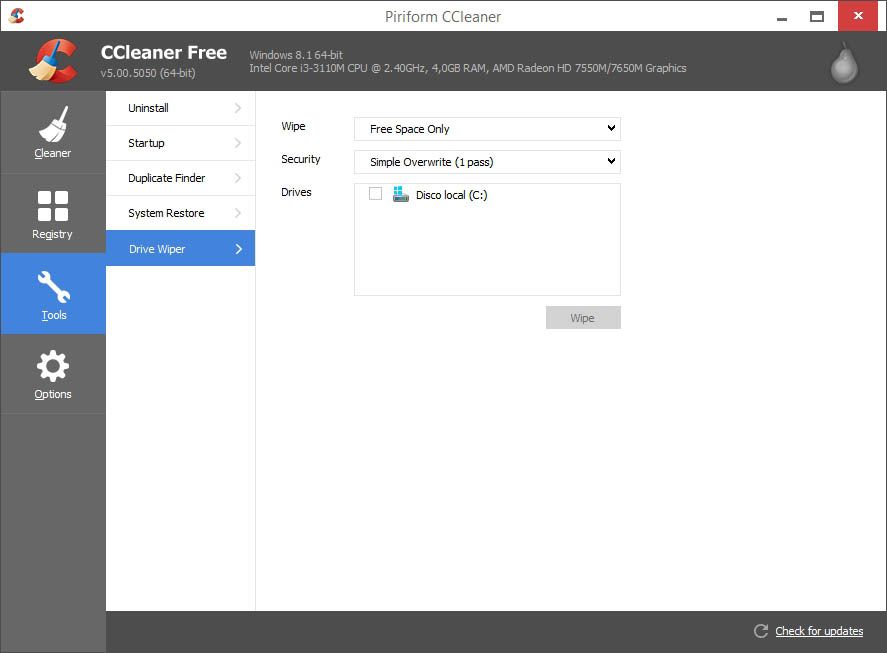
Advanced options
The section very few people go into, the Options tab is a small hodgepodge of different features you might find useful. In the Setup section you’ll find things as useful as the secure erase, which removes temporary files from the cleaner and overwrites them to avoid their recovery just like with the Delete Drive tool described above. On this same menu you can enable an option for CCleaner to scan when Windows starts up, as well as include a program within the system context menu.
The cookies manager lists all cookies stored by your browsers, and you can completely erase them or add them to an ‘allowed’ list to keep them. Both sections of including and excluding let you add exceptions and associate extra folders to consider (or not) during the different optimization processes on CCleaner. In the Advanced section you can find interesting features like the option to make the program or the computer itself shut down after a cleaning.

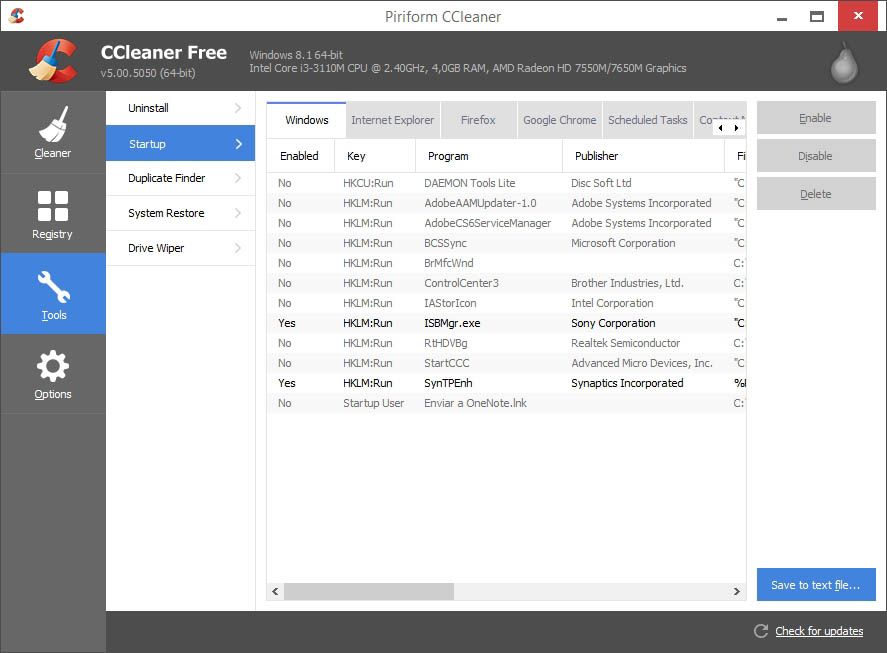











Yaaa
Yes
Yes
Great job, this article is very usefull for everyone who never used CCleaner. If someone is looking for new 5.30 version of app you can find it here: http://www.instalki.pl/programy/download/Windows/narzedzia_systemowe/CCleaner.html