The tech industry signed the death sentence of the netbook roundabout 2009. After an enormous surge in popularity of the mini-laptops in the previous years, the arrival of the tablet as the new “indispensable” gadget definitively put an end to the ultrabook market, perhaps due to its failure to advertise its products as what they actually were: portable computers with humble features at affordable prices. Nevertheless, there are many ways to continue to make use of them today. Here we’re going to suggest four possible uses to prompt you to dust off your ancient netbook.
A functional computer (but this time much FASTER)
One of the worst steps manufacturers took with their netbooks was ditching Windows XP and preinstalling Windows 7 Starter, a version of Microsoft’s operating system that, while trimmed down to make it lighter, nevertheless remained too heavy for the Intel Atom processors used by most netbooks.
Taking into account that returning to XP would be a rather silly move (especially considering that Microsoft will imminently stop supporting it), the best option is to instead go for a light Linux distribution that consumes very few resources. Some good options for this would be Lubuntu, Xubuntu or Linux Mint. But one sec: netbooks usually don’t have a hard drive, right? Don’t panic! It’s possible to burn the operating system’s image onto a USB device and install it from there. In this tutorial we explain how to do it with LinuxLive USB Creator.
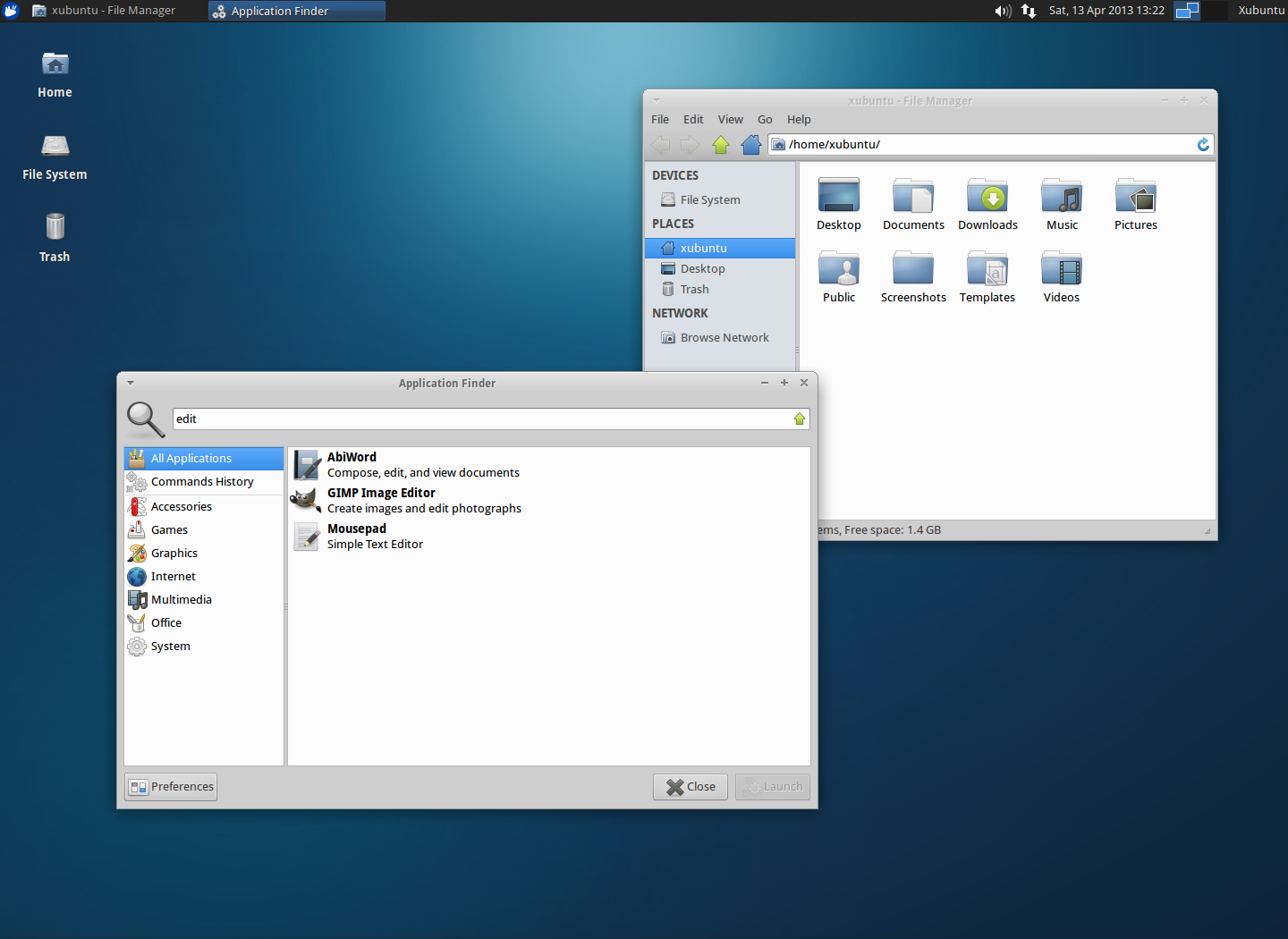
It could also be interesting to make a small investment if you want to improve the netbook’s performance. Something as simple as expanding your RAM could be an economic way to do this. Most netbooks include 1GB of RAM and a single port for connecting memory, so you could substitute that for 2GB of memory, which won’t cost you more than €/$25 in most tech shops. The best thing about this option is that it’s not necessary to completely disassemble the computer. Most netbooks include an access with screws on their lower back side where you can do the swap in just a few minutes.

Living-room multimedia player
This isn’t the first time we’ve mentioned XBMC on this blog, the most complete and versatile multimedia player you can find these days, and whose elegant interface and number of ports and adaptations allow you to turn almost any device into a machine connected to your TV that you can use to manage and view your collection of films and TV shows. All netbooks include a VGA connector and in many cases even an HDMI cable. This, combined with their small size and scant use of resources compared to larger computers, make them the ideal complement to the program.
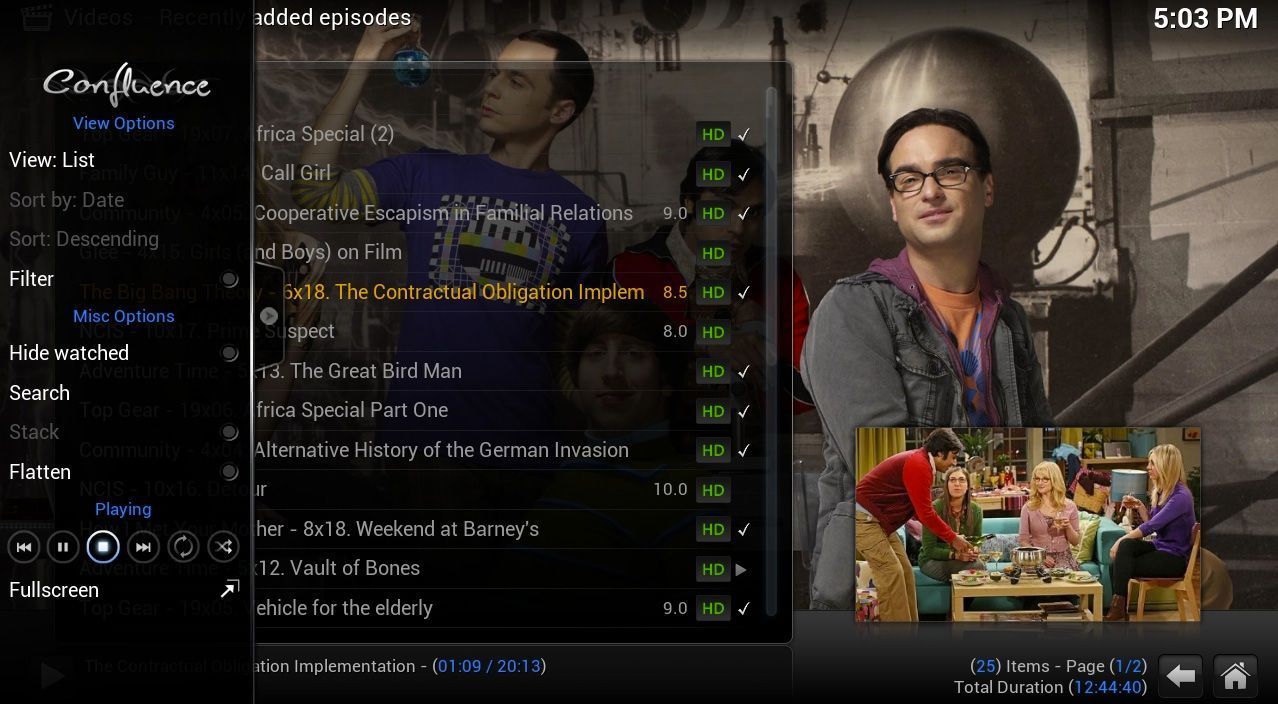
There are versions for both Windows and Linux (there is even a distribution exclusively created for using XMBC). Besides serving to play videos and music, it’s capable of searching for the metadata for the films in your collection, downloading DVD covers and synopses, automatically detecting file quality, or downloading pre-synched subtitles adapted to the version of the film you’re watching. And if you’d like to dig still deeper, you can use it as a torrent client and play files remotely on the other computers in your local network.
Retro (and not-so-retro) videogaming console
Classic console emulators can run on practically any computer. Old 8-, 16-, and even 32-bit machines, like the first PlayStation (MAME and its innumerable releases aside), are for the most part perfectly capable of being emulated from a netbook, meaning that whether you’re using the screen of the laptop itself or connecting it to a monitor or TV along with a pair of of USB gamepads, you’ll have a much more flexible machine than the Android mini-consoles that have become so fashionable recently.

Whether you’re using Windows or any Linux distribution, if you don’t want to have several different emulators scattered all over the place you can launch them all from a single interface thanks to programs like EmulatorX or RetroArch. Nevertheless, the possibilities in this regard are enormous: from the inevitable MAME to ScummVM to play classic graphic adventure games, to DOSBox and a launcher to play old PC games or any other commercial game with low system requirements.
Your netbook as a home server
Use your machine for that big web project, as a server for a particular videogame, or as a 24/7 download client. Using a netbook as a remote, permanently available machine is a good idea, above all for its resistance to external problems. If your electricity goes out, the battery on your computer will hold out for a few more hours, meaning what you actually have here is more like a low-cost SAI (miracles can’t be done without an Internet connection unless the netbook itself acts a router).
With Hamachi and your notebook you can set up a permanent server for games such as Minecraft or Counter-Strike. (We explain how to do it here.) You can also easily use it as a machine to download files through P2P programs, and even remotely manage your downloads using uTorrent Remote so you can add downloads to your list from anywhere using your smartphone.
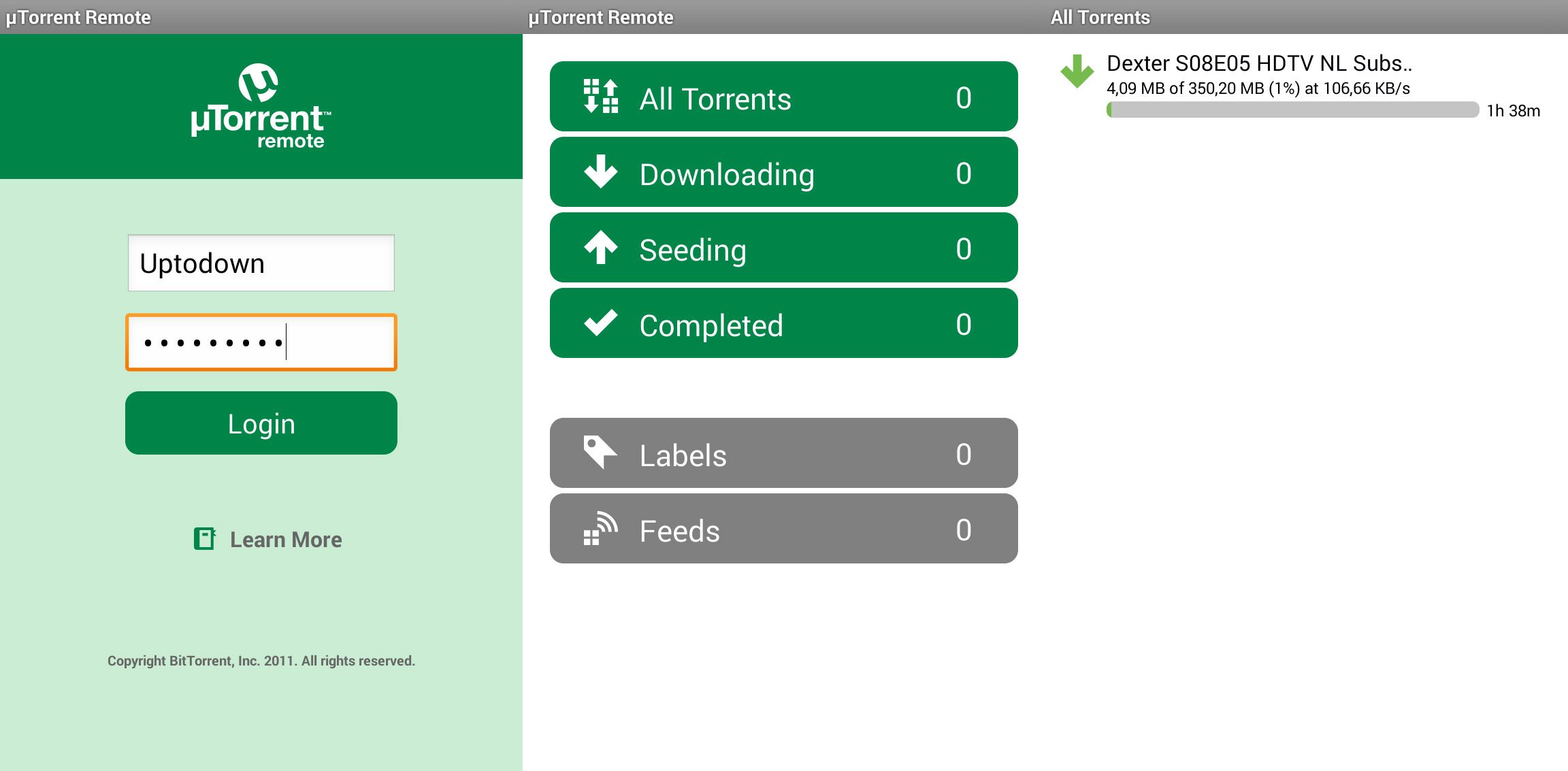
And now for the good part: you can even combine some of the aforementioned functions. XMBC allows you to integrate the Transmission torrent client, meaning when you get home you’ll have your video already downloaded and ready to watch in your own living room. From there, with a bit of imagination and willingness to get your hands dirty, the possibilities are limitless. We’ve given you four options here, but who says you can’t take advantage of all of them at once? Long live the netbook!








