uTorrent is one of the most popular and efficient apps for downloading Torrent files that exists today, and a few days ago we were explaining how to modify your settings to improve performance. What many people don’t know is that you can use your torrent program remotely from a computer, or even from your Android device. Here we explain how.

The first (and most obvious) thing you must do is install the torrent program on your desktop computer. Although there are millions of programs, we’re going to focus on uTorrent. But, we must also add that there are other programs, such as Transmission, that also have similar tools.
Initially, the program is limited to working only with downloads that are housed on your computer. The files won’t download to the remote device or smartphone you are using, but rather you are “placing an order” to be delivered to the computer on which you have the desktop version of uTorrent installed.
To enable remote management, you will have to go to Options > Preferences > Remote and check the box to enable “uTorrent remote access.” Just below that you will have to enter a username and password. They will also recommend that you optionally add a security questions. You now have enabled the service, which you can manage in two different ways.
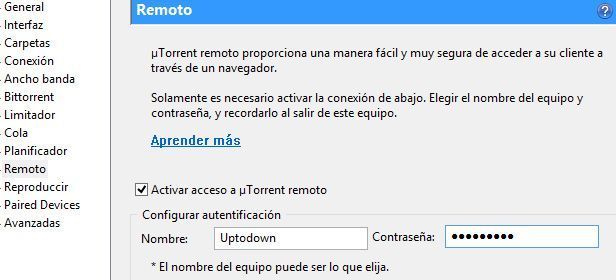
Remote management on the web
Once you have uTorrent running on your computer, you can access it from any computer anywhere in the world by navigating to this URL: https://remote.utorrent.com/. In the login screen you will enter that account information you used previously on the desktop program, and it will take you to a window that looks a lot like the desktop version.
On the upper icon bar there will be options for adding links, which you can do either by selecting a .torrent file locally, or by entering its URL. Once you enter that information, it will be added to your download queue, which will appear on the computer you are using as a server. You can also modify the speed, and pause and resume the download just as easily.
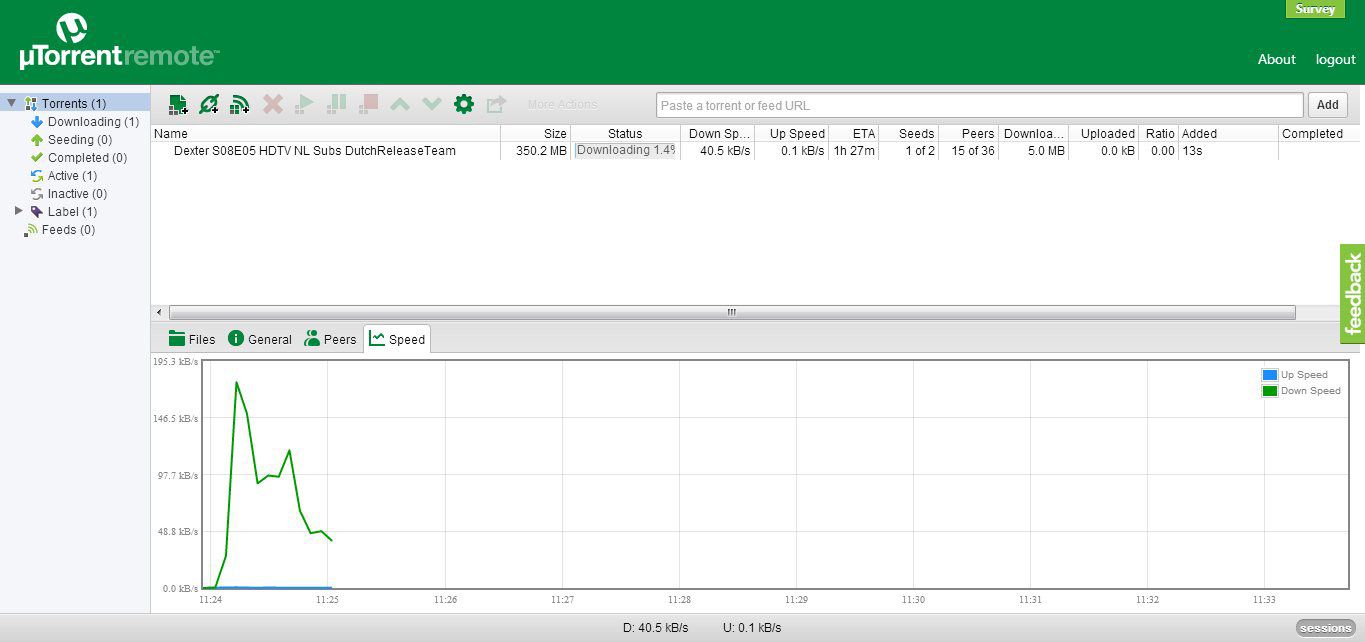
Remote management from Android
There is an Android version of uTorrent that was created specifically for this purpose. Just like with the other system, you will have to enter your username and password that you set up previously. In this case, you will only be able to view your active downloads, and pause and resume them, but you won’t be able to add new torrents. This is easily solved if you keep in mind that you can also access uTorrent remote web version from your Android device.
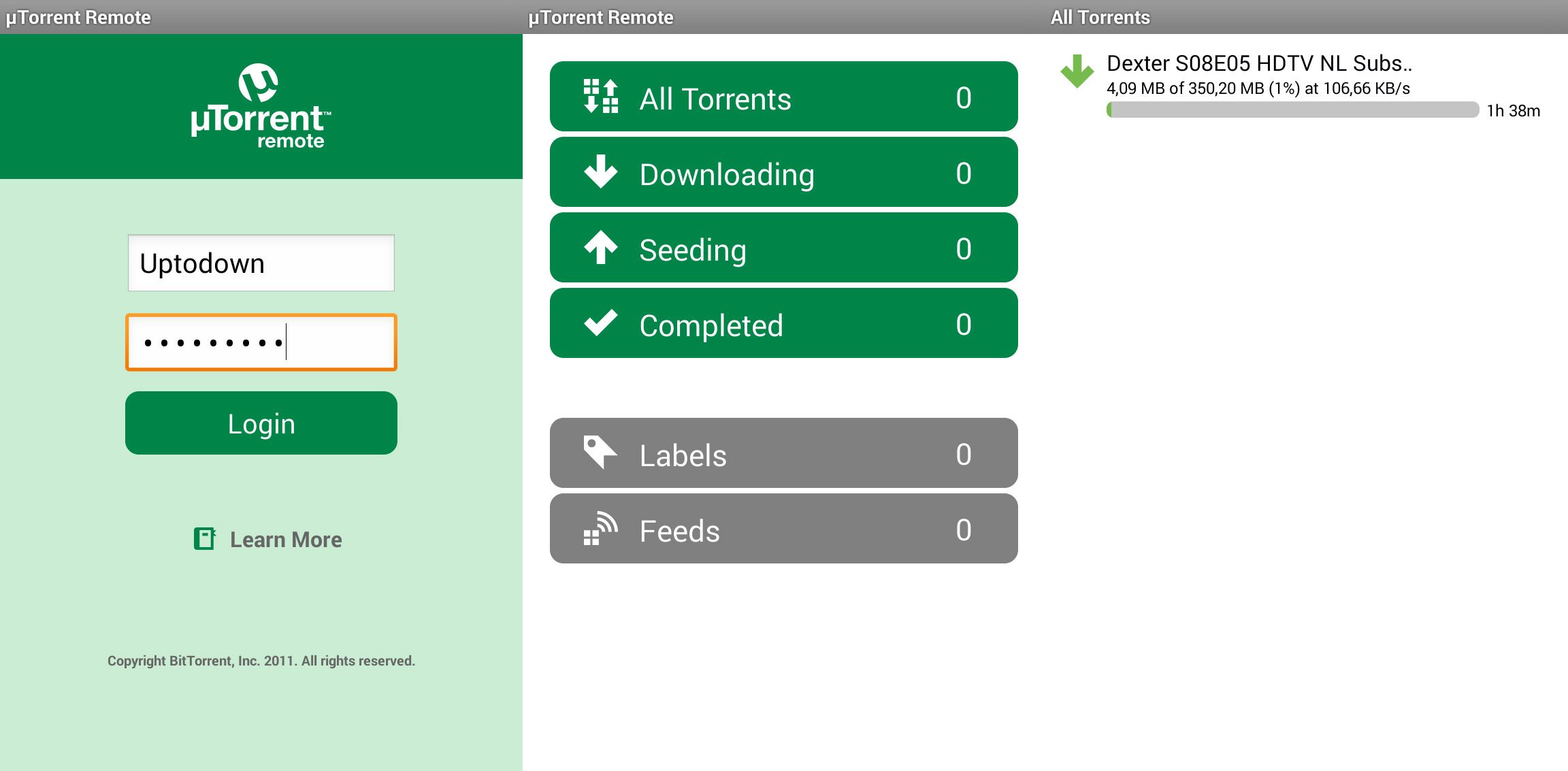
Download uTorrent on Uptodown
Version for Windows | http://utorrent.en.uptodown.com/
Version for Mac | http://utorrent.en.uptodown.com/mac
Download uTorrent Remote on Uptodown
Version for Android | http://utorrent-remote.en.uptodown.com/android









[…] device but simply allow you to remotely control the downloads happening on another machine. (In this article, we explain how to do just […]