Even though using our official app is optional when it comes to downloading Android apps, the fact of the matter is that our Uptodown App Store offers tons of features that aren’t available in the web version of our store. Here are ten possible ways to use our app, beyond downloading and installing apps that you may not have considered.
Automatically download updates in the background
In the update section you can download all the apps with an update available. However, you also have the option to automate the process so that they’re downloaded whenever there’s a new version, without having to select each one individually. To do this, you have to activate the option “Download apps automatically” in the settings.
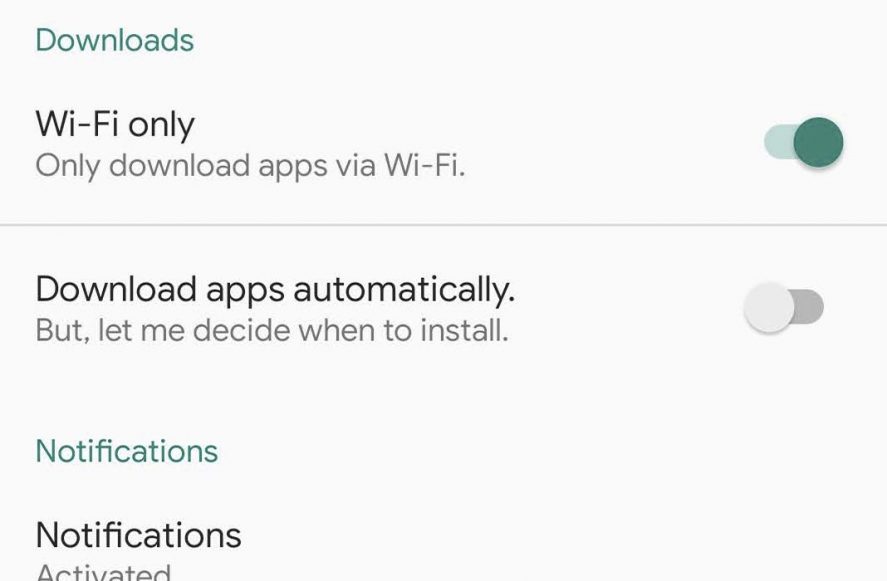
Make backups of your installed apps
If you go to the Installed section and you hold your finger down on an app, you’ll see a big pop-up menu where you can choose the option “Back up copy” which will repackage the app in APK or XAPK form in the local memory of the device. Plus, our intelligent detection system will extract all the necessary files (OBB, splits) and it will integrate them in the recently created installer in order to later use it both in the device where you’ve generated it as well as any other device.
Mark the apps you don’t want to update
Obviously, there’s no reason you have to update all your apps. If you get tired of seeing a specific app on the list of pending updates, you just have to hold down your finger on the app and select the option “Do not update” so that the update isn’t forced.
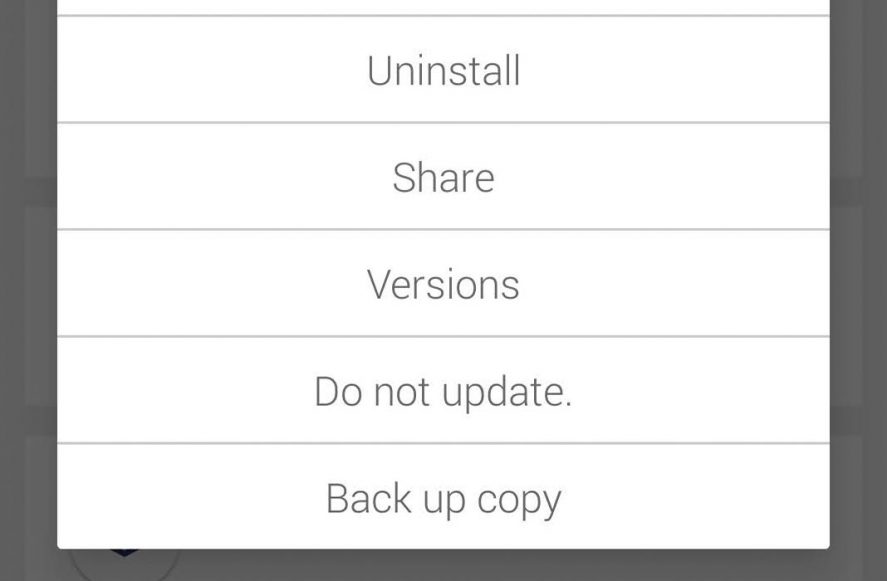
Save downloaded APKs after installing them
By default, once an app is installed, the downloaded APK/XAPK is automatically deleted. However, if you want to save these files as a backup copy or to share them locally, you have to turn off the option “Delete downloaded APK” in the settings menu. Remember that the apps are found in the local path ‘Uptodown App Store/Apps’ and in the case of backups, ‘Uptodown App Store/tmp’.
Update system apps, too
Even though Uptodown is able to detect which installed apps have updates available, by default, the system apps are not checked since there can be compatibility issues at times. However, if the apps included in the customization layer of your phone (Samsung, Huawei, etc.) give you problems, remember that you can search for new updates if you mark the option “System apps” that appears when you tap the icon in the upper right corner of the screen in the Updates section.
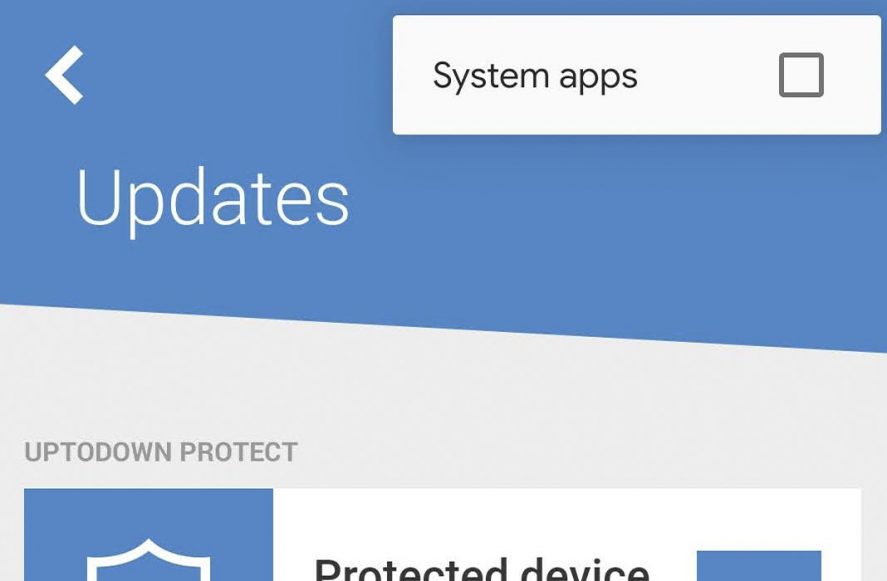
Use your voice to search
Even though our app search bar lets you find the app you need from our catalog, you may find yourself at a loss for how to spell the name of a particular app. Luckily, our app store uses Google’s voice search system, so if your system supports it, you can say the name of an app out loud and it will automatically be written correctly.
See what permissions an app requires
The download tabs in Uptodown also offer some extra special features in the app. If you scroll down to the bottom of the download page and you tap “more information” you’ll have access to endless useful information about the download including the signature, the MD5, the package name, the number of downloads, and the upload date. In addition to all this, you can also see all the permissions the app requires.
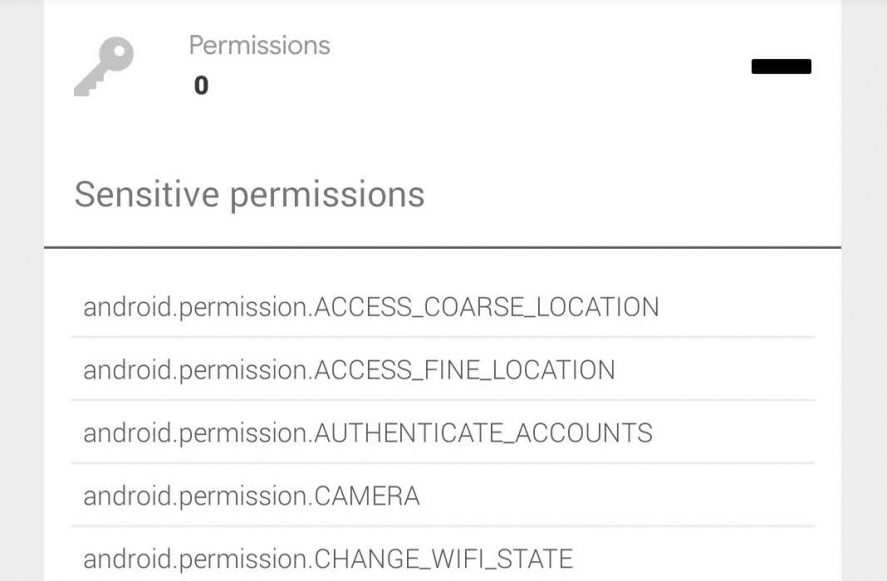
An assistant for installing the previous version of an app
Although you can do this manually, with our app it’s possible to automate the ‘rollback’ process by installing a previous version. When you go to the ‘rollback’ section, select an app and go to the ‘available versions.’ There, you’ll see a menu where you can select which of the previous versions you want to download. Once you select one, the current version will be uninstalled and replaced with the older version.
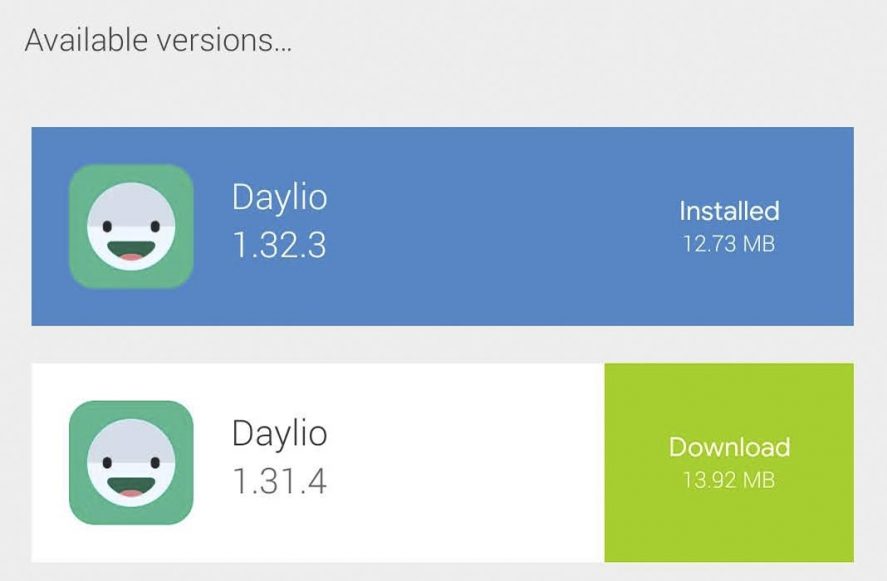
Check if your installed apps are trustworthy
As you already know, we use the services of Virustotal to analyze all the files we offer, providing an additional report with the analysis of over 70 antiviruses. Thanks to this fact, every user can rest assured that the app they’re downloading is secure and trustworthy. In the “installed” section, you can find “Uptodown Protect,” which uses the Virustotal database to analyze your installed apps and tell you if any of them have any security issues.
If all else fails, give the web version a try
Even though we’re constantly working to make Uptodown a universal service, at times, some apps may not install correctly due to incompatibility with the customization layer you’re using. In those cases, your best bet is to download the app file from the Uptodown web version from your browser and later install it using our official app (or our package installer APK Installer).

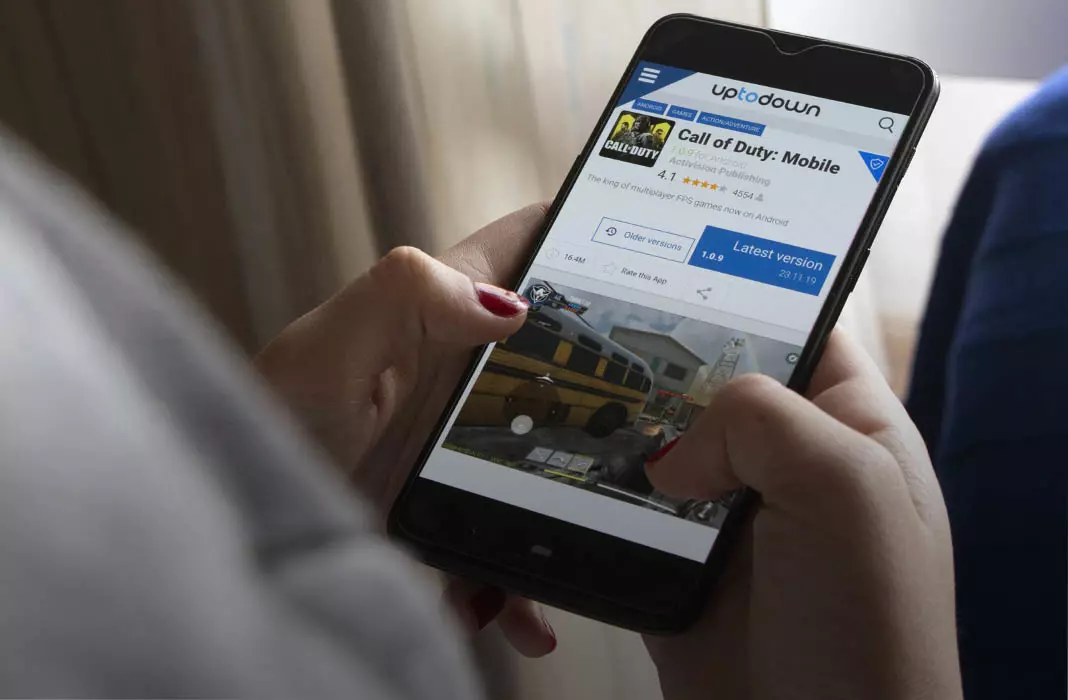











How do I cancel my subscription
Your moj aplication not seeing clear after application start same problem obseved in other mobile.so please improve your app quality as like tick talk otherwise we leave it and dowen load other application instead.
You aren’t doing well at all just downloaded NFSMW and it couldn’t install because its corrupted