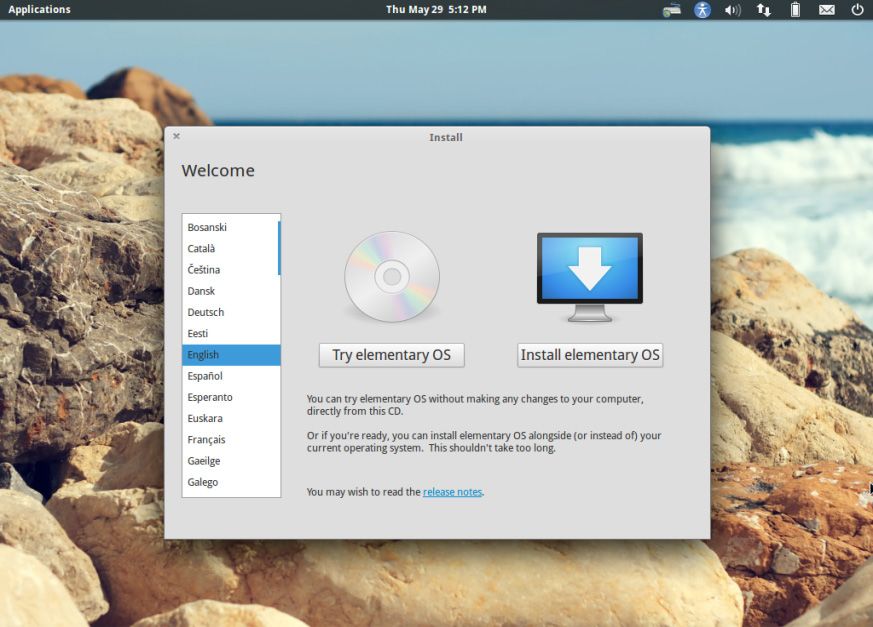The ritual of formatting a computer and reinstalling the operating system is a practice that any user, even one will a minimum level of expertise, can do herself. Although current operating systems have totally automatic setup wizards, it’s still a good idea to take a series of things into account to ensure you carry out this delicate procedure correctly and leave your computer like new.
Check the status of your hard drive
Hard drives are not immortal: in fact if you go past your drive’s average useful lifespan, it exponentially increases the potential of losing the information it contains. This lifespan depends on whether it’s a magnetic HDD or an SDD, and thus there are several specific evaluation programs that can reveal the drive’s status.
Thus, before deciding to use a drive as your main one, it’s a good idea to connect it to another computer and check its status with tools like CrystalDiskInfo or SSD Life. We’ve already talked about this on this blog before in great detail, meaning it’s a good idea to be on the safe side and familiarize yourself with this process to avoid problems down the line.
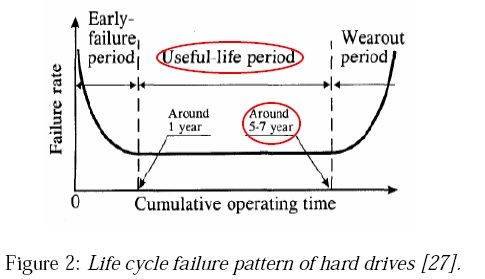
Select an operating system
The million-dollar question: Install Windows or turn to a free software? The choice, no matter how much you read up on this, is obviously yours. Stereotypes aside, most generic Linux distributions have matured so much that any beginning users can install and work with them instantly with no problem. That said, you don’t even need to choose just one, since it’s possible to have more than one OS running on the same machine and select the one you need whenever you start your computer.
Be that as it may, in both cases you have the option to do the installation from either a hard drive or a USB drive if you don’t have a reader, whether by using LinuxLive USB Creator or the Microsoft Download Tool. With regard to the version to be installed, it will also depend on your preferences. With Windows XP now buried, the best option for low-power machines is a light distribution like Elementary OS or Linux Mint. When it comes to assiduously using tools exclusive to the Microsoft operating system, Windows 8 is the best decision given its remaining lifecycle.
Create (or don’t create) partitions
This decision has its pros and cons. Dividing a physical unit into two or more logical partitions allows you to have two hard drives that you can access completely independently. The main advantages are the aforementioned possibility of being able to install several operating systems or using one of the units to store your personal files, so that if decide to format again, you won’t have to transfer all your files elsewhere, but rather can simply erase the partition from your operating system.
With regard to the cons, in the case of magnetic hard drives, given that the process creates two concentric reading rings, if you frequently alternate between drives, the disk will have to do more work that will increase wear-and-tear. In addition, if the hard disk breaks, it’s possible that the damage will affect all the partitions on it, meaning it’s not a good idea to use a separate part to back up your data.
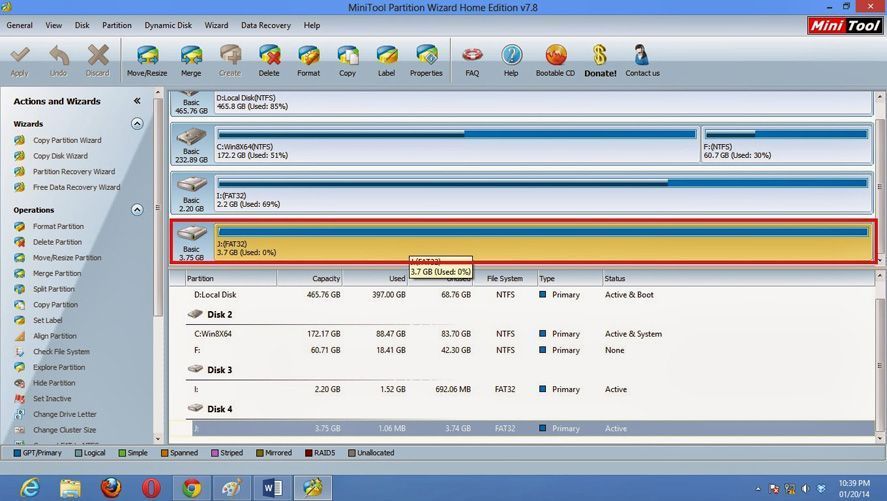
In any case, practically all the install wizards for Windows and Linux can manage the process of creating partitions. If not, you can always create it later with programs like GParted or Minitool Partition Wizard.
Update your system
This is not an option, but an obligation. In the case of Windows, the system update process is quite tedious, since in many cases, some updates depend on others, so in later system restarts they will keep downloading in the background. The best thing to do during the first hours after installation is go to Control Panel > System and Security > Windows Update and tick the option to Automatically install updates, at least until the installation process has been finalized.
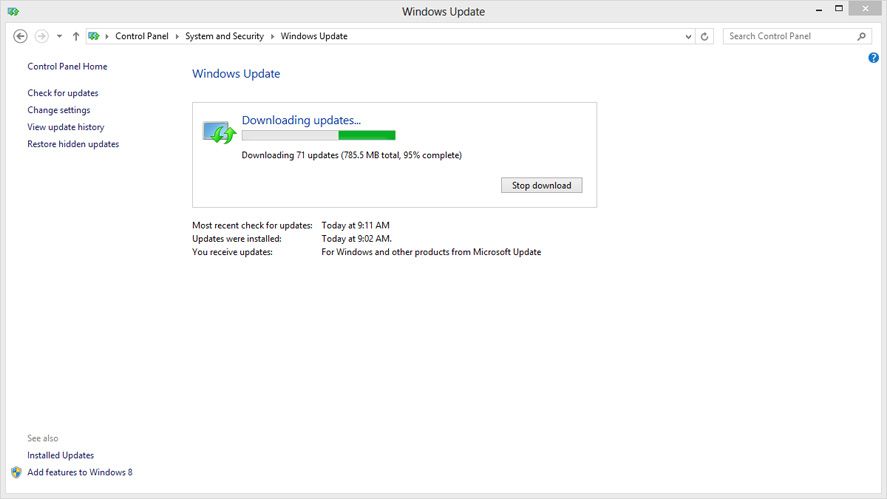
Linux is more more sensible in this regard, and in the case of Ubuntu, its updates manager tells you clearly and only once the number of updates that are going to be installed and the amount of data that’s going to download. Once it’s finished you’ll restart your system and voilà—quick and painless.
Install an antivirus
If you’ve installed Linux you can forget this step and go to the next one (anybody fancy trying free software yet?), but in the case of Windows, it’s practically indispensable to find a good protection software for your computer. The array of possibilities is enormous, and we’ve already mentioned several times on this blog which ones are the lightest and most efficient. Nevertheless, the Microsoft operating system has Windows Defender, its own official, completely functional and updated antivirus that you can download in the Windows Security Essentials package. With regards to the firewall, you can likewise use Windows’ own or find third-party alternatives such as Comodo Firewall.
Tips to improve performace
After installation, you can customize and fine-tune your operating system as much as your expertise will allow. In the case of Linux, Ubuntu Tweak is nearly essential on your system, as it allows you to configure system settings that aren’t accessible by default. In the case of Windows it might be a good idea to install CCleaner to clean your registry and select the programs that launch on startup.
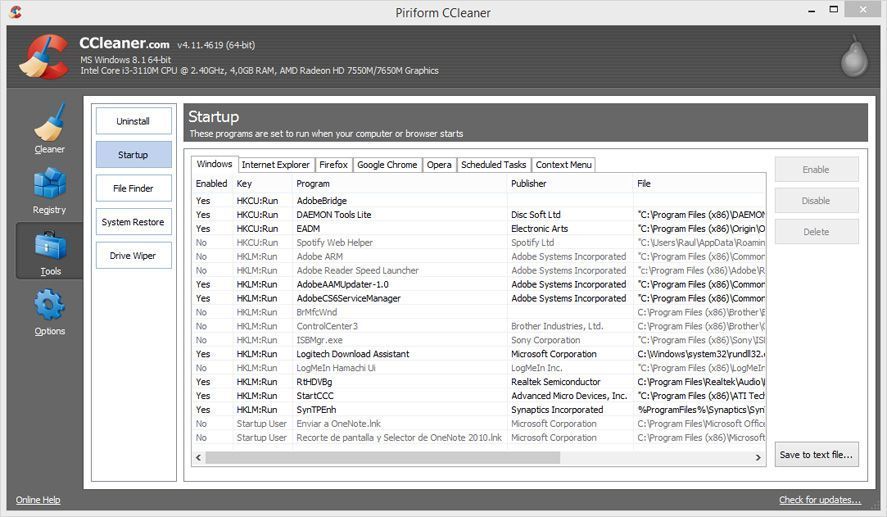
Additional software
From here on out it’s your call how you want to kit out your computer with the needed software. Whether its an office IT suite like LibreOffice, an image editor like Gimp, or a sturdy multimedia player like Media Player Classic, you can turn to legal and free software for practically any task you need. The more than 20,000 programs stored on Uptodown are proof!