A few days ago, two versions of Playerunknown’s Battlegrounds were released in China. While both PUBG Army Attack and PUBG Exhilarating Battlefield are perfectly playable, the latter has a latency and smoothness that’s much more manageable for mid-range devices. Fortunately, many users have been exploring the game’s configuration files and have discovered ways to improve its graphics. Keep reading to find out how.
- The first thing you need, in addition to having the game installed, obviously (here’s a tutorial we posted about how to install it), is a file explorer in order to access the route where the necessary configuration folder is found. You also need an integrated text editor. If you don’t have either of these tools, then you can try installing ES File Explorer. That said, if its excessive features throw you off, you could also give the awesome MiXplorer a try.
- Whichever one you choose, you have to go to the file explorer in question and access the following route:
Android > com.tencent.tmgp.pubgmhd > files > UE4Game > ShadowTrackerExtra > Saved > Config > Android
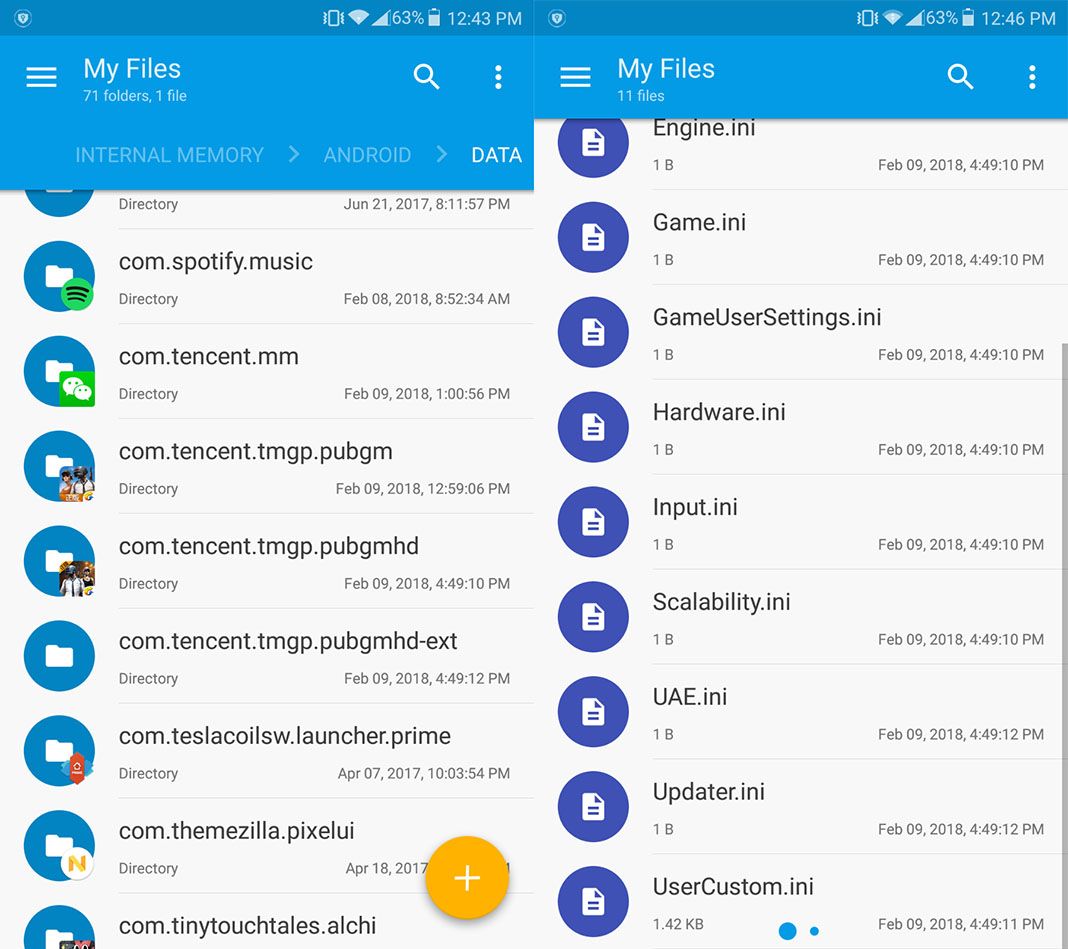
- There, you’ll have to edit the file UserCustom.ini, which includes a series of numeric parameters that you have to modify if you want to improve aspects like depth of field quality or the shadow quality. Since there are lots of elements to change, here we show the highest configuration possible. Once you’ve finished, just save your changes and let the magic take place.
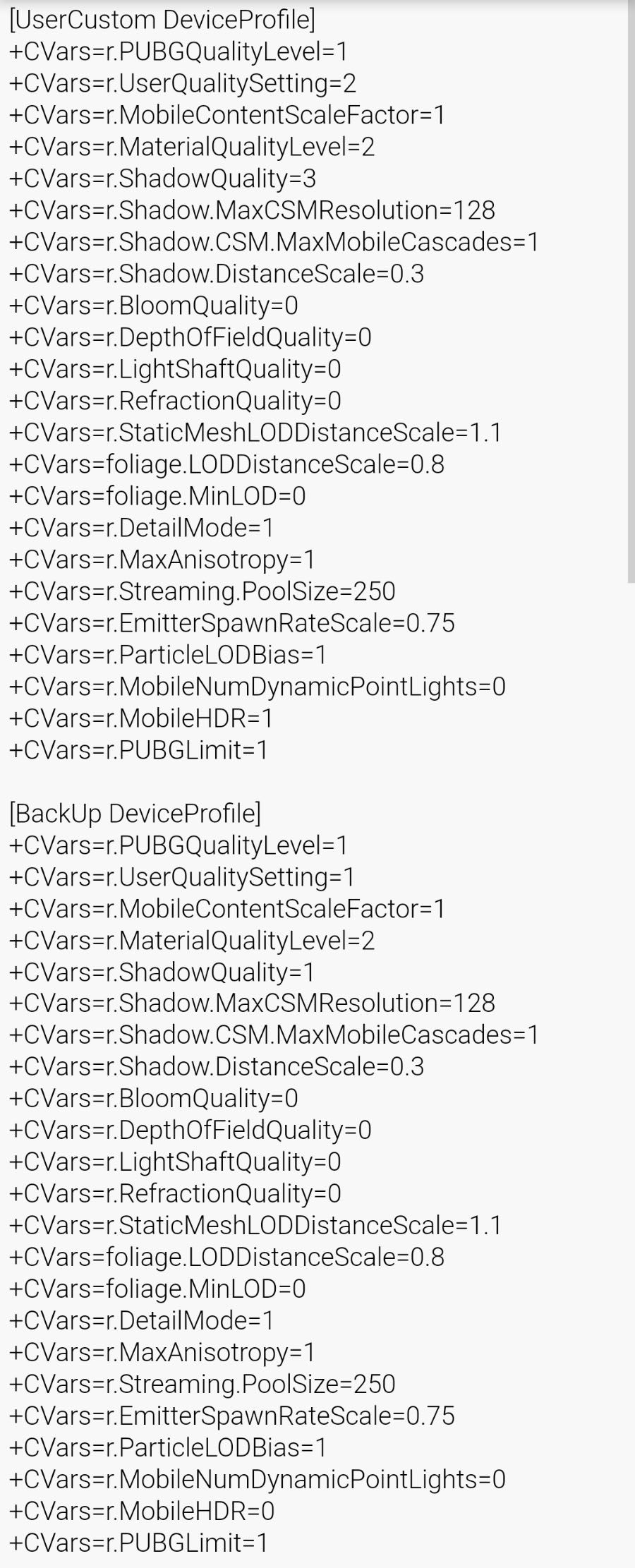
Here are a few screenshots after making the changes:

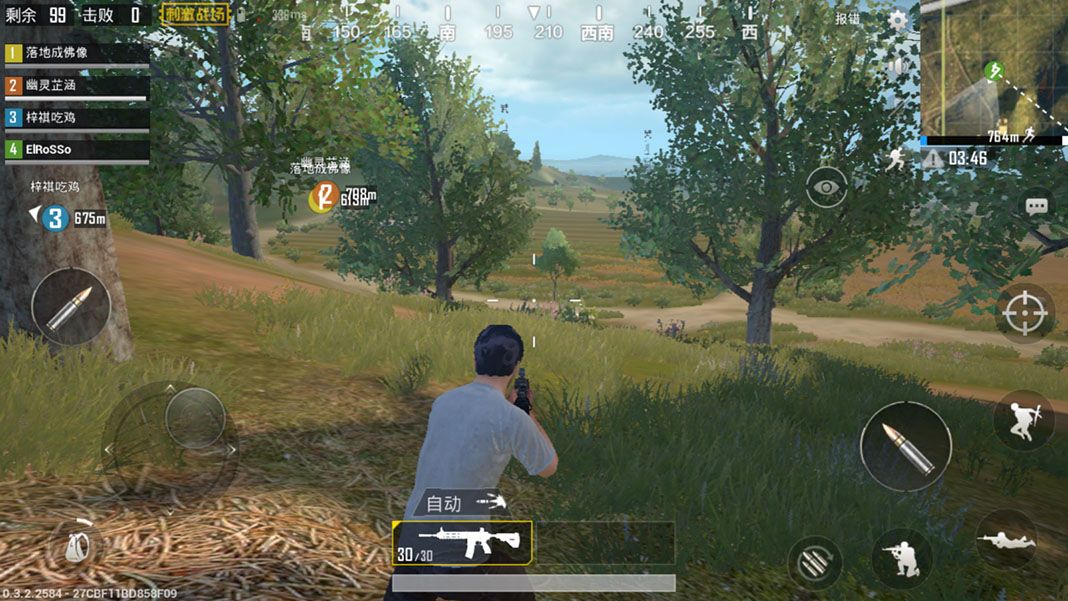













I don’t see codes, what will I do
me too