Did you know that you can play Gacha Life on your PC completely free of charge? Already one of the most popular social simulation games on the mobile market, Lunime’s social simulation can be played for free on PC by using external apps that allow you to play and run Android games on computers. There are two very simple, legal and totally free methods that we will explain below, so that you can choose which one suits you best.
Play Gacha Life on PC via ApowerMirror
The first option to play Gacha Life’s full version on your PC is using an app to cast your mobile screen to your PC. The most recommended is ApowerMirror, an app fully adapted to video games, so you can install it on your smartphone to play Android games on PC.
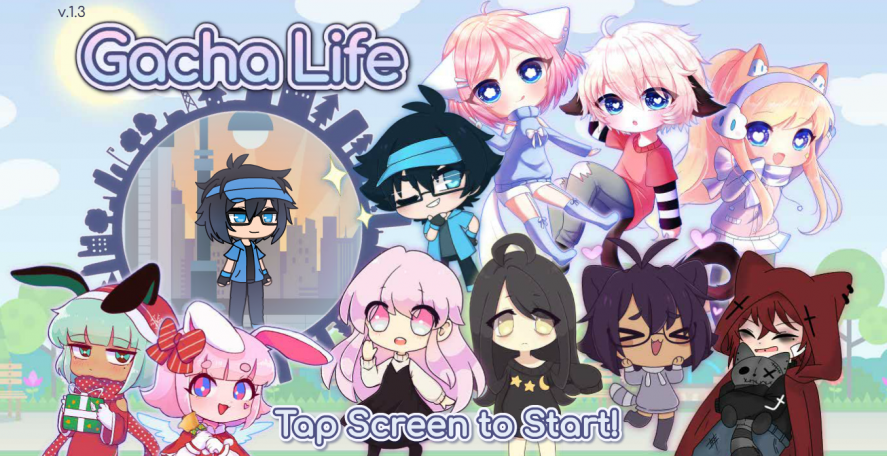
Below is a step-by-step explanation of how to perform this simple process:
- Install Gacha Life on your mobile device.
- Install ApowerMirror on both your mobile device and PC using the Windows version.
- Link the two ApowerMirror apps using the same WiFi network or via USB cable.
- Use the “Mirror Phone to PC” option and grant all permissions.
- For the best experience, enable the game keyboard option before accessing Gacha Life from your PC.
This way, you can use your phone from your computer, even control it with a keyboard and mouse, without worrying about what is happening on your smartphone. Basically, you will be streaming the game from your mobile with an app that offers a very good response time, so you will hardly notice any latency.
Play Gacha Life on PC via an emulator
If you want a more traditional choice that makes the most of your computer, ideally you should opt for a good Android emulator on PC. This means you can install mobile apps on your PC, including games such as Gacha Life. Nowadays there are many good options, so many that sometimes it is difficult to choose one. Here are two of them:
GameLoop
One of the easiest ones is to directly download the GameLoop version of Gacha Life (which is already included in the emulator itself). This solution from the Chinese giant Tencent is the simplest:
- Download the Gacha Life (GameLoop) version available on Uptodown.
- This version includes both the game and the emulator, so you will not have to download additional software.
- Follow the on-screen steps and set up the controls and gameplay to your liking.
MuMu Player
Another of the best emulators there are is MuMu Player, a free option developed by the tech giant NetEase.
Here’s how to play Gacha Life on PC with MuMu Player:
- Download MuMu Player’s Windows version and install it on your PC.
- Download the APK file of Gacha Life from Uptodown.
- Open MuMu Player on your PC and drag the APK file of the game to install it.

As you can see, installing Android games on MuMu Player is particularly easy, making this option one of the most convenient for playing Gacha Life on PC. It will feel as if you had a virtual smartphone on your PC, thus allowing you to use the official Lunime app as you would from a phone.












