There are many situations where, at any given time, you will need to mirror your cell phone’s screen on another smartphone or on a larger screen, like a monitor. This is an increasingly common need, which is why today we are going to talk to you about ApowerMirror.
ApowerMirror is a multi-device app developed by APOWERSOFT, which makes it much easier to cast content from mobile to PC and with which you can also do many other things.
Recently, we told you about the virtues of Airdroid Cast as a tool to duplicate a screen, but as you can see below, ApowerMirror is a very comprehensive and easy-to-use alternative.
Cast your cell screen on your PC with ApowerMirror

Getting started with ApowerMirror is very simple. The first thing you need to do is install the app on your smartphone, as well as the Windows version on your computer. It is essential to connect both devices to the same WiFi to be able to pair them or link them via a USB cable. Once these checks are done, open the two apps on the two terminals.
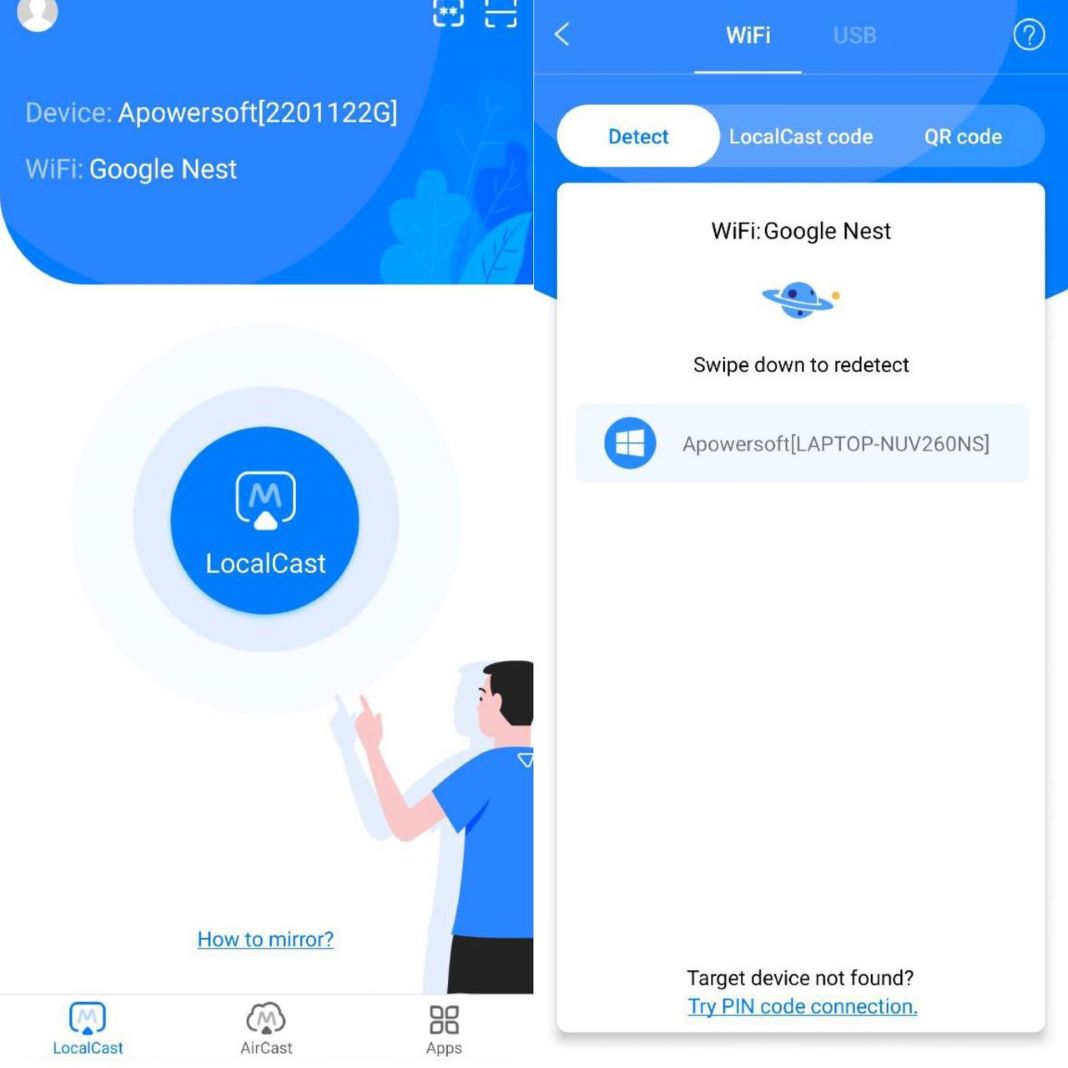
- On your smartphone’s app, press on LocalCast.
- You’ll see your device’s name. Tap on it and on the next menu, check Mirror Phone to PC.
- Grant the app the required permissions.
- When the device is connected, its screen will be automatically mirrored on your computer. You can see it in reduced mode, as a mockup with the computer screen in the background, or enlarge it. If the second option is chosen, the background will be completely black.
In addition to mirroring content, the app has several shortcuts to access office files, music, photos, videos and the browser. As for the user experience, the connection is very fast, remains stable at all times, and offers an image mirrored at a very good quality.
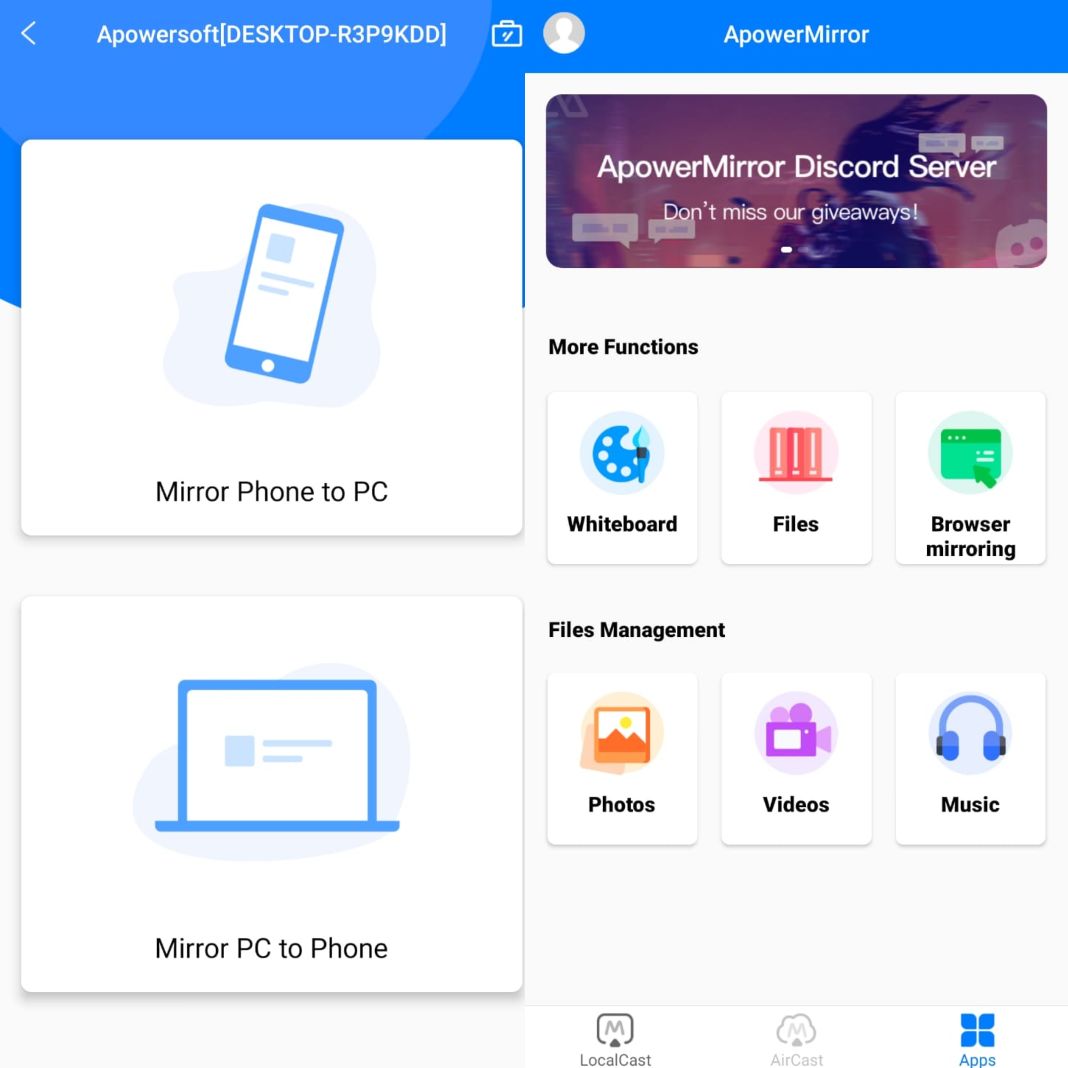
Five things you can do with ApowerMirror
Although this app is free to download, it has a paid version (called VIP account) that offers unlimited access to all its features. Moreover, within the free subscription, you can create an account to access more options than in the guest mode (such as mirroring more than one device or removing ads and watermarks).
That said, there are several very interesting things you will be able to do with ApowerMirror.
Record the phone’s screen
After connecting both devices, you will be able to record the smartphone’s screen as well as take screenshots. The interface is very easy to use. In fact, on the right side of the projected phone, you will see a shortcut to start/end the recording and another one to take screenshots.
Bear in mind that, while in the paid version you will be able to record for unlimited time, in the free one you will only be able to record for three minutes and with a watermark. Videos and screenshots will be saved directly on your computer in a default folder generated when you install the app.
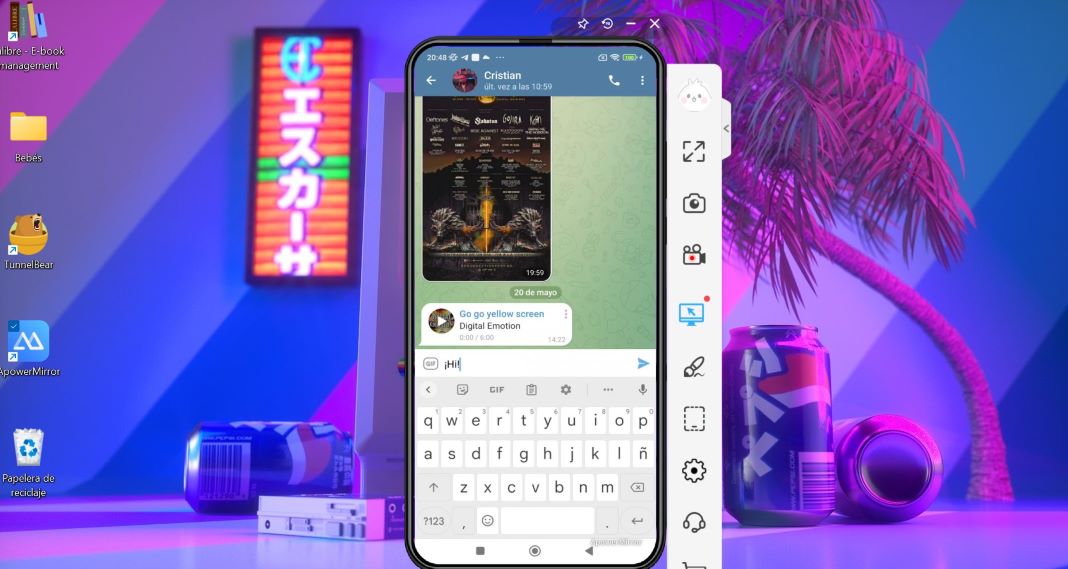
Control your Android from your computer
Being able to control your smartphone without touching it is one of the most interesting things you can do with this app. Once both devices are connected, you will be able to use your smartphone with your computer’s keyboard and mouse.
This feature is available in the paid version and in the free version with registration. In the guest mode, though, you can only control the phone with the mouse. To enable it, first, you will have to connect the two devices via cable and download the required driver according to your smartphone’s brand. After this initial process, you will not have to use the cable again if you do not want to.
Answer texts without touching your cell
Imagine being able to reply to a WhatsApp or Telegram message without touching your phone. With the feature mentioned above, it will be possible, but you will also receive call and message notifications on your computer.
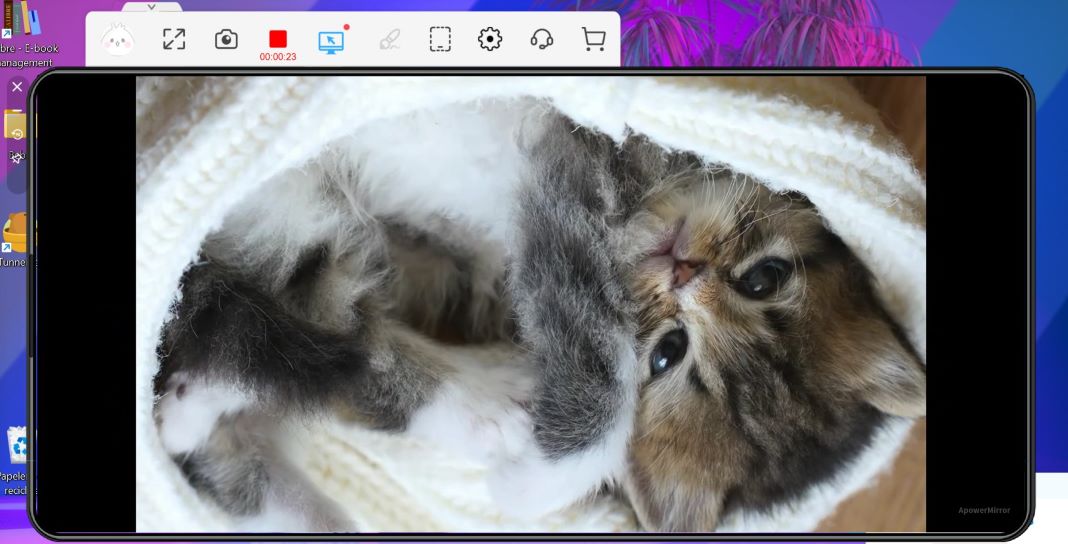
Cast to a larger screen
This is probably the reason why you reached this point. ApowerMirror allows you to cast up to three devices simultaneously with its paid version and one with the free version. That being said, if what you need is to mirror your cell on your computer, the free version is more than enough.
You will be able to stream media files, like photos or videos, from your phone to your computer wirelessly, either in reduced screen mode or full screen in landscape mode.

Play Android-based games without an emulator
This app also allows you to play your favorite Android games on your computer in real-time without downloading an emulator or rooting your device. Furthermore, as we mentioned above, the app casts with very good latency and in a stable way, so you will surely enjoy a good gaming experience.
To make things even easier, ApowerMirror has a feature called “Game Keyboard” with which you can play games on your PC using its keyboard as if it were an Android emulator. After enabling this feature, the app will allow you to customize the keys to your liking.






