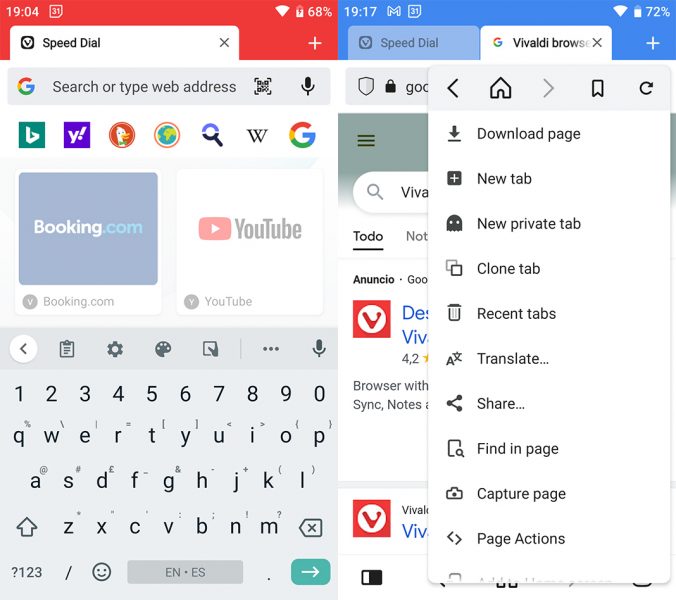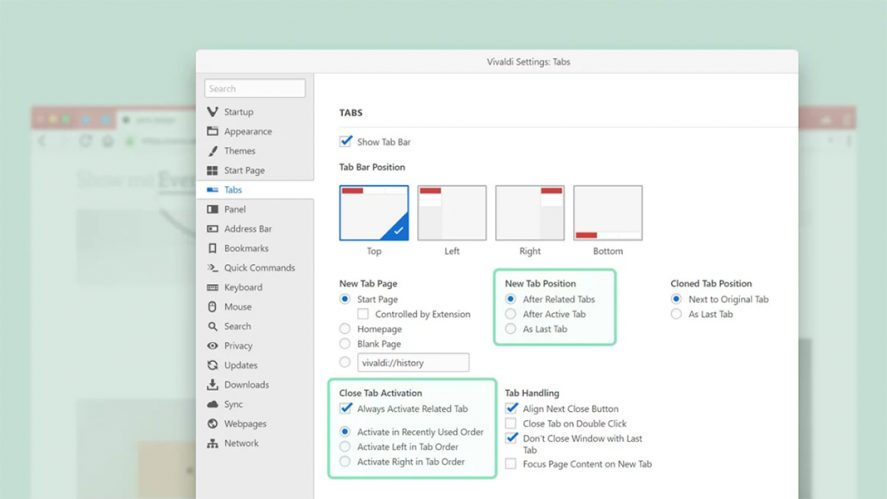When talking about alternatives to the most popular browsers, Vivaldi is definitely one of those that ought to be considered. This is one of the most innovative browsers, both in terms of design and functionalities. Aside from its privacy tools, like the built-in ad-blocker or the tracker blocking, Vivaldi has a clear focus on productivity.
If you work with multiple tabs daily and, at the same time, with a lot of content, you may be interested to know that Vivaldi can make this very easy. Let’s see what you can do with this browser to improve your day-to-day browsing.
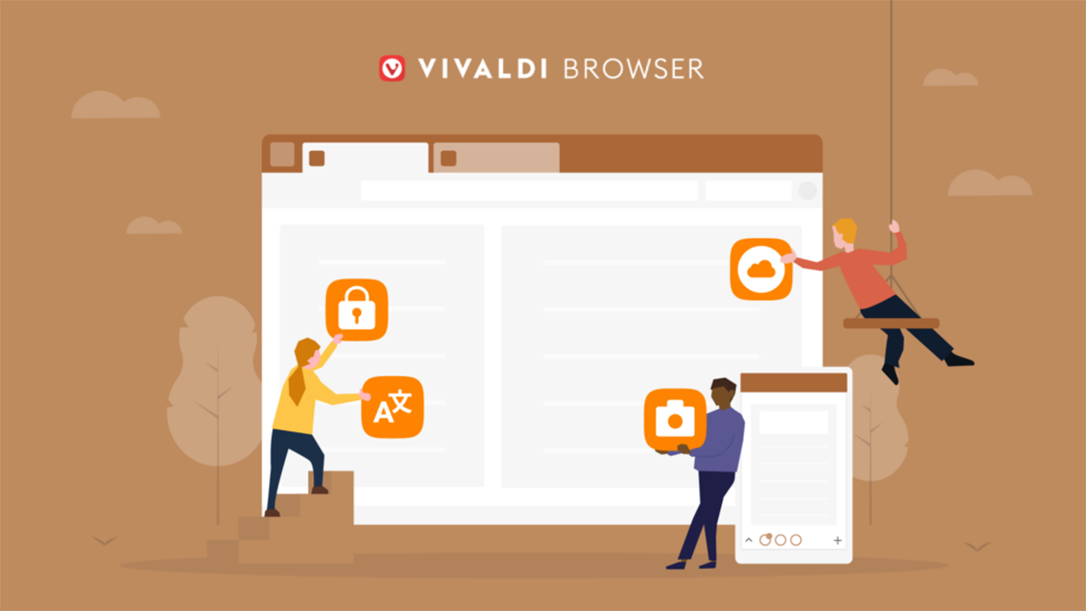
Tab management to suit all likings
As mentioned, one of Vivaldi’s features that can make browsing easier for you is its tab management system. This browser offers both the classic system of tabs assorted in a row (in whichever part of the interface you like) and three alternative modes to stack them, so you can choose the one that suits you best:
- Accordion Tabs. This is the newest and latest mode added in Vivaldi. It allows you to group all the tabs that you’re using (or the ones you select) in one main tab. Moreover, when the tabs in a group are inactive, they automatically collapse in one, so you’ll get more space to see any other.
- Two-Level Tab Stack. Another helpful way to organize your open tabs in Vivaldi is by enabling the two-level visualization. Thanks to this, we can have all the tabs we want grouped in the same place. You’ll only need to click on the stack to see them in a secondary bar.
That way, you can have all the tab stacks you want separately and view just the ones you are interested in, as if you had a single session for each tab group. - Compact Stack. This is the most basic mode of them all, but that doesn’t mean it is less valuable. By selecting it, you can change the tab stacking into a compact one —that is, instead of two levels or accordion tabs, you can group tabs into a single one.
How to enable any of these tab modes
Vivaldi offers a highly intuitive interface that you’ll get used to almost from the very start. If you want to enable any of the three modes we just described, you just have to access the Settings menu (gear icon located in the left-bottom margin).
Once here, you’ll see a new menu with different customization as well as privacy and security options. Now, go to Tabs and swipe through all the options. Almost at the bottom of the menu, you’ll see a section called Tab Stack Options where you can choose any of the three described modes.
Managing and navigating tabs
Another useful way to surf the Net with Vivaldi is by taking advantage of the fact that it is the only browser that allows you to see all active tabs on one side of the screen (either the left or the right), instead of on top. This not only simplifies the visuals, but also makes it possible to read the full title shown in each of the tabs.
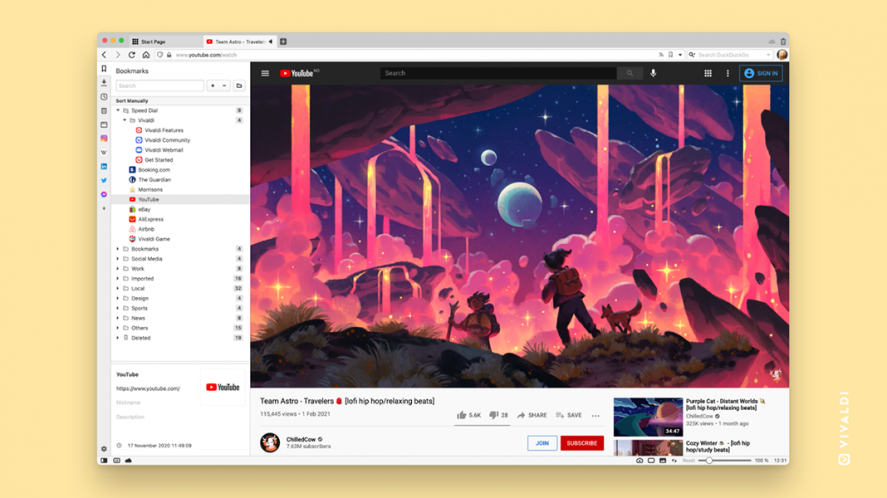
That being said, it is worth noting that using this tab viewing option, though comfy, reduces the screen’s width.
In order to avoid this, you can see and manage tabs from the Window Panel. From here, you can view all the open tabs, as well as the tab stacks, regardless of how they are grouped.
Looking for a specific open tab is also quite simple. Just press Ctrl + E (or Cmd + E on a Mac) and you’ll get a searching bar with all the open tabs. Now, write the tab name or a related word, and the browser will show it to you.
Furthermore, Vivaldi allows you to navigate through the tabs using mouse gestures that you can define from Settings > Mouse > Allow Gestures. Within the available gestures, choose or create the one you want and assign a function to it (like open, change, stack, mosaic placing, reload, go back, and so on).
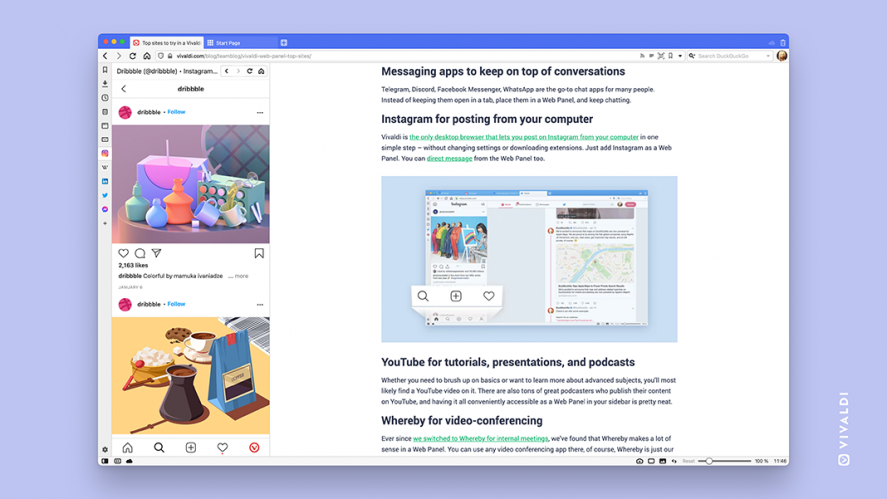
Some new features within Vivaldi 5.0
As seen, Vivaldi provides many options that will make your life easier in terms of productivity, but another great thing about this browser is that it is constantly being updated.
The latest version (soon to arrive in Uptodown), the 5.0 release, will contain loads of new features related to customization, downloads and translation. On the one hand, they’ve included a new translation dashboard that offers machine translation for translating full pages or selected texts.
In addition, from the main menu, you can access a record of all the recent translations.
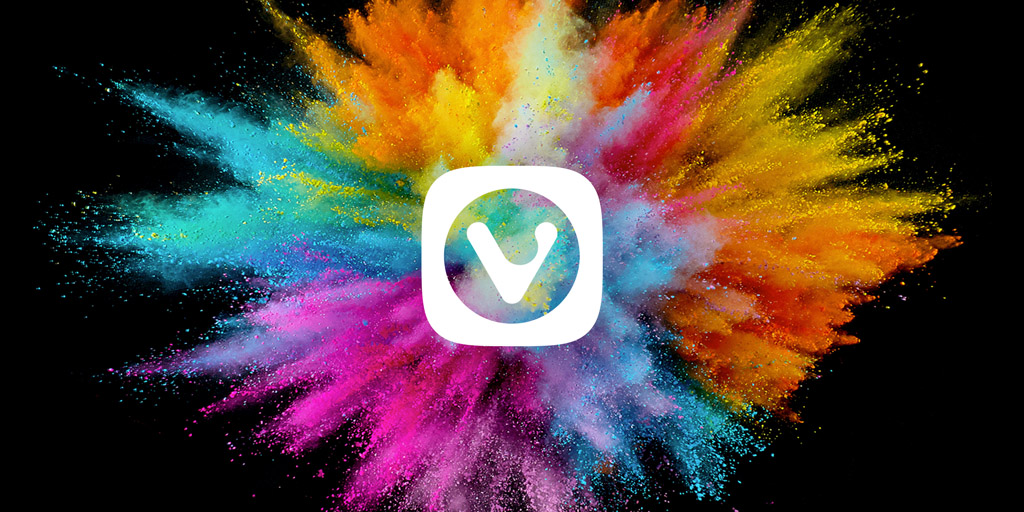
On the other hand, Vivaldi 5.0 introduces a new way to view downloads without having to go through the main dashboard, but just by clicking on the top-right icon (similar to Firefox’s way).
Lastly, this update includes new theme customization options. These are now more customizable than ever and can be shared with other users.
Use Vivaldi from your desktop or in Android
Aside from the desktop version, Vivaldi does have an Android app that offers the same customization possibilities and management tools as the desktop one.
On your phone, you can create notes, surf the Net in private mode, take screenshots or change the search engine. Do note, though, that syncing the two versions is very easy, but does require an account in Vivaldi.