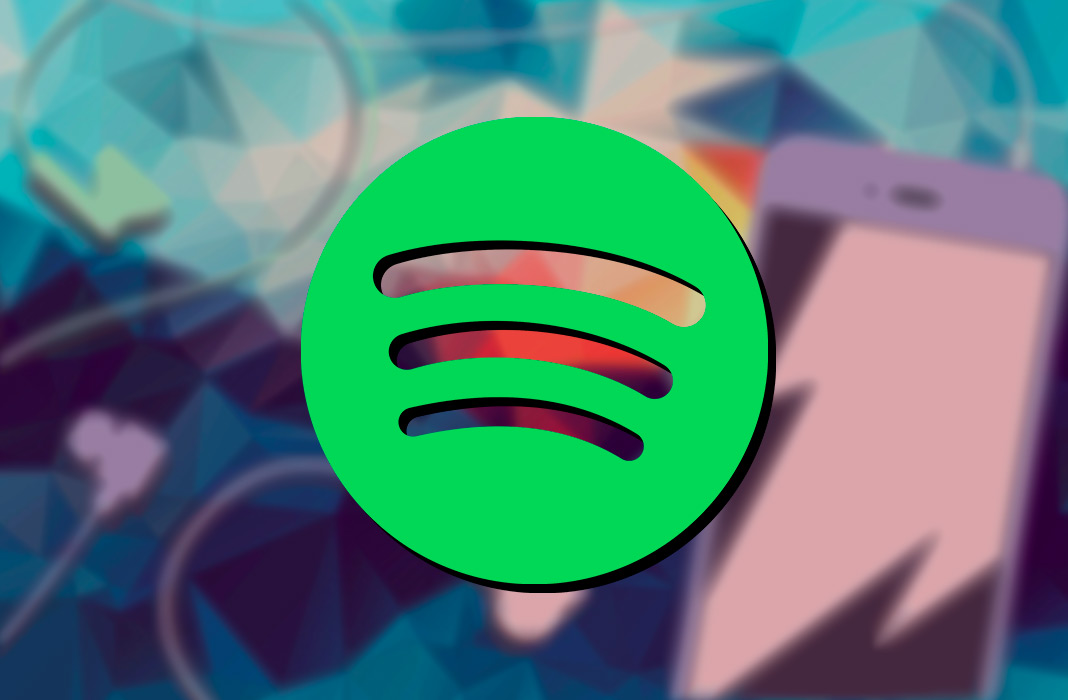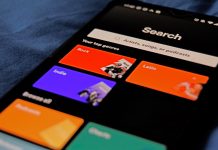Talking about listening to music on your smartphone has almost become synonymous with Spotify. The use of this music streaming platform has become essential for many of us, but unfortunately, the Android app is still somewhat lacking in terms of options. That’s why it was nice to discover that it’s now possible to organize the tracks in our Spotify playlists.
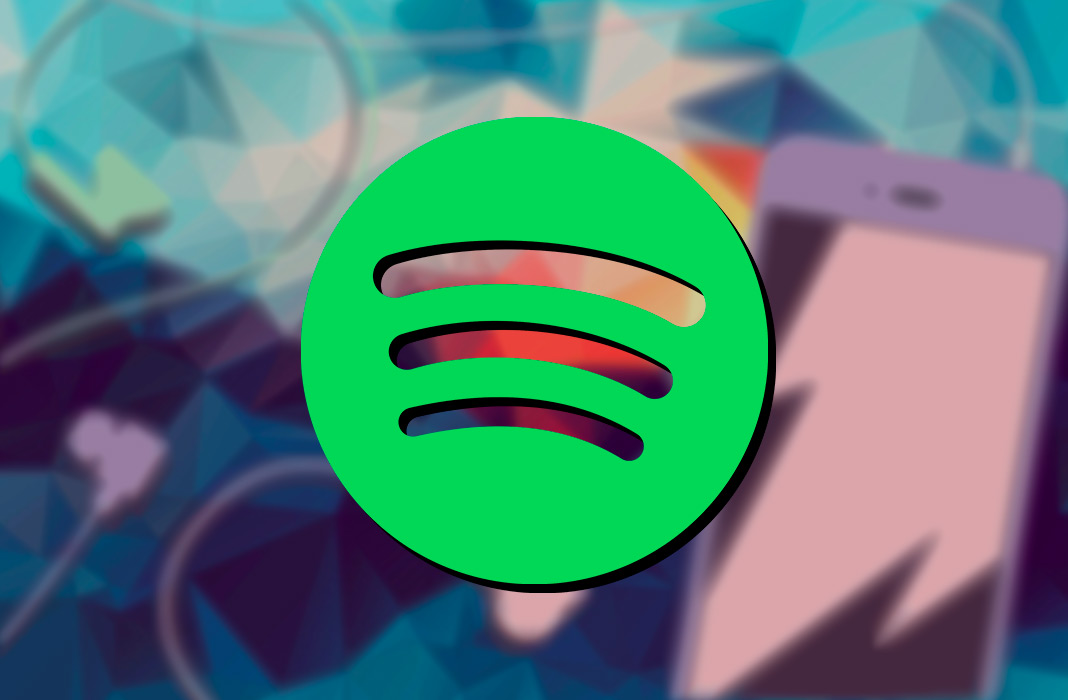
A few weeks ago, we discovered that the option to organize our playlists however we want was going to see the light of day thanks to a comment from the Spotify team in the community idea page. Although the original question is from 2014, it seems like they at least take the community in to account. This new features is only available for some users right now, so you’ll want to make sure you have the version 8.4.61.683 or higher to try your luck. We’ve already had the chance to use this new feature so we can tell you exactly how to organize your music on Android in just a few easy steps.
How to organize the songs on a Spotify playlist
Customizing the order of the playlist tracks on Android is really simple. You just have to access any of your playlists and tap the options menu found in the upper right corner of the screen (the three white dots). In the new screen, you’ll see a new option called “Edit playlist” that takes you to another new screen where you can organize the songs however you like.
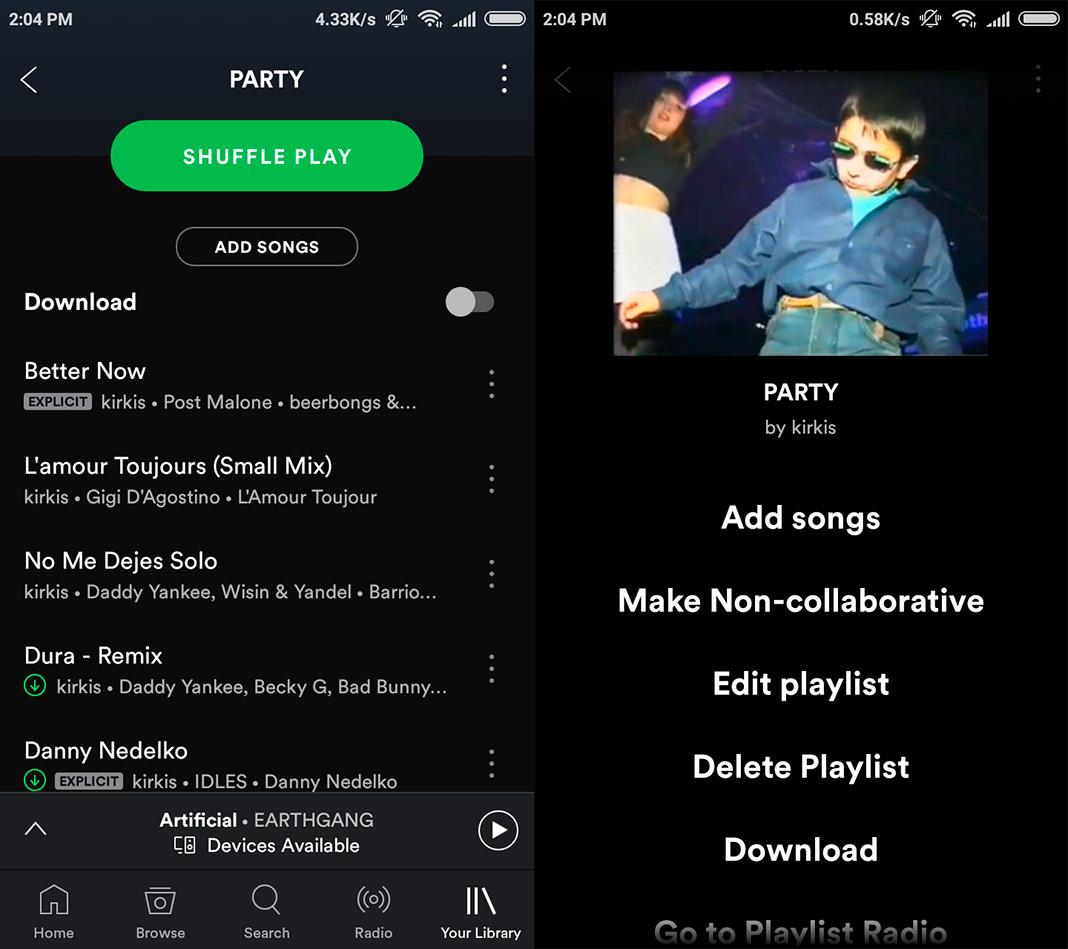
The new screen on Spotify that lets you organize your songs is intuitive. If you touch the icon to the right of the songs, you can move it wherever you like. You just have to touch and slide the song up or down. The song will stay in place once you pick your finger up.
The other option available is to delete a specific song: just tap the icon to the left of the song to delete it from your playlist. After doing that, you’ll see a message in the lower part of the screen that will let you undo the action if you want to get the song back: you just have to tap “Undo” to but the song back on your list. And when you have the list re-organized, you just have to tap “Save” in the upper right corner of the screen.

Spotify for Android on Uptodown [APK] | Download