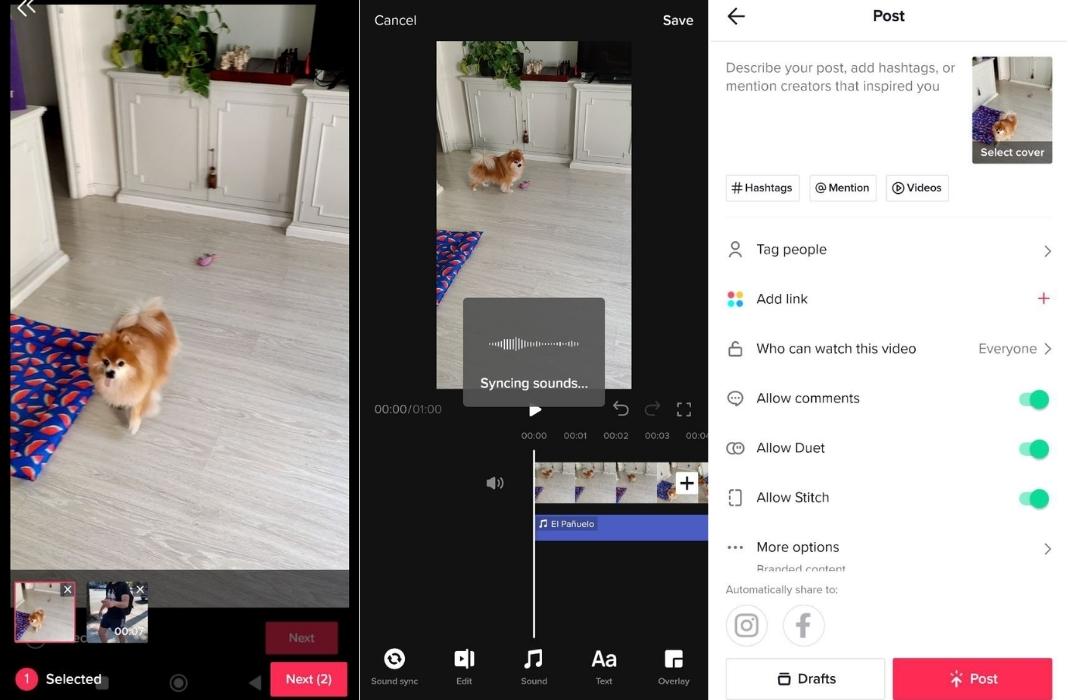Even though TikTok has only been around for about five years, it’s become an essential social network for content creators and anyone who enjoys watching videos. Its innovative format, which displays videos vertically and on full screen, has been the key to its success and the envy of its rivals.
TikTok’s potential is so great, in fact, that giants like Instagram are unabashedly copying its dynamics. Against this backdrop, it goes without saying that if you create content —either professionally or for fun— you’ll need to know how to use TikTok.
If you just so happen to be looking for a guide on how to create videos on TikTok (and make them successful) then you’re in the right place— we’re going to tell you everything you need to know. And remember: this guide is for both the Western and Asian versions of TikTok.
How to make TikTok videos: first steps
The first thing you’ll have to do, if you don’t have one, is creating a TikTok account. To do so, follow these steps:
- Download TikTok on your phone.
- Open the app and choose how to register. You can use your email or phone number. You can also sign in with Facebook, Google, or Twitter.
- Enter your birthday. You must be at least 13 years old to create an account.
- Choose a username and finish setting up your account with a profile picture and a short biography. If you want, you can link accounts from other platforms, such as Instagram and YouTube, in your profile settings.
How to create and edit a video
Now that you have your profile created, we’ll take a look at how you can create your first video and edit it.
- Tap on the (+) icon at the bottom of the screen or on the “Create video” option on your profile page.
- Now you can upload a video you already have in your phone’s gallery or record it on the spot; in this case, tap on the red record button.
- When recording directly from the app, you can make a video that lasts 15 seconds, 60 seconds, or 3 minutes. However, if you upload a video from your phone, it can be up to 10 minutes long.
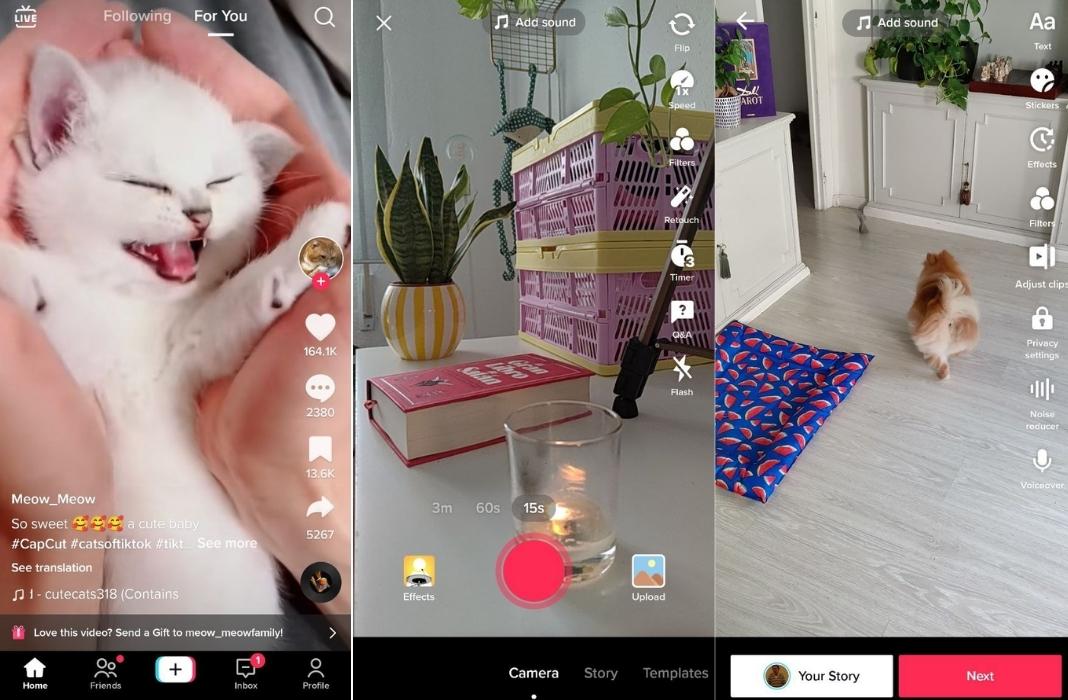
Don’t forget that you can completely edit your video before posting it. On the right side of the screen, you’ll find a ton of different options available:
- Filters: as in other platforms, you can apply a variety of filters to your video with default settings to give it a different touch. TikTok offers tons of options in the categories portrait, landscape, food, and intense.
- Adjust clips: with this option, you can determine where you want your video to start and end, as well as choose the duration.
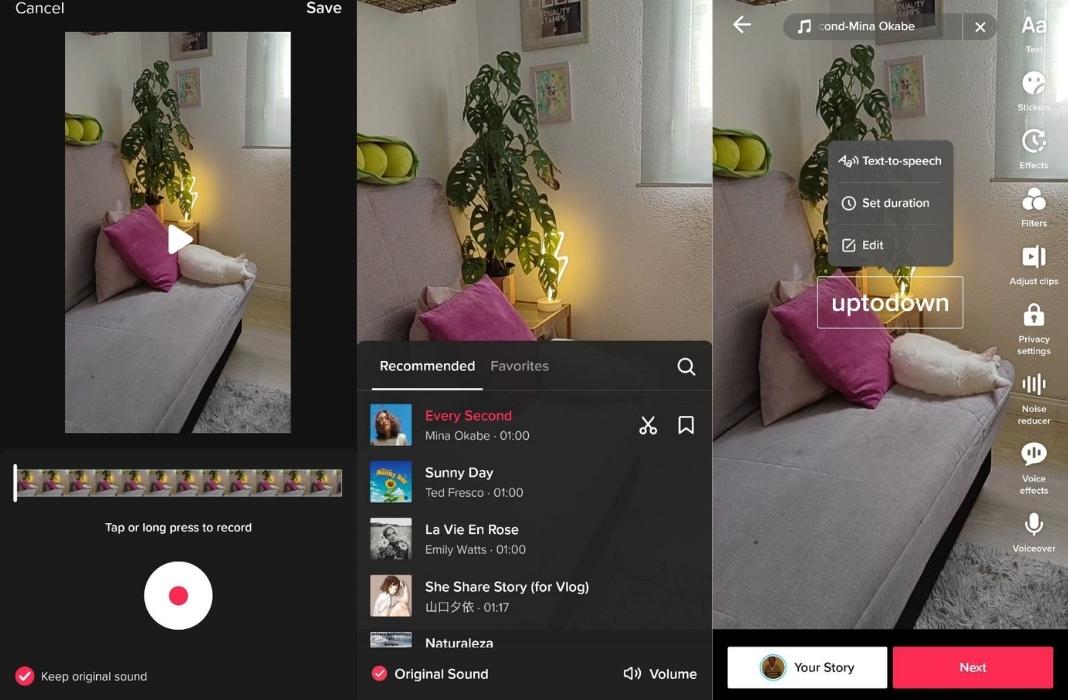
- Voice effects: if the video has voices, you can modify them with various effects.
- Voiceover: this tool is used to narrate your videos with voice-over.
- Noise reducer: helps to remove the grain from the image after recording.
In addition to these options, there are four more at the bottom of the screen:
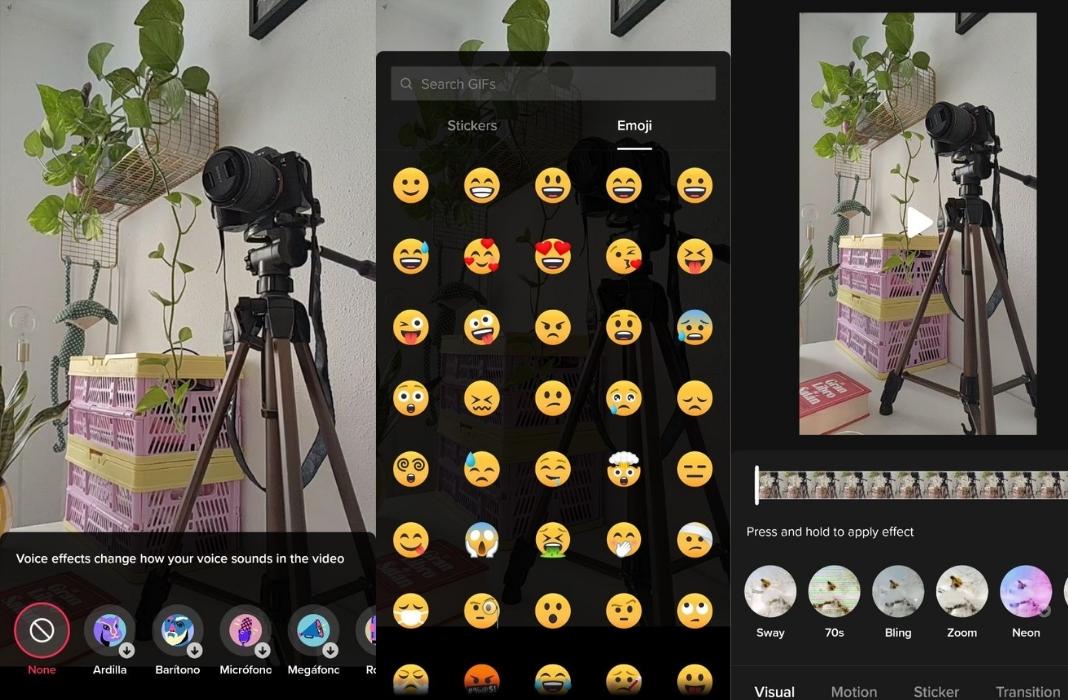
- Sound: once you’ve recorded your video, you can select this tool to add sound effects, voices, or music. This is one of the most common things to see on TikTok since a lot of the most popular trends have one of these sounds associated with them. You can choose from TikTok’s recommended options or search for the one you want. You can also trim it to select the exact point of the audio you’re looking for and save your favorites to use in the future.
- Text: you can add text with different fonts, sizes, and colors. In addition, you can apply the text-to-speech conversion option. This is a common format within the platform where an automatic voice reads what you’ve written.
- Stickers: you can add stickers, GIFs, and emojis.
- Effects: you can also add different effects to the video before posting it. You can apply visual effects, motion effects, transitions, and time effects. For example, you can invert, repeat or put the video in slow motion.
When you’ve finished editing your video, you just have to tap “Next.” In the last step before posting, you can add a description to your video, tag people, add links and manage privacy. You’ll need to decide if you want to allow comments, who can see the video (everyone, friends, or just you), and if you’ll let other people download your video to their phones.
An important thing to keep in mind is that, in the case of spoken or voice-over videos, TikTok automatically generates subtitles in the language you’ve recorded. You can disable this option in the settings.
How to make a TikTok with multiple videos
One type of very successful content on this platform is video montages made up of several videos or photos. This is very easy to do.
- As we explained up above, you’ll tap on the (+) icon at the bottom of the screen or on the “Create video” option on your profile page.
- Tap “Upload” at the bottom right. You can select videos or photos, or both.
- Select the videos you want to include, up to a maximum of 35. Tap “Next” to continue.
- At the top right part of the screen, select “Adjust clips.” Then, you’ll see a menu at the bottom of the screen with each of the clips you’ve added. When you tap on them, you can trim and reorder each one. You can also tap on “Sound sync” to automatically adjust the videos.

- In addition, like normal videos, you can add music or sound effects. TikTok will suggest audio clips based on your video’s content and the clips’ length. When you have edited the clips, tap “Save”.
- Finally, now that you have the video edited, you can apply any customization options explained in the previous steps. When you’re all done, just tap “Next,” and you’ll go to the last editing phase (add a description, privacy settings, etc.).
As you can see, TikTok has a powerful editing system that makes it possible to create really complete content. That said, since it allows you to upload pre-recorded videos, you can also use other external tools, such as Vieka, to give your content a more unique look.
Translated by Sarah Odebralski