One of the latest novelties in the Steam client, alongside its exhaustive facelift, is its new music player that lets users listen to the soundtracks of its games. There’s a problem, however. This feature has a rather annoying limitation, which is that you can only listen to the soundtracks of the games installed on your computer. Why? Steam treats soundtracks like DLC, and DLC is only installed when the game itself is installed as well. The solution? Simple.
It’s more than likely that you already have several soundtracks for games you’ve downloaded and just don’t know it yet. Valve has made available to all users its original game soundtracks, including the Half-Life Saga or Portal, among others. In any case, the process for installing any soundtrack without having to install the game is as follows:
- Open the Steam console: steam://open/console (you have to have Steam open for this to work).
- Type the following into the text field: download_depot ___ ___, with the first field being the game ID and the second the ID of its soundtrack.
- Wait for it to download. There’s no progress bar, but it will send a notice when it’s finished.
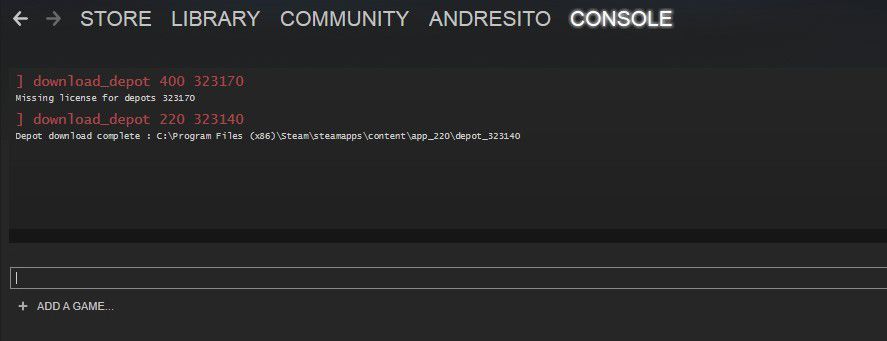
The only relatively complicated thing about these three steps is checking the IDs for each game and its soundtrack, which you can do on SteamDB. There you just have to search for the game you’re interested in via the upper search bar and view the ID in its URL. Next you’ll click on the DLCs tab, and you can view the ID for the soundtrack itself. And there you go. A few examples ready to copy, paste, and download include the following:
Half-Life: download_depot 70 323130
Half-Life 2: download_depot 220 323140
Portal: download_depot 400 323170
Portal 2: download_depot 620 323180
Free to Play: download_depot 245550 323120
Wasteland 2: download_depot 240760 271080
The Binding of Isaac: download_depot 113200 113203
The final step to view your soundtracks and listen to them is to add the folder where the list has been downloaded to your Music Library. To do so, just click on Steam > Settings > Music > Add > C:\Program Files\Steam\steamapps. (Obviously, if you have the “steamapps” folder somewhere else, click that instead.) Once the folder with all the soundtracks is added, you just have to click on “scan” and voilà.
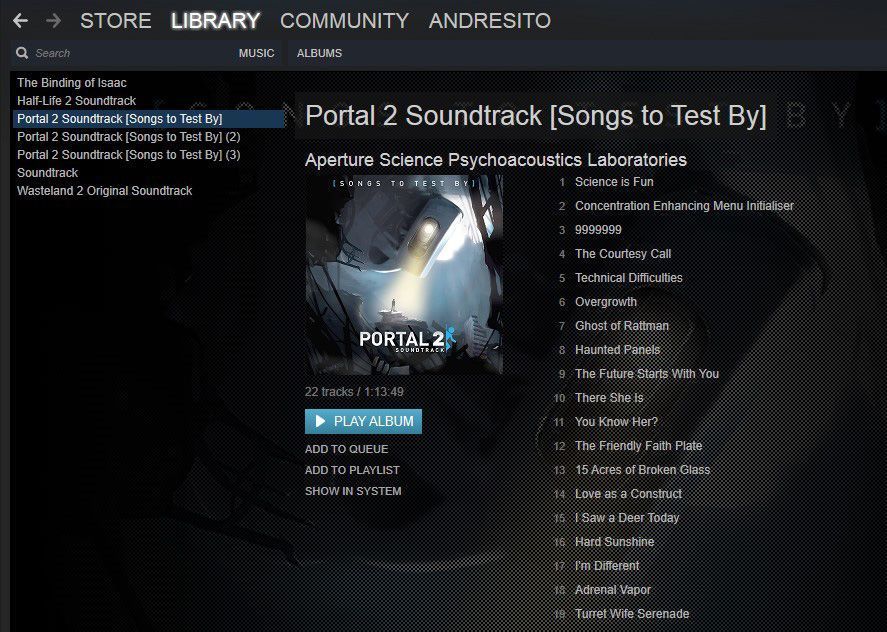












This paragraph gives clear iea in support of the new
visitors of blogging, that actually how to do running a blog.