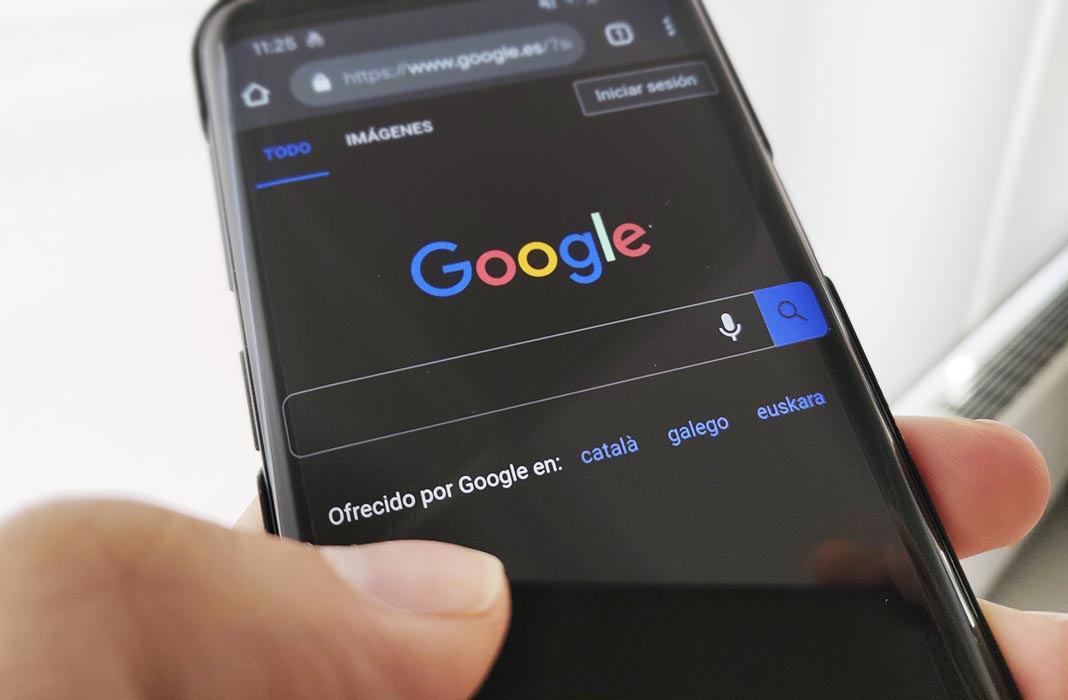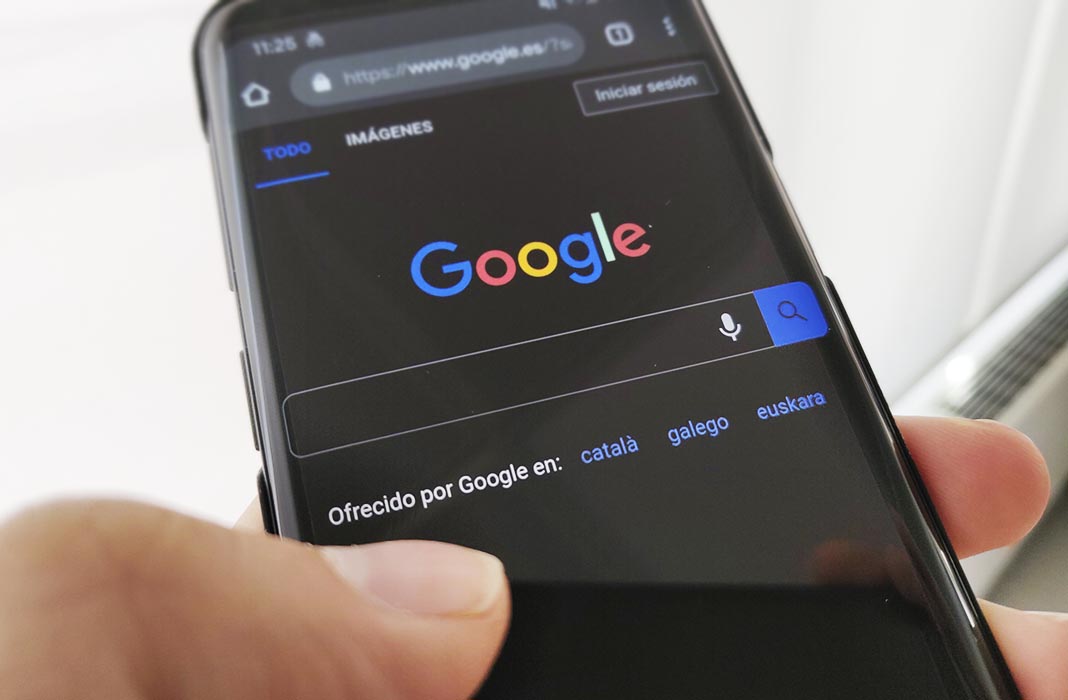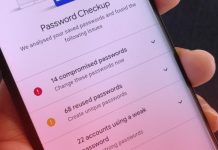Just yesterday we were talking about the new dark mode in Facebook Messenger and now it’s time to talk about Google, which recently added the possibility to enable this mode in Chrome as well. For now, it’s only available in the browser’s tester channel, but supposedly, it’ll reach the beta shortly and eventually, we’ll see it in the stable client. For now, we’ll explain how to activate it in Chrome Canary.
[(Update (2019/04/29)] Now Google has introduced the much-awaited Dark Mode with its latest update 74.0. for Android on the stable channel.
What is Chrome Canary?
Google’s browser offers three different options available on Google Play. There’s the stable version that we’re all familiar with which offers all the client’s new features available after thorough testing. Then you have the beta, which offers a sneak peak at some of the features before they reach the official version. And lastly, Canary is an unstable version where the developers can test latest features before they hit the final version. The good thing is that you can have various versions installed simultaneously without any problems.
How to activate the dark mode in Chrome Canary
- From Google Chrome, you have to access the advanced settings menu in the browser by entering the following text in the URL bar:
chrome://flags
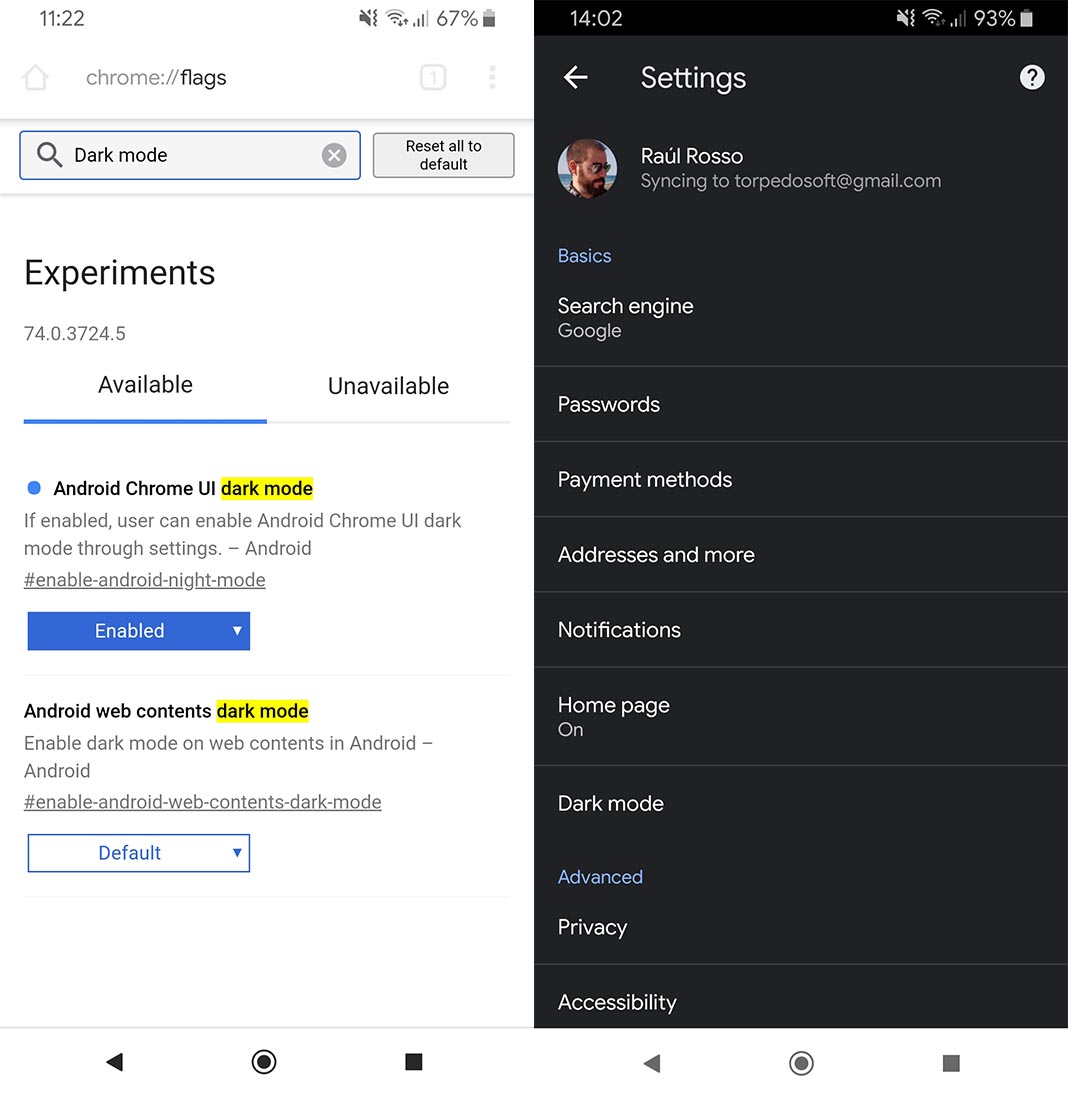
- Next, you’ll use the integrated search bar in the submenu to find the options Android Chrome UI Dark Mode and Android Web Contents Dark Mode. You’ll have to enable both.
- Now you can access the standard settings menu in Chrome, where you can enable or disable the dark mode from the new option you see in the Basic Settings section.
Once you activate this option, you’ll see the entire browser interface with a dark background. Plus, the websites you visit will also be shown with new colors, creating some weird effects in some cases. What do you think about the dark version of Uptodown?
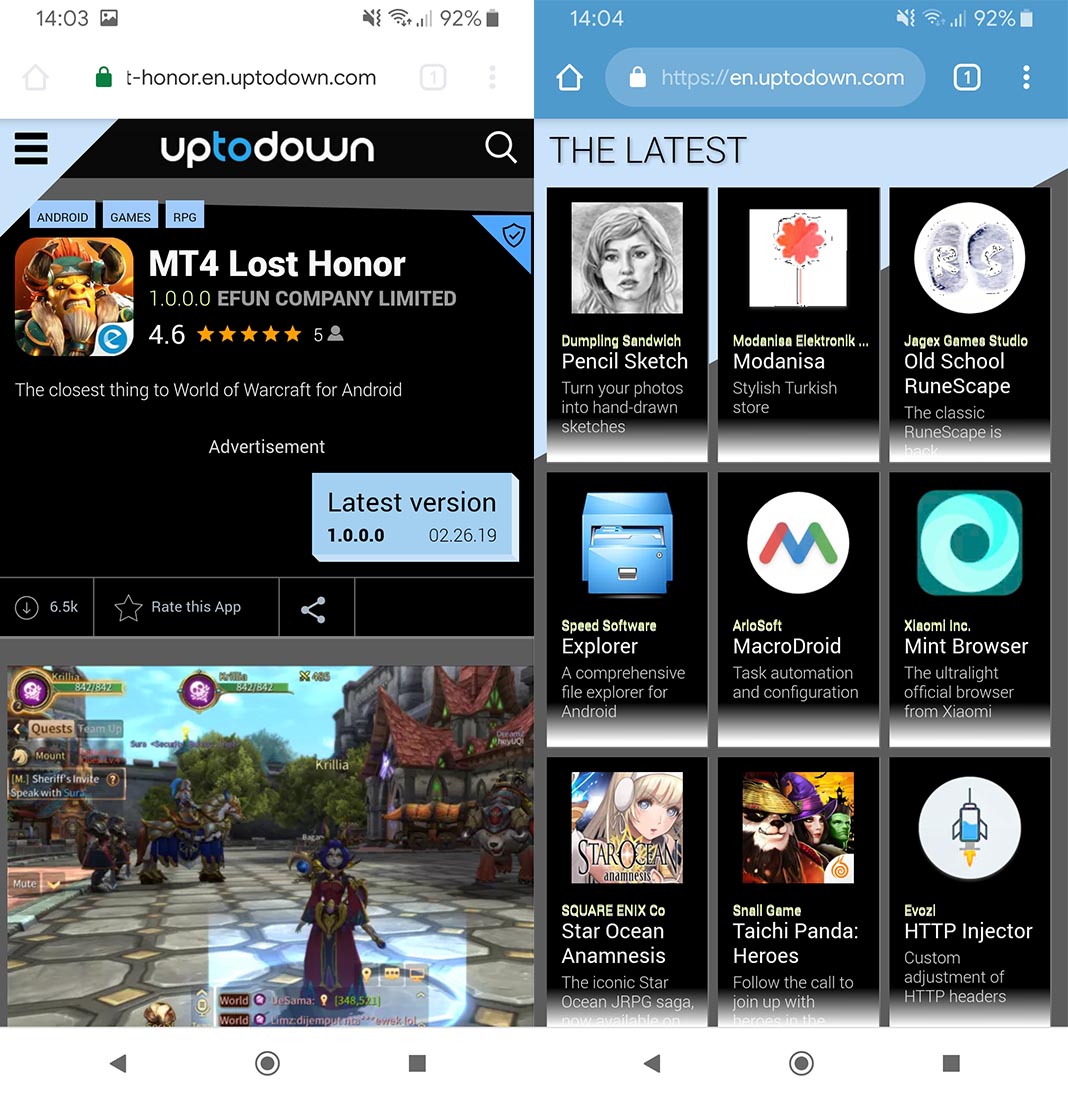
Chrome Canary for Android on Uptodown [APK] | Download