One of the main advantages of having an Android is that you can customize your smartphone to best fit your preferences. Regardless of the default customizing layer (EMUI, MIUI, ColorOS, OxygenOS…), you can set up your smartphone with icon packs, wallpapers, etc. One of the best ways to set up your smartphone is to install a launcher. There are two kinds of launchers and we’ll talk about the best ones and the features they include.
What’s a launcher?
A launcher is the graphic interface that you interact with at all times while using your smartphone. We’re not just talking about the main screen and how it looks, it’s also in charge of showing the smartphone’s design and includes all kinds “extra” features. It’s the app that launches other apps or the screen’s configurations such as the icons’ designs. It lets you modify and customize your smartphone’s desktop and store your apps.
![]()
There are a bunch of different launchers out there and each Android smartphone includes its own. Each brand works with their own launchers. For example, Samsung smartphones include TouchWiz by default. Nevertheless, you can change the launcher by downloading one from your app store that fits your needs. There are launchers for kids’ smartphones or launchers that are specially designed for the elderly, just to mention a few categories.
How can you change the launcher?
It’s really easy. All you have to do is download any of the ones we suggest or look for another option in your app store. Once you’ve downloaded the launcher, you can install it like you would any other app. In order to apply it as the default launcher, enter the Settings>Apps>Default apps>Launcher. Set the new launcher as default and it’ll be automatically applied to your smartphone.
So what launcher should you download?
Nova Launcher
Nova Launcher is probably the single most complete option and the most popular one as well. It includes everything you could possibly need and extends beyond the customizing experience. It lets you modify the icon distribution and the app drawer, organize your apps inside bubbles or categories, organize them by tabs inside the drawer, etc.
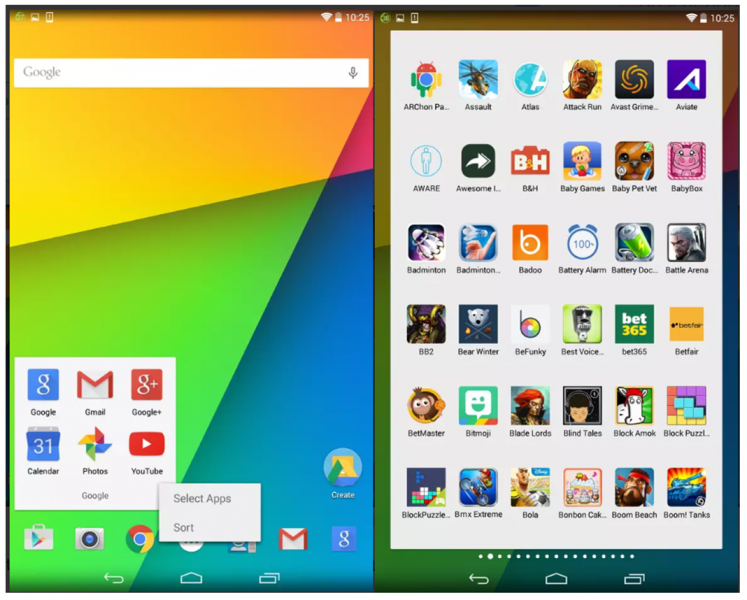
You can also change the appearance to fit your preferences. For example, change the icons’ shape, add new icon packs, create folders. You can even change the speed at which the animation changes when the app drawer opens, the speed at which the windows slide in your desktop, or the animation that appears when you open a new app, to mention a few. This launcher includes all kind of menus, adjustments, and options as well as a bunch of other features that you can’t find in the Android stock version. Take the Night Mode as an example, which will be included in the Android Q. [Download]
POCO Launcher
POCO Launcher is included by default in Xiaomi’s Pocophone F1 smartphone but you can also install it in any Android that includes a version 5.0 or greater. We’re talking about a sleek and easy-to-use launcher, but most of all, it’s a really well-organized tool. The apps are grouped by categories inside the app drawer and they can even be organized by app color (which makes them really easy to find). Its totally sleek and neat look is what really makes it shine.
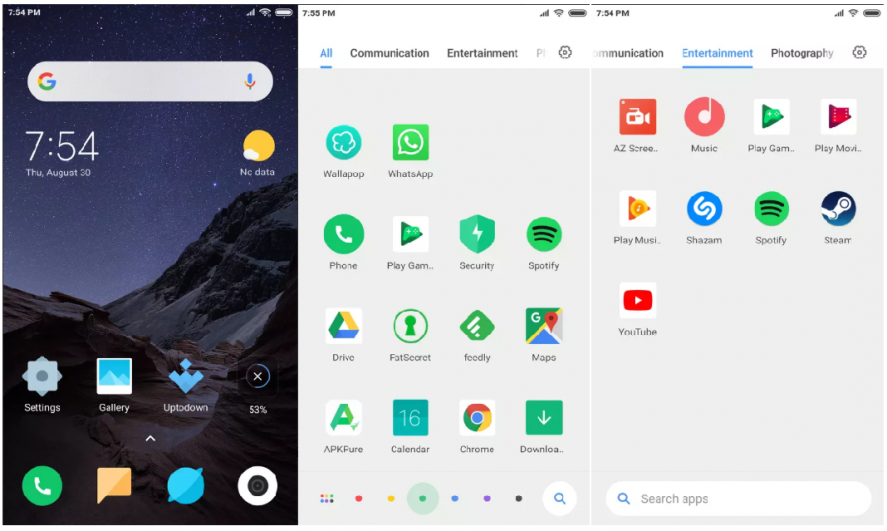
Besides it being really user-friendly, Pocophone includes all kinds of direct accesses to apps and the browser bar. Another major asset is its Night Mode, which is not yet available for Android as a native feature (it will be in Android Q), but you can activate it with POCO Launcher. [Download]
Siempo
Siempo is totally different from the before-mentioned launchers. Its main goal is not to be the most complete, just the simplest one. It seeks to pull you away from your smartphone and improve your digital health by restricting the hours you use the device. Siempo lets you specify the apps that you want to use less as well as set up a personal goal. For example, to sleep more. That personal goal will always appear on your screen so you never forget it.
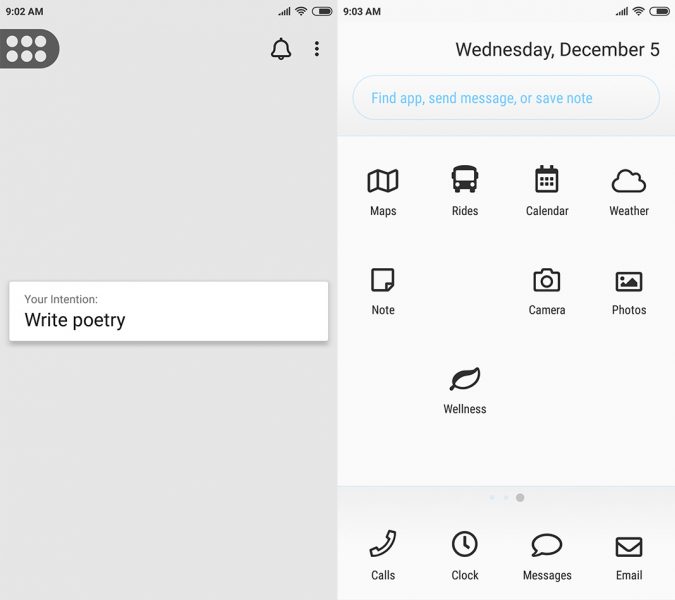
Siempo’s interface is really basic and the apps that you want to stray away from will appear on a different screen with less eye-catching icons and randomly placed so it’s harder for you to locate them. The goal is that during those few seconds that it takes you to find the apps, you’ll remember that Siempo is there to detox you from your smartphone so you can focus on other tasks. This launcher is definitely unique. [Download]
Wiser
There’s a launcher for everything and everyone. Wiser is one of the best launchers for the elderly. If you have a smartphone that you’re not using anymore and you want to pass it along to your mom or dad (or your grandparents), this is the one for you. It simplifies all the smartphone’s features to the max and turns it into a really basic and easy-to-use device. It also greatly caters to its audience by including large and simplified icons like “favorite people”.
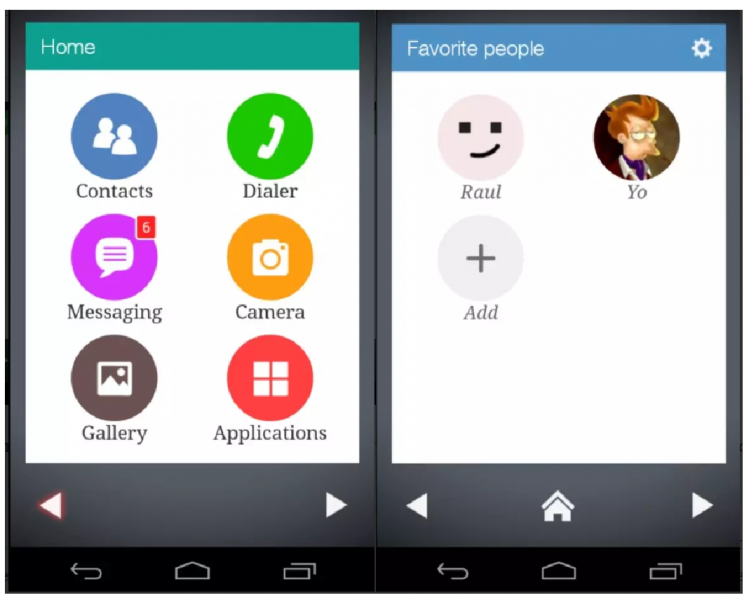
The smartphone will work as it usually does but everything will be more visible. It also makes the apps more accessible and highlights the most commonly used features such as the icons to call family or friends, the picture gallery, messages, and phone keypad. This basic launcher gives your old smartphone a new purpose and caters to the elderly. [Download]
KIDOZ
There are also launchers that are geared towards kids such as KIDOZ. This app lets you set up and customize your smartphone with a kid-like aesthetic. On the one hand, your kids will have a smartphone that catches their eyes and provides them with their own “personal” and colorful space. On the other hand, it includes a parental control feature that gives you full control over how long they use their smartphone, the apps that they use and you can even block certain websites or video channels.
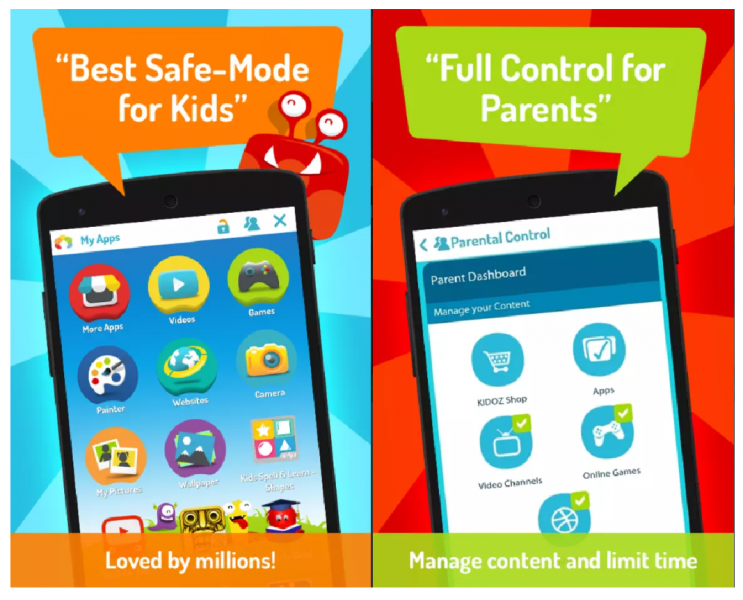
KIDOZ’s aesthetics is super fun and eye-catching. Your kids can create their own avatars and access the games that are included in the launcher (no installation required). This is a really easy, appealing and eye-catching way to let your kids use their smartphones. The best part is that it’s also very safe and entertaining. Plus, you can create several accounts in case you want to use it with a tablet or your kids share one device. [Download]






![How to use Android without depending on Google services [Tutorial]](https://blog.en.uptodown.com/files/2016/11/android-sin-google-featured-2-218x150.jpg)





