We’re seeing more and more high-performance Android emulators for PC that offer users incredibly powerful options. Given the ever-increasing similarity in features and functionality between the mobile and desktop ecosystems, it’s typical for users to try to find ways to take the technological relationship one step further. That is, by carrying mobile apps over to their desktop computers.
The arrival of Windows 11 has also expanded the possibilities when it comes to smoothly running your main apps and games in the computing environment. What used to be the exclusive territory of the Android SDK or, at most, of the pioneering BlueStacks, has bloomed into the proliferation of BlueStacks-like tools that let you run Android apps on PC by adapting the controls to use the keyboard and mouse and offering an enormous level of compatibility and performance.
Mumu Player
NetEase has developed a lightweight emulator that nonetheless offers plenty of power to open dozens of Android 6.0 (or higher) games and apps on a PC. With MuMu Player you’ll get a wide range of customization options to lay out the tool’s interface as you like. The software also features a direct link to many of the Chinese company’s iconic titles, thus making it possible to easily play Rules of Survival, LifeAfter, Knives Out or Creative Destruction.
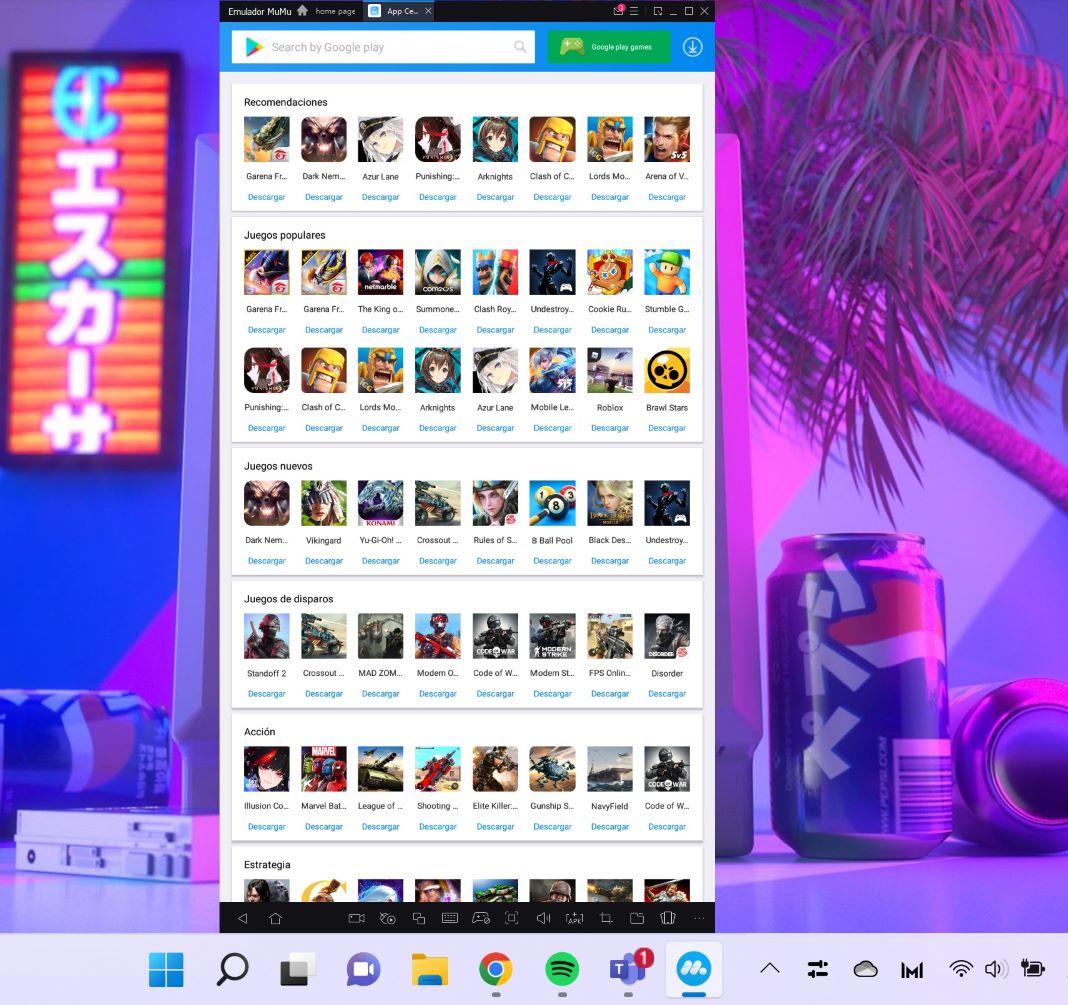
If needed, MuMu Player lets you adapt the frame rate from 30 to 120 FPS. At the same time, the NetEase emulator comes with an internal video recorder so you can produce your best gameplays. As an added bonus, by simply dragging any APK to the software’s interface, you can run apps such as Instagram or TikTok on your PC using the same interface as on your smartphone. [Download]
BlueStacks
Over the years, Bluestacks has remained one of the best Android emulators for PC. Its developers have always ensured that the program knows how to make the most of the resources of any computer. By efficiently managing RAM memory, this tool is capable of using 50% fewer resources to run your favorite games. In fact, the configuration is completely adapted so that you can even open several apps or video games at the same time through efficient multitasking. This is ideal, for example, for listening to music while playing games.
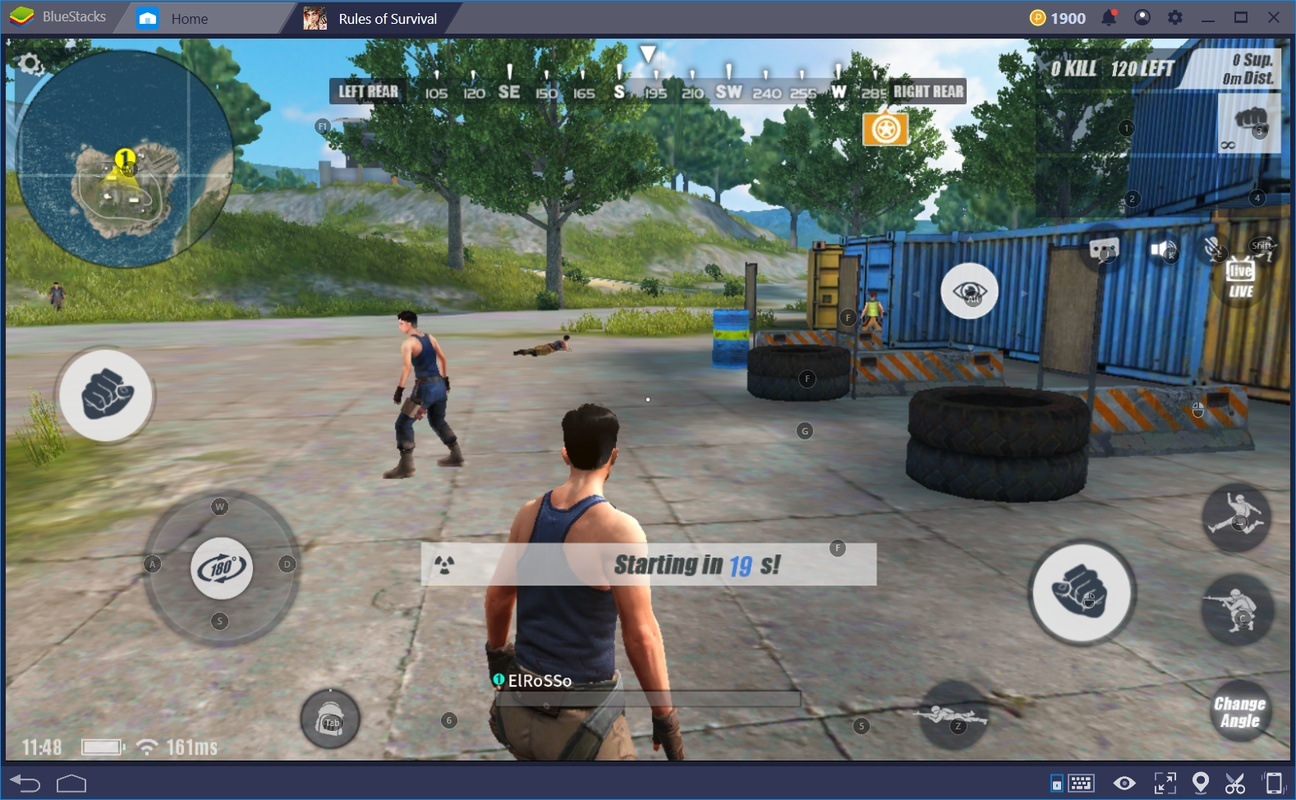
It’s worth mentioning that Bluestacks has an extensive catalog that includes millions of apps and games. Plus, the entire environment has been developed for users who are used to taking care of all the details when enjoying their video games. This is an emulator that allows you to configure the FPS at all times, to keep the frames stable and thus reduce CPU usage. [Download]
NoxPlayer
NoxPlayer is an Android emulator for PC that offers users countless customization possibilities. Specifically designed to run Android video games on PC, the program offers you different options to configure controls via keyboard, mouse or even a gamepad. By creating shortcuts, you’ll be able to set whatever keys you want as default until you find the perfect combination of buttons that will help you win each game. If you need it, the multi-instance feature will also help you keep several games or sessions open in a synchronized way using tabs located at the top of the interface.
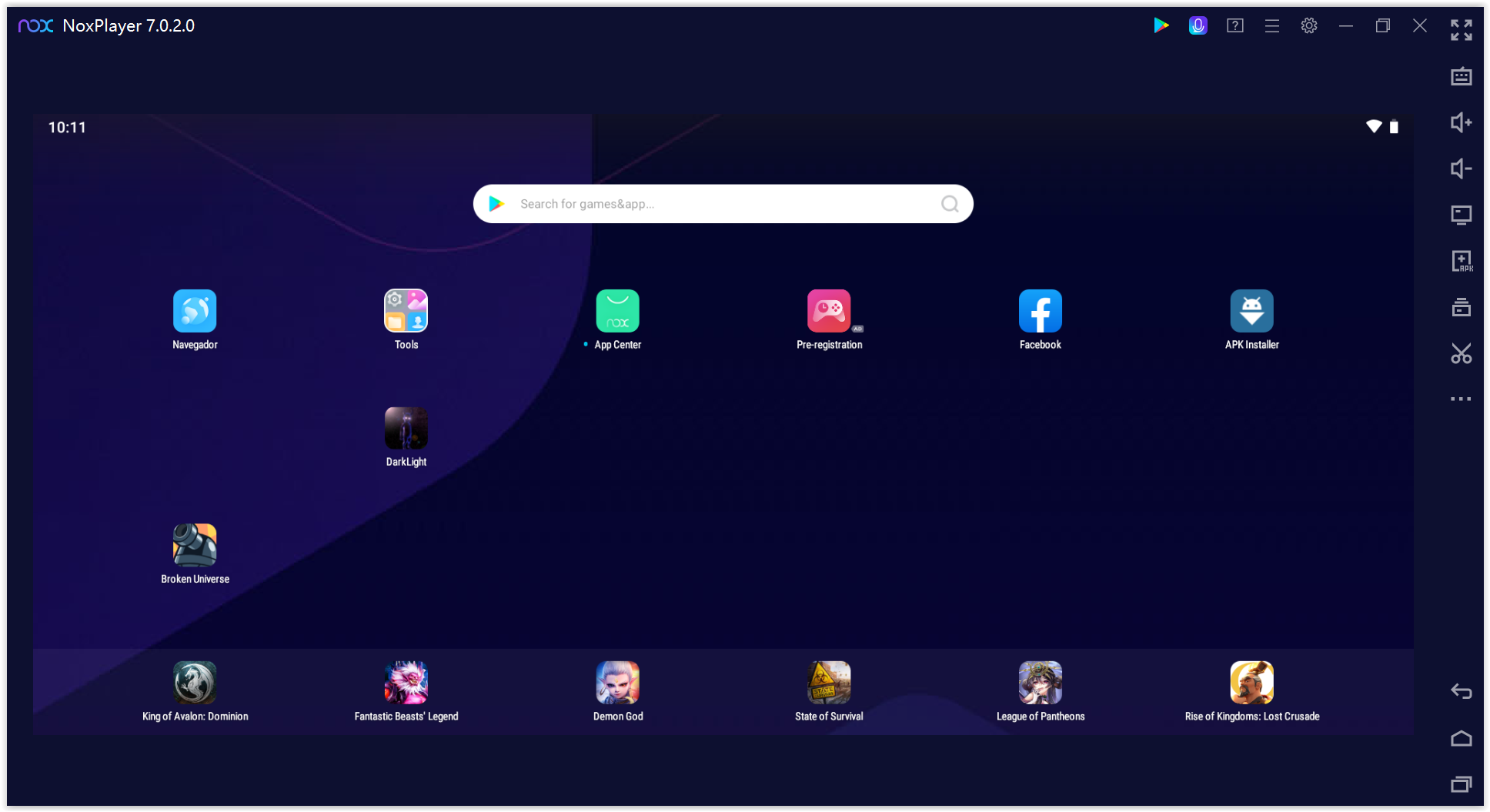
Nox has also developed a version based on Android 9 that will let you run apps and games with more specific architectures. If you choose this option, you can also select the virtual hardware you need. Thus, in just a few seconds you’ll have configured the CPU and RAM usage in relation to the potential demanded by the video games you’re playing.
Moreover, since 2019, NoxPlayer has joined forces with Uptodown and distributes our official Android app by preinstalling it in the emulator, thus streamlining the setup process and the apps’ update thanks to our huge catalog. [Download]
LDPlayer
Based on Android 7.1.2, LDPlayer also lets you run Android video games on your PC even if your computer isn’t exactly the most powerful. One of the great things about this emulator is that it has a very simple and practical interface that makes it easy to complete any action. All the shortcuts are customizable and you can even modify the wallpaper with your favorite images to improve the experience. If you go to the settings tab, you’ll have access to different virtual hardware configurations to adapt the environment for each game.
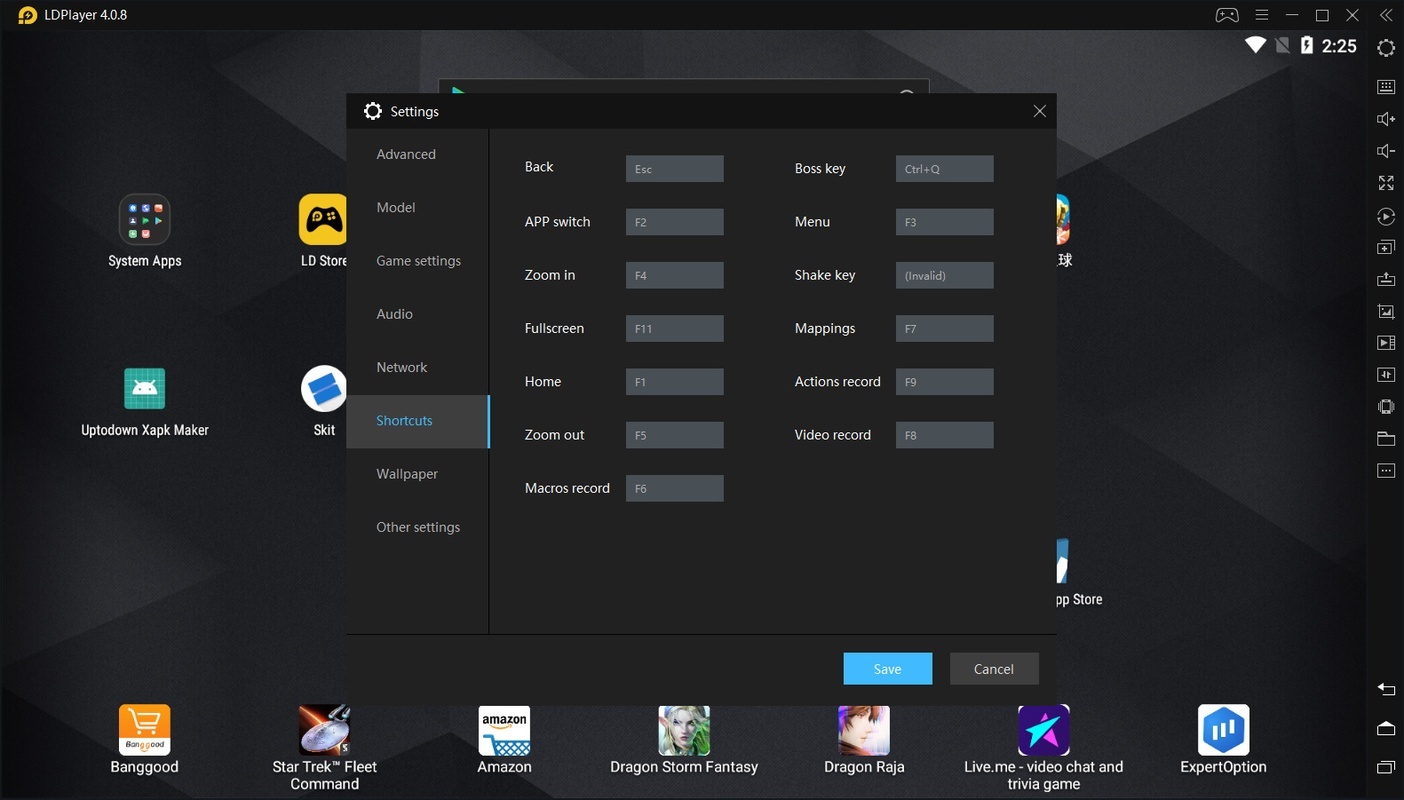
LDPlayer has also incorporated gamepad support. All you have to do is synchronize an Xbox or PC controller with the emulator via USB or Bluetooth, to enjoy more intuitive controls. Lastly, special mention goes to the macro and script management feature that makes it possible to automate actions in your games.
In September 2020, LDPlayer partnered with Uptodown and now integrates our official Android app in the emulator. [Download]
Gameloop
Tencent’s official emulator offers you the possibility of running prestigious games such as PUBG Mobile or Call of Duty by simply selecting them from a complete built-in catalog. The Chinese company has also chosen to integrate apps such as TikTok to transfer a lot of smartphone content to PC. In fact, you can download different bundles from Uptodown that directly give you the installer along with a specific game or app.
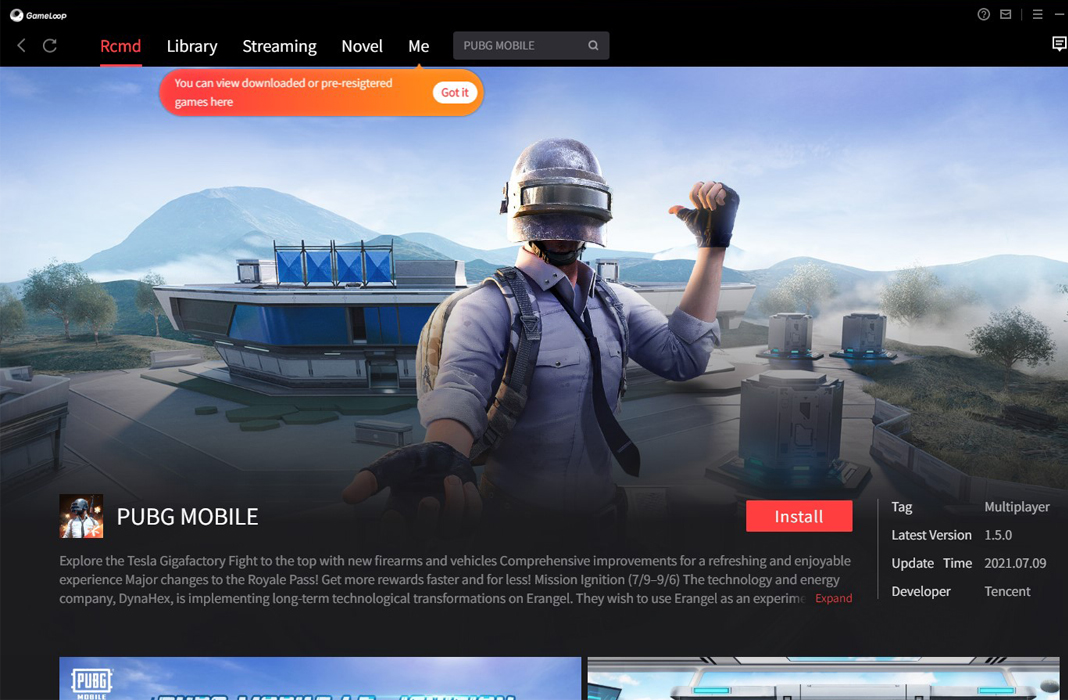
The fact that Gameloop has become one of the most downloaded Android emulators for PC is no coincidence. This program offers enormous possibilities to run video games with demanding graphics and gameplay. Having the Tencent quality seal means that the tool is in constant development. One of the indicators of this use of technological resources is that you’ll be able to increase the resolution up to 2K. You’ll even have the option of adapting the frame rate, from 30 to 90.
Gameloop is officially distributed via Uptodown. However, aside from the official client, you can also find it bundled in some very popular videogames, like PUBG Mobile or Call of Duty Mobile, thus optimizing their installation and setup on a PC. [Download]
Translated by Sarah Odebralski














Ya
ASPHALT 8
I was excited to uncover this page. I need to to thank you
for ones time just for this fantastic read!! I definitely savored every bitt of it and I have youu save
as a favorite to look at new information on your site.
I am using Dell brand computer that i got some trusted information from your website. This computer configuration is very nice and update.
it is 100% working .The hardware, software, operation system are really awesome. I am very happy wity this brand.I suggest my friend for
using it. best PC. Thanks a lot and i believe this is one of the best PC.
I am Julia 25 years old, A few days ago I bought a personal computer of HP brand. I’m pleased to use this PC.
This hardware, monitor, operating system, RAM and other parts are very useful.
The ultra technology is included in the PC.best PC.Thanks a lot and i believe this is one of the best PC.
Bluestacks is best emulator. thanks for sharing information. Now i am playing Clash of clans in my PC a wonderful experience.
bluestacks/andy is good choice but requires high specs PC. Nox is full of bugs but it is good on grinding games because you can auto farm with macro. koplayer is average, it can even run in your dusty old computers. never tried geny because it’s not all free. no wonder memu is not on the list, good at first but will crash beacome trash after a while of using it.
I would still go with Nox App Player to be frank. Because it gets frequently updated and get lots of games on it as compared to bluestacks.
My vote goes to andy it is less in size and also works smoothly. Bluestacks is also a good choice but I prefer Andy more . Any .apk file can work on your PC without any disturbance . great work keep it up…!!!!