Today the whole world is being turned upside down with the update to Windows 10, and if at this point you haven’t heard the news it’s because you just woke up. What the update itself hasn’t completely resolved are the problems occurring when it comes to installing it via Microsoft’s automated processes, which are oversaturated given the massive number of requests currently being made. Here we explain how to check if there’s a problem with the installation and how to resolve it.
- Obviously the first thing you have to check is whether you’ve made the reservation for Windows 10 correctly, which we’ve already covered till we were blue in the face and which you can check by right-clicking on the Windows icon in your desktop notifications bar and selecting Check update status.
- As of Tuesday, your Windows should be downloading the files needed for the update in the background, creating a folder at the root of your hard drive called $Windows.~BT. The creation date will give you an idea of when the download started. That said: once the pre-loading of files has finished it should take up some 4 to 6 GB. If the size is smaller and you don’t see it moving upwards, there may have been a problem during the process that corrupted the files for some reason. We’re going to do a second check.
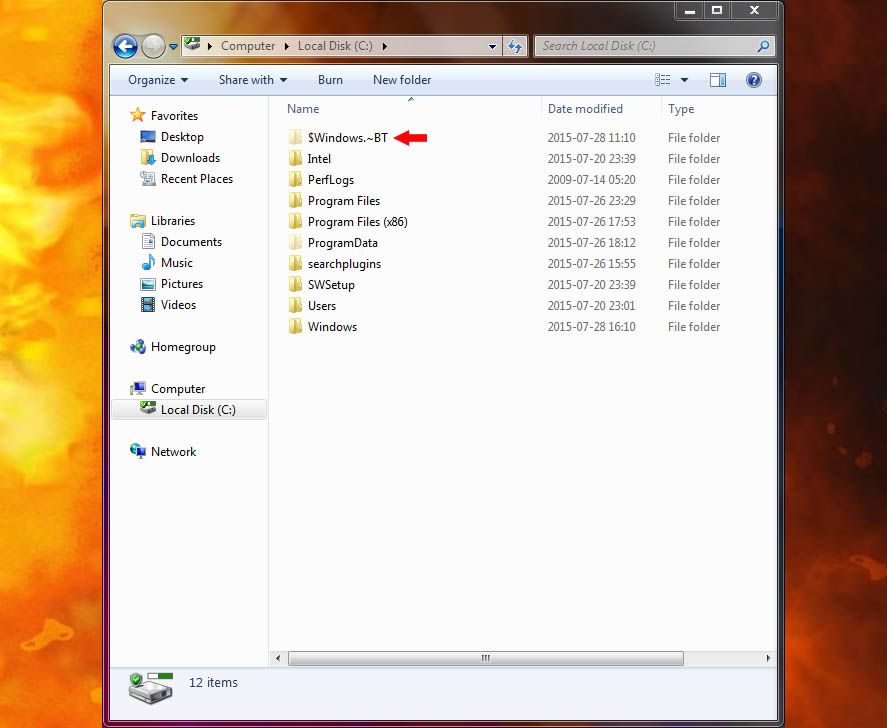
- Here we go to Windows Update and inside we’ll find the View update history section, where you’ll find a log of the installations done by the system. If among the latest changes you find one that says Windows 10 Installation alongside the message Errors, there’s no question, there’ve been problems.
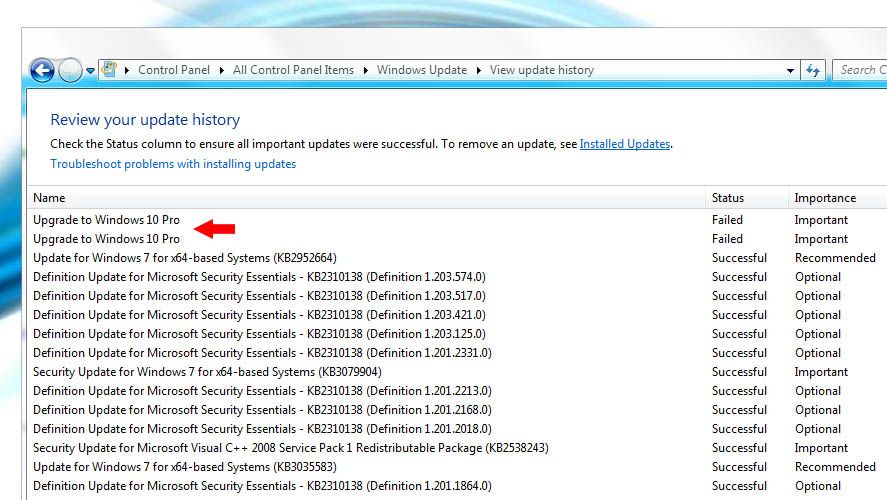
- It’s possible to restart the download if there have been any errors. To do so, go to the folder C:\Windows\SoftwareDistribution\Download and erase its entire contents. Not the folder, just the files it has in it.
- That done, you should go to the command line or symbol for the system administrator mode and type in the command exe /updatenow to restart the update process from scratch, re-downloading all the files. It’s advisable to restart the computer after entering the command for the changes to take effect.
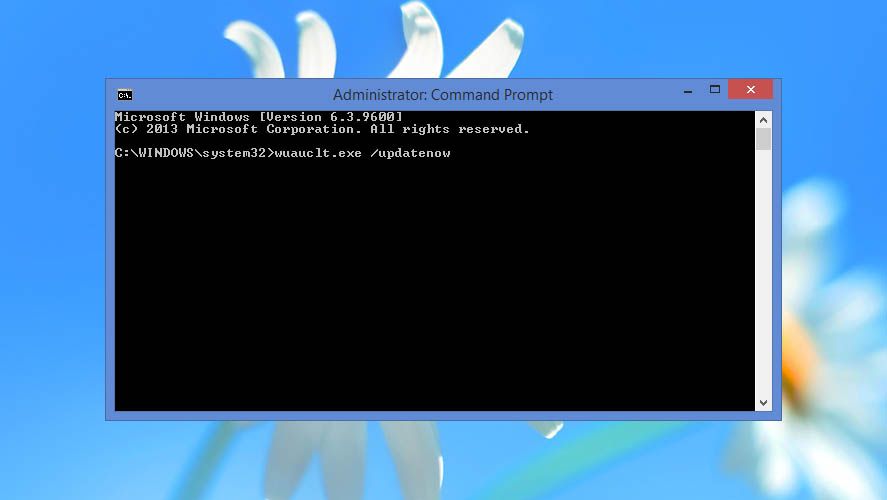
- After restarting you’ll go back to Windows Update, click Search for updates, and if everything works properly the Windows 10 download should restart.
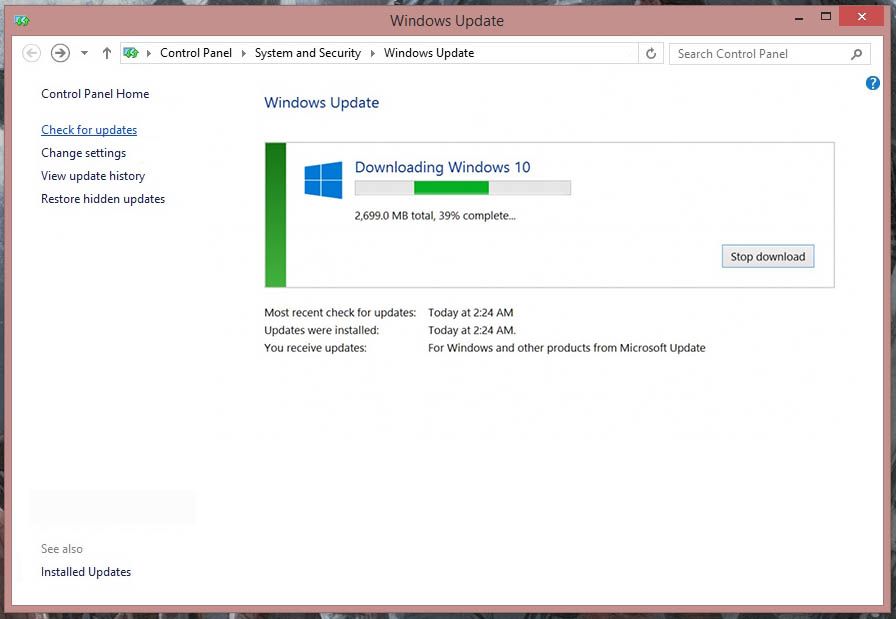

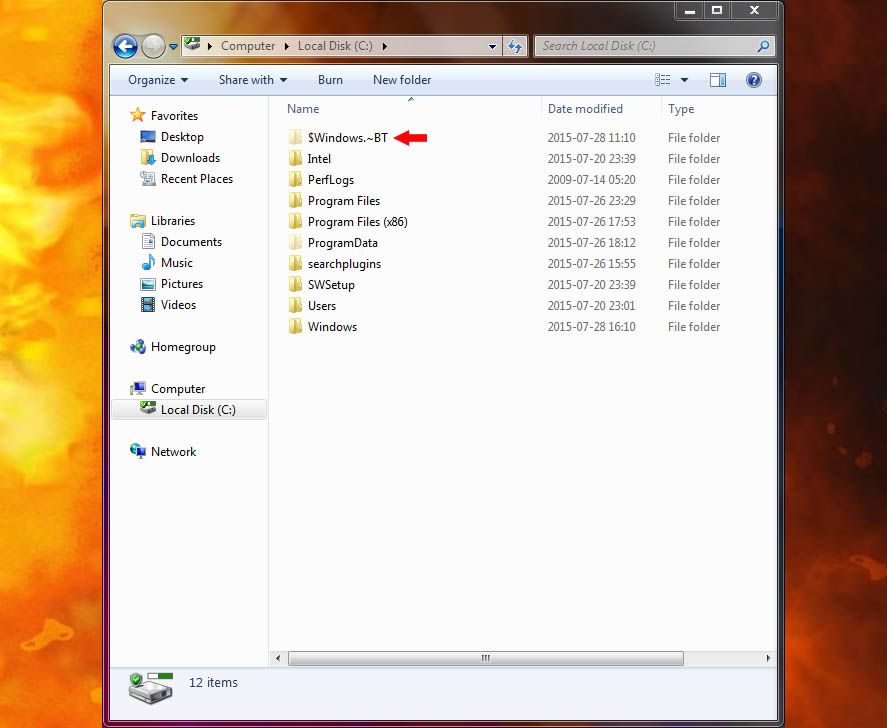










This is a pretty detailed guide on dealing with Windows 10. What happens if you do not update? Also is there a current comparison chart between all the variations of Windows? And if a user does not act on the free update do they have the option to buy the update later or will it be free too at a different time?