Spotify is one of the biggest names in music streaming today. Every year that passes it gains more and more heft, and this translates into frequent changes and updates to the service it offers. These changes have left some of its features rather hidden – and that’s precisely why we’ve created a list of tips and tricks to improve your Spotify user experience.

Do note that some of these tricks may stop working sometime in the near future due to the continuous changes. But don’t worry too much as we’ll keep you updated here at Uptodown from the front lines. That said, most of these tricks can only be used on the desktop client for Windows and Mac. If not we’ll indicate that below.
Change playlist cover images and descriptions
I’ve been using Spotify since the app came out. That was 8 years ago. But I only discovered a few days ago that you can change the header images and descriptions for your playlists. 39 lashes for me. To do so, just press the options button for the selected list and in the drop-down menu select the Edit Data option. You can also right-click on the name of the list to get to this menu.
In the new window you can select images from your device (640x640px recommended). You can also change the playlist title (max 40 characters) and include a description (max 300 characters). Interestingly, you can also add a URL in the latter field if you want.
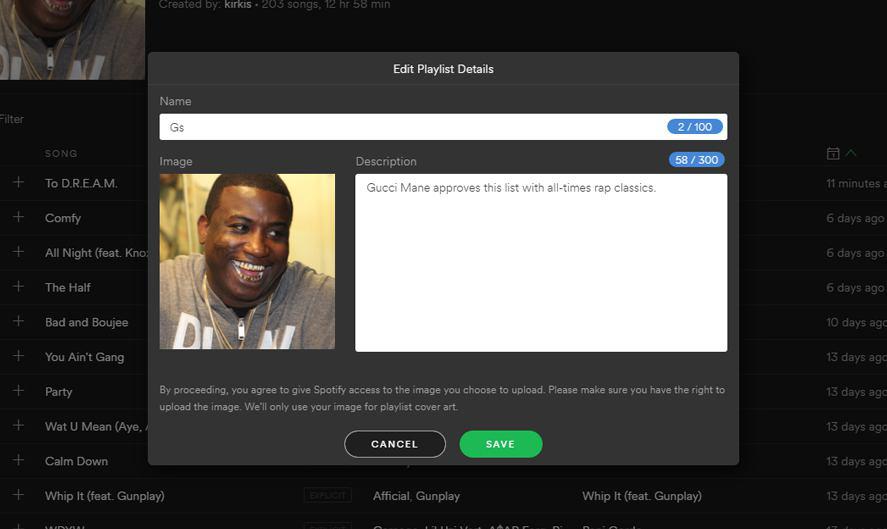
Drag songs to share them
Sharing songs, albums, and playlists is very easy on Spotify. You can use the traditional mode offered by the program to share on your social networks, Spotify URI addresses, or with the generated HTML links. But you can also simply click and drag what you want to share. This works very well in text documents (emails, for example), browsing bars, or Facebook. Simple as that.
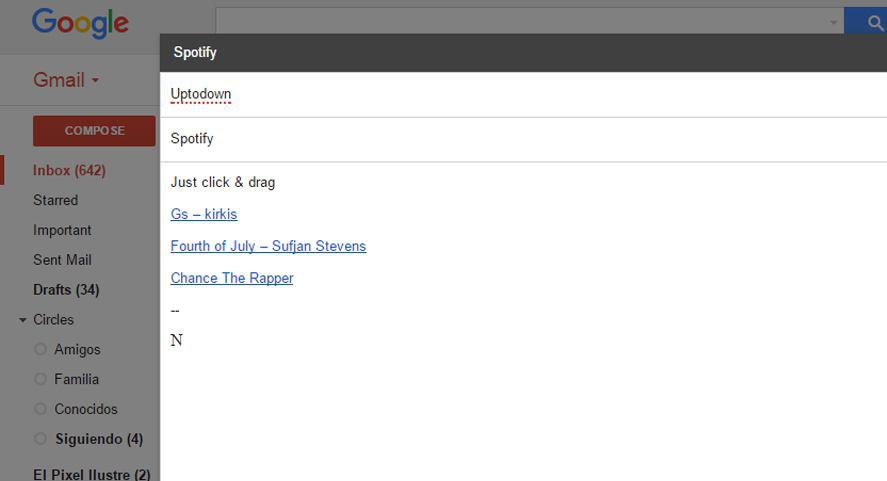
Get the max song quality
One of the benefits of being a premium user is that you can change the music quality – whether you’re streaming or downloading. If you use a computer you just go to Preferences through the Edit menu. There you can activate an option to stream in high quality. If you use the smartphone app it’s also simple. Go into Settings and then move down to Music Quality. We have different options, so you should find something to suit whatever you need.
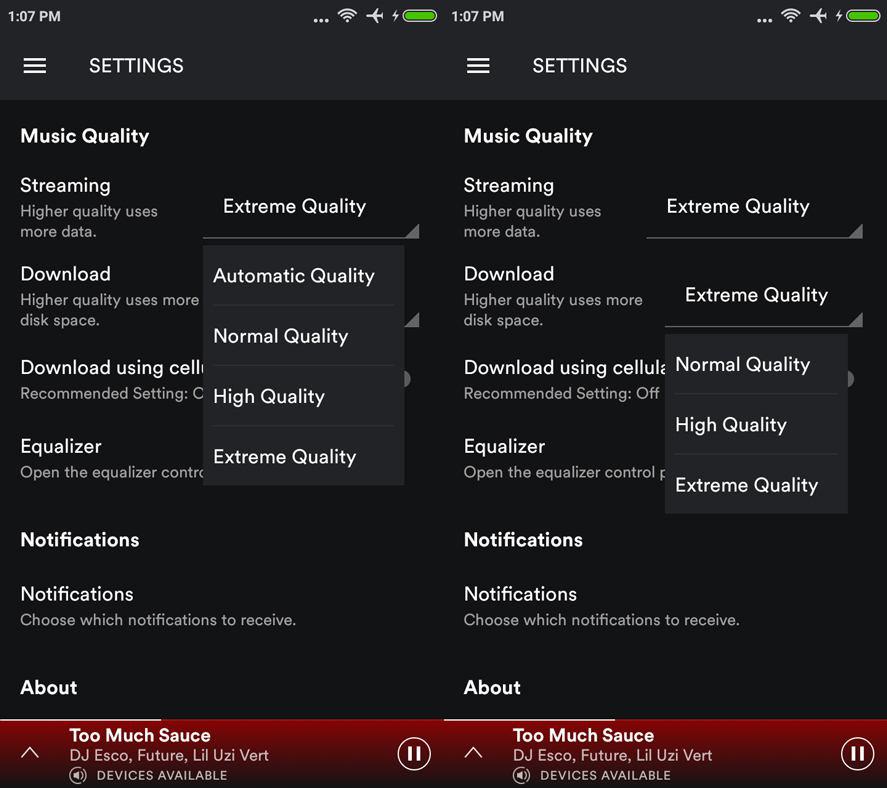
Reading song lyrics
Some time ago, Spotify let you view lyrics to the song that was playing thanks to its integrated Musixmatch app. When unfortunately Spotify removed all external applications from its client, Musixmatch stayed integrated into Spotify and we could thus keep singing songs we didn’t know the words to. In short, the world was a better place. Unfortunately, this is no longer possible. At least not quite so directly.
To read song lyrics on your smartphone, you can download one of the available apps that do the same thing. You’ll probably have to register and connect your Spotify account to use them. Here are a few so you’ve got a good array of options.
- Musixmatch for Android on Uptodown [APK] | Download
- Soundhound for Android on Uptodown [APK] | Download
- Lyrics for Android on Uptodown [APK] | Download
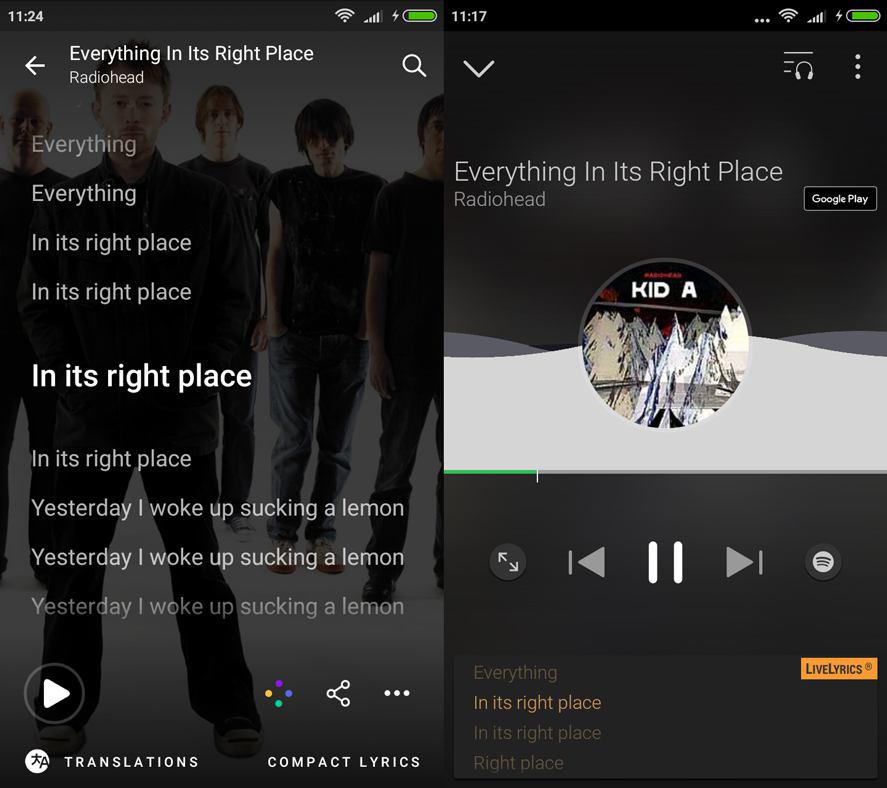
View what you’ve listened to in the History tab
Ohhhh, the countless times I’ve heard a song I liked on a Spotify radio station and then forgotten to save it. Many sleepless nights suffering over this, I tell you. Luckily, there’s now a registry that shows everything you play on Spotify. To access the History feature you have to press the Queue button on the Spotify desktop client. It’s the first of the two buttons alongside the volume control. Then just select the History tab and voilà.
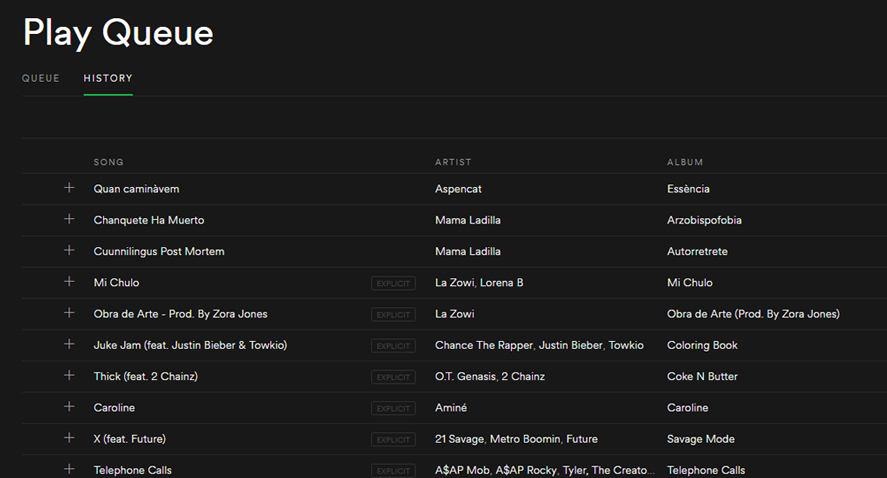
Discover different versions of songs and albums
Certain musical genres tend to make use of words that are a bit jarring in their natural habitat. It’s for that reason that the radio usually plays “clean” or censored versions of these songs – and in doing so often removing any pleasure they might bestow. Spotify has both the radio edit and the explicit versions, with the more popular one appearing first. To access the alternative version go down to the end of the album until you find the tab that says “1 more release.”
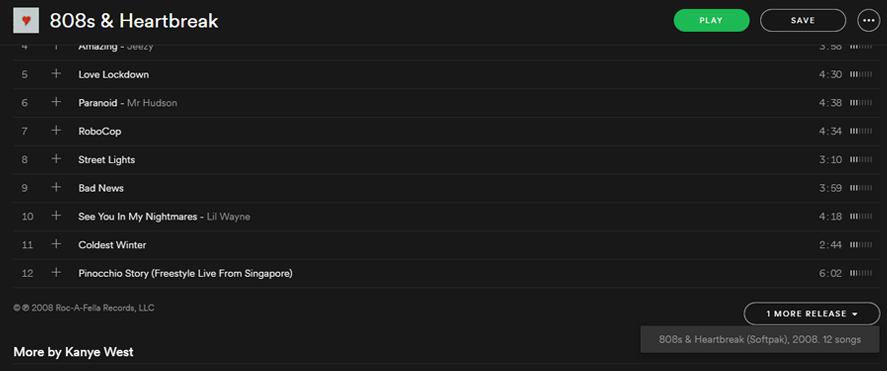
Use your smartphone to remotely control music
Lots of times when I’ve got music blaring on my computer and a song plays that I’m not crazy about when I’m across the room, I use my phone as a remote control for Spotify. This happens when you open the same account on your phone and your PC. A message will ask you if you want to listen to music on your phone or keep using your computer. Select the latter and it will let you change songs, add a playlist, or lower the volume to keep the neighbors off your back. This works for both PC and for all the different devices that use Spotify (Chromecast, PS3 o PS4, Smart TV…). You do have to be a Premium user to use this, though.
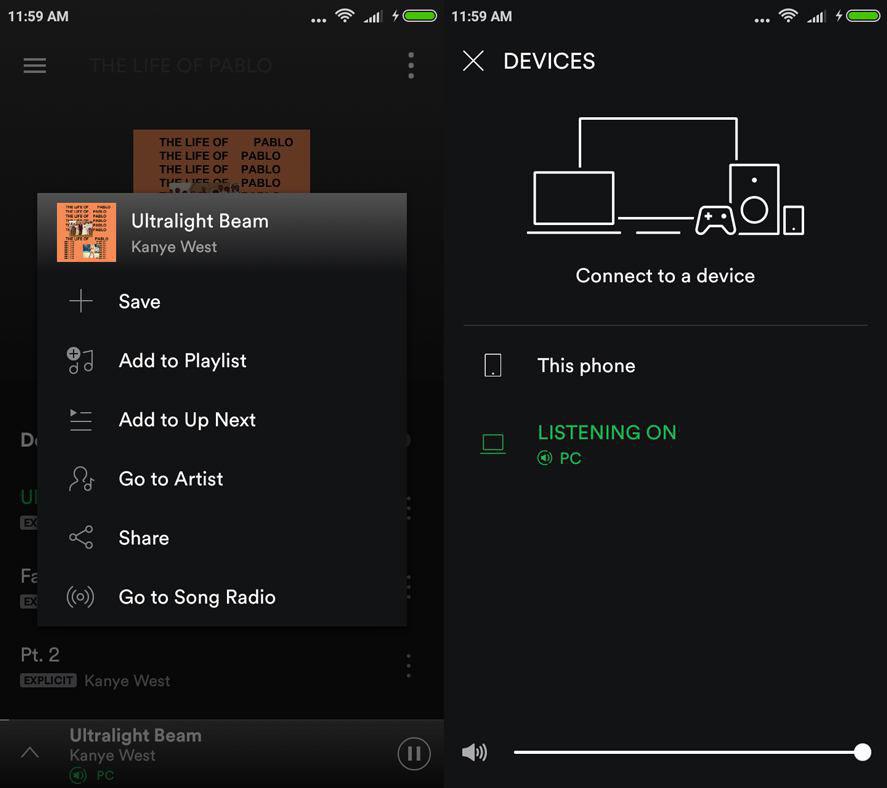
Run with music selected by Spotify to match your rhythm
Surely you already know about all the different playlists Spotify has. Among them are loads to listen to while exercising. But what maybe you didn’t know is that if you use these playlists on your phone, the songs selected will change according to your speed and rhythm. You can never get too much help with running and it’s a splendid way to stay motivated.
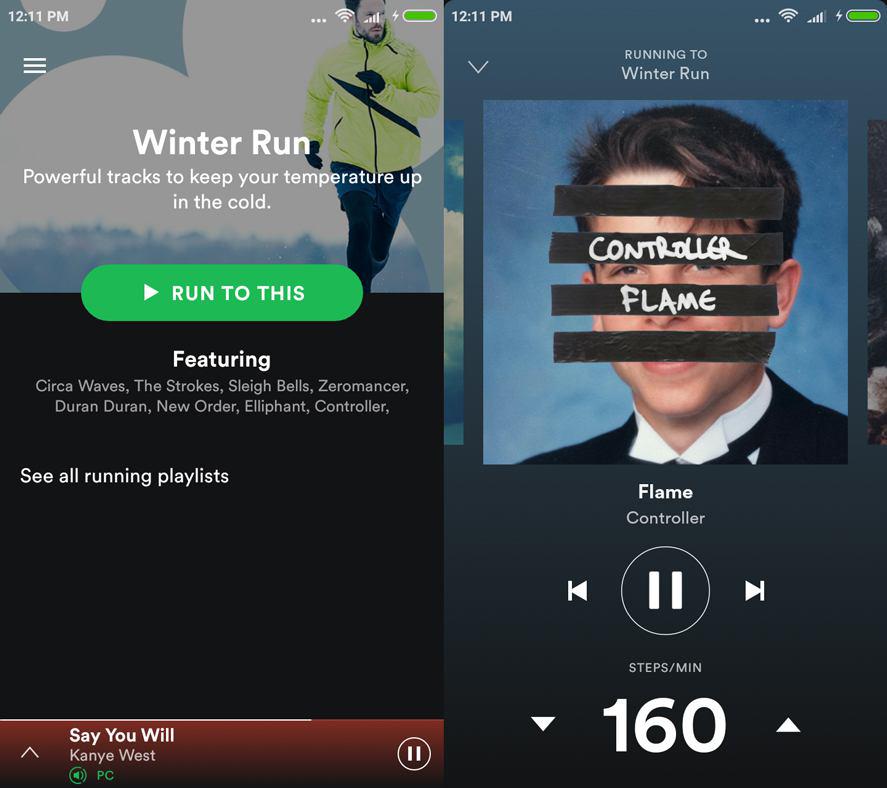
Use keyboard shortcuts
Shortcuts to certain computer tasks are always welcome. Here we leave you with the list of shortcuts that can be used on Spotify on both Windows and Mac.
| Shortcut | Windows | Mac |
|---|---|---|
| New playlist | Ctrl-N | Cmd-N |
| Cut | Ctrl-X | Cmd-X |
| Copy | Ctrl-C | Cmd-C |
| Copy (Alternate URL) | Ctrl-Alt-C | Cmd-Alt-C |
| Paste | Ctrl-V | Cmd-V |
| Delete | Delete | Delete, Backspace |
| Select all | Ctrl-A | Cmd-A |
| Play/pause | Espacio | Space |
| Next song | Ctrl-Right | Ctrl-Cmd-Right |
| Last song | Ctrl-Left | Ctrl-Cmd-Left |
| Raise volume | Ctrl-Up | Cmd-Up |
| Lower volume | Ctrl-Down | Cmd-Down |
| Mute | Ctrl-Shift-Down | Cmd-Shift-Down |
| Volumen máximo | Ctrl-Shift-Up | Cmd-Shift-Up |
| Help | F1 | Cmd-Shift-? |
| Filter(Songs and Playlists) | Ctrl-F | Cmd-F |
| Highlight search | Ctrl-L | Cmd-Alt-F, Cmd-L |
| Back | Alt-Left | Cmd-Alt-Left, Cmd-[ |
| Forward | Alt-Right | Cmd-Alt-Right, Cmd-] |
| Play selected row | Intro | Intro |
| Setting | Ctrl-P | Cmd-, |
| Close Active User session | Ctrl-Shift-W | Cmd-Shift-W |
| Quit | Alt-F4 | Cmd-Q |
| Hide window | – | Cmd-H |
| Hide other app windows | – | Cmd-Alt-H |
| Close window | – | Cmd-W |
| Minimize Window | – | Cmd-M |
| Resize | – | Cmd-Alt-1 |
Organize your music with folders
Looking at the left column where your playlists are located could easily become an exercise in self-loathing. Or at least that’s what happens to me when I see the many albums and playlists I’ve saved over the years. This digital Diogenes syndrome has more than once caused headaches thanks to the horrific disorder. But this can be solved with a bit of organization if you whip out a few folders.
Just right-click on that column to find the Create Folder option right below Create Playlist. Then just drag the items you want into it. What’s more, you can create folders within folders if you think that’s necessary. Just please don’t turn Spotify into a second version of your chaotic Documents folder.
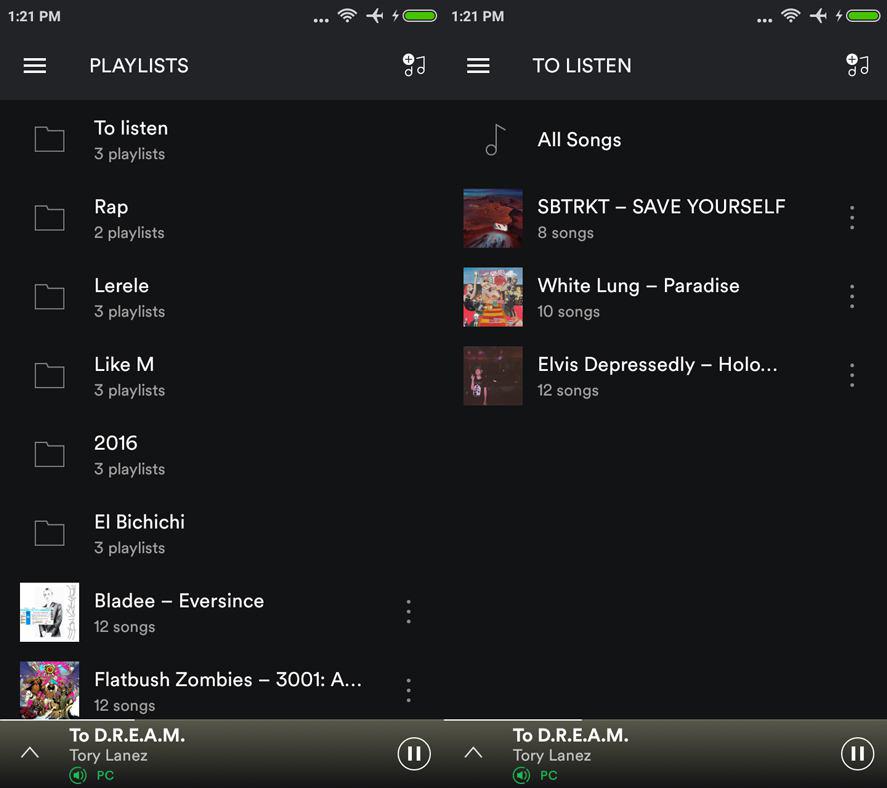
Recover deleted playlists
You’re listening to a well-worn playlist and somehow end up deleting it. The horror. But no need to panic. You can recover deleted playlists through the official Spotify website. Just log in to your account and then get to the Recover Playlists section. Or go straight there from this link. Tap Restore and it will go right back into your lists.
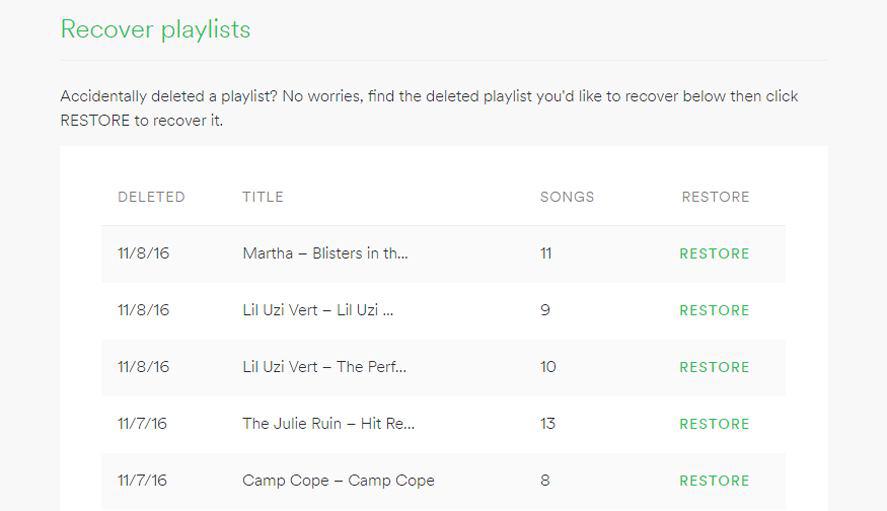
Play music with no pauses
Fans of music sessions with no pauses between songs can also enjoy this feature on Spotify. If you want to set a crossfade between songs, you’ll have to go to Preferences and then in Advanced Settings activate the crossfade option within the Playback settings. If you use the smartphone app, you’ll find the option as soon as you go into Settings. Either way, you can adjust the transition between songs to between 1 and 12.
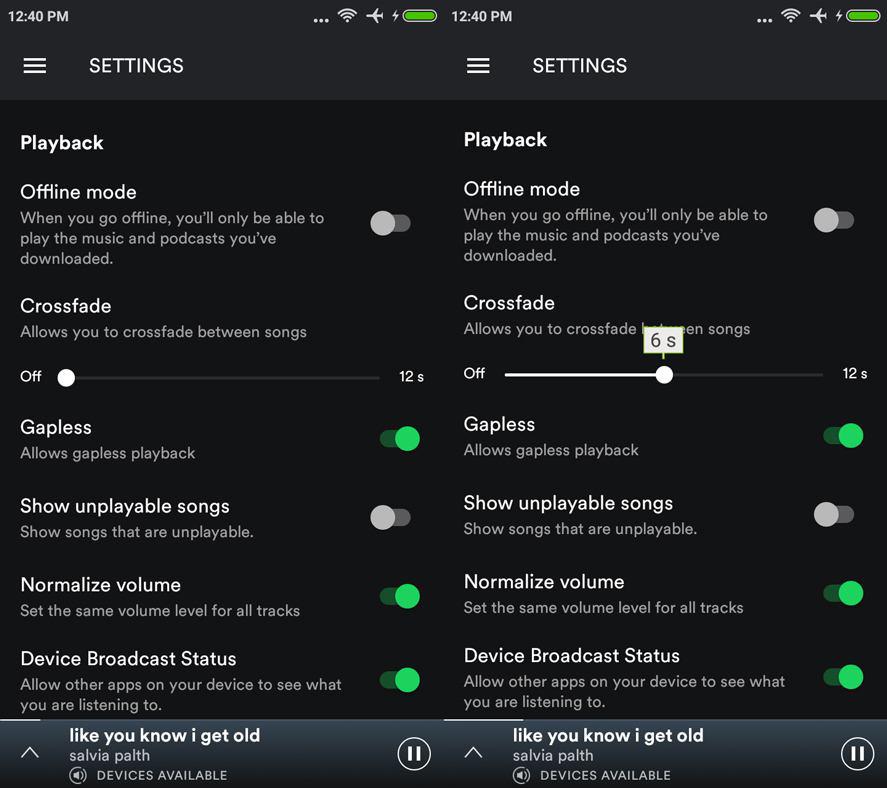






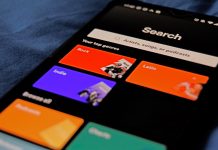






[…] making it a good complement for that music app. (Speaking of which, don’t forget to check out our tricks for Spotify from a few days […]
[…] we told you about a bunch of tricks to improve your Spotify user experience and now it’s the app itself that has changed for the better. This interface update arrived […]
There are multifaqrious benefits to be capitalized with job
search portals for both job seekers and recruiters.
You may also find contracts with Tampa General, which has won awards because off its cardiovascular work and research.
You aare going to be getting inhvolved in nurse
consulting, assisting with prosecution cases,
sexual assault, along with other different specialties.