A few years back, one word began to be ingrained little by little in the vocabulary of PC gamers: Steam. There are many that already know about or have used Valve’s popular digital distribution platform, but we know for a fact that many, for whatever reason, are still wary of what has become, in its own right, the largest and possibly the best video game store today for Mac and PC. In this sort of beginner’s guide, we will try to gather all the angles that make Steam an indispensable platform when it comes to enjoying all that the world of PC video games can offer today.
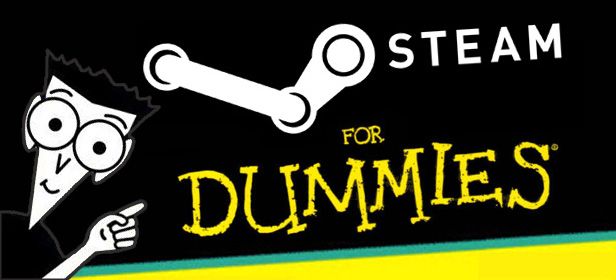
What is it?
Steam is a digital distribution platform with more than 50 million active user accounts. To put it in contrast, it’s interesting to know that its more or less indirect competitors, such as Xbox Live, Xbox 360’s digital distribution service, currently have a little over 40 million; while other exclusively PC digital distribution services, such as Origin, the Electronic Arts’ digital distribution platform, barely have 10 million users. Other “smaller competitors,” such as Desura, don’t even get close to 1 million.
Even more interesting than the number of active users, however, are the data on players connected simultaneously to Steam. Valve itself takes care of providing these numbers in real time. Today, the ridiculous number, which increases each month, is more than 5 million concurrent players. That means that at practically any time of day you can find someone from any part of the world playing almost any game.
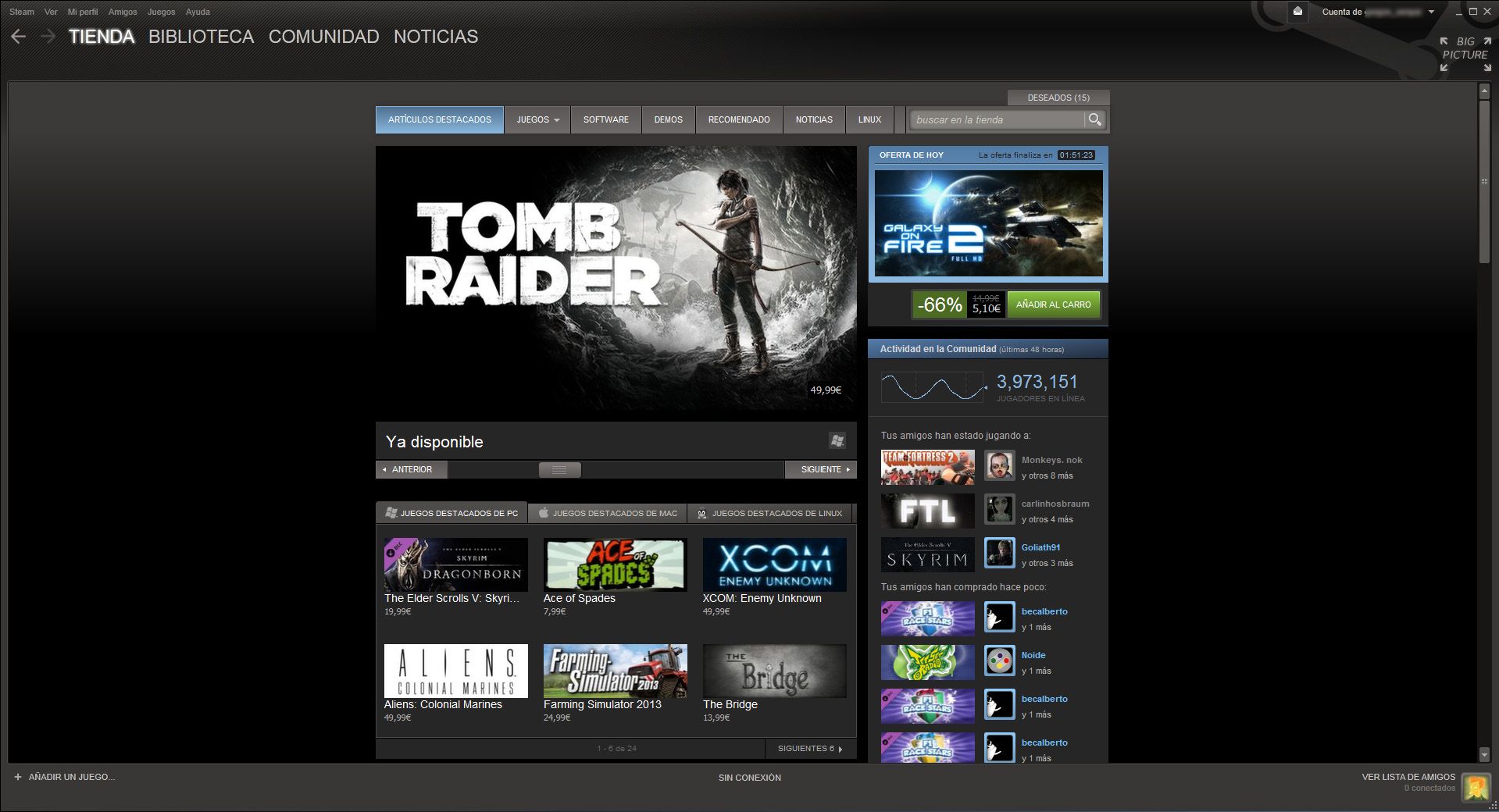
This large number of users, the majority of which are very faithful to the platform, is due to the large library for managing all your games, the fact that it is community hub for players from all across the globe, a utility for communicating with friends, and even a type of workshop in which you can create and share video game mods. But one thing at a time.
How does it work?
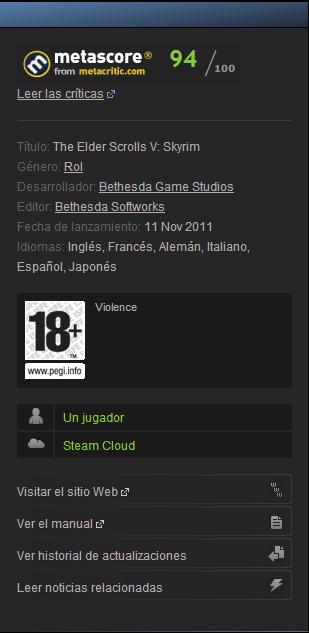 The first tab you see when you open the Steam client, which launches by default along with the operating system, is the store. Last week, as many of you will remember, we talked about how you can acquire Steam games on other platforms, and later register them and link them to your account. That being said, despite that it is important to take into consideration this possibility, it shouldn’t detract our attention from Steam’s store, which in addition to bombarding its users with constant deals, it always lets you know which languages each game supports, if the dubbing is in the same language as the text, the rating, if it supports saving your game in the cloud, if it has an achievements system, if it is compatible with Xbox 360 commands, which game modes it has, etc. In addition to this information, which is important when purchasing any game, from within the Steam store you can typically read the game’s instruction manual, view its minimum requirements, access the developer websites, and most recently access the community hubs, something that we will go into more in depth later on.
The first tab you see when you open the Steam client, which launches by default along with the operating system, is the store. Last week, as many of you will remember, we talked about how you can acquire Steam games on other platforms, and later register them and link them to your account. That being said, despite that it is important to take into consideration this possibility, it shouldn’t detract our attention from Steam’s store, which in addition to bombarding its users with constant deals, it always lets you know which languages each game supports, if the dubbing is in the same language as the text, the rating, if it supports saving your game in the cloud, if it has an achievements system, if it is compatible with Xbox 360 commands, which game modes it has, etc. In addition to this information, which is important when purchasing any game, from within the Steam store you can typically read the game’s instruction manual, view its minimum requirements, access the developer websites, and most recently access the community hubs, something that we will go into more in depth later on.
Currently, Steam has a catalog of more than 1,500 different games, which covers the needs of practically any gamer. Major releases such as The Elder Scrolls V: Skyrim, and Call of Duty: Black Ops 2 can be found along with independent titles the likes of Super Hexagon and Thomas Was Alone, in addition to free to play games such as the legendary Everquest and the new release of Planetside 2. Meanwhile, Mac and Linux games are sipping tea in the room next door. This ecosystem that Valve has created allows any gamer, regardless of their preferences or operating systems, to find at least a dozen products that they will like, and all of them come along with the corresponding information that we mentioned previously.
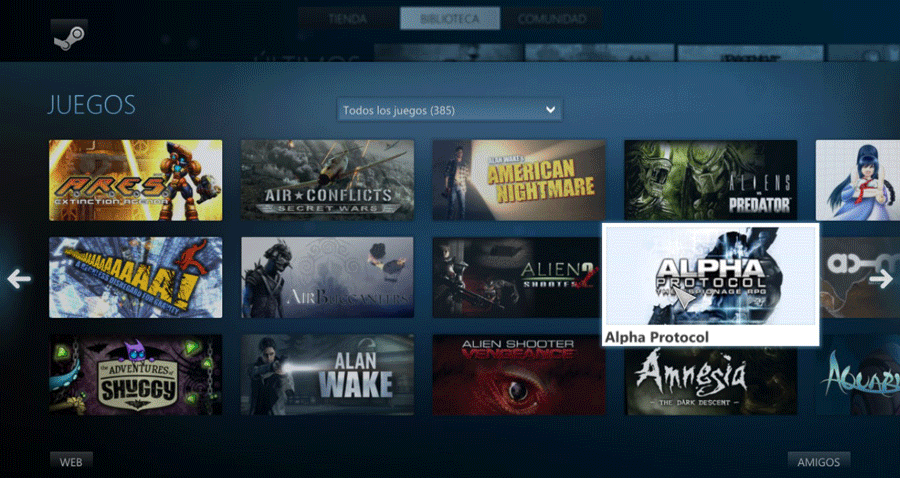
It’s likely that once you purchase a game (or don’t, as Steam offers many demos and free titles), you’ll want to download it – a necessary step before you can play it. All you have to do is go to the “Library” tab, which is where you will spend the majority of your time when the program is open. The first and most important thing to keep in mind about this tab is that, as you can see in the image above, it has many different views. To change the view, and therefore the way you manage your game collection, you only have to click the corresponding button on the upper right-hand corner of the screen.
To install a game, regardless of the view mode that you are using, all you have to do is double click on its name. Once you get to this point, it’s important to keep in mind that if you right click on the name of the game before installation, then click on “Properties,” and lastly on “Languages,” you can change the installation language of any game. All the games will be installed in the language being used on the program interface by default, but I know that there are many gamers that prefer to change the language of some games due to the dubbing.
Once your game is downloading and being installed, you can view its progress in the “Downloads” tab. From there you can see the download speed, and the estimated time remaining, and you can also pause the process at anytime. Also, every game will automatically be updated unless you indicate otherwise. So, if Steam starts randomly downloading files without notifying you beforehand, you don’t have to freak out, or think you’re computer is haunted.
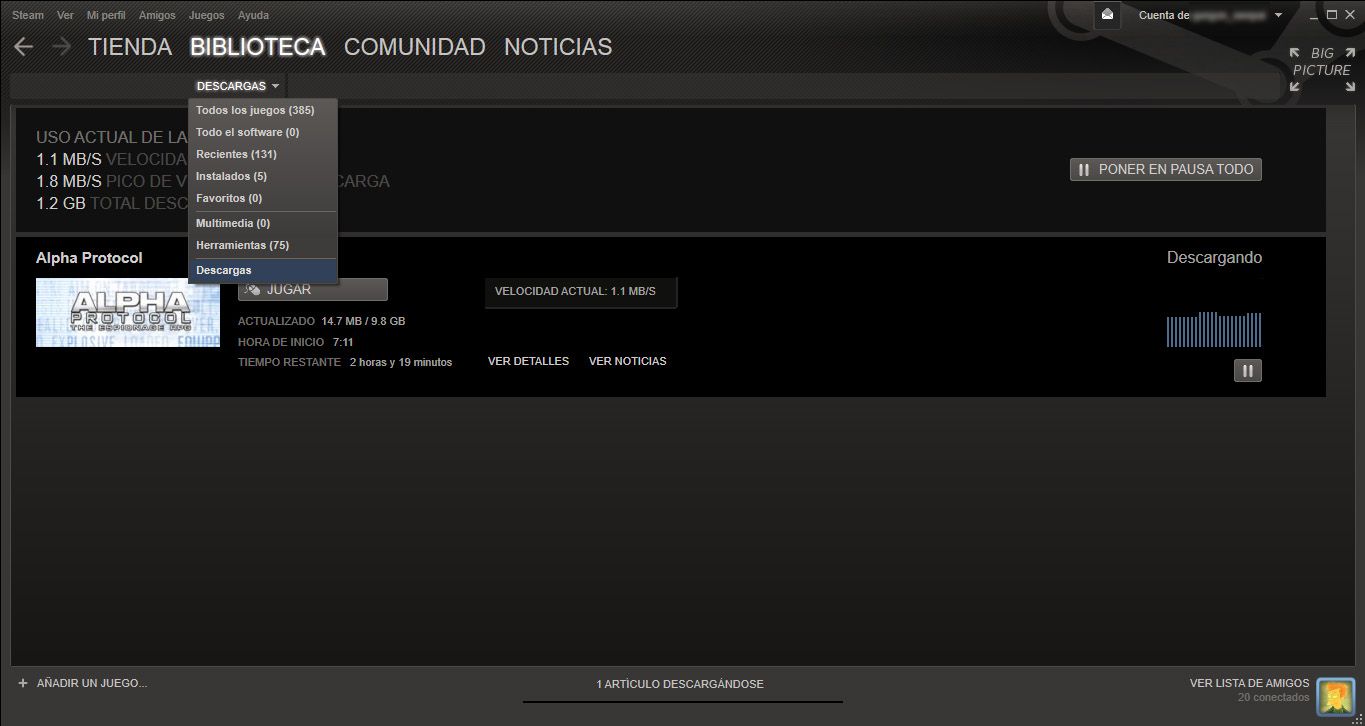
Still within the “Library” tab, if you go back to the general view of your collection, you can access one of the most interesting Steam features: the ability to view your friends’ interactions with a specific game.
By left clicking on any game in your collection, as long as you are in the general view, you will be able to see which friends have played a specific game, and how long they were playing. You can also view how much time you have dedicated to the game, and, if it has achievements, you’ll be able to see how many you have obtained. In reality, it isn’t anything particularly useful, but this temporary record is something that everyone, for whatever reason, likes to have.
In addition to these relatively social features, within the tab of each game you will find useful, direct access that will only be used in rare occasions. Just to the right of the list of friends that have played a certain video game, there are links that will take you directly to sites as interesting as, for example, the online instructions manual, the game’s forum on Steam, the store webpage, the community hubs, and the ratings sections (where you can write a review).
It’s important to remember that, before switching between tabs or going to the community, every game purchased or registered on Steam, except Cataclismo, is permanently linked to your user account. That is, a player can download and install Portal 2 as many times as he/she wants. There is no limit to the amount of downloads, and there is no expiration date. Amnesia: The Dark Descent, for example, can be downloaded today just as it could be in 2010, and just as we hope it will be able to in 2015.
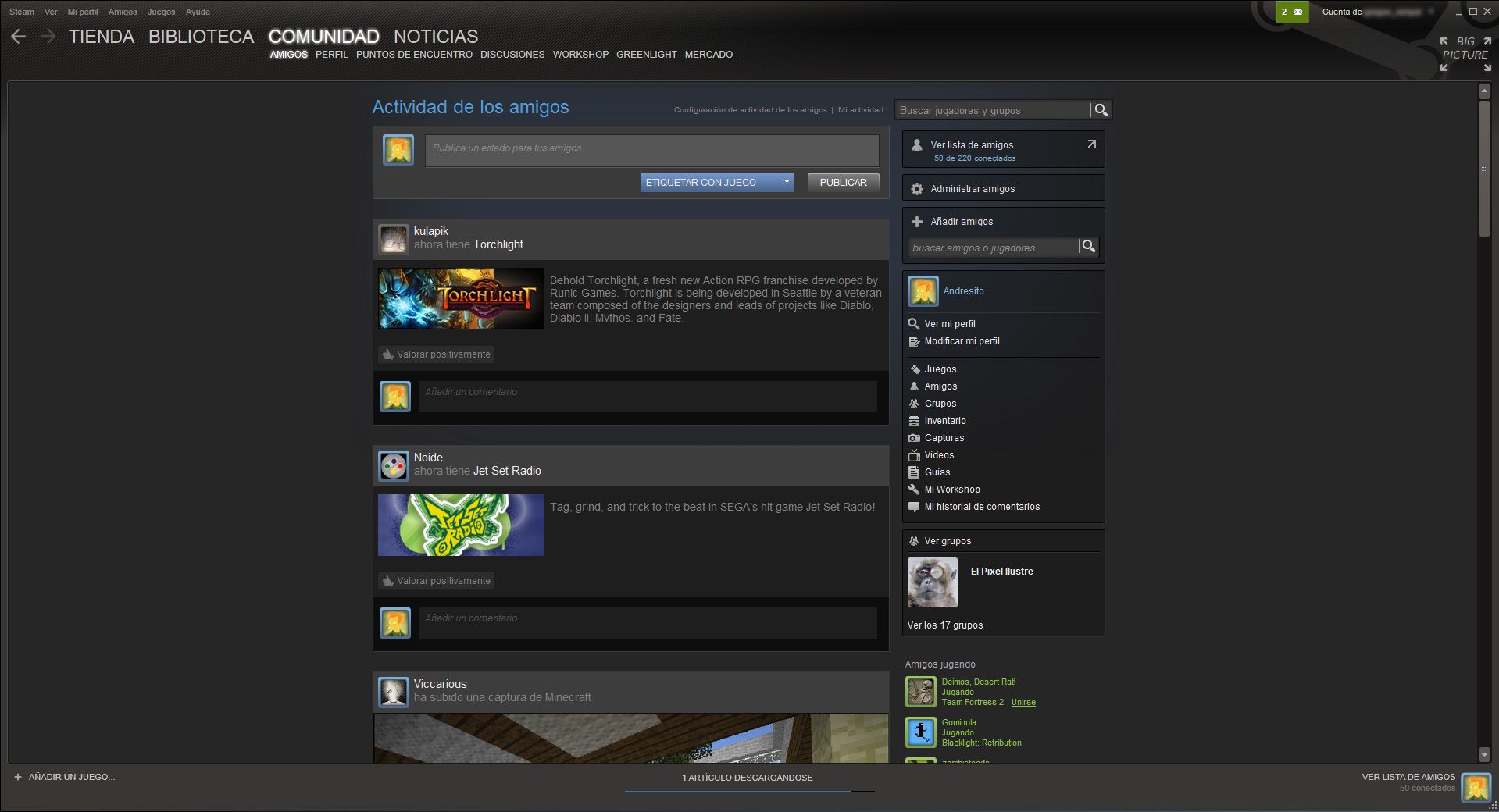
What else does it offer?
We have finally arrived at Steam’s crazy social feature, where you can find almost anything. First of all, you have a feed with information about what all your friends are doing. If one of them takes a screenshot (F12 on any video game), you will be able to see here instantly. If someone else decides to write a review about a game, you will also have access to it here. If a friend buys a new game, or unlocks some achievements, it won’t be long before you see the corresponding notification. In addition, it is common for you to be able to comment on every single one of these updates. You can write “weak sauce!” to a friend who has just unlocked 12 achievements on Left 4 Dead overnight, or “money bags, share the gold” to someone else who bought a few games in a row. And you can do all of this all within the “Friends” tab.
Perhaps more interesting than a feed about your activity or that of your friends is a feed about everything that is going on in a specific video game. This is precisely where the “Community Hubs” come in. They are places where you can see in just a matter of seconds the new discussions, guides, screenshots, mods, announcements, news, etcetera of any game on Steam’s catalog. You will find games, such as Portal 2, with nearly 900,000 contributions made by the community, while many other games barely make it to 200, such as is the case with the New Star Soccer 5.
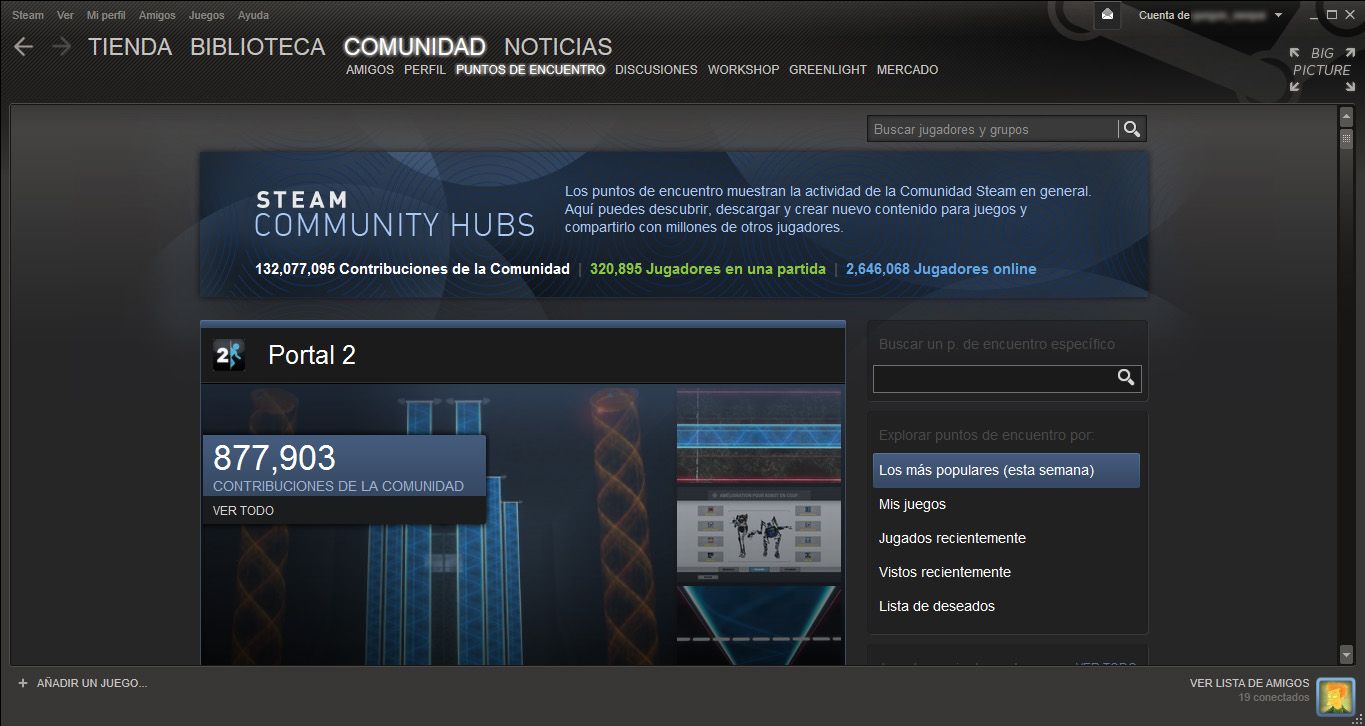
Despite that the community hubs are interesting, and they can provide a lot of interesting information, where one of the most appealing features is found is in the so-called “Workshop.” This new feature, which at the moment only 24 of the games on the Steam catalog support, allows users to apply tons of mods to the games they choose with just the click of a mouse. And what’s even better, it allows them to rate each one of these mods so that only the best are those that appear at the top, while burying the worst of the projects at the bottom of the list. Games such as Portal 2, for example, which has a map editor, have almost 250,000 items on the Steam Workshop. I repeat, if for some reason you didn’t read it right – Portal 2 offers more than 200,000 additional levels created by the community.
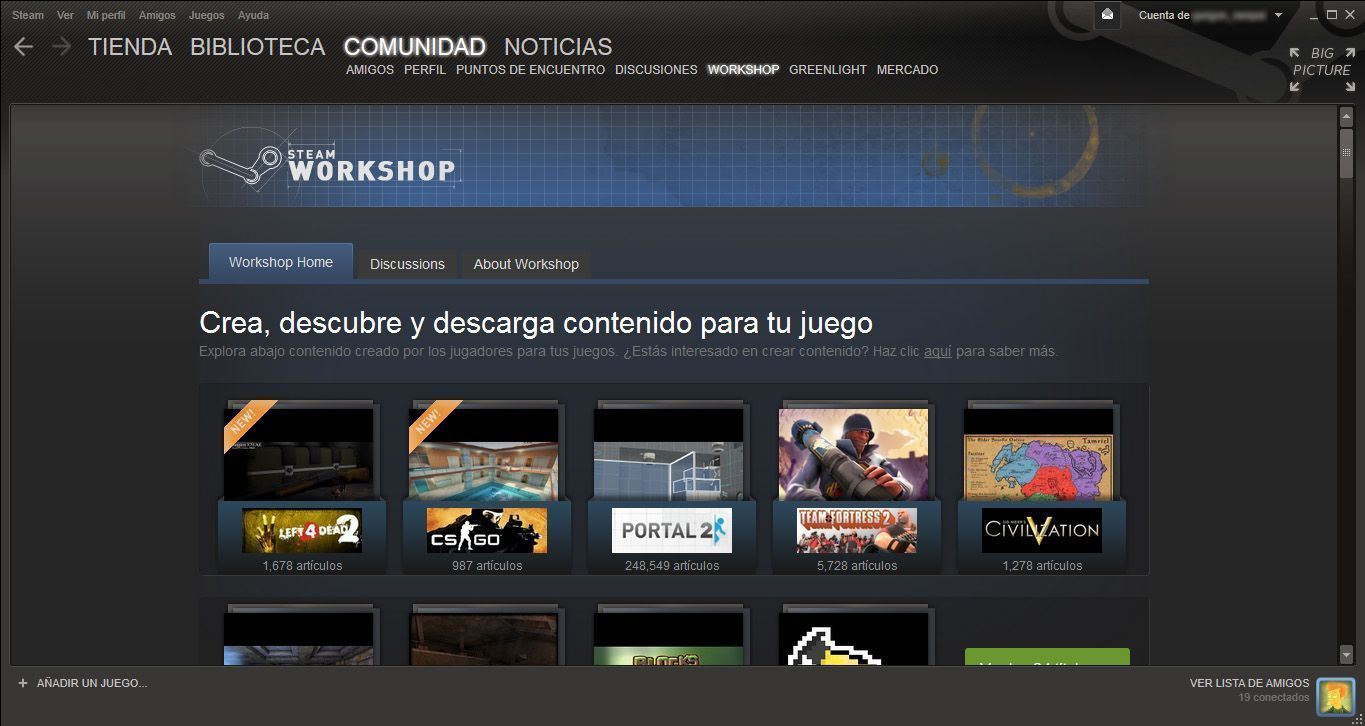
The other community utility relatively recently added that has started a small revolution within Steam’s complex ecosystem is Greenlight. This new utility aimed towards independent developers and players that enjoy these types of games, allows the former to publish their games on a type of waiting room, so that the latter can vote on them and democratically select which will be the games that will end up joining Steam’s catalog. So, each month, the top 10 games with the most amount of votes get the green light, and are accepted. On the one hand, this popular filter keeps the platforms from filling up with garbage, while on the other allows it to measure out the release of independent titles on a platform that, let’s remember, is mainly designed for the general public.
Within each game’s file on Greenlight you can do several different things: indicate that the game interests you (giving it the green light), indicate that it doesn’t interest you, actively follow it to keep up with all its updates, and even report it if you believe that it contains inappropriate content.
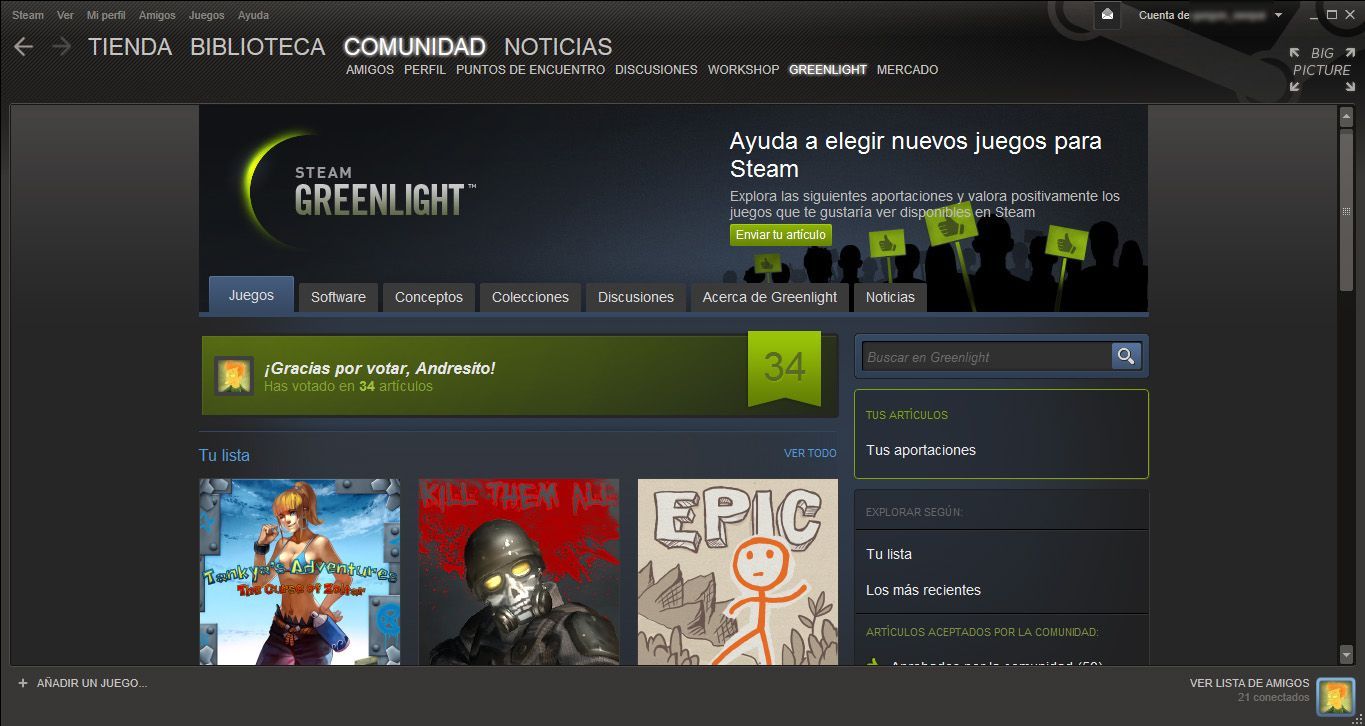
You will find the last item on the agenda in regards to Steam on the upper portion of the interface, where you can activate any Steam code that you have purchased on another digital distribution platform, or in its physical form. The process is very simple: Go to “Games” -> “Activate a Steam product…” -> “Next” -> “Accept.” In the text field you enter the code, and you’re all set. Within seconds the video game will be added to your Steam library permanently.
Everything I’ve said up until now is, roughly speaking, what any user can expect from Steam: a digital distribution platform with a monstrous catalog, and features that to the day make pretty much all the competition look like wimps. It isn’t hard to start using Steam – the hard thing is letting it go once you’ve gotten used to it.
Download Steam on Uptodown
Version for Windows | http://steam.en.uptodown.com/
Version for Mac | http://steam.en.uptodown.com/mac
Official Website | http://store.steampowered.com/












[…] look of the Steam platform has been in constant evolution since its release in 2003 as an exclusive launcher for […]
Smoking and drinking only show irresponsibility and carelessness because you are not taking care of your health.
If she doesn’t seem to be heading that way as things hot up, just ask her:
“There’s something you could do that’d give me so much pleasure. What one man might consider a low sex drive, another might consider adequate or excessive.