There are lots of tools out there to connect your Android to desktop computers, and a lot of them are really good, as in the case of Airdroid. But here we’re going to talk about Mobizen, an all-purpose device-interaction tool to let you, among other things, manage your smartphone or tablet with your mouse from any web browser. It even mirrors the screen of your device, records video even without root, and remotely handles all the content stored on your device.
Remote management from your browser
Mobizen is free and works on smartphones and tablets running Android 4.0 or higher, making it compatible (according to its creators) with more than 150 models. What’s cool is that the connection to the PC is made directly from the browser, be it over Google Chrome, Mozilla Firefox, Safari, or Internet Explorer. No software installation is necessary beyond the app on the device.
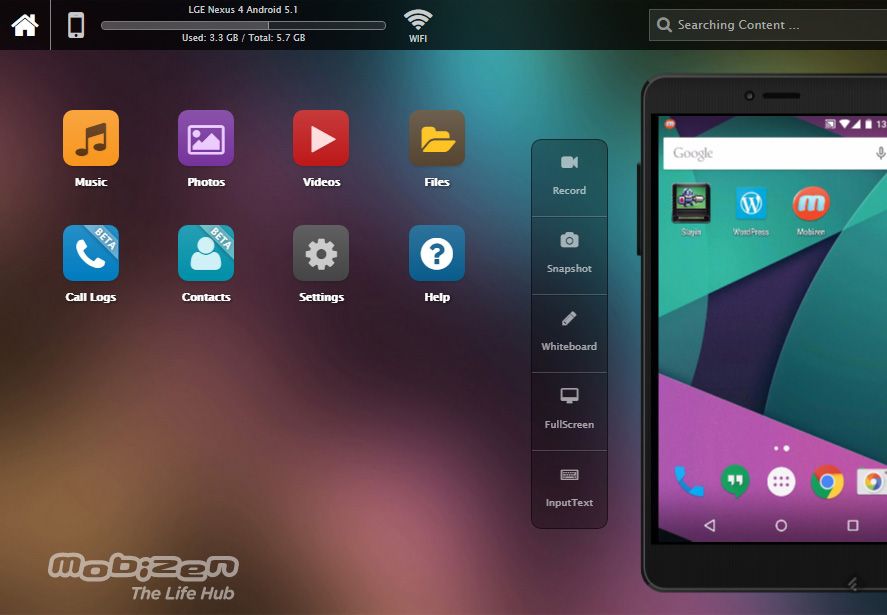
In terms of the system connection, it can be done via 3/4G, WiFi, or USB cable. Before explaining how to set up and link the app to your computer we’re going to review its possibilities, although the PC control panel can be understood well enough on its own and gives you access to lots of different areas on the device. Below, a closer look.
- Music: You have full access to all the music on your device, which you can sort by artist, album, or playlist. The most interesting thing is that the interaction goes both ways, meaning you can download songs on the PC to upload to the device and also play them remotely. Super useful and not difficult at all.
- Photos and videos: The same as before but for visual content; you can access your entire gallery sorted by album or event and also download or upload images and videos. Includes a full screen image viewer and an automatic slideshow mode.
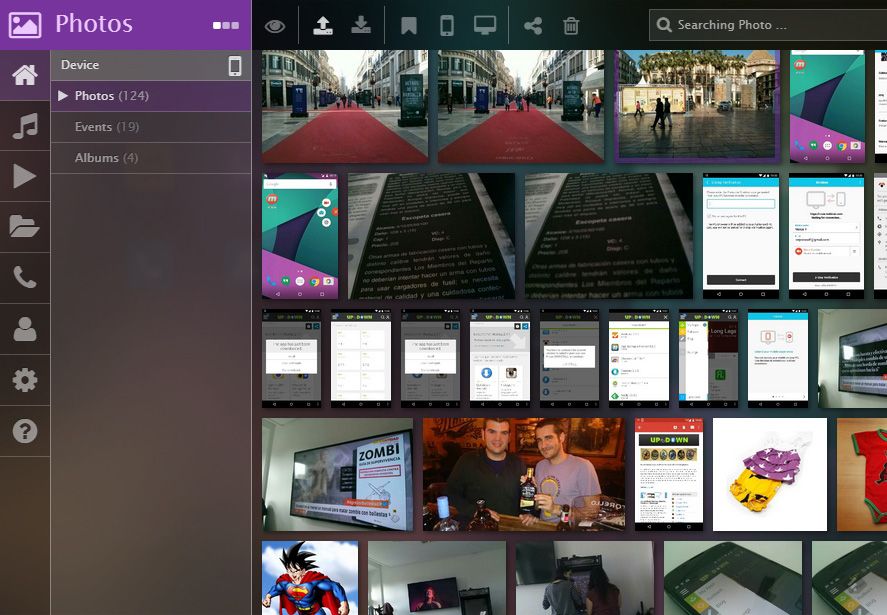
- Files: A complete file explorer where you can browse folders on the device and do all kinds of actions with your files: move, copy, delete, download, and upload them. There’s also a useful search bar to browse your file tree, an option you can extend to other sections.
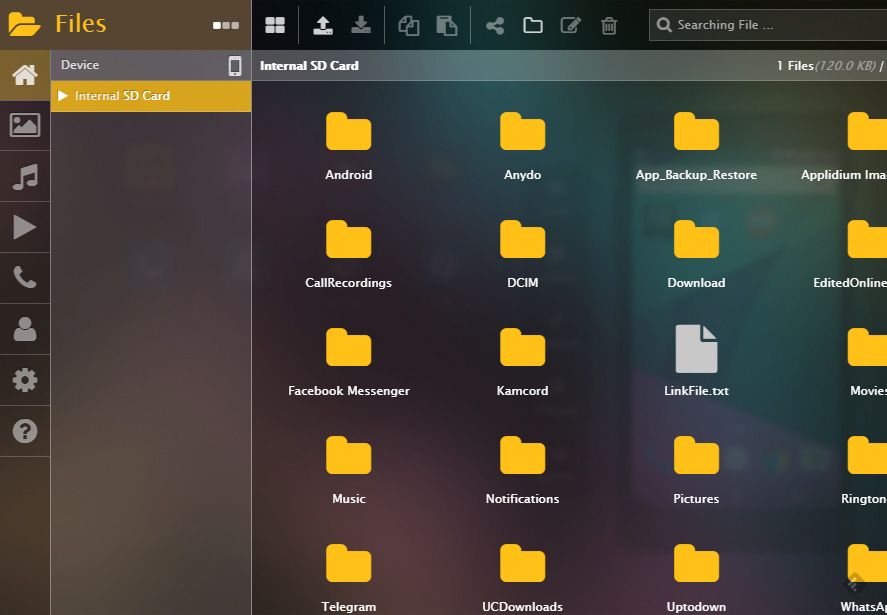
- Call log: A history of all calls made from the phone, as well as the contact’s info and the call time grouped by days. From the options you can select your customary web manager and then automatically access your inbox to send an email to the contact in question if you have that person’s email address.
- Contacts: A complete list of all your contacts along with the phone numbers on your SD card or device memory. At the moment this section is only for reference and doesn’t let you add or remove entries in this beta phase for the app.
How to set up Mobizen
- The process couldn’t be simpler. You install the app on your Android and run it. The first time you do you’ll have to register with your email account.
- Now you’ll go to the official Mobizen webpage, as you’ll handle your device right from your web browser regardless of which operating system you have installed on the computer.
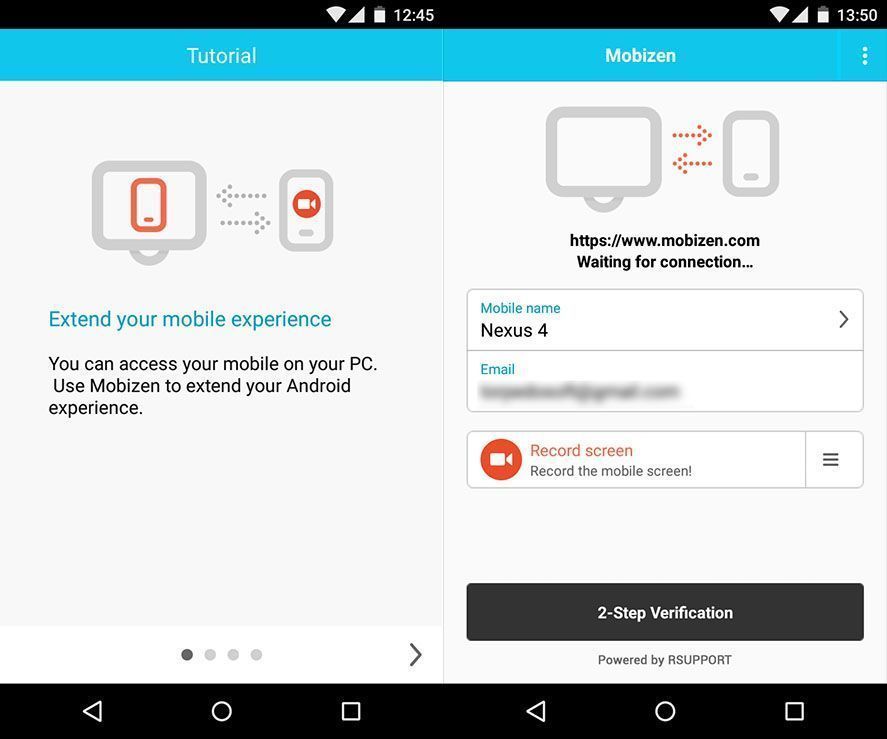
- When you get to the site it will ask you for your login details. Enter them, then wait a few seconds to sync both devices. A code will appear in your browser that you need to insert into the Mobizen app installed on your smartphone or tablet. To do so, type in your login email in the app on your phone and tap the “2-Step Verification” button at the bottom of the screen, then add the code. You can also tick a box so you won’t have to repeat this step from that PC in future.
- After a few minutes you’ll see the control panel and browser and – voilà!
- (Optional) From the official website you can also download a Mobizen desktop client that includes a USB connection driver in case you’ve never connected your device to the PC before. The connection will be more reliable and stable via a cable although, I repeat, this step is optional.
Remote viewing and screen control
In the main menu you’ll see the screen of your device playing in real time, with bidirectional interaction: you can view everything you’re doing on your smartphone right on your PC and even control the screen and virtual keyboard with the mouse and keyboard on your computer, which keeps you from having to constantly look at your device’s screen while you’re working from your PC, for example.
The delay and screen resolution is quite good and lets you smoothly browse and view content, even to the point that it could be a valid option to play Android games on PC, at least ones that don’t require super-quick reflexes (yes, Clash of Clans is what we’re all thinking here). We’re obviously not looking at a gaming-dedicated tool like BlueStacks, but it holds its own pretty well. It’s also sensitive to screen rotations in real time and lets you play in full screen mode.
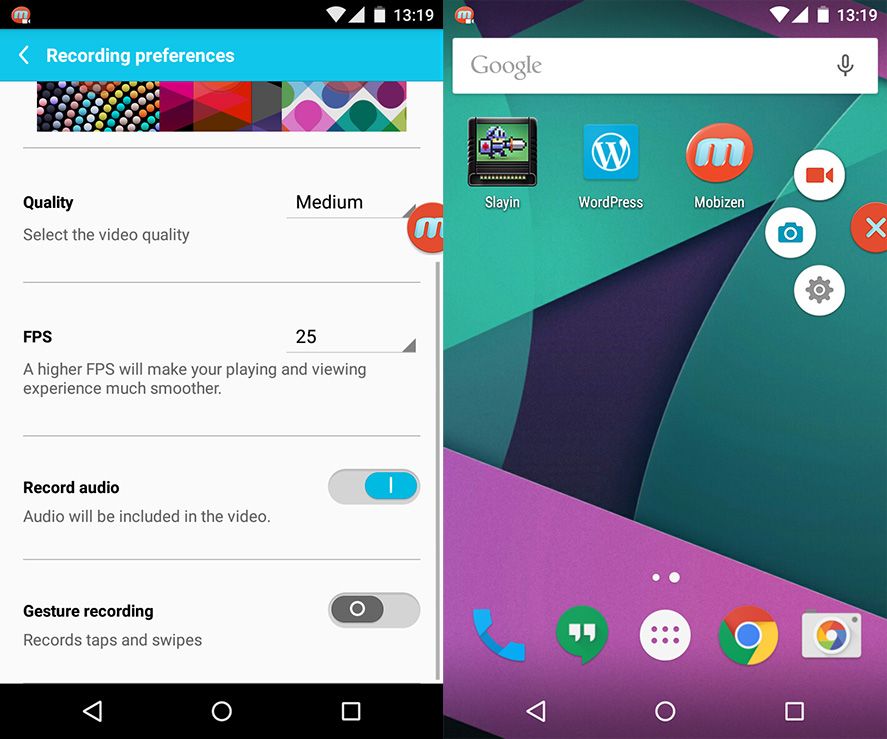
Video recording and screenshots
As if all that weren’t enough, the Mobizen app also has an integrated tool to record video in real time of everything that happens on the Android screen, even if the device is not rooted. You just need to have Android 4.2 or higher.
The quality is surprisingly good, as it allows you to record video with almost no compression and select the FPS rate or include the sound captured with the microphone. The output is stored locally on the device regardless of whether you have it connected to the PC or not.

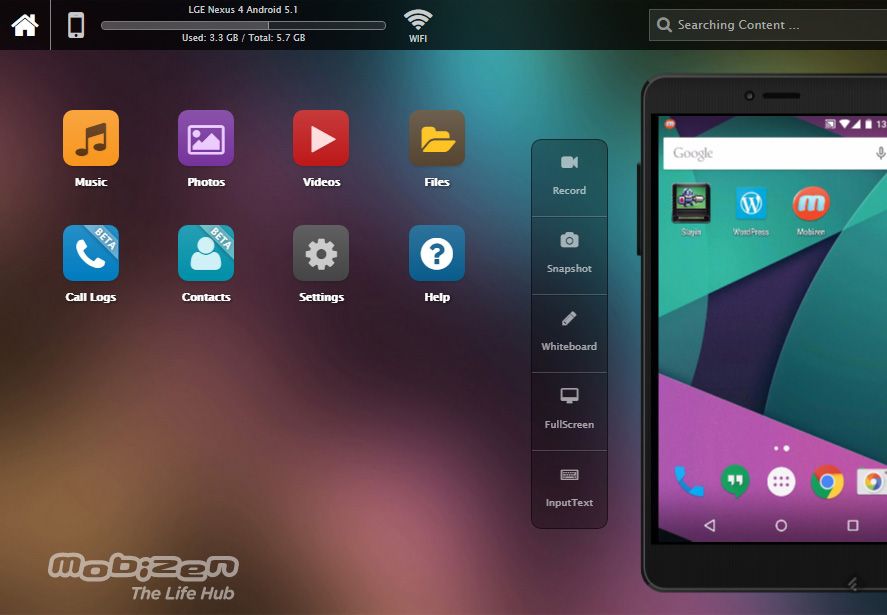





<3<3
https://m.facebook.com/profile.php?id=1582532258692817
lindoooooo