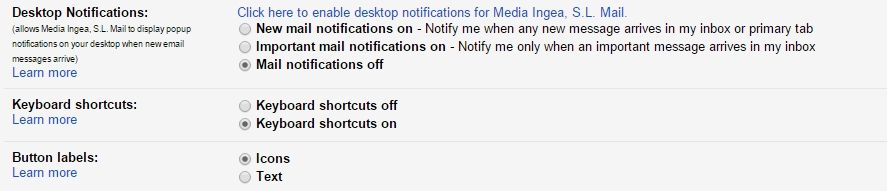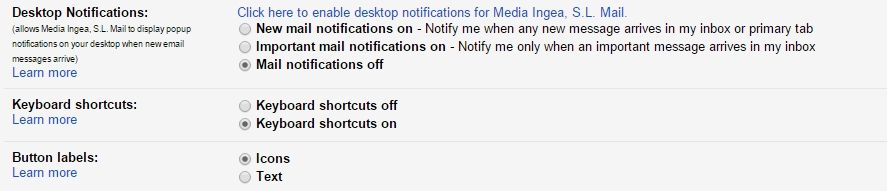There seem to be ever fewer people who don’t have an active Gmail account, but there are quite a few more who don’t know the keyboard shortcuts that this email manager offers. Most of them are so simple that they let you do some tasks in half the time, improving your productivity when you’re working with a large number of emails.
To start using these shortcuts the first thing you have to do is ensure that the option for it is enabled. To do so, you just have to go to Settings > General > Keyboard shortcuts on. This option must be activated, or none of the shortcuts will work.
Once you save changes here you can use a whole host of shortcuts to help you go directly to what you need when you need it.
Combo shortcuts
Combo shortcuts are those where you have to click more than one key, sometimes with the basic shortcut keys like Ctrl, Shift, or Caps Lock. But others are inserted with different combinations.
- Ctrl + Intro || Tab + Intro: to directly send a message.
- Shift + C: to type an email in a new tab.
- Ctrl + Caps Lock + c: to add a Cc once you’ve started typing.
- Ctrl + Caps Lock + b: to add a Cco.
- Ctrl + S: to save a message as a Draft.
- Caps Lock + I: to mark a conversation as Read.
- Caps Lock + U: to mark a conversation as Unread.
- Caps Lock + N: to update the current conversation. This is very useful for when you’re swapping emails with a sender and new messages keep arriving.
- G + S: to view your Starred folder.
- G + C: to go to your Contacts.
- G + D: to go to your Drafts.
- G + L: to go to your Inbox.
- G + T: to go to your Sent mail.
Single-key shortcuts
Most of these shortcuts work directly from the main tab of Gmail itself, with no need to press another key. Others can be used when you’re reading a message.
- C: to create a new conversation.
- D: to create a new message in a different tab.
- Enter: to open your most recent conversation.
- U: to return to your inbox.
- E: to archive the conversation.
- M: to silence a conversation, so you don’t get future messages from the same thread.
- X: to tick your conversation to later do something with it from the drop-down menu.
- S: to star a message.
- +: to mark a message as important.
- –: to mark a message as not important.
- R: to respond to a message.
- F: to forward the message.
- V: to move the conversation.
Although this list provides an overview of the most-used shortcuts, there are many others to do actions on Gmail and you can find all of them on Google’s support page. Learning them is a question of saving yourself time and is sure to prove massively helpful in accessing features more quickly.