Ever since Twitter became the property of Elon Musk, the social media platform has been making headlines and many fear for its stability and survival. Another name in the spotlight these days is Mastodon.
While its name may be unfamiliar to many, it is by no means new. The decentralized platform was launched in 2016 and due to its similarities with the microblogging social media, it’s always been seen as an alternative to Twitter. However, it wasn’t until the recent chaos surrounding the blue bird network began that led the alternative platform to start growing like a weed in just a few days.
Fearing the loss of this platform that was created in 2006, many users have begun the exodus to Mastodon. That’s why we’re here today—to tell you everything you need to know in order to start using this alternative social media, and also to explain its differences and similarities to Twitter.
Mastodon vs. Twitter
It’s pretty easy to figure out why Twitter users looking for refuge are turning to Mastodon. The platform offers a user and visual experience similar to the microblogging network. Plus, it’s an open-source platform created by a decentralized federation of servers. These servers are managed by volunteers, and in the last few weeks alone, with the Musk maelstrom, thousands of new servers have been added to Mastodon.
Although it may seem a bit confusing to use at first, when you open Mastodon for the first time, you’ll get the feeling of going back to that very early Twitter of 2007. The learning curve is short since you will find the same features: hashtags, replies, bookmarks and something like retweets. The biggest difference from Twitter is that this platform has no advertising.
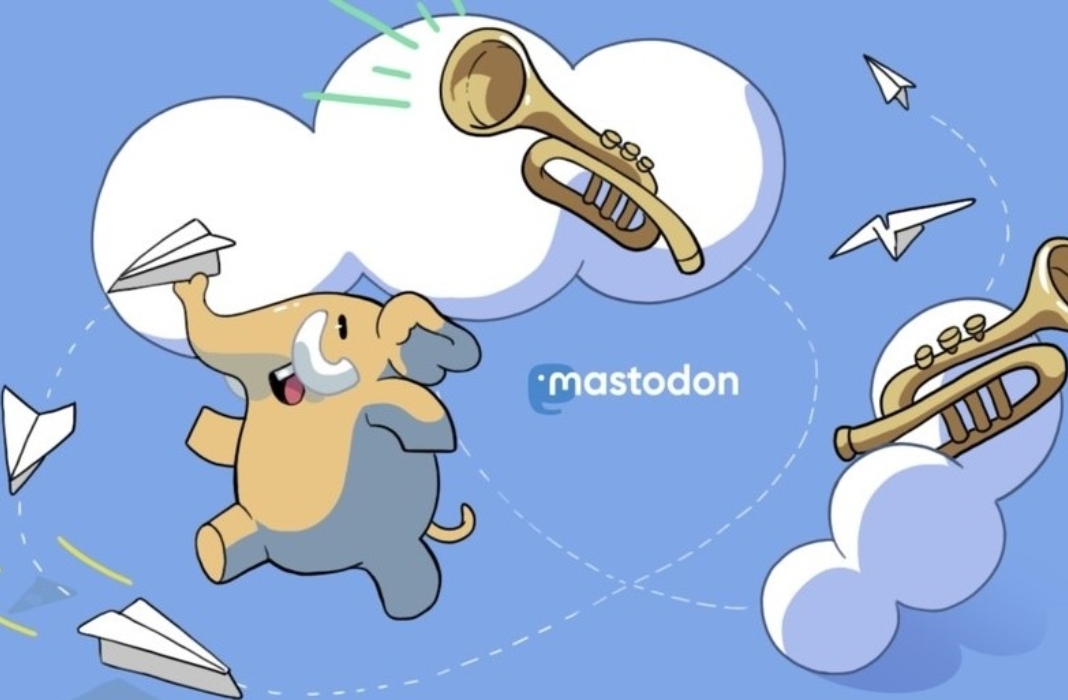
When you register for the first time, you’ll need to choose a server via the web or phone client. You’ll be able to exchange posts and links with other users on the same server, but also with users on other servers across the network.
What about censorship? Well, each server can limit or filter the types of unwanted content posted on it. In addition, users of any server can block and report other users to the administrators, whose duty is to verify whether the user is actually violating the rules of use of the server in question.
Furthermore, posts have a limit of 500 characters. Oh, and the messages in this social media are called ‘toots.’ As for the timeline, each user will see not one, but three. The main one, which shows the messages of all the people you follow; a local one, with the messages of the members on your server (even if you don’t follow them); and a third one, which public timelines.
How to join Mastodon
You can register on Mastodon from its website or through the mobile app for Android or iOS. Even if you’re more likely to use the platform from your phone, we recommend creating your account from the website if possible. The reason is that it will show you much more of a variety of available servers that way.
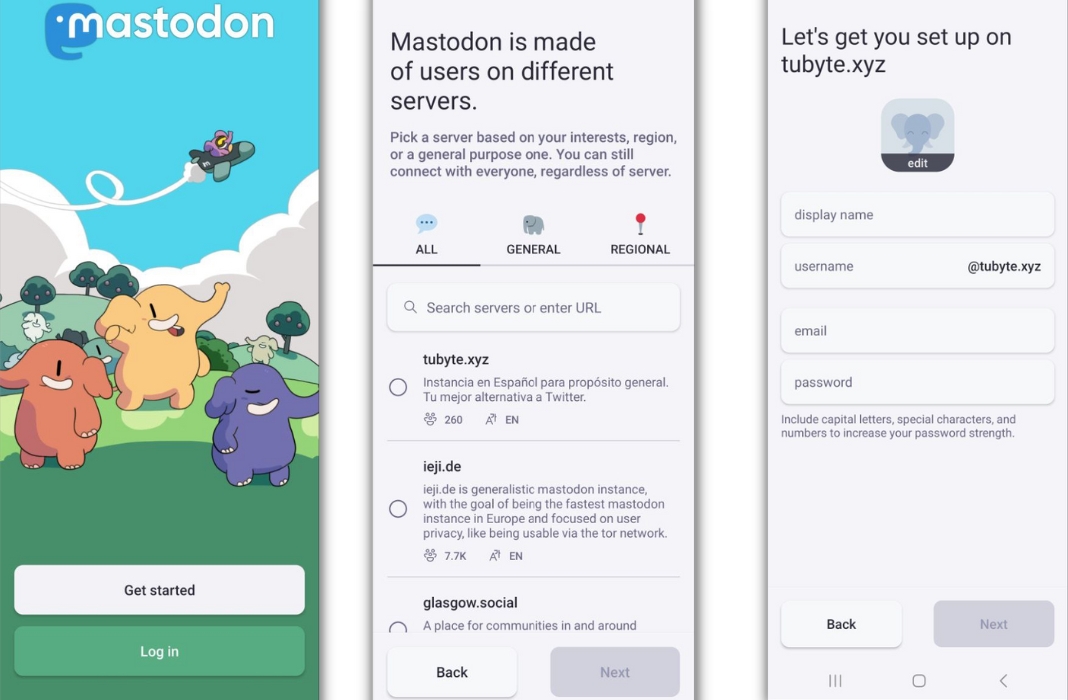
Select “Get started” and you’ll be taken to a page where you can choose your first server. Keep in mind that most of the posts you’ll see—at least at the beginning—will come from that server, so ideally, you should choose one related to your interests.
There are open servers that you can access as soon as you create your account, but there are also many closed ones that will ask you to send a “request” to join. Basically, you’ll have to give your name and email address to ensure that you’re not a bot.
To create your Mastodon account, you’ll need a username and password. Mastodon lets you change servers as many times as you want, but your username will differ in each one, as the server’s name will be added to it. So it’ll be something like @uptodown@servername.
How to use Mastodon
With your account already created, it’s time to start using the platform and, of course, publish content. To do so, click on the pencil icon. A text box will open where you can start typing. You can add images, stickers, and polls, choose the privacy level of the post or add a content warning. For each of these options, you’ll find an icon at the bottom of the text box.
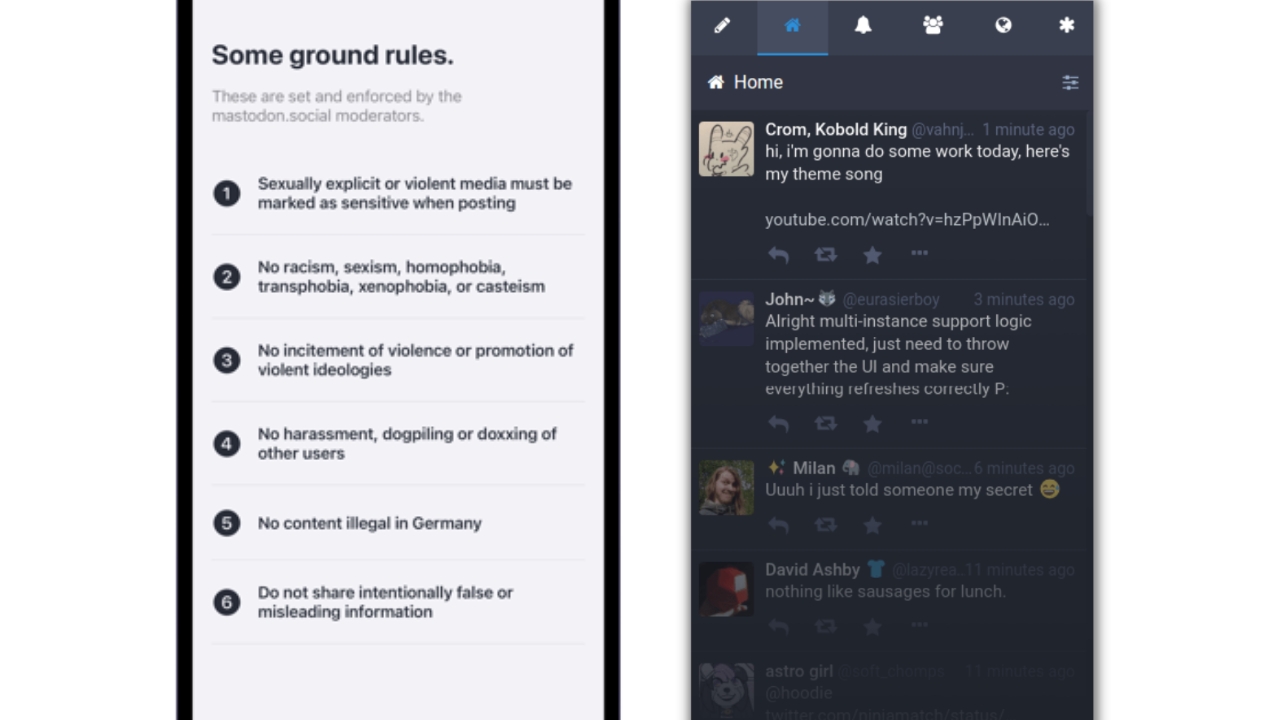
On the right side of the screen, you’ll find several shortcuts to find other posts:
- Home (the house icon) shows posts from users you follow.
- Local (the people icon) shows posts from the server you’re on.
- Federated timeline (the globe icon) is a timeline that’s updated with posts from your server and ones from users who are followed by users on your server.
You’ll also have an option to Explore popular recent posts, one for Direct messages and another for Favourites.
Lastly, to follow someone, you just have to search for their username in the search bar found at the top of the screen. You’ll see icons at the bottom of other people’s posts to comment, share on your feed, mark as a favorite, bookmark or share on other platforms.
You’ll also see an icon with three dots to open a new menu. From there, you can copy the post’s link or its code to embed it. You can also mention, silence, block or report the user who created the post.
Translated by Sarah Odebralski









