Battle Prime has managed to earn its own spot on the list of the most-played mobile games. And it’s no wonder, considering this shooter’s solid gameplay—not to mention the impressive graphics in this Press Fire Games title that are inspiring an increasingly growing gaming community to fall in love with the mobile market. In this tutorial, we’re going to tell you exactly how to download and play Battle Prime on both smartphones and PCs.
When will Battle Prime be available on Android?
The Press Fire Games title has been available since March 1, 2022, so you can already enjoy Battle Prime and unlock all its content by playing. The game has racked up more than 5.5 million downloads among the different Android markets alone. For this reason, it already has a large and active community behind it. This means you won’t have any problem finding an opportunity to put your skills to the test against your rivals, regardless of your level of experience in the game.
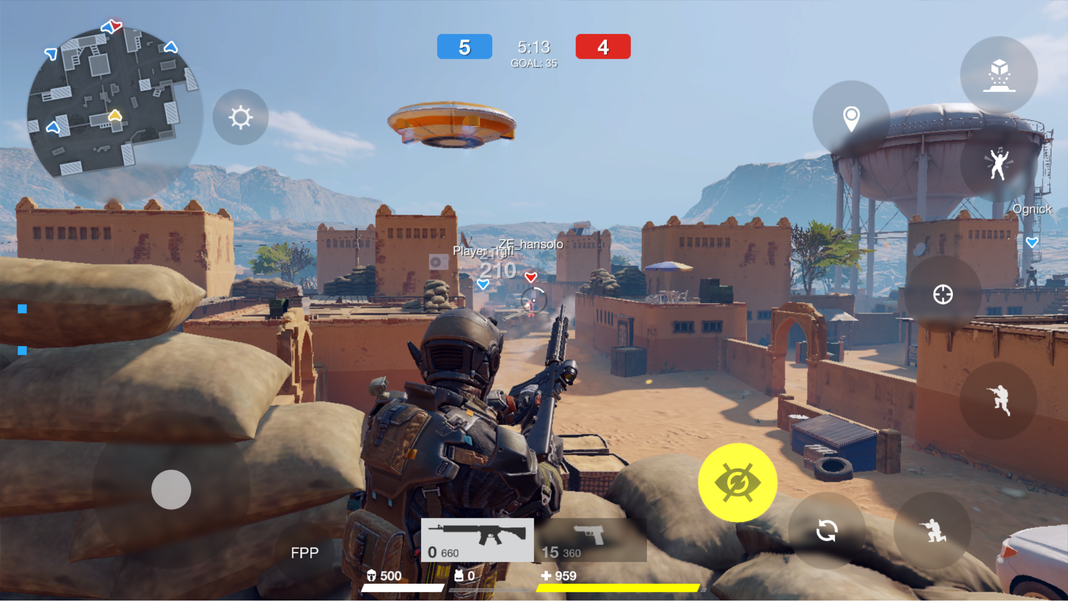
How to play Battle Prime on your smartphone
Battle Prime was designed to be played on phones, so of course, this is the most accessible and interesting way to play. After all, if you play it on your phone, you won’t need any extra software or hardware besides your own Android phone. So, here’s the easiest way to do it:
Install Battle Prime from your browser
- Go to the game page on Uptodown.
- Next, simply click on the “Latest version” button and then choose “Download.”
- If you get a warning before starting the download, select “Download anyway.”
- Tap on the downloaded file, which will appear in your notification center. If it doesn’t, you’ll have to search for it using your phone’s file manager. Once you’ve done this, choose to continue with the installation when prompted.
- The installation will begin and you’ll be able to access the game when it finishes installing and the title will proceed to update.
Install Battle Prime from the Uptodown app
- First of all, download the official Uptodown App Store app on your phone.
- Search for the app called Battle Prime in the store and tap “Download.”
- It will start downloading and then you’ll have to select “Install.”
- Once installed, you’ll be able to play without any problems.
How to play Battle Prime on PC
Battle Prime is a game designed to be played exclusively on mobile platforms (Android and iOS). However, the Press Fire Games title can also be played on PC. So, if you don’t feel completely comfortable playing it on your phone, you just might want to give it a try on your computer. Fortunately, there are several different ways to emulate Android on PC and play the game without any problems.
In this tutorial, we’ll explain three ways to do it: using GameLoop, MuMu Player and APowerMirror. With any one of them, you’ll be able to enjoy the game without any problems, but they all have their own advantages and disadvantages.

Play Battle Prime with GameLoop
One of the easiest ways to play this and any mobile title on your computer is by using GameLoop. This platform is backed by the video game giant Tencent and lets you play all kinds of games with a built-in Android emulator. You basically don’t have to do anything at all. It’s as simple as installing it, searching for the game and voilá. Even so, if you’re still unsure, we’ll break it down into a few simple steps so you know exactly what you have to do in order to start playing:
- Go to the GameLoop page on Uptodown.
- Choose “Latest version” and run the .exe file once it’s been downloaded to your computer.
- Once the installation is finished, click “Start Now” and the app will launch.
- Search for “Battle Prime” in the search bar at the top of the page.
- Start installing the game; it will take a while since it also needs to incorporate the emulator. Once it’s finished, the game will open and you’ll be able to enjoy it without any problems.
- Click “Start Now” and let the shooting begin.
On a side note, with this option, not only will you be able to play Battle Prime, but absolutely any popular Android game. That means Free Fire, PUBG Online and Call of Duty Mobile are all available to be enjoyed through this system.
Play Battle Prime with an emulator
A much more traditional way to play Battle Prime on PC is by using a conventional emulator. There are so many options that let you install Android on your computer and enjoy all its features, not only the video games it offers, but all the apps on the market of the most popular operating system for smartphones. In this case, we recommend using MuMu Player, an emulator with a long history and with the support of the software giant NetEase.
Here are the steps to install the emulator and Battle Prime:
- Download MuMu Player for Windows via Uptodown.
- Install the file you just downloaded.
- Download the Battle Prime .apk file via Uptodown.
- Open MuMu Player and then drag the downloaded .apk file to install it.
- That’s it; the game will be able to start normally and you won’t have any problems enjoying it.
Mirror your screen to play Battle Prime with APowerMirror
APowerMirror is an alternative way to play Android games on your computer. The idea with this software is simply to mirror your phone screen onto your computer screen. This way, if you have trouble using emulators, this can be a pretty good option. However, you may experience some lags when it comes to receiving the information.
It’s very easy to use:
- Install Battle Prime on your phone through Uptodown.
- Next, install ApowerMirror on your phone through Uptodown. Then install it on your PC.
- Link the two apps while on the same WiFi network or using a USB connection (which will make for a shorter signal delay).
- Use the “Duplicate phone to PC” option and grant the necessary permissions on your phone.
- Start playing!
Translated by Sarah Odebralski

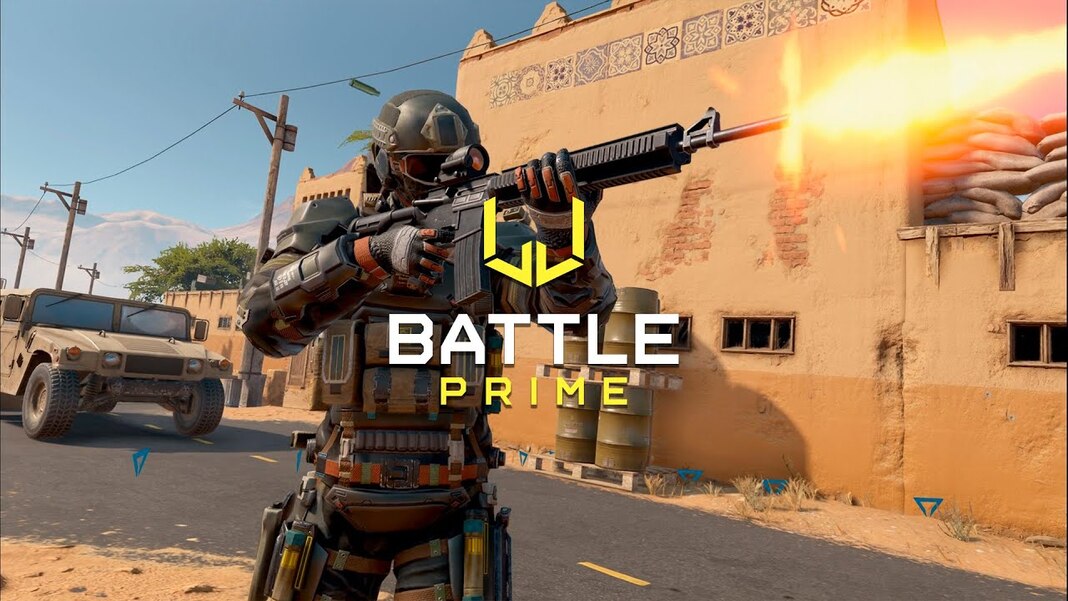


![The top 10 Android games of the month [November 2019]](https://blog.en.uptodown.com/files/2018/03/black-desert-mobile-featured-218x150.jpg)





Due to the illegal content viewing of the APK platforms, I do not support it on Fire Tv or Cube.