CapCut is a complete video editing tool created by Bytedance, developers of TikTok— the social network of the moment.
This free app allows you to modify your TikTok videos —or videos from similar platforms— with filters, stickers, speed changes, background music, or effects, among other things you will see below.
The best thing is that with CapCut, you can make your own audiovisual creations through a much simpler editing process than with other apps of this type. It supports many formats, but best of all, you can have a perfect video to share in just a few taps.
How to download and install CapCut
To start using CapCut, all you have to do is download the application to your phone from Uptodown. Currently, there is no computer version, but you can always use an Android emulator. There are many free ones available on the market, such as MuMu Player. If you prefer, you can also check our list of best Android to PC emulators.
CapCut key features
CapCut integrates many features designed for editing short videos in any of its versions. Its operation is so simple that it can be used by both professional content creators and anyone who wants to upload an attention-grabbing video to their Instagram stories or TikTok.
Let’s take a look at the main features with which you can take your first steps in this application.
Basic editing settings
To start your creation, open the app and choose “New project” in the main interface. Now you have to select the clips or photos that will be part of it from your phone’s gallery. Once this is done, the editing process will begin.
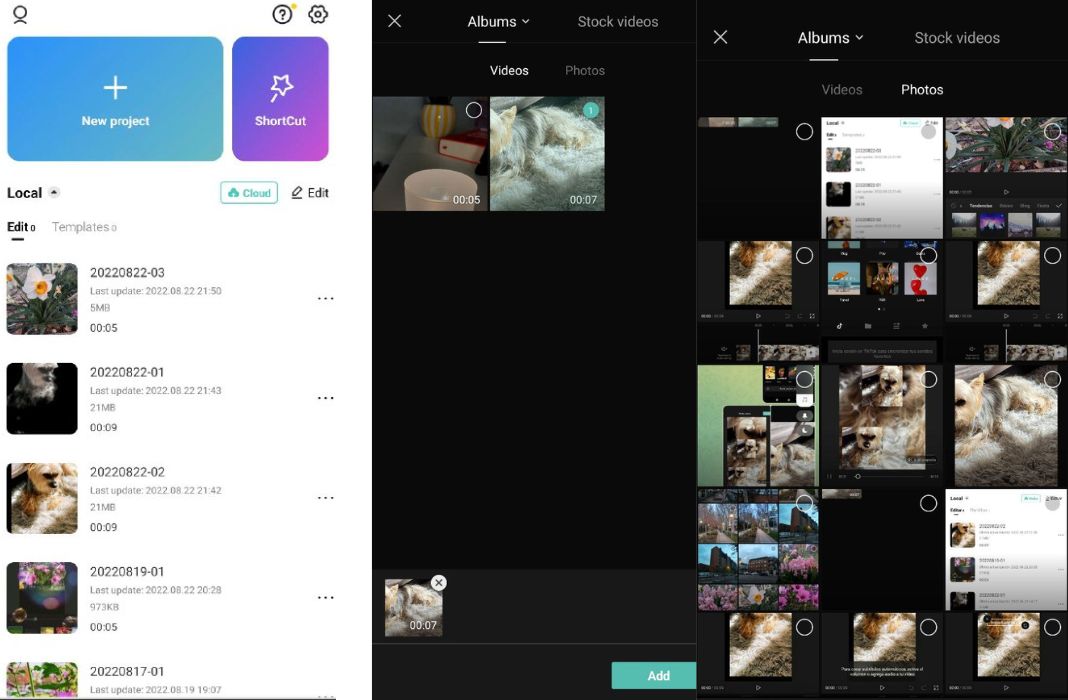
In CapCut, you can create videos from other videos and photos. You can also make one with unique content. Whichever option you choose, you can fine-tune them before adding them to the timeline to create the final video or even afterwards.
The app allows you to adjust several basic parameters such as brightness, contrast, saturation, exposure, color temperature, shadows, and sharpness. The latter is not very common in this type of app and substantially improves the video quality before uploading it.
Another interesting setting— not usually found in free apps of this category— is the possibility to easily delete the background of a video. With this tool, you can erase the background and add a new one manually or using a chroma key.
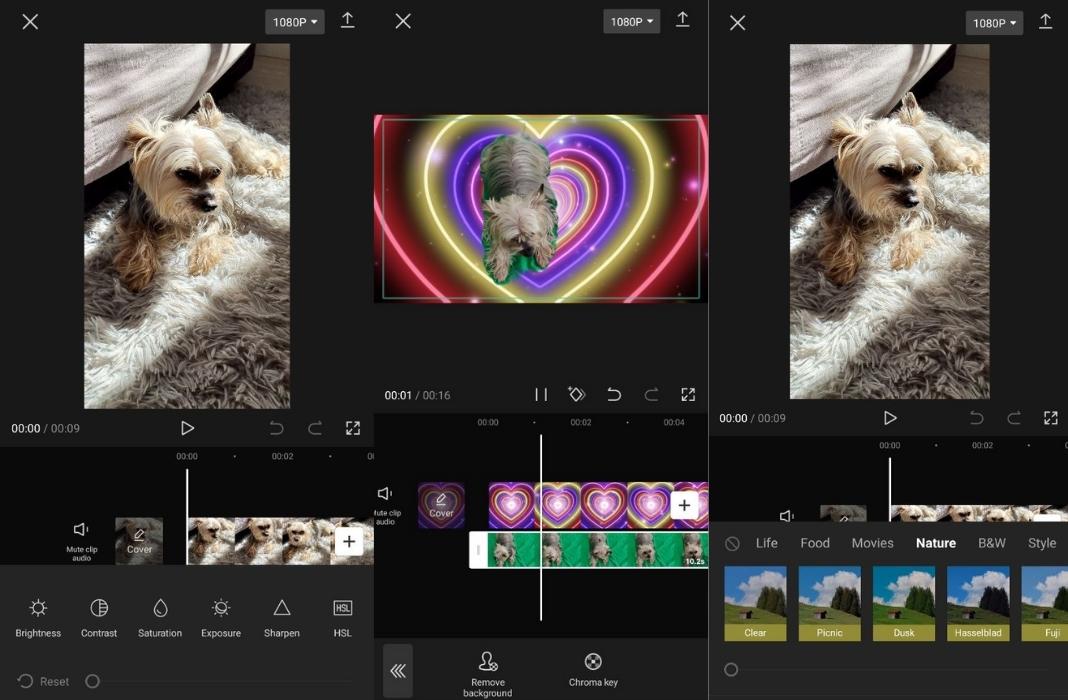
Filters and effects
In addition to the basics, you can choose from several filters to soften or enhance your videos. There are filters based on color or seasons of the year, among other categories, and the intensity of each filter can be adjusted.
There is also a good selection of effects that can be applied clip by clip or to the entire video. The effects are superimposed on the video and add visual elements of all kinds. You have several categories to choose from, and each one has dozens of effects.
Like the filters, the effects can be adjusted. Among the parameters you can modify are the focus or blur, size, color, texture, or intensity of the effect.
Sounds
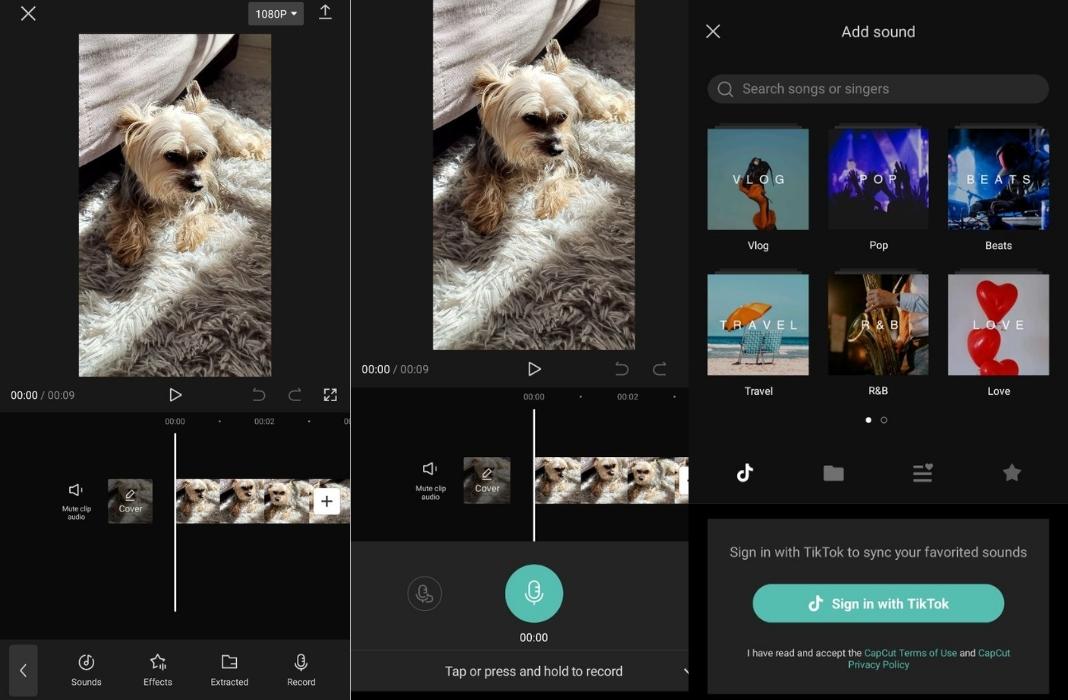
Among the editing apps, CapCut is one of the most complete regarding sound and audio effects. On the one hand, it allows you to add a lot of default sounds and audio effects within the app itself, but you can also log in with TikTok and use the ones you have saved as favorites.
On the other hand, you can add your own sounds that you have among your files and record your voice over the video as if it were a dubbing session.
Stickers and text
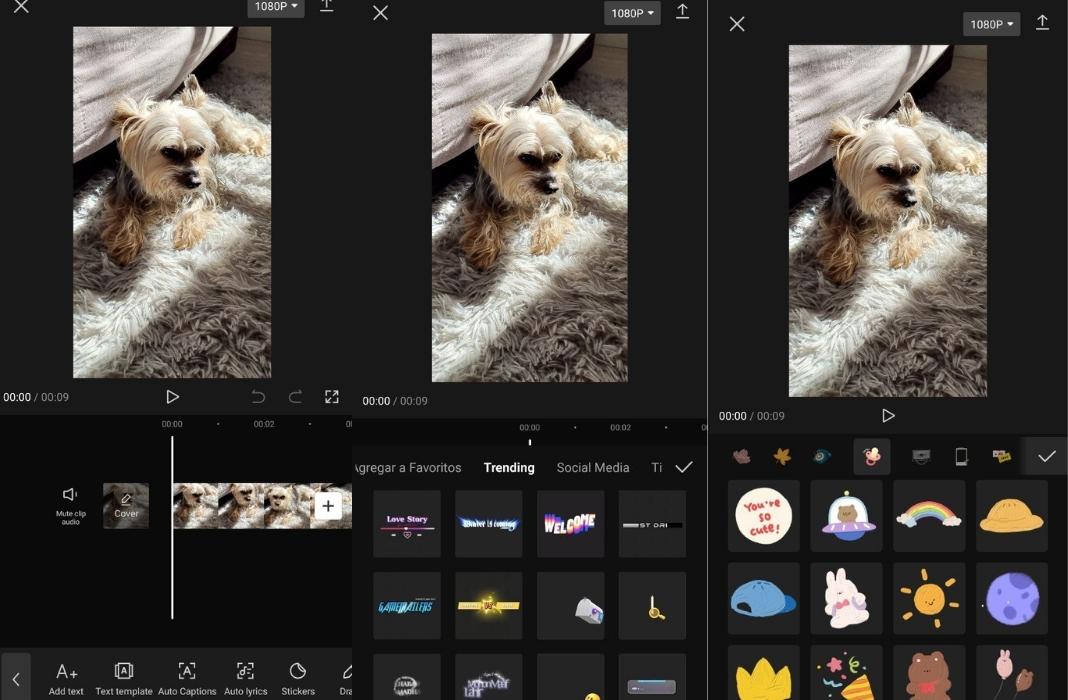
Almost all social networks and editing apps include stickers. In this sense, CapCut does not skimp on options and offers you a huge gallery of stickers to add to your videos.
Moreover, you have tools to apply text— but they are much more advanced than in other apps because, in addition to plain text, it has dozens of templates in 2D, 3D, and animations.
On the other hand, in the case of spoken or voice-over videos, this app can automatically add subtitles in the language you have recorded.
Video speed
You can change the video’s speed using curves and preset speeds. In both cases, you can adjust the different curves so that the speed varies throughout a clip. Remember that the slower the video speed, the longer the clip will last— and vice versa.
Shortcut
Finally, you should know that this app has a quick editing mode with which you can have a video ready to upload to the networks in seconds. This is the Shortcut mode that you will find on the home screen.
If you opt for the Shortcut mode, simply add one or more videos and choose from the default templates you will find. These templates modify the video settings and add effects and audio as you would do manually.
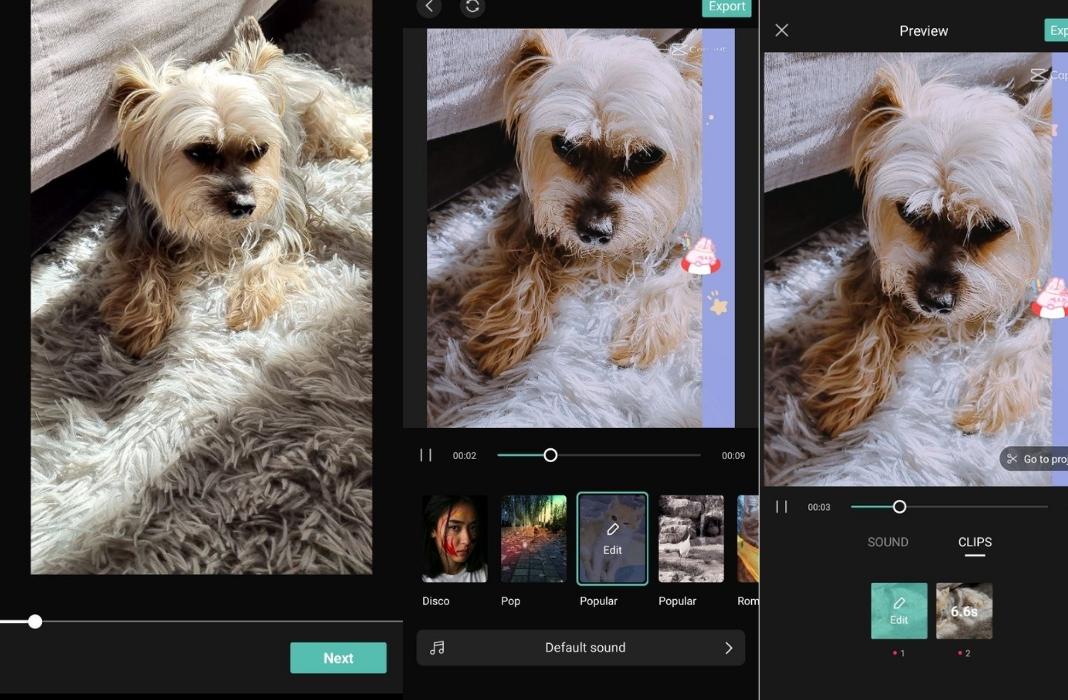
Although it is a quick option, the only thing you will be able to modify in the template is the volume and size of each clip, as well as the default audio. You can add a default sound, as you have seen above, but you will not be able to add subtitles or voice-over.
As you can see, the options you have to start creating videos with this app are endless. Remember that you can export the video in up to 4K HDR quality without a watermark when you have finished editing.

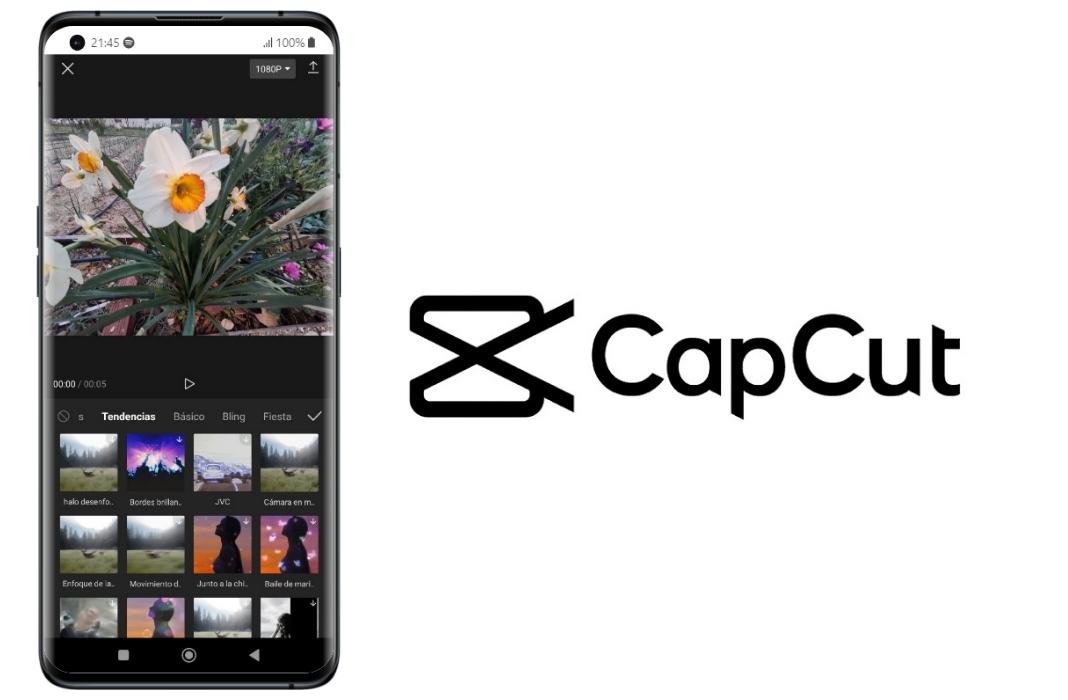








This app is useful
Look