You know it’s happened to you. You’re in a waiting room or even at work, quietly browsing through your phone, when BAM! You open one of your apps and suddenly, the sound is blaring. Some apps on your smartphone are just quieter than others. When you open one app, you have to crank up the volume to hear it, and with others it’s the opposite; you have to turn it down because its sound is too obnoxious. Luckily, there’s an answer for everything, and today we’re going to explain how you can customize the volume for each individual app on your phone.

App Volume Control is here to save the day and correct these imbalances between different apps on your smartphone. It lets you preset and manage the volume for each individual app. You can customize the volume so that each app works a certain way when you open it on your device.
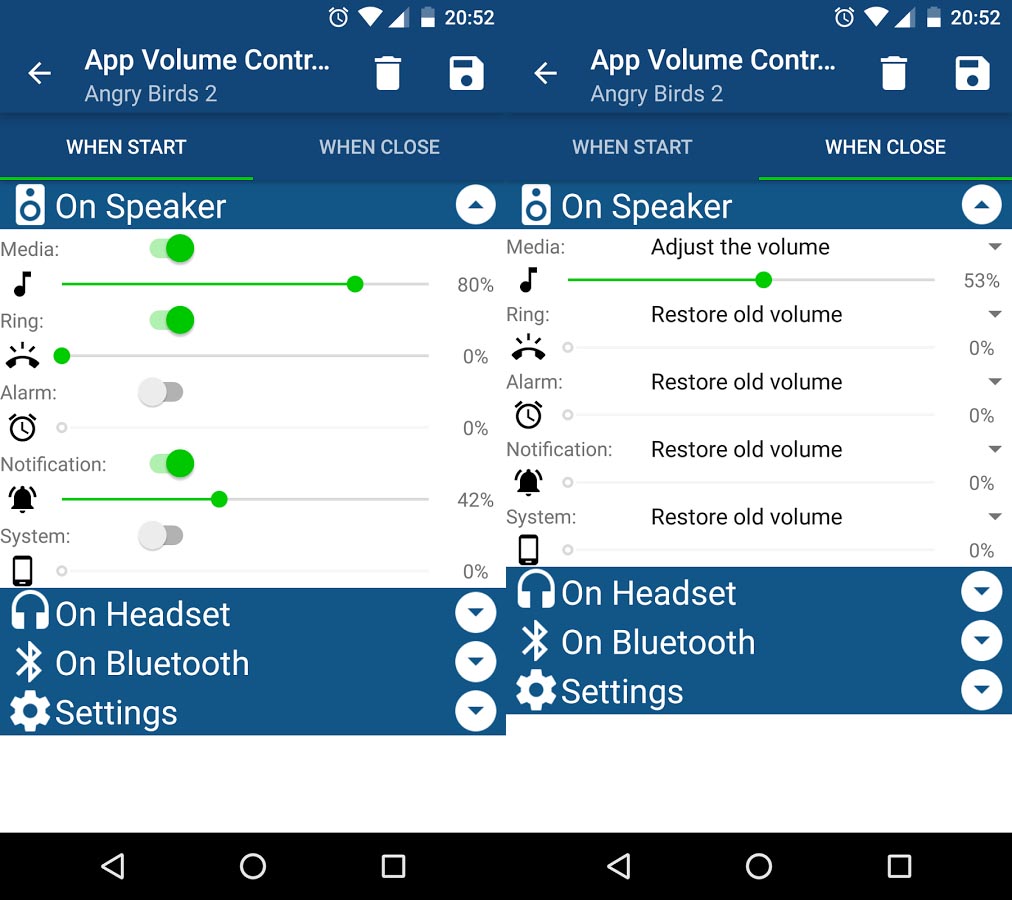
When you install and open the tool, App Volume Control will ask you to grant it certain permissions and after that, it’ll show you a list with all the apps you have installed on your device. When you select one, it’ll show various options to customize the volume. You can choose what volume profile you want your phone to apply when the specific app is running. You can modify the volume for multimedia, ringtones, alarms, notifications, and the system in general.
Once you’ve made your adjustments, you’ll tap on the save icon found in the upper right corner of the screen. And that’s it. You’ll have the volume profile saved for that app.
When you open that app in the future, the volume settings of the device will change to the ones you set in App Volume Control, as you’ll see in a pop-up that appears on your screen. For example, if it’s a game and you don’t want the sound to bother you or those around you, you can customize the volume and lower the sound level of notifications.
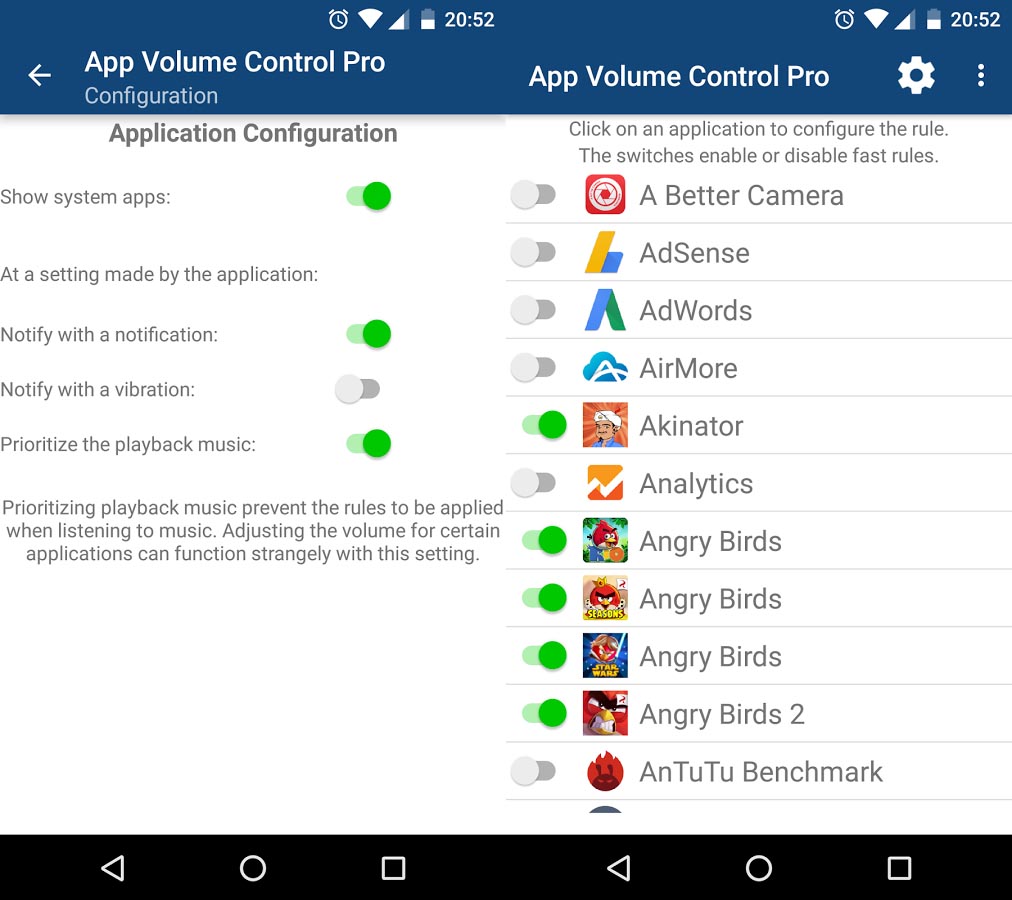
You can customize the volume for each app however you want or need. When you close the app in question, the device volume will go back to its normal levels. In this case, you’ll also see the notification that the volume has been redefined by App Volume Control to return it to its previous levels.
It’s a super useful app if, for example, you’re using YouTube and you want to ignore incoming calls. By turning up the multimedia volume and setting the ringtone volume to the minimum, each time you open the YouTube app on your phone, you’ll be able to hear the videos at a high volume. If you get a phone call, the sound will be quiet or silent, so you’re not interrupted while enjoying a video.
It’s also a big help if you’re at work and you open a game that’s loud by default. With App Volume Control, you can redefine these rules and change the volume. This way, when you open the game or app in question in a situation where loud noises are inappropriate, no one will know.
Choose the right moment
Another one of its multiple features is that you can choose when you want to create this rule for each app: when you use the speaker, with headphones, or Bluetooth. You can create up to three different volume profiles for each app, depending on the connection you’re using to listen to the audio at that time.
If you want to modify a rule, you just have to open the App Volume Control app and edit the audio profiles. And if you want to get rid of a volume control rule for an app, it’s also simple. You just open the app on your device, choose the app you want to get rid of the rule for. Then just tap on the delete button you see up next to the save button.
App Volume Control for Android on Uptodown [APK] | Download





