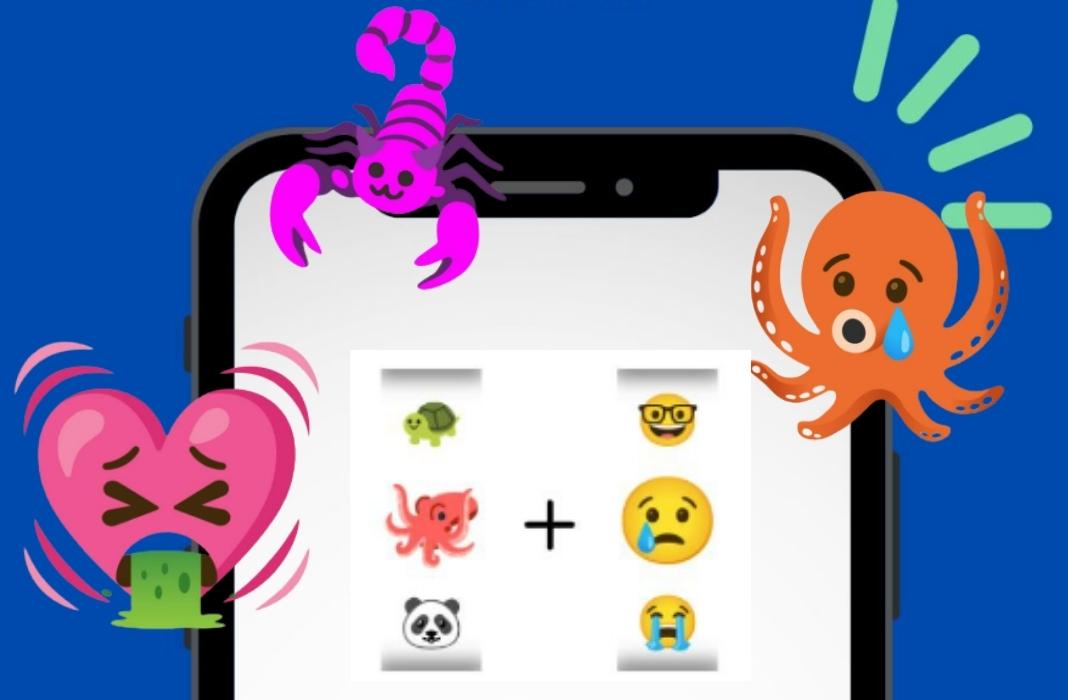Emojis, those little drawings that make it possible to have endless conversations without using a single written word, have become an essential part of our daily lives. They’re present on all platforms, both instant messaging and social media.
There are currently more than 3,600 emojis to choose from (counting gender and skin color versions), and every year a new batch arrives. Despite the enormity of the catalog, we’re sure that you use only a fraction of the available emojis. We’re also sure that you’d love to have the chance to make your own. Well, without further ado, your wish has been granted thanks to the app emojimix.
As its name suggests, this app allows you to mix emojis together and get the wildest combinations imaginable. A pig-scorpion? Of course. A beer-starfish? Sounds good!
How to make custom emojis with emojimix
As always, the first thing you need to do is download the app on your phone. There’s no need to log in, you just have to give it permission to access your gallery and other apps. This is so you can download the emojis you create and share them with your contacts via WhatsApp, Telegram or any social media you use.
Emojimix offers all the emojis from the Google keyboard. To mix emoticons, you have two options. One is to select the ones you want from the “Mix” section after searching for them using the magnifying glass icon. In the menu that opens, you can either select the one you want or type the name of a specific emoticon. Of course, the app is only available in English, so if you choose the second search option, you’ll have to write it in English.
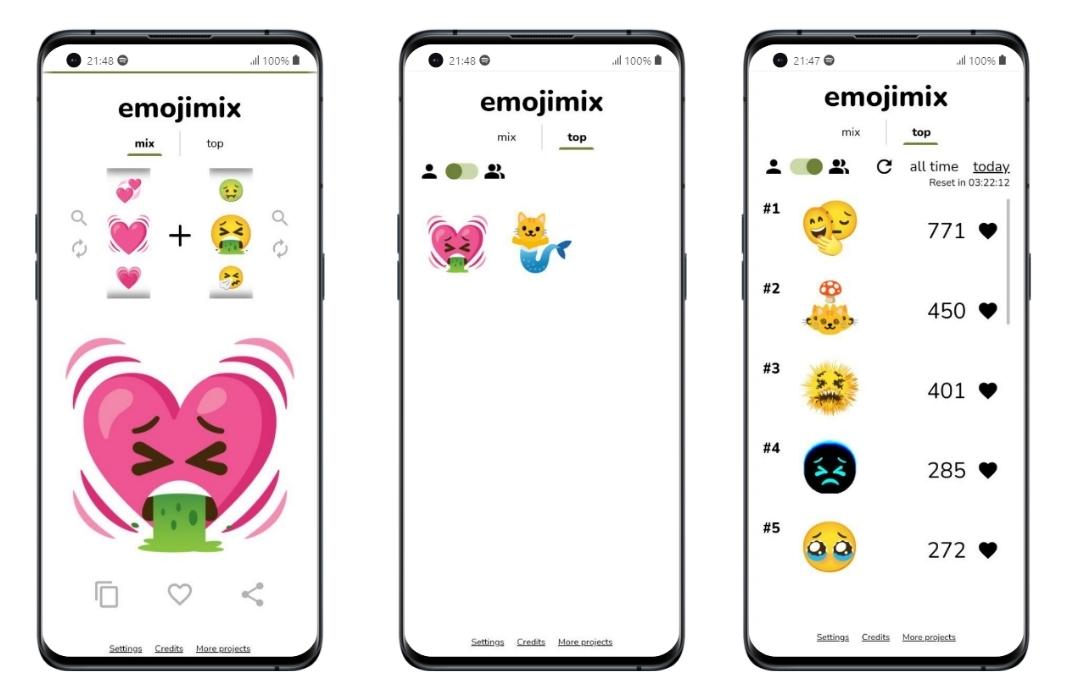
If you don’t want to complicate things and you just want to see what this app is capable of, you can simply click on the arrow icons to make the app choose random emojis. You can also tap on the screen to generate something random.
What can you do with the emojis you create?
A large version of the generated emoji will be displayed in the center of the screen. Right below it, you’ll see three options: on the left, the clipboard, to copy and paste your creation wherever you want; in the center, a heart icon that you can tap to bookmark your emoji; and finally, on the right side of the screen, the share button.
You’ll be able to send it to your contacts from any app automatically. However, it won’t be sent as an emoji but as a complete image.
Lastly, at the top right of the app, you’ll see a tab called “Top.” Here you can see your favorite emojis and those that have been saved by other users.
Translated by Sarah Odebralski