An advanced user, besides frequently looking over his shoulder and drinking a ton of coffee, also usually tends to be a whiz at handling software on desktop computers with keyboard shortcuts instead of the mouse. Windows 10, in addition to inheriting a bunch of the shortcuts used in its previous versions, includes new key combinations to control the placement and hiding of windows and swapping between virtual desktops, among other things.
Modifying windows
Windows’ new Snap system can finally snap windows to the borders of your desktop while preserving standard proportions, or in other words, you can finally easily open two windows easily on the same screen and take advantage of the full space without having to do millimetric resizing. Pressing the Windows key along with any of the direction keys on your arrow pad will move the windows you’re working with around the screen.
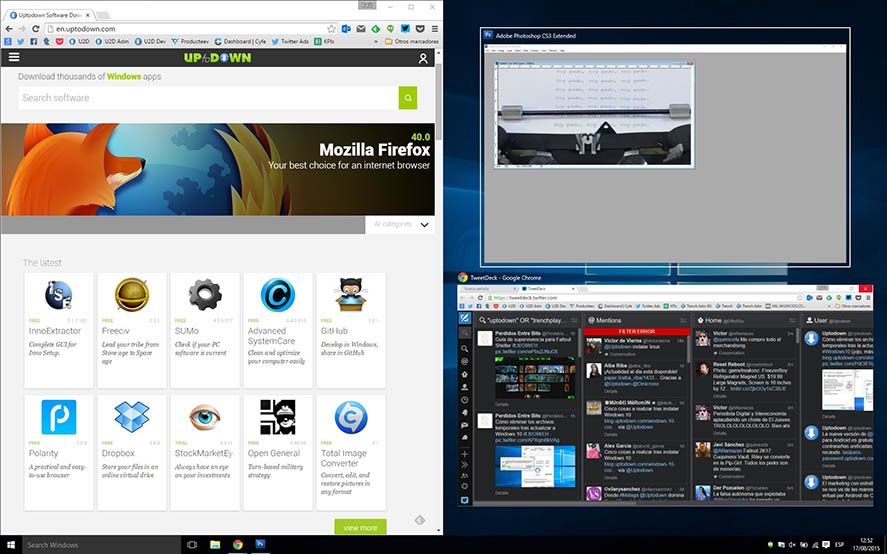
If for example you have your browser open and press Win + Left Arrow, the window will stick to the left borders of the desktop at half the width of the screen. You’ll also get mini-images of the other windows you have open so you can choose any of them to fill in the remaining space on the right. And best of all, it also works with more than one monitor, so your old adventures with moving windows around freehand are finally over.
Multidesktop
The task viewer has now been buttressed with the possibility to create several virtual desktops where you can have different programs open on each and swap windows between them. As has always been the case, you can open the Task Viewer with Win + Tab and swap between windows with Alt + Tab, nothing new under the sun here. That said, when working with multiple desktops there are a few new things to keep in mind:
- Win + Control + D: Create a new virtual desktop and open it.
- Win + Control + F4: Closes your current desktop.
- Win + Control + Left/Right Arrow: Switch between open desktops.
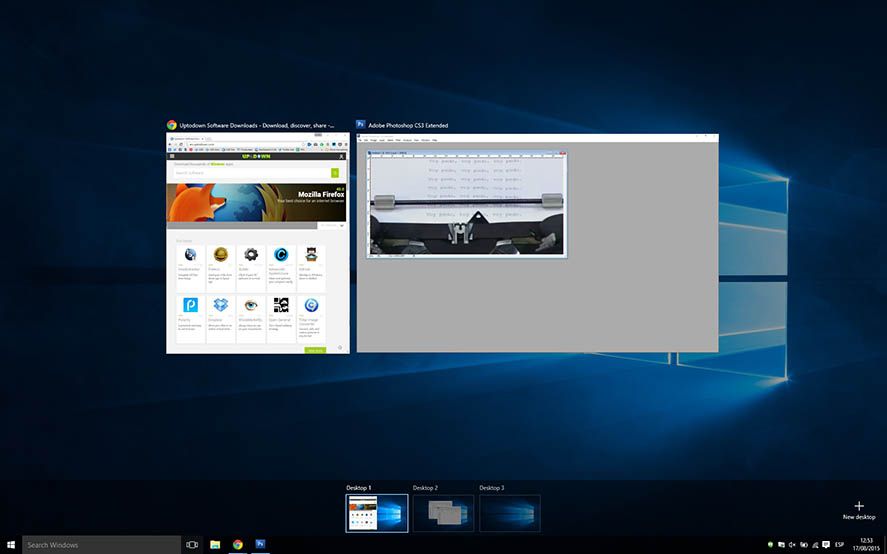
Other keyboard shortcuts
- Win + I: Opens the system setup menu.
- Win + E: Opens the file explorer.
- Win + S: Opens Cortana for keyboard input.
- Win + C: Opens Cortana for voice input.
- Win + X: Opens the advanced options menu.
- Win + L: Locks the computer.
- Win + A: Opens the activity center.
- Win + D: Minimizes all the windows.
- Win + P: Opens the multi-monitor manager.
- Win + R: Opens the Run menu.
- Alt + F4: Closes the current window.
- Alt + Space: Opens the task manager for the current window.
- Win + 1, 2, 3, 4…: Open the program added to the Windows taskbar in that position.
- Win + Shift + Left/Right Arrow: Moves the selected window from one monitor to another.
- Win + H: Shares the selected content (if possible).
- Win + K: Connects wireless devices.
- Win + G: Opens the game toolbar.

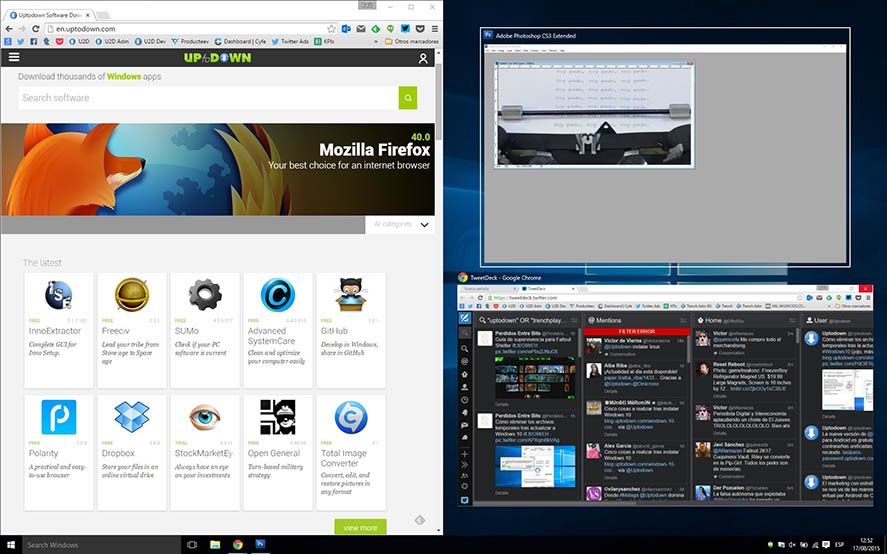










[…] All the keyboard shortcuts: Lots of keyboard combos have been added to the existing ones to control some of the new features on Windows 10, such as the system to hide and automatically snap windows in place as well as the multidesktop support. […]