Ten’s the magic number. Here on the Uptodown blog we’ve tried to keep you readers informed of all the hidden details about the new version of the Microsoft operating system, with various tutorials, tips, and usage guides to get the most out of it. Here we bring together 10 tutorials that we’ve published about Windows 10 to optimize and capitalize on all its features.
- How to reserve Windows 10: The Windows 10 update began to be rolled out this past July 29, when all users with legal copies of Windows 7, 8, and 8.1 can download the new version. In any case, after that date and for an entire year it will be possible to start the update process for free.
- How to solve installation problems: Even if you make the reservation correctly you might find that the update doesn’t start, should the necessary files not have downloaded properly. You just have to get rid of the corrupted files to restart the process.
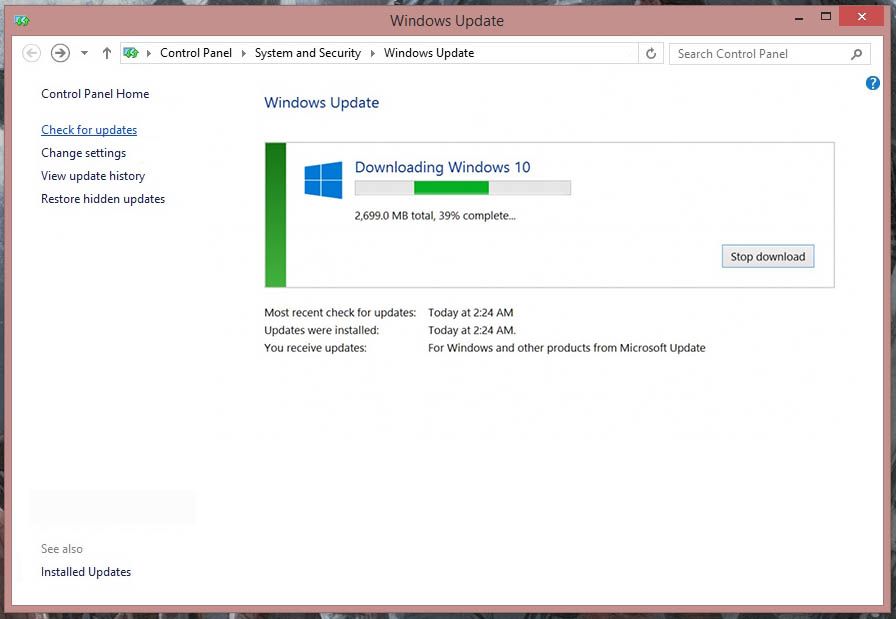
- Five things to do after installing the OS: You can do 1,001 things to optimize your spiffy new Windows 10, but there’s a series of highly advisable steps to get everything off to a good start, ranging from removing OneDrive if you don’t use it to changing the default image viewer.
- How to get rid of temporary files generated during the update: Between the backup copy of your old version of Windows and all the temporary files hanging about on the hard drive after the update, you might have more than 20GB of junk taking up valuable space.
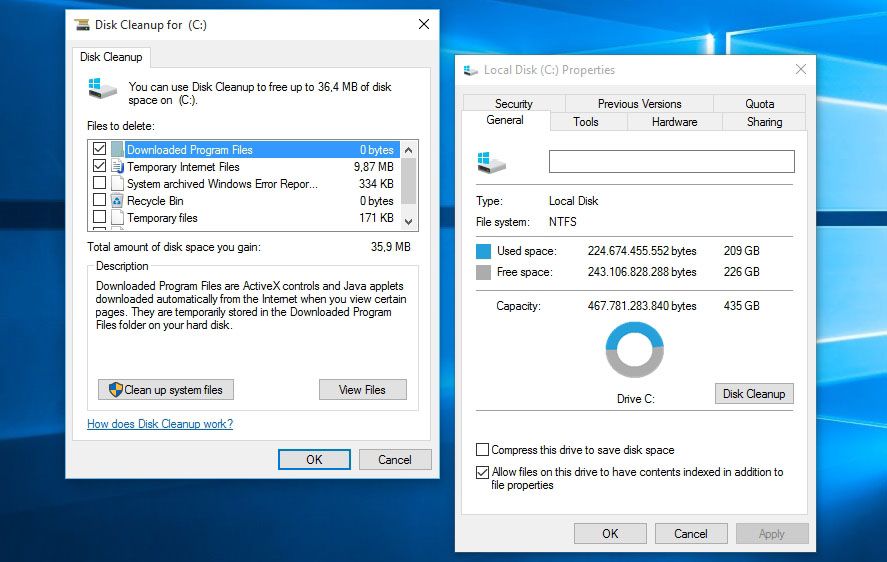
- How to keep the OS from stealing your bandwidth: Windows 10 incorporates a controversial update-assistant system that’s activated by default, and it makes your computer send information over the Internet to speed up the operating system download for other users. Luckily, it’s possible to deactivate this feature.
- How to use your Google contacts on Windows 10: Cortana and Windows 10’s multiple social tools should be the last push you need when it comes to synching the contacts list you use on your smartphone to your desktop computer.
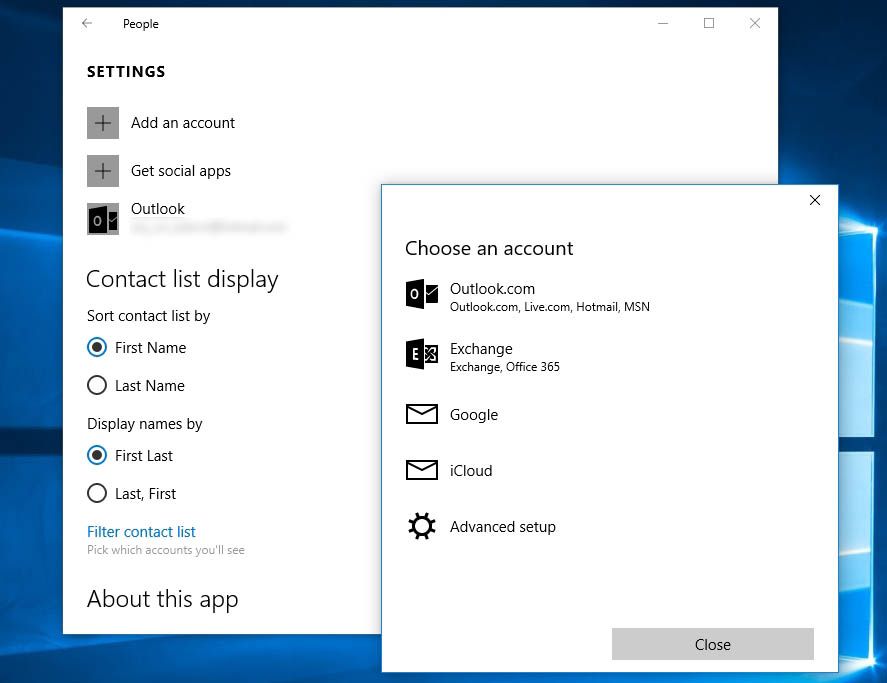
- All the keyboard shortcuts: Lots of keyboard combos have been added to the existing ones to control some of the new features on Windows 10, such as the system to hide and automatically snap windows in place as well as the multidesktop support.
- How to start in Safe Mode: An essential when it comes to solving problems with the operating system. Although the option is rather hidden, the operating system can still be launched in this mode.
- How to activate the hidden alternative color theme: Windows 10 is already quite attractive, but you can give a different air to the windows of native applications thanks to a hidden theme that you can enable by making a small edit to the system registry.
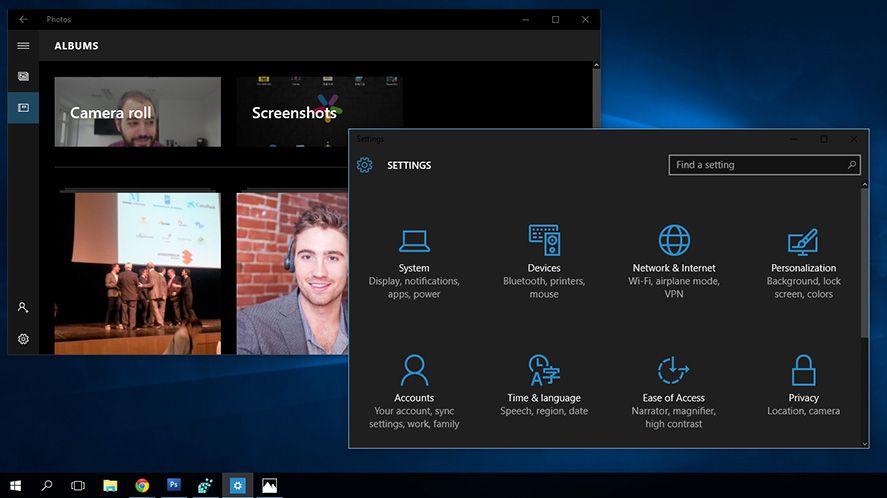
- How to activate ‘God Mode’: This isn’t just a set of tweaks and secret tricks, but rather a full panel of more than 100 shortcuts and hidden setup/customization options for Windows.












hellp please