Just like what happens with desktop operating systems like Windows, uninstalling Android programs and the “debris” that the process leaves on the memory is rather more complicated than it seems. Besides the app itself, it leaves junk in the form of a cache, temporary files, and custom settings that won’t disappear if you do a shoddy delete job. Thus, we’re going to learn how to correctly uninstall an app without leaving any junk behind.
- Go to Settings > Apps and search the list for the program you want to uninstall.
- Within the app you’ll do four steps: First you’ll click on the Force Quit button, then Erase Data, Empty Cache, and finally Uninstall. This will delete all the temporary files created by the app since its installation.
If you uninstall it directly (whether from the app information section or by dragging it to the recycle bin from the app menu), debris will be left floating in your device file system that you’d have to delete manually by accessing the corresponding filepath with a file finder or using some external cleaning tool such as the indispensable, recently launched CCleaner for Android.
There is another quick-uninstall method for programs you’ve installed from Google Play. To do so, log in to the official app and in the left drop-down menu click on My Programs and search for the one you want to remove. When you go to its page, you’ll see an Uninstall button that will do a process similar to the previous one, although in many cases it will be less efficient.

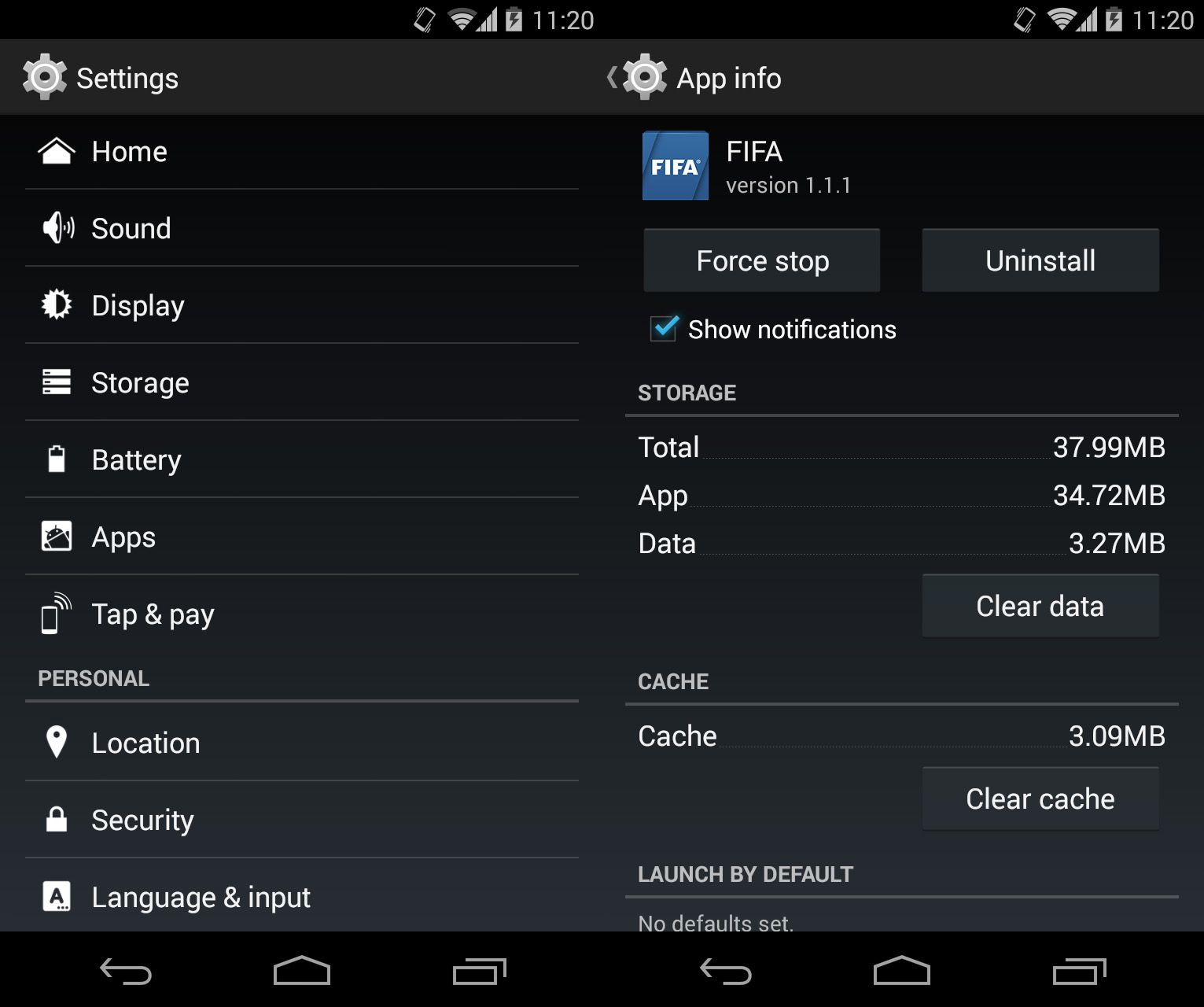
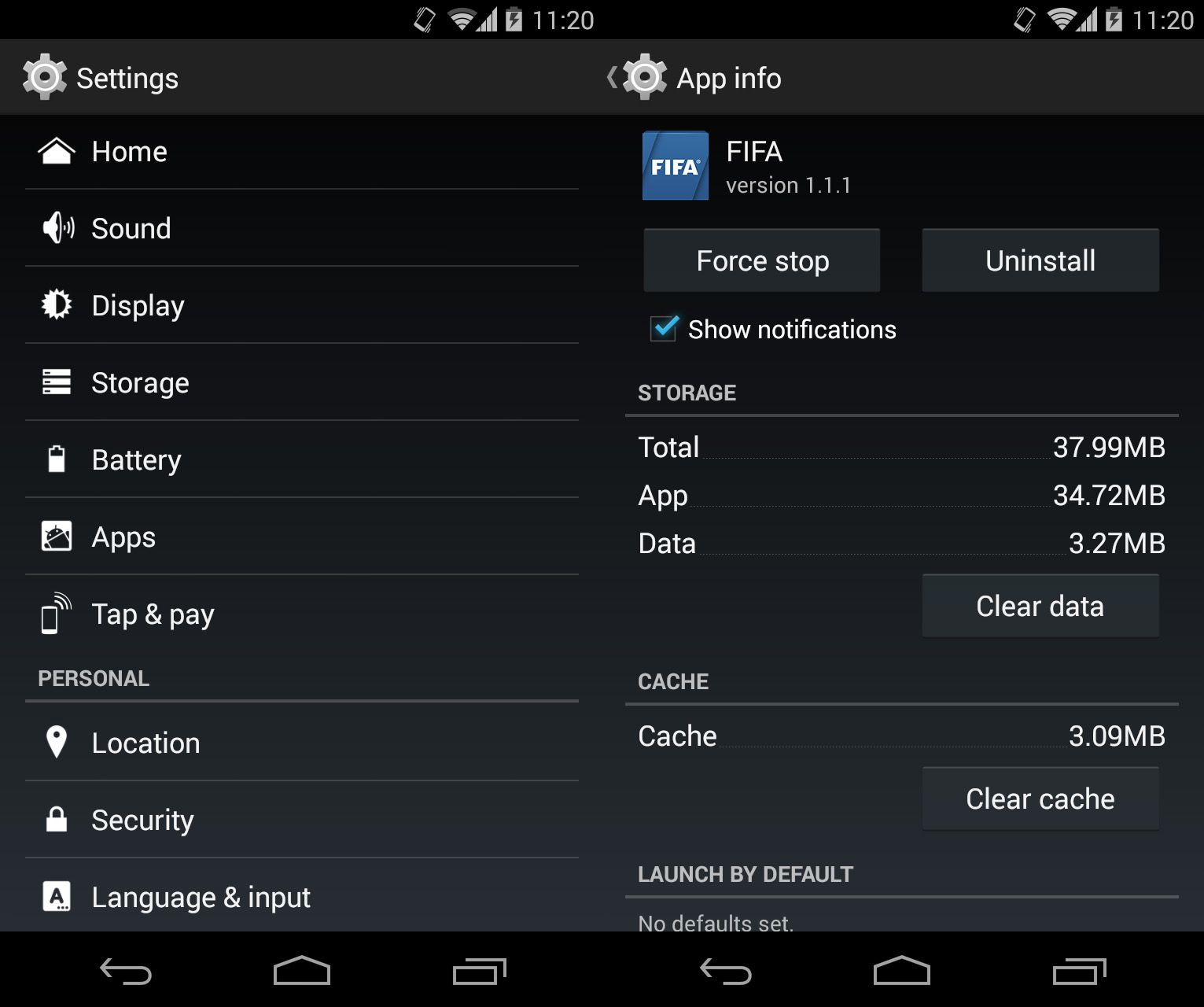
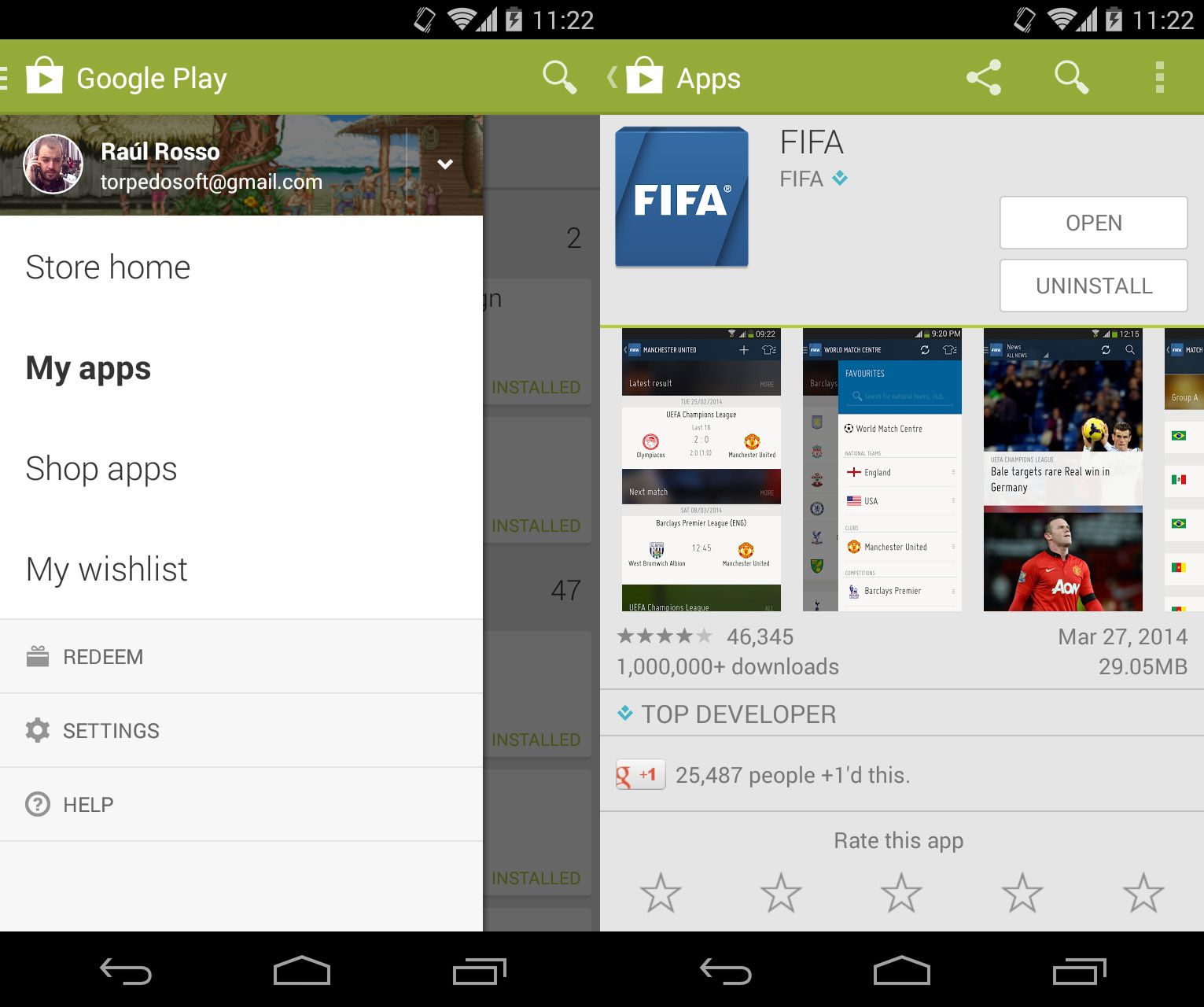











[…] Photo credit by Raúl Rosso […]
[…] Source: UpToDown […]
[…] Source: UpToDown […]
[…] Source: UpToDown […]
[…] Source: UpToDown […]
[…] Source: UpToDown […]
[…] Source: UpToDown […]
[…] Source: UpToDown […]
[…] Source: UpToDown […]
[…] Source: UpToDown […]
[…] Source: UpToDown […]
[…] Source: UpToDown […]
[…] Source: UpToDown […]
[…] Source: UpToDown […]