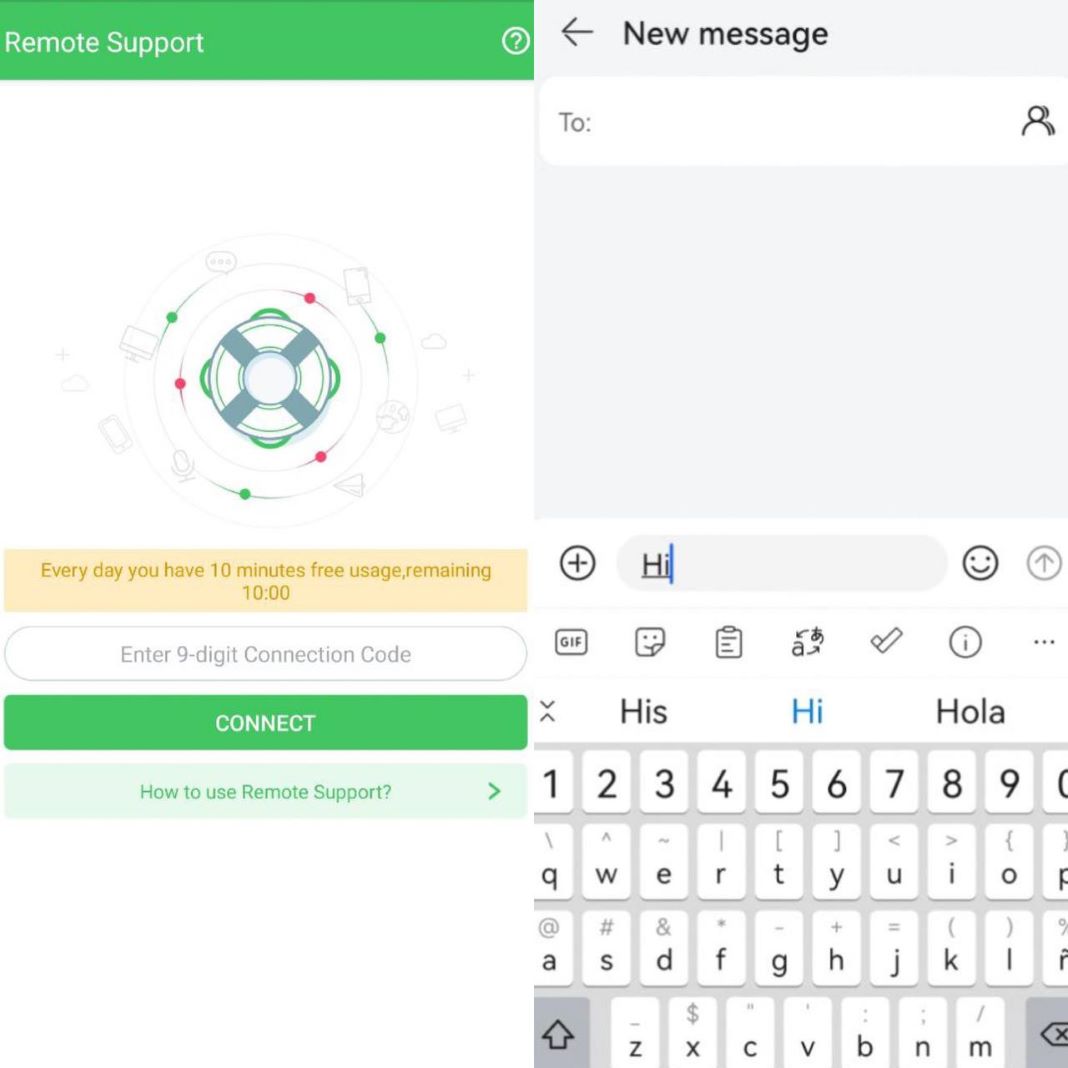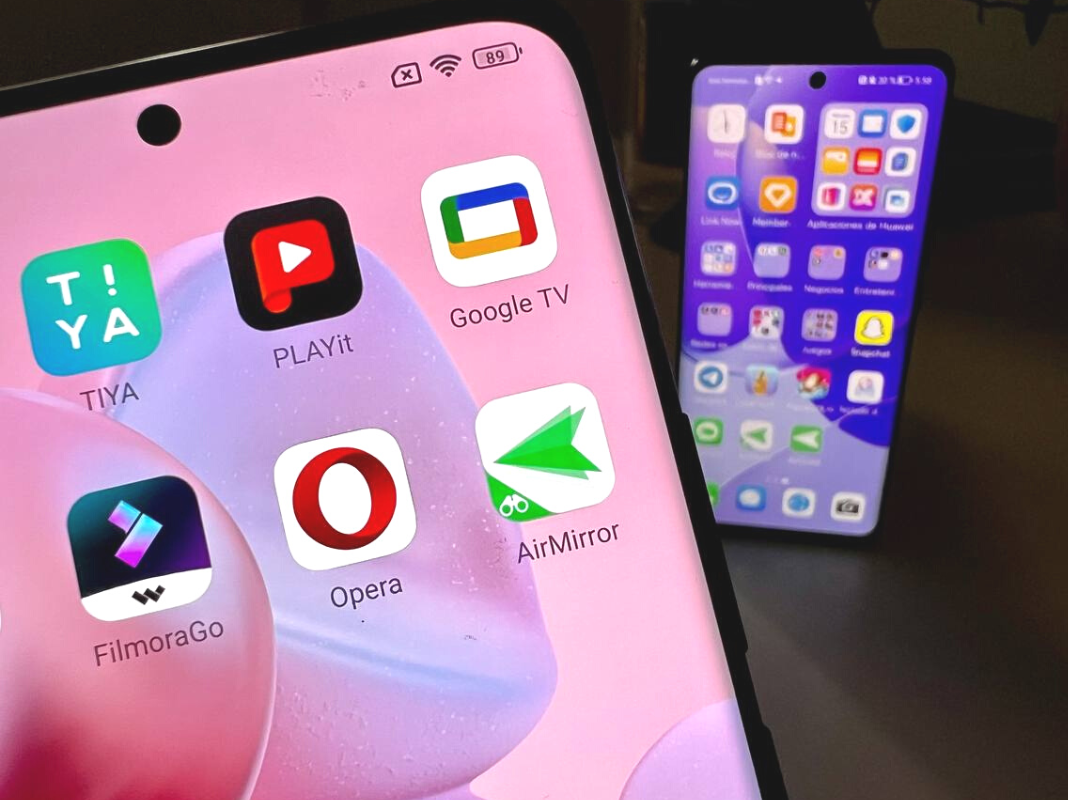The ability to connect remotely from one device to another can come in really handy, especially when it comes to helping another person to solve a problem or system failure. While you may generally only think of connecting a PC to another PC or a PC to a smartphone (like you can with Airdroid Cast), you also have the possibility to control one Android device from another Android device. To do this, one of the best apps for the job is AirMirror. In addition to connecting both phones, you can also do a few different useful things with them.
5 useful things you can do with AirMirror
Before diving into the five things you can do with AirMirror, it’s important to mention that, in order to use it, the phone you’re going to connect to needs to have the companion app, AirDroid, installed. In addition, you’ll need to register and log in to both apps. It’s very important that the account you use is the same in both as well.

Duplicate the screen
This feature comes in handy if you need to see what’s happening on another phone. It’s a mirror mode that lets you clone the screen of one device to another, but only in view mode. This means that you can’t interact or record what’s displayed on the screen. But no worries, both possibilities are available in the next feature we’re going to talk about.
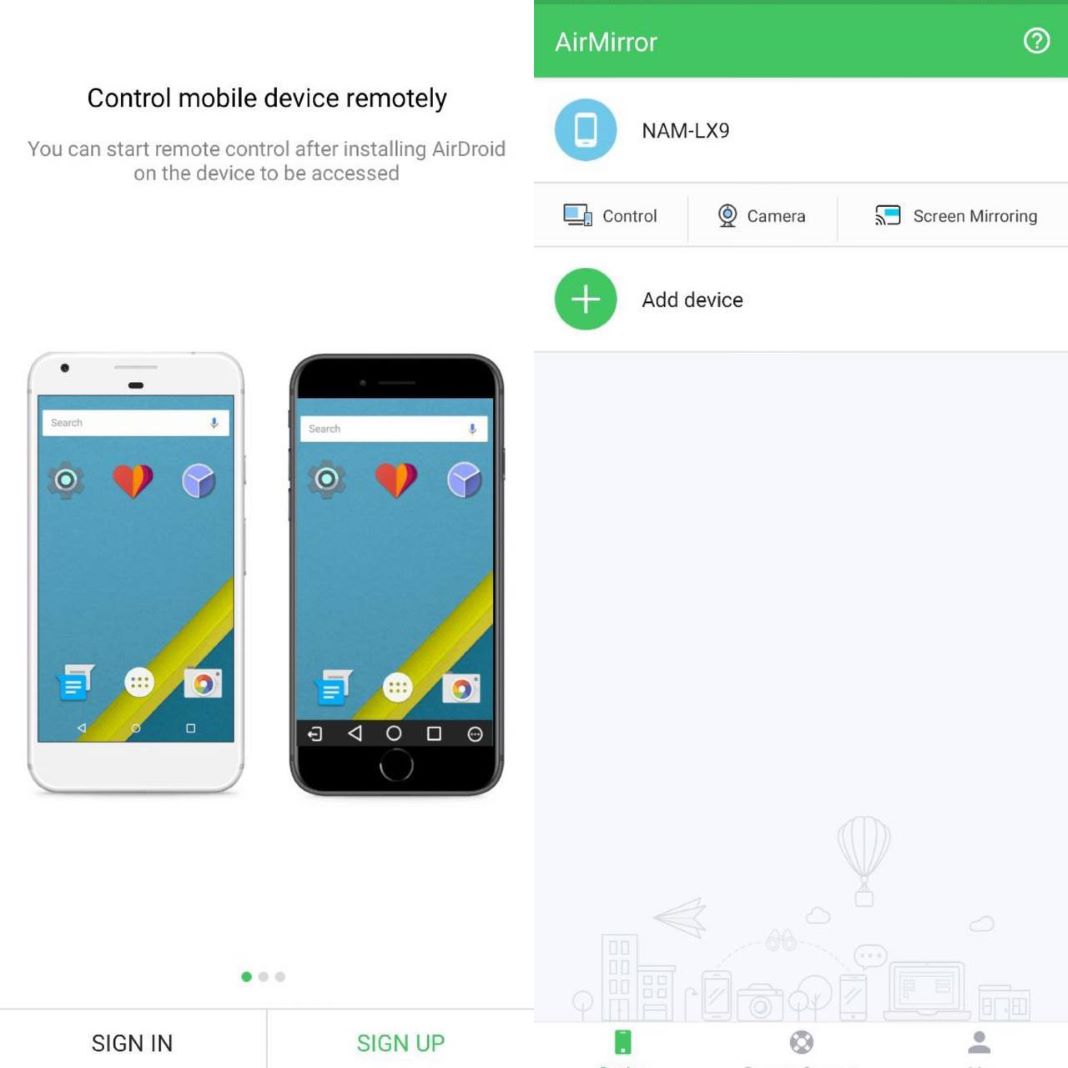
Control the phone
The Control mode is the most advanced of all and with it you’ll be able to fully control the phone you connect to. Once both devices are connected you will be able to:
- Lock and unlock the screen.
- Turn the volume up or down.
- Record the screen.
- View notifications.
- Open and close apps.
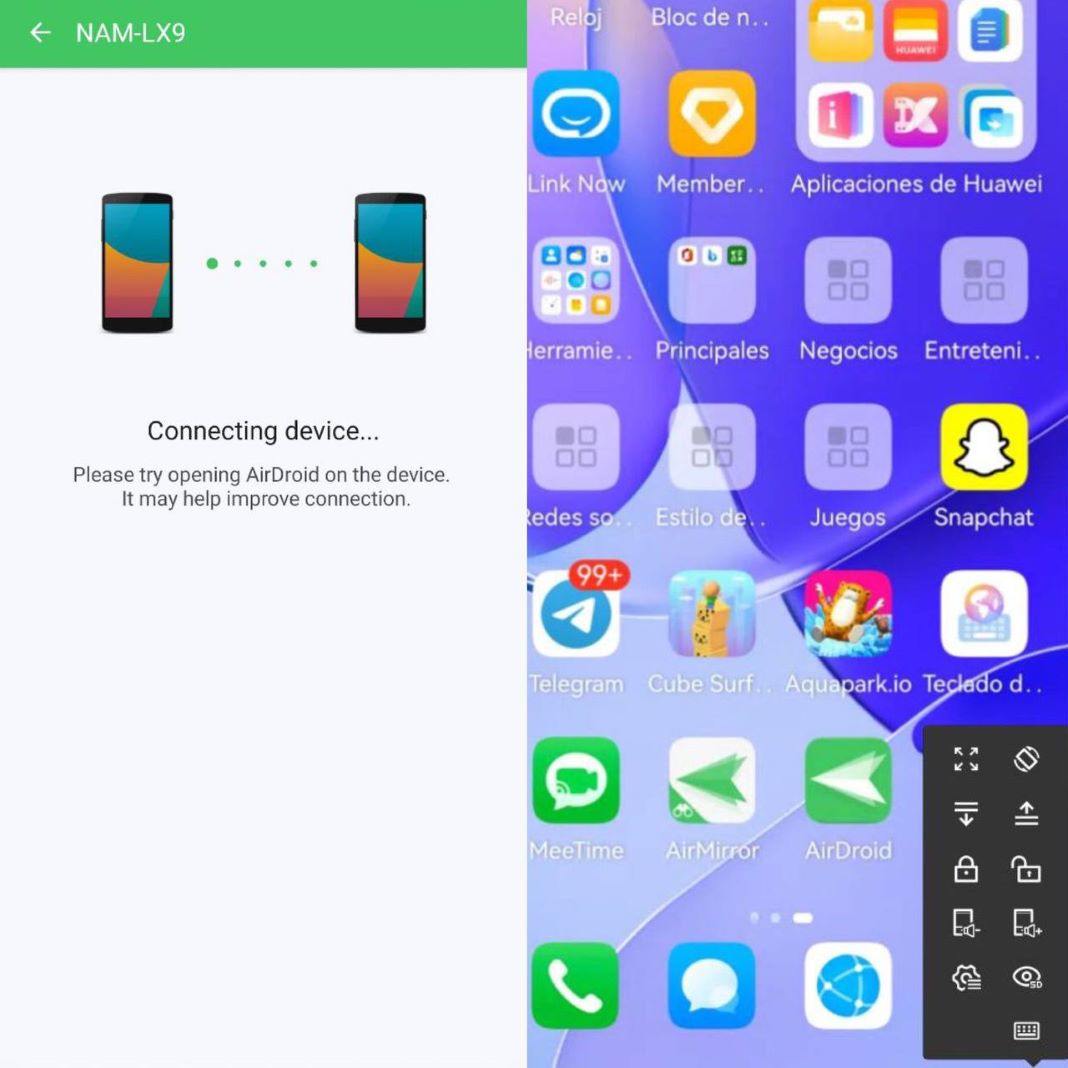
Send messages
Within the Control option you’ll also have the possibility to open the phone’s keyboard and type whatever you want. This means that you can send a WhatsApp or Telegram message as if it had been written from a phone while using a totally different device and without having to touch the original phone.
Access the camera
AirMirror also has an option that lets you connect to the camera of the target device. You won’t be able to take pictures or videos, but you will be able to see on your own screen what the other phone’s camera is recording. This feature can be useful if you need to have a camera connected to monitor something (like a baby or a pet, for example).
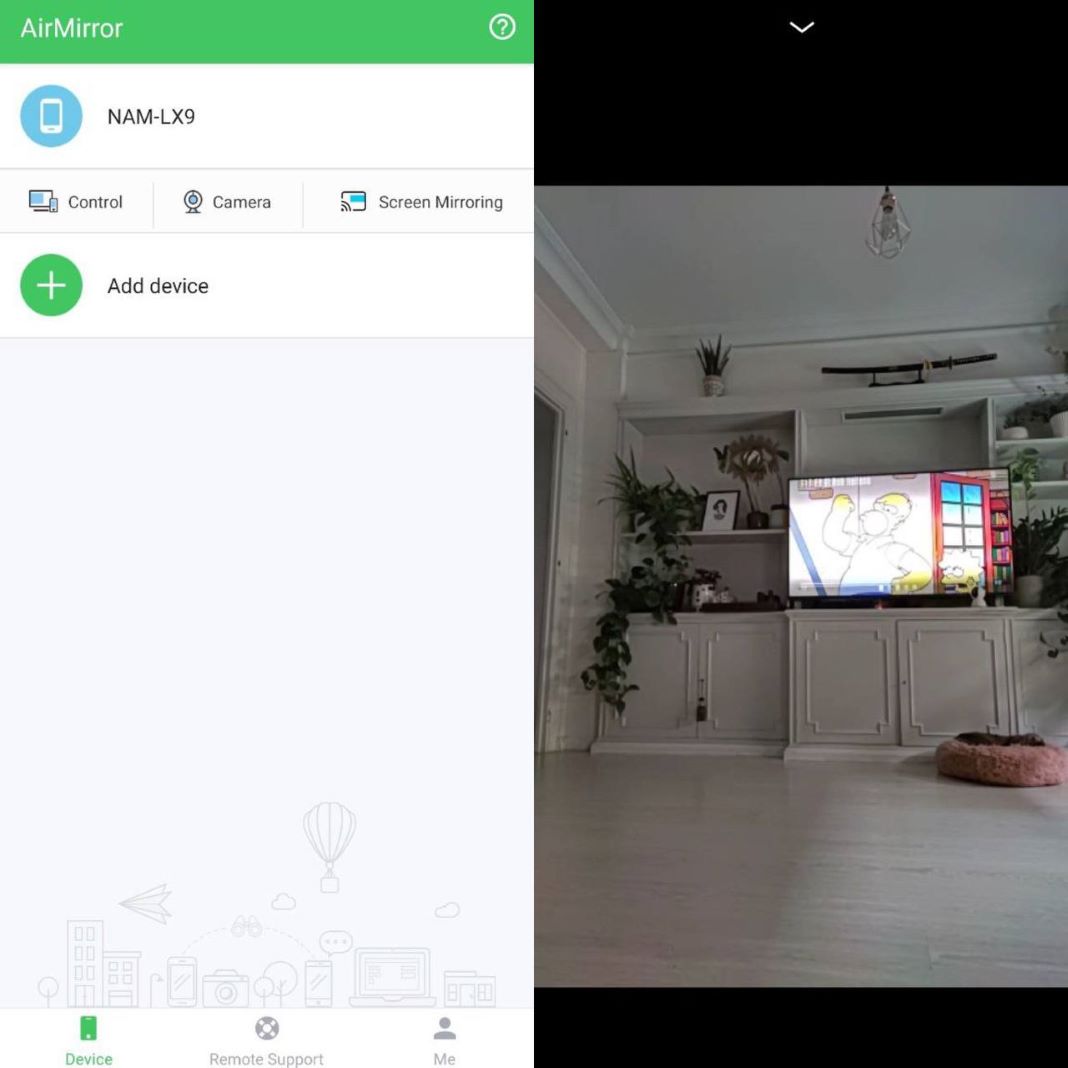
Remote access
All the features mentioned above require both phones to be connected to the same WiFi network, so they’ll need to be relatively close to each other. However, AirMirror offers a paid option (AirDroid Personal Premium) that gives you unlimited remote data to connect from anywhere. Plus, this option lets you connect more devices.