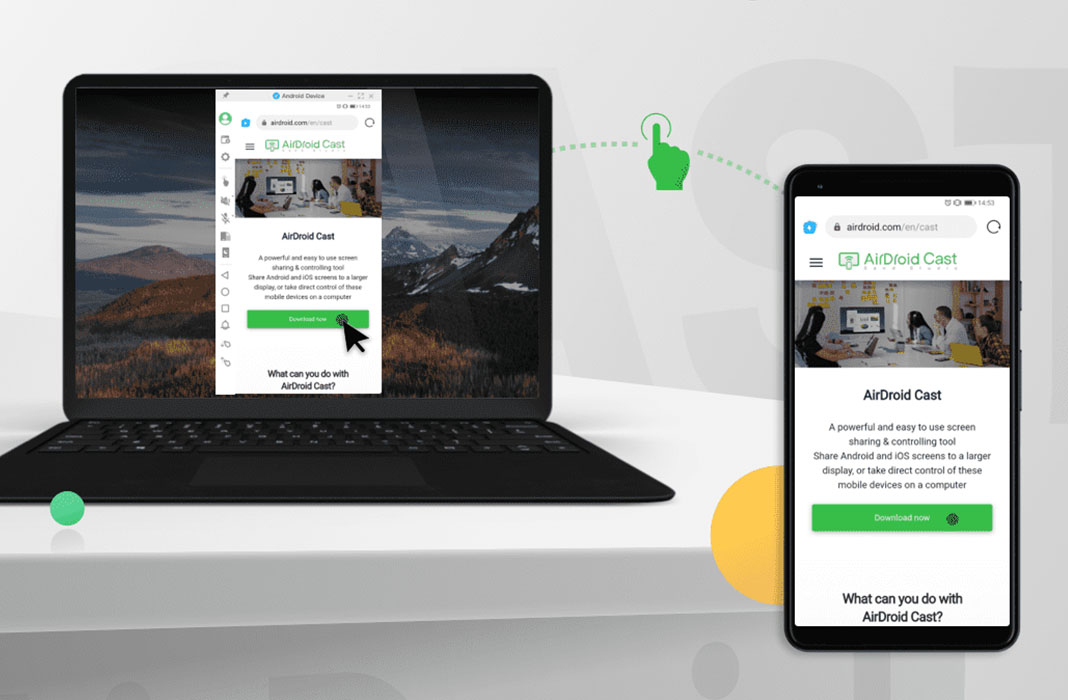There are several reasons why you might need to mirror your smartphone’s screen on a bigger one, like that of a PC: from sharing a slideshow in an online meeting to streaming mobile video games, or as a workaround when a computer software crashes with important files. In this last example, if you can access those files from your smartphone, you can cast the content from your phone to the PC and, thus, solve the issue.

Many apps allow to mirror a smartphone’s screen on a PC, but they are often complicated to use or not supported by some operating systems. That’s why AirDroid Cast is the most comprehensive tool for this purpose, as it allows you to mirror the screen of an Android or iPhone on a computer, whether it’s macOS or Windows.
Easily connect up to 5 devices
Using this app is as simple as downloading AirDroid Cast on your smartphone and the Windows version on your PC. It’s a free tool to use locally (or remotely, with a subscription) and not very heavy, so you won’t have much trouble when installing it.
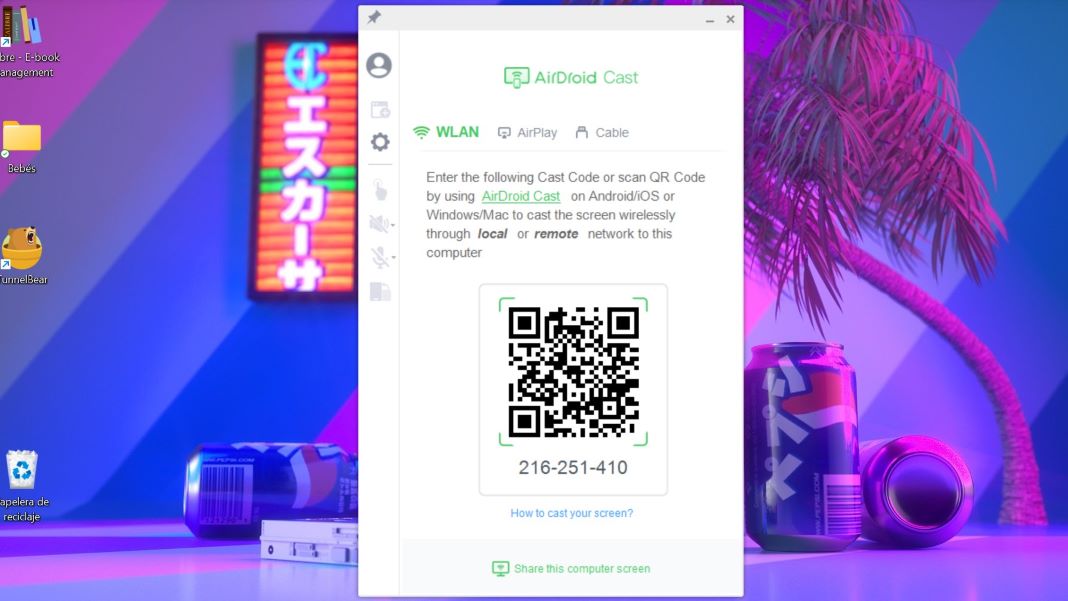
Once installed, the pairing process is as simple as scanning a QR code from your smartphone and accepting the broadcasting permissions. When the devices are connected, you can mirror the contents and view them directly on the computer.
AirDroid Cast supports the simultaneous casting of up to 5 devices on a computer. The connectivity is quite reliable. Logically if you are not using a cable connection, you’ll experience a little latency, but it is minimal, almost imperceptible.
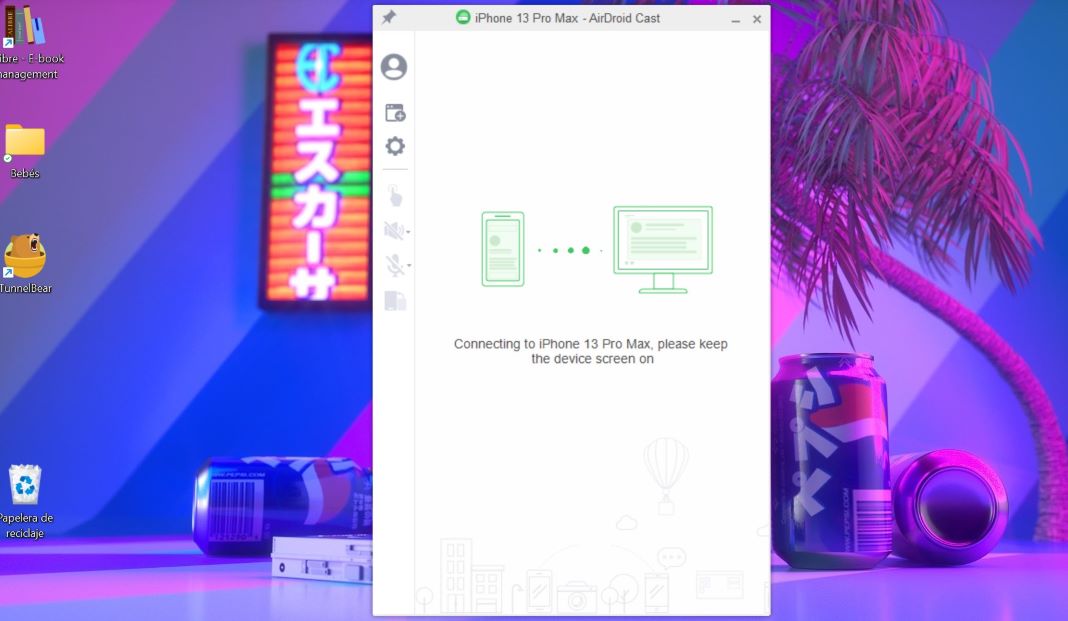
AirDroid Cast vs. AirDroid
Although very similar, the differences between the two services are notable. For instance, the regular AirDroid is not supported by Mac or iOS devices.
Moreover, with the standard version, paired devices must be registered in the same account, whereas AirDroid Cast supports the guest login and casting via QR code scanning, code introduction or USB cable.
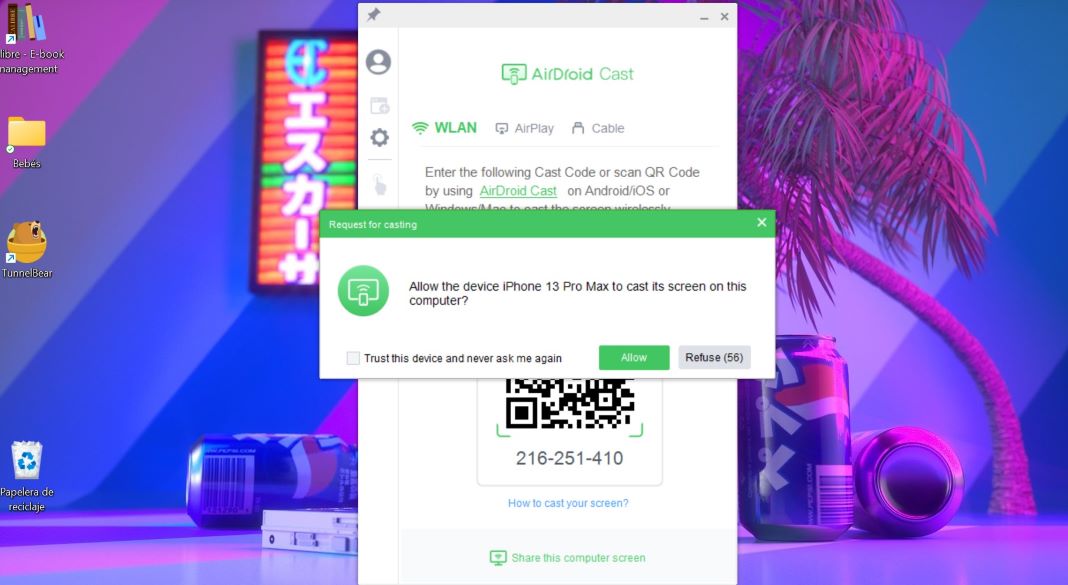
AirDroid Cast is free to use to cast devices on a local network and using the pairing code. To connect devices via AirPlay or USB cable or remotely control the device, you need to upgrade to AirDroid Cast Premium. The good news is that AirDroid offers a free trial, so that you can test all its features!