Dropbox is perhaps the most well-known and most-used cloud storage service, even more than its biggest competitors, Google Drive and SkyDrive. Its software is available for practically every platform, both on mobile and desktop. It has tons of options that make uploading and syncing your files easy. Here we explain everything you need to know how to use all of its features.

Dropbox is enormously flexible and can be used for many different things. It can be used from its web version by entering your account info, or from external apps on your PC, which will keep a specific folder on your computer synced where you can drag and drop the content you want to upload, and in just a matter of seconds you will be able to access it from anywhere. You can also access your content from the smartphone app, which will sync your mobile files in a matter of seconds, just like the desktop application.
If you’re using a smartphone, you should keep in mind that as soon as you open the app for the first time on your mobile device, all your photos will automatically upload to the platform. If you want to disable that feature, you can do so from the settings menu by clicking on the box that asks if you want to disable camera uploads.
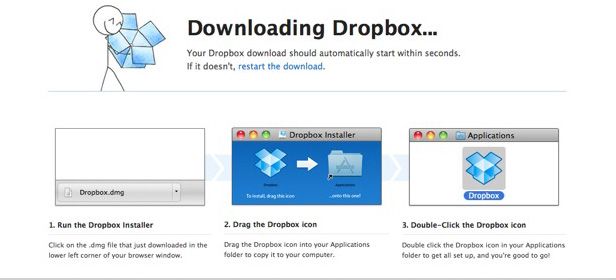
First steps
The first thing you should do if you still haven’t registered is create an account on the official website. It is as easy and simple as filling in your info and following the instructions. Once you’re done with that, you can start using the web version to sync your files. If you want to use the desktop version, you will have to install it, which will ask for your account info when the process is complete.
Dropbox offers a certain amount of online storage space for free. Currently, they are offering 2 GB of space for opening a new account, which you can increase to up to 100 or 200 GB through its different premium monthly subscription account offers.
Finally, you can choose between a standard setup, which offers the typical program settings, or custom setup, which allows you to choose which folders to sync, and where you’ll install the application.
Next, you can check out the welcome wizard and tour, or skip it entirely.
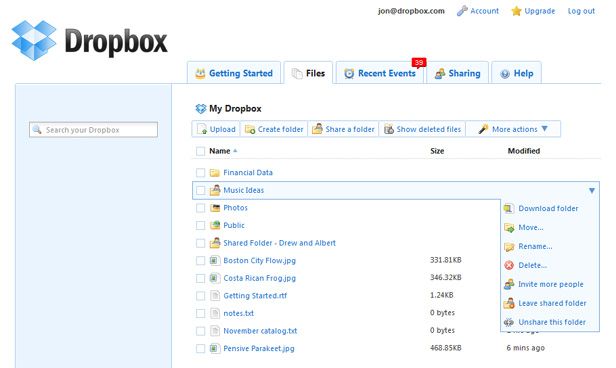
Upload files
Uploading files to Dropbox is tremendously easy. If you do it on the web version, you will have to click on the “upload” option. Once the upload wizard opens, you select the file you want to upload.
If you would rather use the desktop app, simply drag the files you want to upload to the Dropbox folder, which will sync with your cloud storage. It works as if it were a local folder by using your operating system’s file explorer.
On the mobile app you will have to go to the menu, and select “upload here.” That, or directly access the file in question, select it, and check the “upload to Dropbox” option. This last option depends on the model of smartphone you have, and the OS you are using, such as Android or iOS.
Share folders
Dropbox also allows you to share the files in your account with your contacts. You can specify which ones to share, and keep all the others secure. All you have to do is click on the “share a folder” option, and the content will be shared with anyone you invite through the email that will be sent out by the service.
All the files you put in that folder will automatically appear for all the other users, who will also be able to share files with you at any time. You can also decide whether or not you want to allow others to modify the folder.
Create a link to share files
Another more secure and specific way to share files is by creating an exclusive link that users can use to download a file. This way you don’t have to invite a recipient directly so they can access your virtual drive, but rather you allow anyone access who has the link to view the files.
All you have to do to create the link is go to the file, and click on the “share” button. Once you do so, it will give you the option of sharing through email, Facebook, or Twitter. It will also allow you to download it.

Recover deleted files
If you accidentally delete an important file that you were only housing on Dropbox, you can recover it by going to your home screen on the main page where you will see the “show deleted files” option.
Currently, Dropbox is in its version 2.2.8, and since version 2.0 was released, it has gone through several improvements that make this app perfect for uploading and syncing files on the cloud.
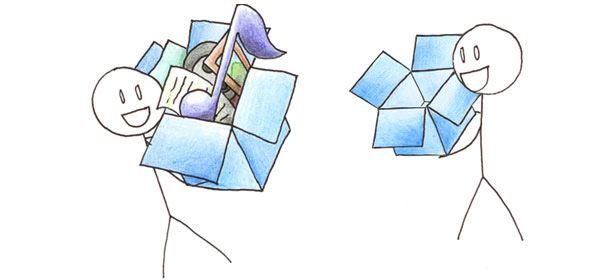
Download Dropbox on Uptodown
Version for Windows | http://dropbox.en.uptodown.com/
Version for Mac | http://dropbox.en.uptodown.com/mac
Version for Ubuntu | http://dropbox.en.uptodown.com/ubuntu
Version for Android | http://dropbox.en.uptodown.com/android
Version for iOS | http://dropbox.en.uptodown.com/iphone
Official Website | https://www.dropbox.com/

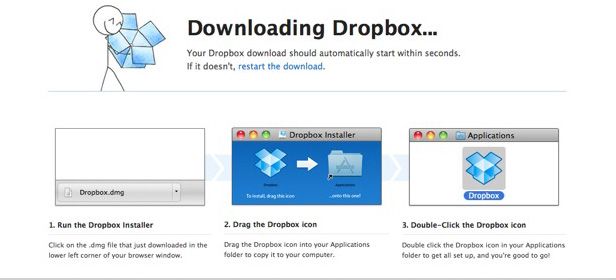







[…] Like it or not, so-called cloud computing is the future. There are ever more services out there to provide remote storage space to store and manage your files. (Does Dropbox ring a bell? Here we provide a tutorial on everything you need to know to use it.) […]