One of the fundamental pillars when it comes to keeping your computer’s performance up to scratch is keeping track of the programs that launch automatically on Windows startup. While it is, of course, possible to check this in your default operating system options, not everybody is an expert in this subject—and it’s for them that Autorun Organizer exists, a free tool that automatically analyzes the programs downloaded during startup and recommends which one can be deleted or delayed to start a few minutes later.
When you start the program you’ll see a list similar to the one in the Start tab in the Task Manager, except you can see a lot of additional info such as the time it’s taken the system to launch over the last few weeks. In addition, the list mixes the registry startup elements with the tasks programmed at set times.
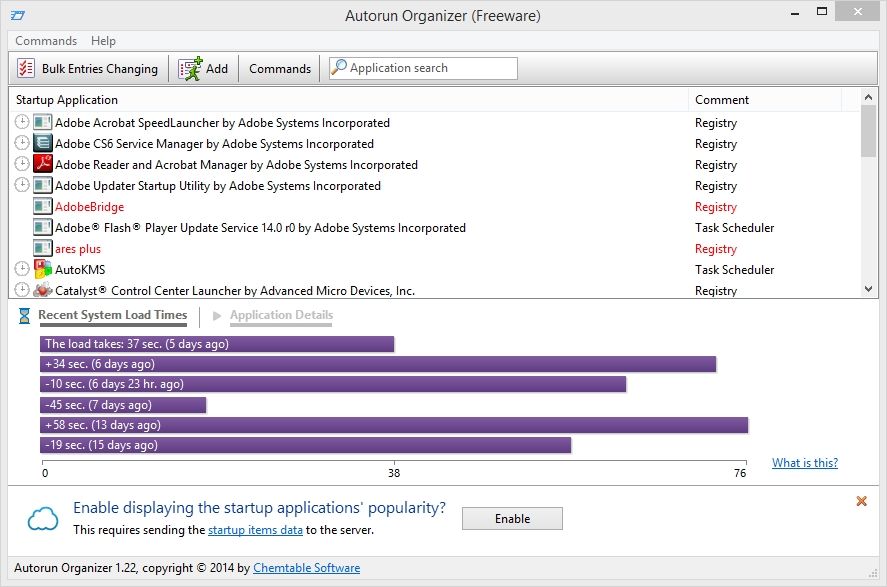
From this menu you can both add new programs to the startup and either permanently or temporarily disable them. You can even make certain programs launch a few minutes after startup to avoid the overload of too many requests at the same time during those critical first moments when Windows starts to run.
But the really interesting thing about Autorun Organizer is its capacity to automatically evaluate the usefulness or reliability of certain programs. Enabling the analysis from the online database lets you get an individual review for each program taken from the tool’s usage statistics, and you can see whether a particular executable is suspicious if it has a very low popularity figure.
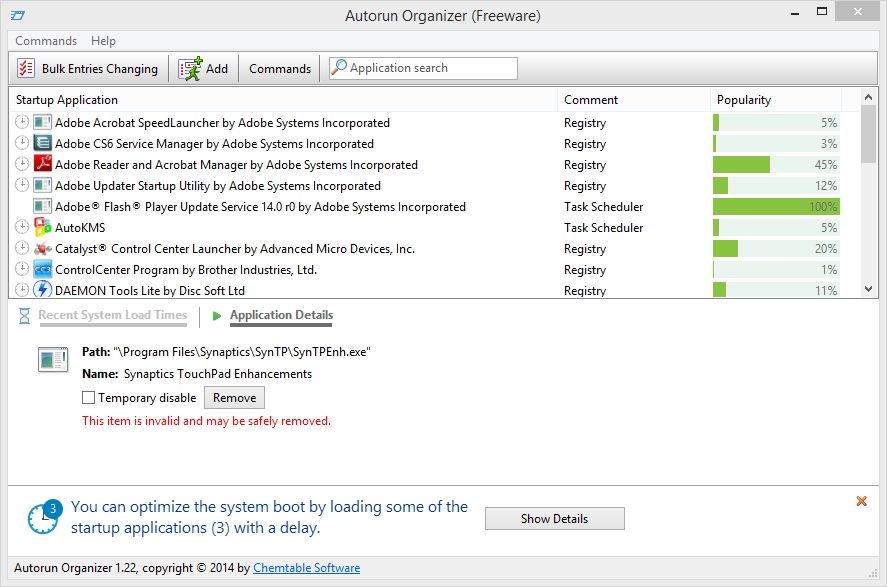
Likewise, the program can also tick which elements you want to disable or delete, whether because that file no longer exists on your computer or because it’s an unreliable element or one that’s not applicable to your machine.
In any case, and as we always recommend, Google is the best adviser you can find, meaning if you don’t know the nature of one of the programs that appear on the list, you just have to type it in the search bar and compare and contrast the information you find. Common sense: the best weapon to confront IT problems.





