A few months ago MEGA, Megaupload’s successor, was launched. Megaupload was the most popular in the world at the time it was closed. Many haven’t made the leap since its predecessor hasn’t experienced the same repercussions in some countries. Because of this, here we explain how to use MEGA step by step.

One of the biggest differences between MEGA and Megaupload is that you don’t have to wait 45 seconds to download a file anymore. Also, the storage increased to 50 GB of cloud storage space, and 500 GB of free bandwidth each month, which you can increase by paying for a monthly subscription. Even still, I repeat, 50 GB of space for free is something that no other provider has been able to offer up until now.
Up until a few weeks ago, MEGA was somewhat limited in what it offered because, among other things, you couldn’t download the app on your PC or mobile phone. But, it now offers all of its services across all platforms, and suits the needs of a digital universe that is beginning to revolve around the world of smartphones.
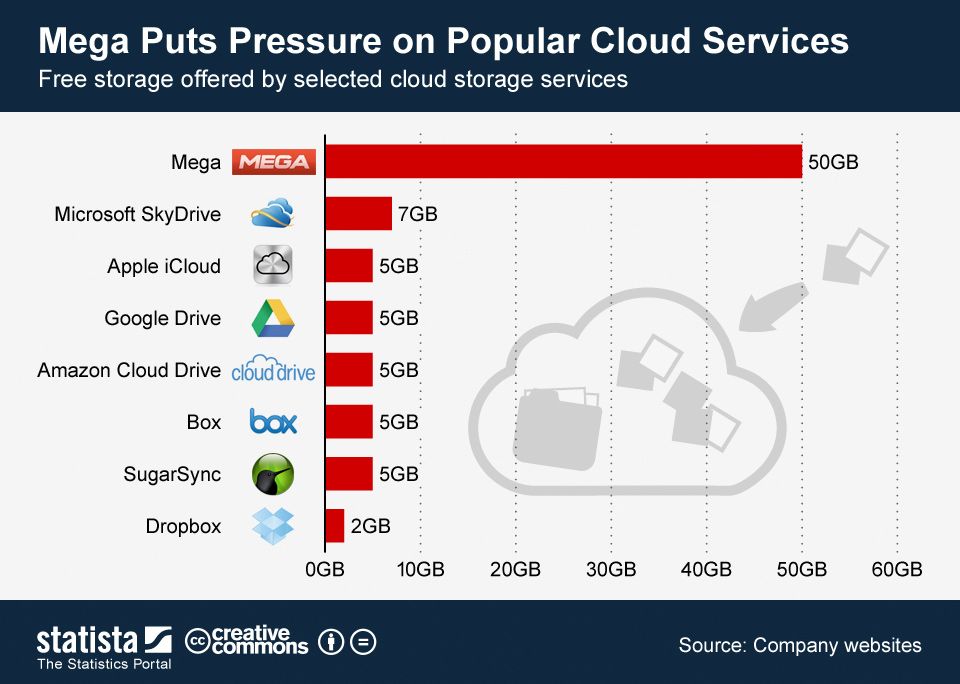
Sharing files
Uploading and sharing files is much easier now than ever, as MEGA offers a very easy and intuitive interface, creating a problem-free experience when uploading files to your online account.
First of all, if you still are not registered, you will have to click on the big red button in the center of MEGA’s home page, which will allow you to either login or register. It doesn’t take longer than a minute because it only asks you for an email address and password.
Once your account is registered, you can access your virtual hard drive that has 50 GB of free space. You’ll find a simple, large home page, with everything in sight and nothing hidden. Its file explorer is very similar to that of your operating system, and offers several options for managing your files if you right click on a document or folder.
The file properties that you can see from the desktop view are the name, size, type, date it was last modified, and the URL. You can change the name directly from the interface without having to upload the file with the specific name.
Once you have created your account, and you know which files you are going to share with your friends and others you choose, all you have to do is simply click on the “upload a file” button, and just wait until the upload is finished.
Once the files are uploaded, you can download them (in a zip file, if you want), create a link to share them, or rename them, among other options. All you have to do is right click on the file to do so.
You have several options for sharing the link, including the ability to share an automatically generated link and add a preview of the file size and name.
You can access your new cloud storage drive on MEGA’s website.
Mega on other devices
MEGA also offers an app for Android devices, which allows you to upload or download any file that you have on your mobile device directly to the cloud. You can also sync your camera and upload all the photos and video you take automatically to MEGA. You can practically do everything that PC would allow you to do.
After trying MEGA’s upload and download features, we understand a little better what Kim Dotcom meant when he said that it is “bigger, faster, more powerful, more secure, and better.”
Download MEGA on Uptodown
Version for Android | http://mega.en.uptodown.com/android
Official Website | https://mega.co.nz/

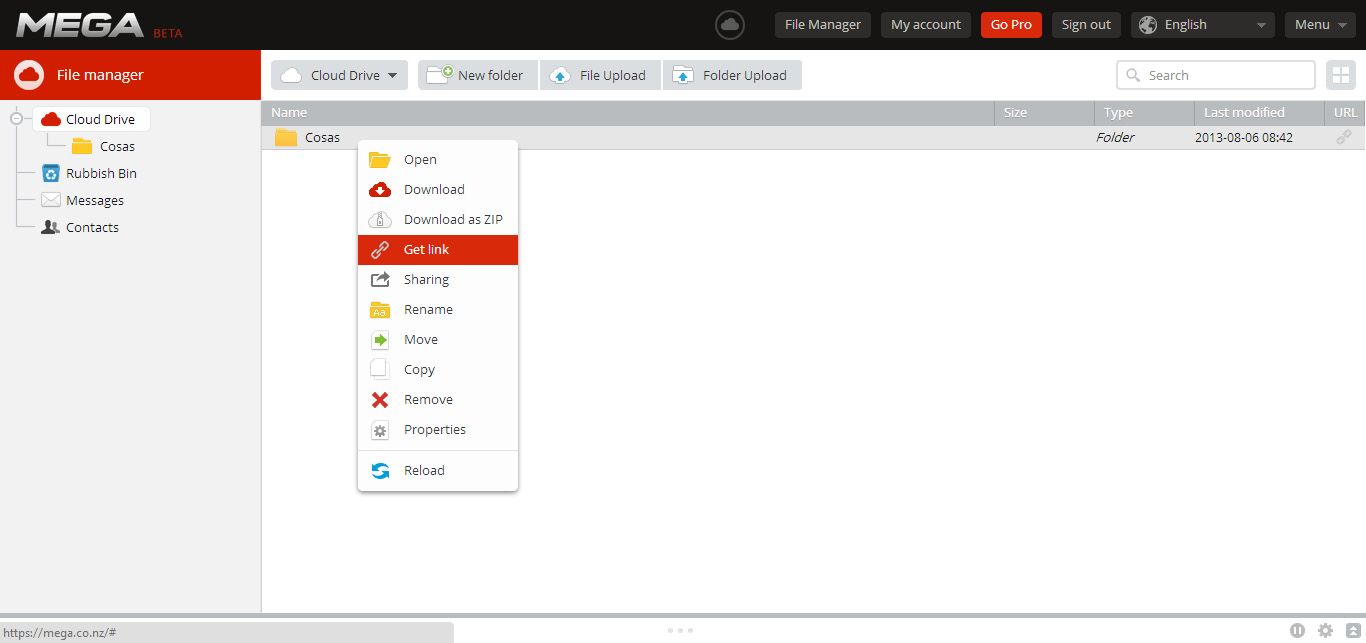
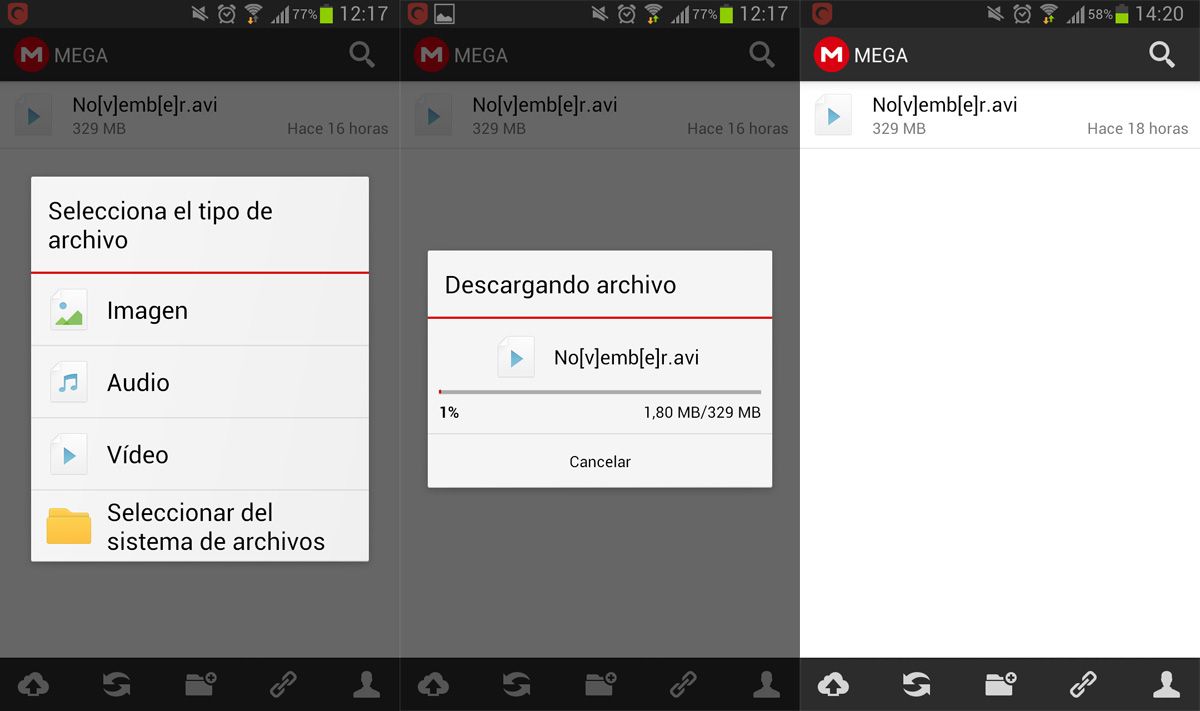









I can’t upload anything except photos from my iPad
HI,
Nice information, thank you for explain step by step with us, keep moving.