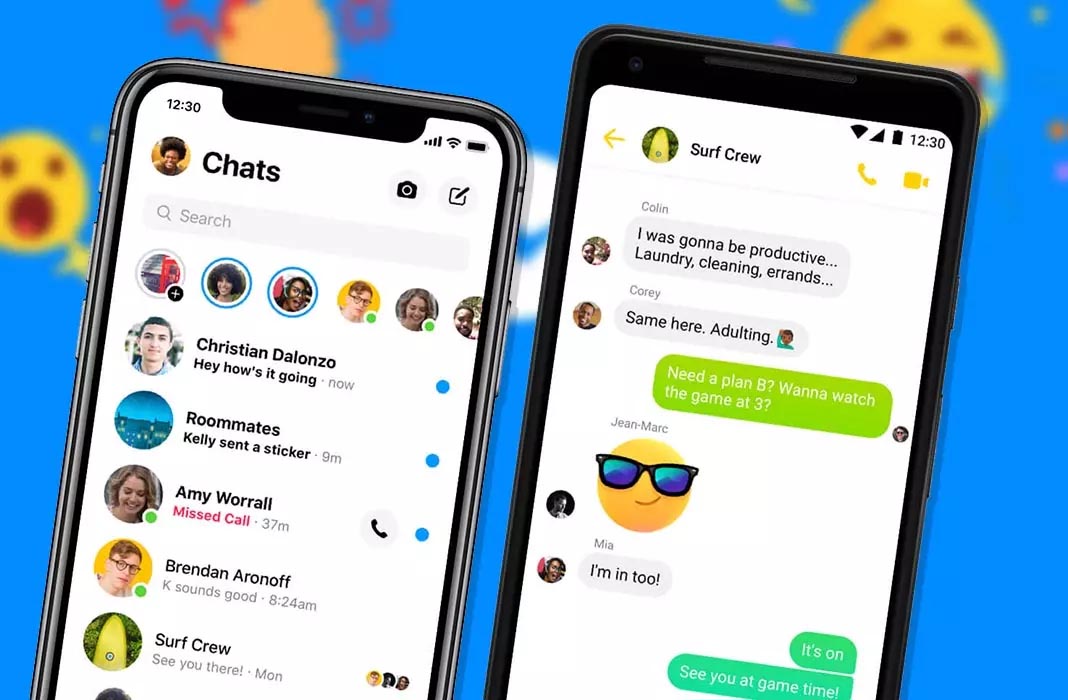If you want to make the most out of Facebook Messenger, then keep on reading because we’ve made a list of some of the best tips and tricks. Not only can you send and receive messages using your smartphone, but you can also take advantage of all the features that it offers. You may not even be aware of some of them yet.
You don’t need to have a Facebook account
Although it’s only normal to think that you have to have a Facebook account to use Facebook Messenger, that’s actually not the case. You can use Messenger to talk with your friends without having a Facebook account. But, keep in mind that you do have to register a phone number in order to start chatting with others.
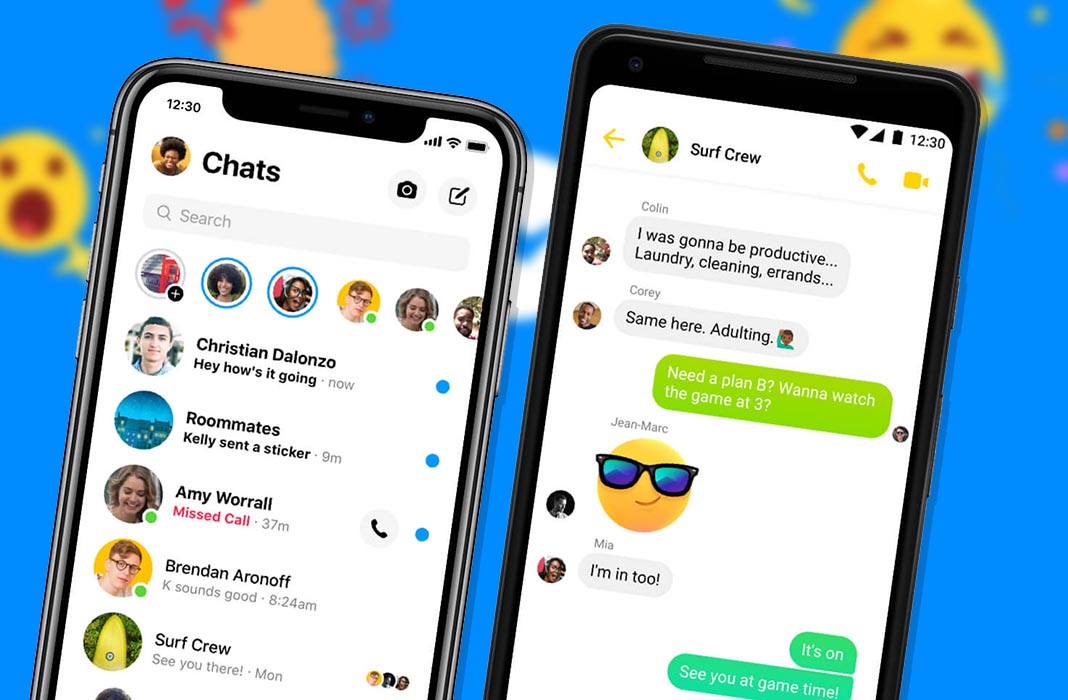
It’s easy! All you have to do is install the Facebook Messenger on your smartphone and you’ll get a chance to choose whether you want to start the session with your Facebook account or not. When you locate the “I don’t have a Facebook account” option, click on it to “Continue” and go on with the process. Then, enter your phone number and the verification code in order to complete the registration and then you can start chatting with your friends. You can synchronize your smartphone’s contacts much like you would with WhatsApp.
Save data
One of your biggest concerns when it comes to apps and social networks might be your mobile data consumption. You can save mobile data when you’re using Facebook Messenger with just a few clicks using the app’s settings. By activating this feature, the images and videos that you receive won’t be downloaded automatically. You’ll actually have to download them manually and then you can choose whether you want to do so or not.
In order to save mobile data using Facebook Messenger, click on your profile picture to access the settings, access “Data Saver” and click on the corresponding option.
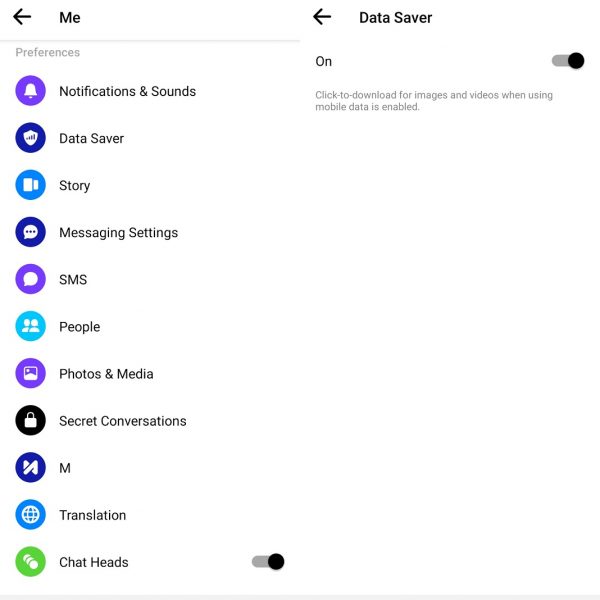
Give nicknames to your friends
You can change your friends’ names if you usually call them by their nickname instead of the name associated with their account. Go to Facebook Messenger and open one of your chats. You’ll see an information icon on the upper right part of the chat’s screen and access the options.
You’ll see “Nicknames” as one of the options which you can use to edit the name of everyone you talk to. You can even create your own nickname.
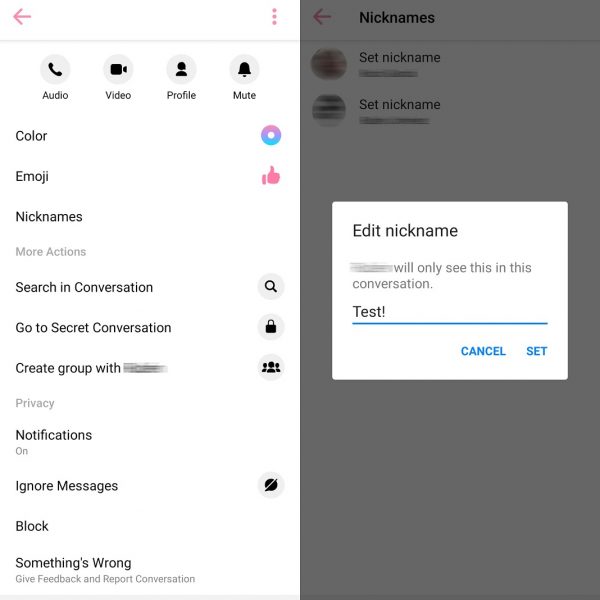
Change your chats’ colors
If you want to be unique or simply quickly tell your different conversations apart, you can change their color. You can customize your Facebook Messenger chats as much as you want and apply a different color to each one of them. To do so, simply access one of your chats and click on your contact’s name to open the menu. The first option you’ll see is the “Color” option and you can choose between the different colors available. Choose your favorite one and you’ll see how the chat’s icons change color. Just keep in mind that this feature doesn’t change the background or font color.
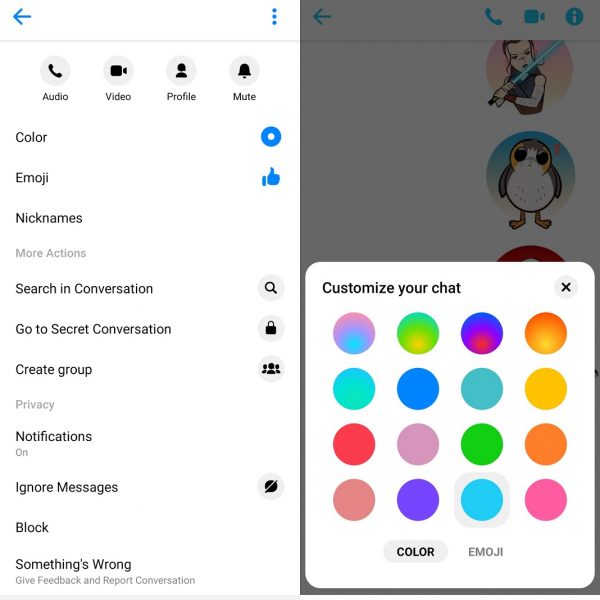
Use QR codes to add your friends
If you meet someone, you can easily add them to your Facebook Messenger’s list of friends using a QR code. You don’t have to memorize their names or look for them in the app. All you have to do is scan the code using your smartphone and add them to your contact list.
Go to Facebook Messenger and access your profile. If you tap on your profile picture you’ll see your Messenger code as well as a “Scan Code” option. This feature opens your smartphone’s camera. Wait for it to focus and scan the code. Now, you can start chatting with that person.
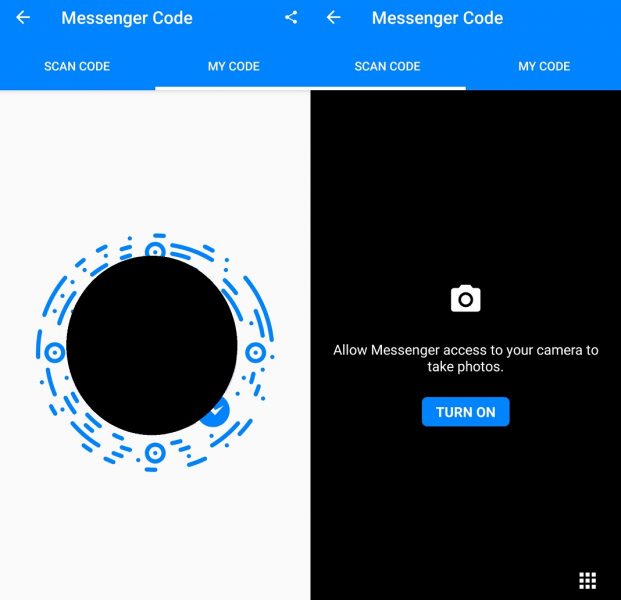
Silence your notifications
If there’s someone who constantly interrupts you during work hours (or whatever time of the day), you can easily silence their notifications Facebook Messenger. All you have to do is access that chat, click on the person’s name and you’ll see the different options. Next, scroll down until you get to the Privacy settings and access “Notifications”. Here, you can silence the chat completely, the game notifications or their reactions to your messages.
However, If you want to ignore all your contacts on Facebook Messenger, you can do so. You can actually choose which notifications you’ll get and which ones should be ignored. You can even choose the sound of your notifications. Access your profile then go to Notifications and Sounds. Unmark all the notifications you want to silence, change the ring or notification tone if you don’t want the default Facebook ringtone.
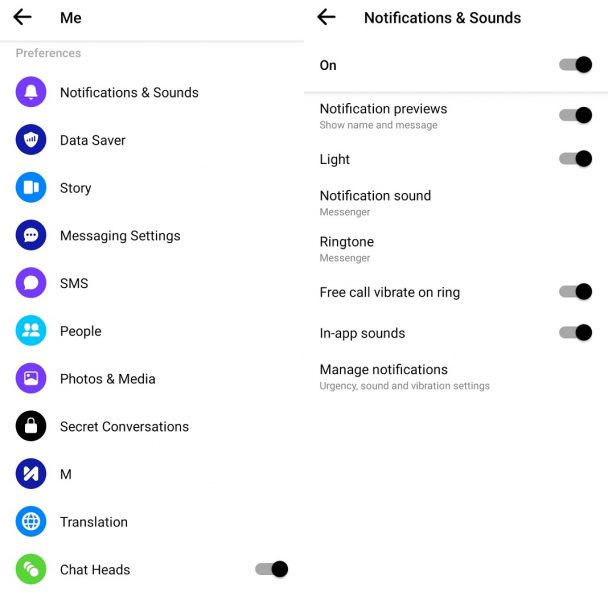
Use the incognito mode
You can open secret conversations using Facebook Messenger when you don’t want to leave a trace. You can easily figure out that these chats are secret because the color of the screen is black instead of the standard blue.
Open a new conversation on the lower part of the screen. Once you’ve clicked that button, you can type the name of the person you’re looking for and you’ll see a lock that’ll allow you to open a secret conversation. Activate this option and start a secret conversation. You’ll know that you’ve done it correctly when the background is black and you can talk to whoever you want to.
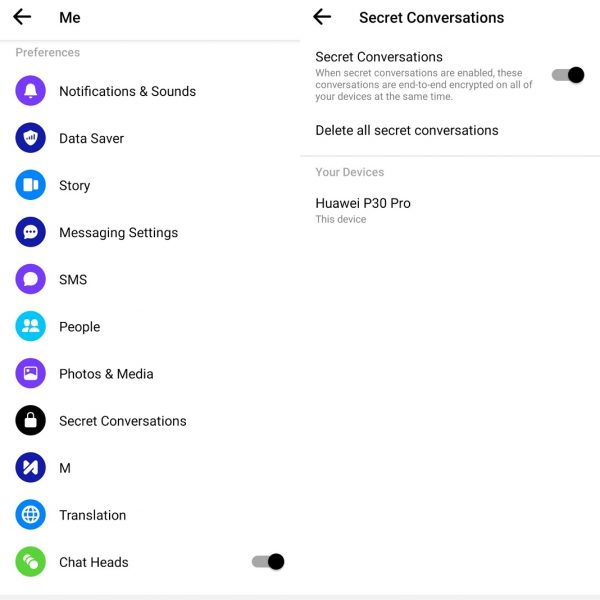
Erase sent messages
WhatsApp is not the only instant messaging platform that allows you to delete sent messages. You can also do so with Facebook Messenger. You can erase sent messages if you suddenly regret what you typed or you sent the message to the wrong chat and as long as it hasn’t been longer than 10 minutes from the time you sent it.
In order to erase messages using Facebook Messenger, you have to hold down whichever message you want to erase. A window will pop up that’ll give you different options: copy, resend, translate or erase. Click on that last option and it’ll ask you if you indeed want to erase the message for everyone in the chat or just yourself. Careful here, if you click on erase for yourself you won’t be able to erase the message for everyone else. Oh, and don’t forget that it can’t take you longer than 10 minutes.
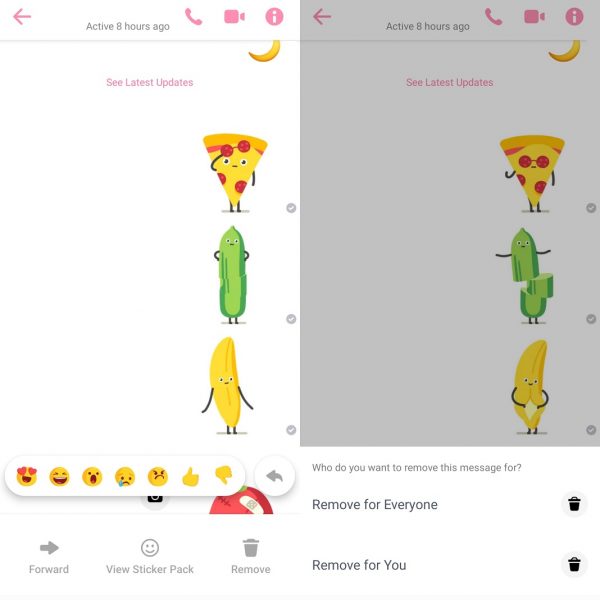
Create groups with your friends
Just like you would with WhatsApp, you can create groups that include several members. All you have to do is tap on the pencil icon that’s located on the upper right side of the main window. Choose all the contacts that you want to include in the group and click on “Accept” on the upper part. You’ll immediately create a chat group with all the contacts that you selected.
Hide your Facebook Messenger status
Don’t let others figure out if you’re active or not on Facebook Messenger. Just like you can control who sees your last connection time in WhatsApp, you can also do so with Facebook Messenger so they can’t figure out if you’re online or not.
Go to your profile picture to access the settings and click on “Status“. You’ll see a switch that asks you if you want to show when you are active or not. Deactivate this option and no one will see whether or not you are connected to the messaging app. You can go back whenever you want to show your status back to your contacts.
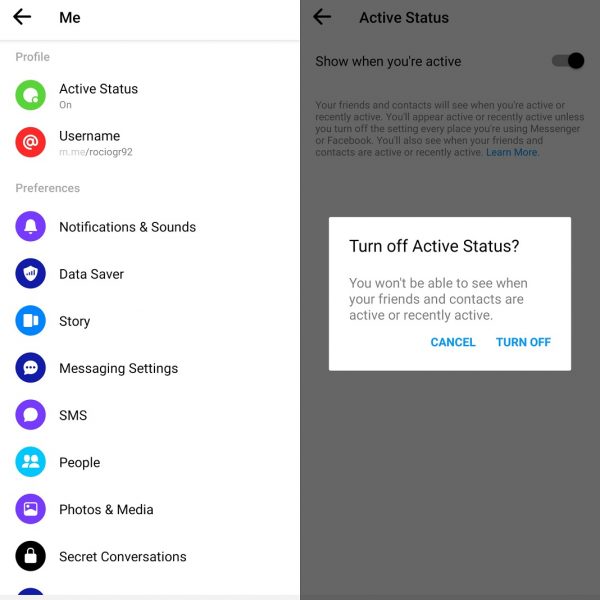
Change the Like button
You can trade the Like button for another emoji to show what you think of each message. You don’t have to settle for the classic thumbs up icon. Now you can express yourself as freely as you want. The change only takes a few seconds.
Facebook Messenger chats include the classic icon, but you can change it for another one that represents you more, whatever it is. You can use a smiley face, a heart, a kiss or just a gesture with your hand or anything else you can think of. Enter the app and open any of your chats. You’ll see an information icon at the top right side of the chat window. Then, access the options and you’ll see an “Emoticons” option. You can now choose the emoji of your choice for that chat and it’ll be visible to everyone in the chat.
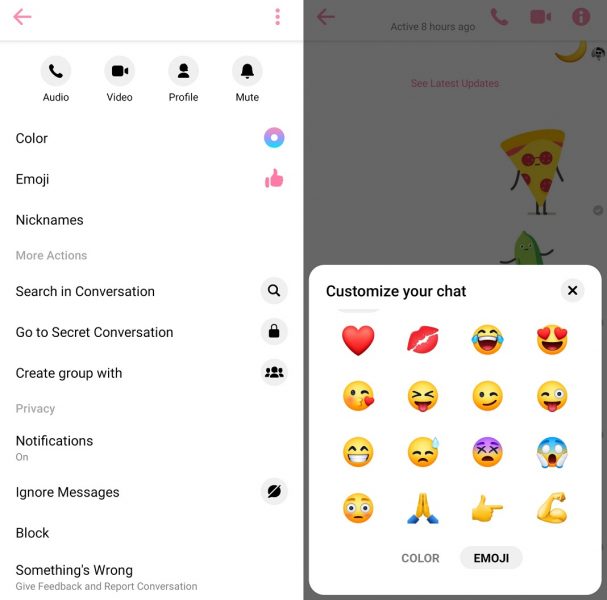
Play
You can play directly on your Facebook Messenger conversations. There are a bunch of games available in this messaging app in different styles and genres. As you may imagine, they’re not the best games available on Android, but they’re an entertaining way to spend time with your friends without having to install anything else.
To play with someone on Facebook Messenger, enter the app and start a chat. You’ll see a four-point icon on the bottom left side of the screen. Click on it and you’ll see new icons under the existing ones, including a video game controller. Click on that icon to check out the games available on Facebook Messenger. You can choose your favorite one and send an invitation to the other person. Your friend or contact will receive a notification and you can start playing. It’s that easy.
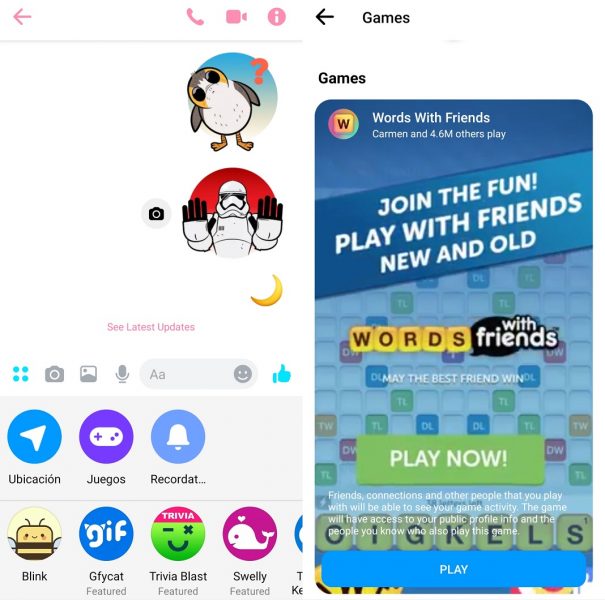
Create notifications and plans
You can invite your friends to a birthday or dinner party using Facebook Messenger reminders (formerly called “plans”). These allow you to create an appointment that includes the date, time and location that all users of a group or chat will have access to so they don’t forget to go. You can create the reminder title, time, location, and date.
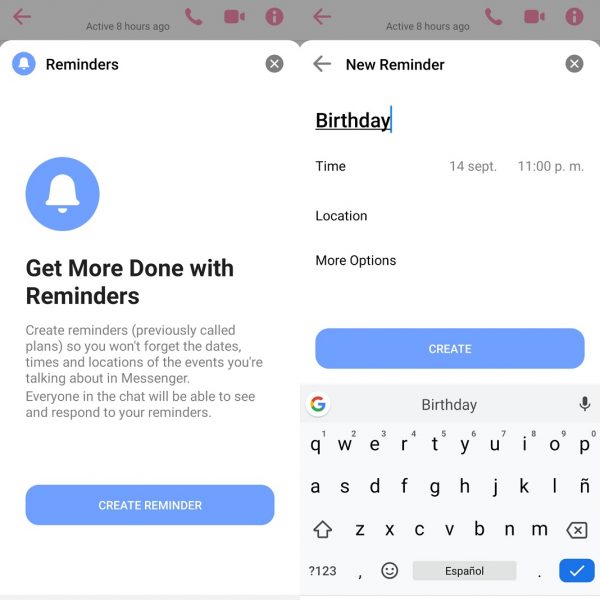
Facebook Messenger for Android available in Uptodown [APK] | Download