Nowadays, it seems like phone companies are offering bigger data packages with more and gigabytes — which should mean you can browse to your heart’s content, right? Not so much. The extensive use you give to your most data-hungry apps can easily result in you going over your limit by the end of the month. That’s why many of your most use apps come with certain features to help you save data while using your Android device every day. Read on to find out how to easily adjust these settings so you don’t go over your limits.
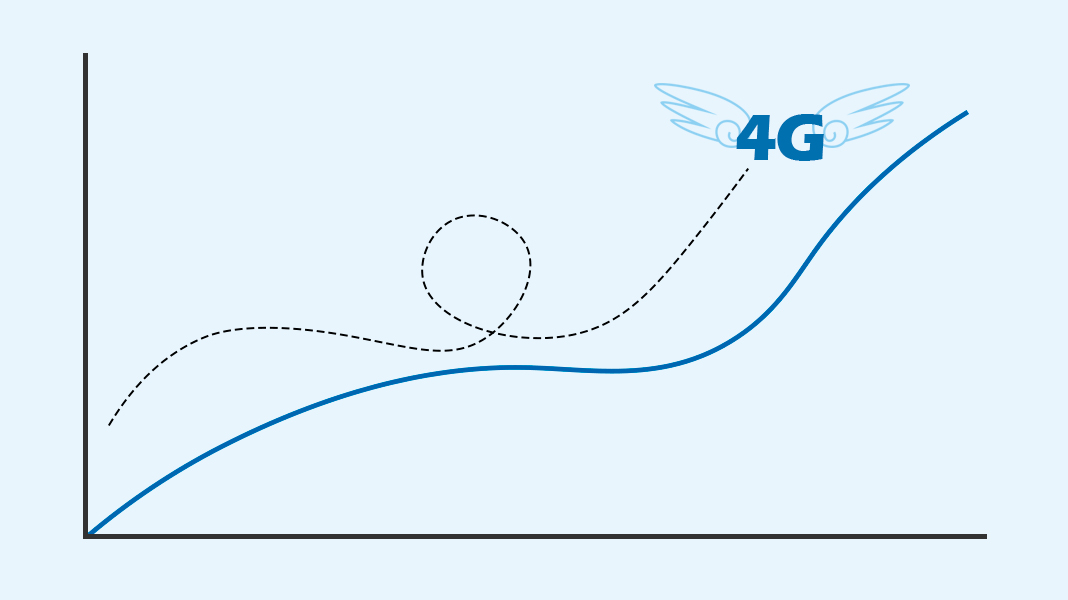
Instagram is one of the most data-hungry apps

If we’re talking about a social network that’s based primarily on the interaction with photos and videos, then we’d be talking about Instagram. The plethora of effects that you can add to Stories, along with the increase in the length and number of videos and photos that you can upload to your posts, mean that if you’re not connected to a WiFi network, you’re going to use a hefty amount of data to view and share content.
If you don’t want to get an unpleasant surprise at the end of the month, after Instagram has gobbled up all your gigabytes, then all you have to do is go to Settings > Account > Cellular Data Use and activate the option you see to use less data. This way, the app won’t load certain elements if you’re not connected to WiFi.
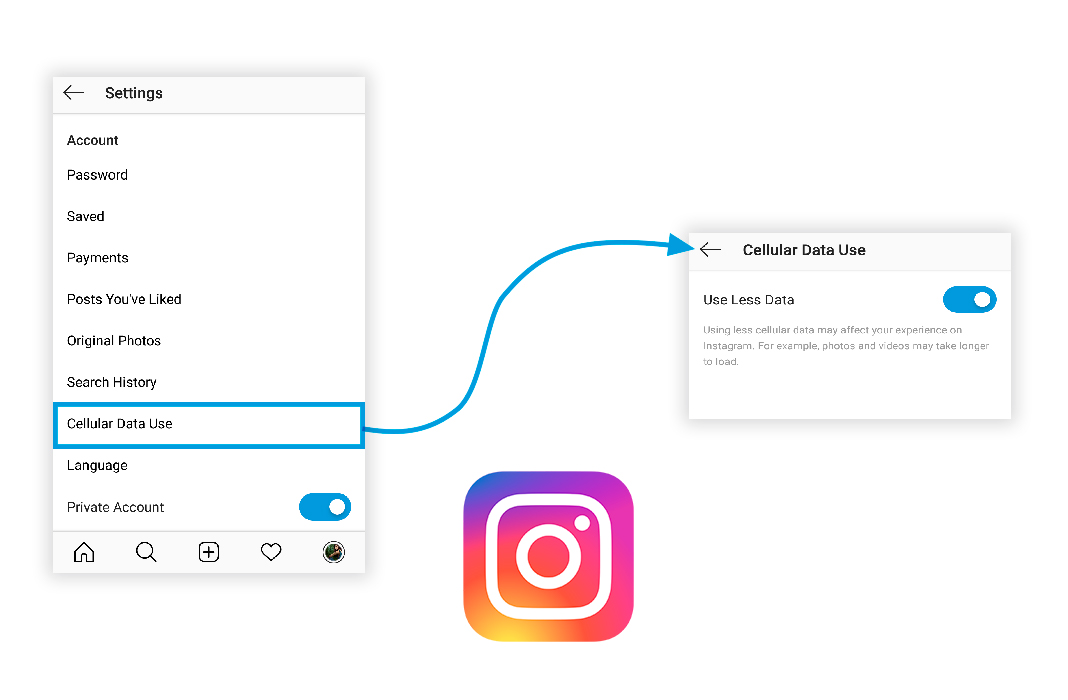
Listen to music without worrying about your data

If you’re the type of person who always has your headphones on and Spotify open, then you’ll want to activate some features within the music app so you don’t have to think about the amount of data each song consumes.
To do this, you just have to go to Home > Settings > Data Saver. Once you’re there, you can select a lower streaming quality so that each song uses less kbps. On the other hand, you can also deactivate the tab Download over mobile network so that songs are only stored in offline mode if you’re connected to a WiFi network.
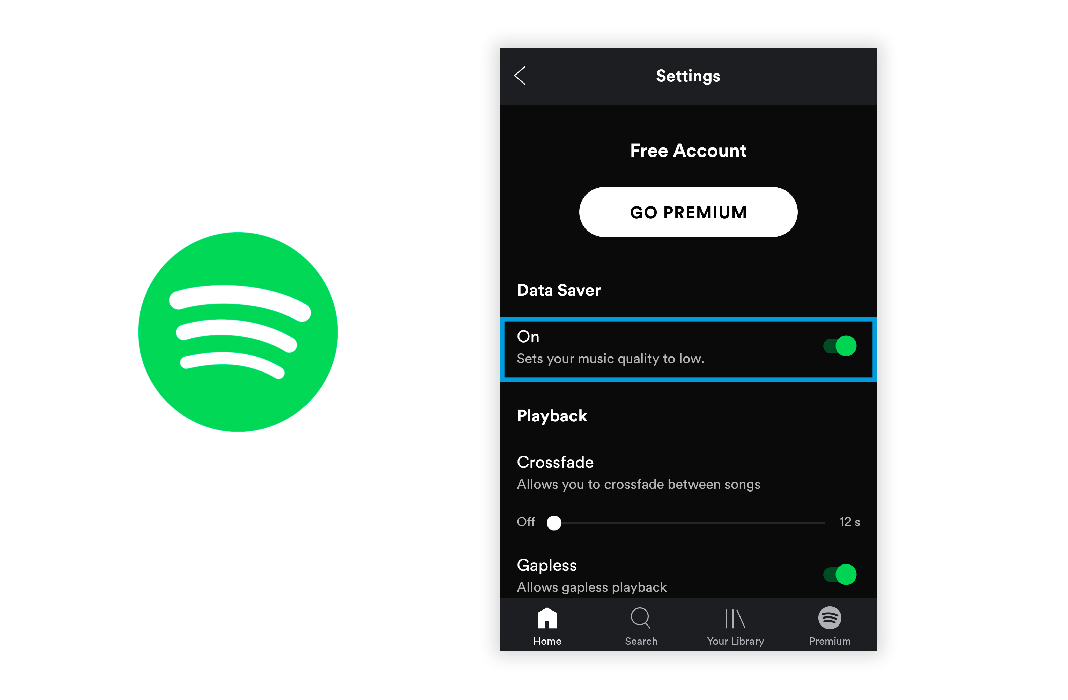
It’s worth mentioning that you can only store playlists and songs on your device if you have a Premium Spotify account. In fact, it may even be a good idea to pay for one of these monthly subscriptions to save data exponentially while playing music. But if that’s not for you, you can take a look at some of our tips to get the most out of Spotify.
280 characters… and loads of data

Twitter is another one of the social networks that can easily eat away at the data you have included in your phone plan. The thing is, it’s typical to come across plenty of high quality videos and photos as you scroll through your timeline.
To manage the number of gigabytes the microblogging social network uses up, you have to go into Settings and privacy > General > Data usage. There, you’ll find where you can choose if the videos only play automatically when using WiFi or if you don’t want the data to be synced as frequently in the background.
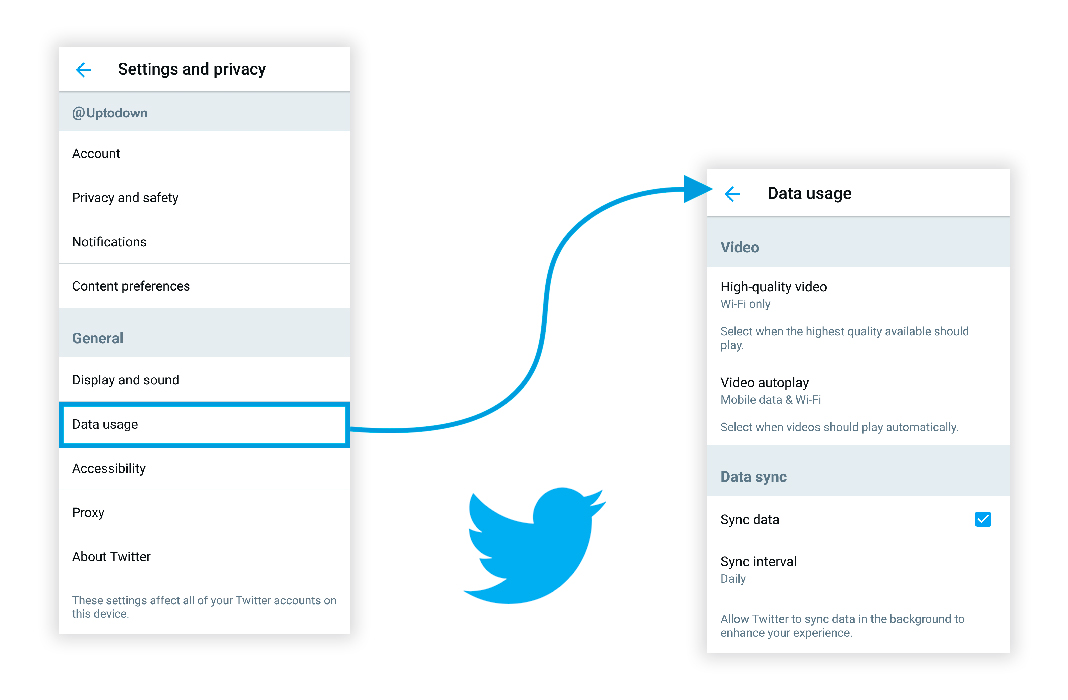
Reduce the data used by Facebook

If you spend time browsing through all the possibilities offered by the Facebook world on the daily, then you’ll also need to be careful about the amount of data you use as you tap on different posts and profiles.
You’ll find the option to help you consume less data by going to Settings & Privacy > Data Saver. In this section, you’ll see the option that you have to activate if you want Facebook to reduce the image sizes and limit automatic video playback.
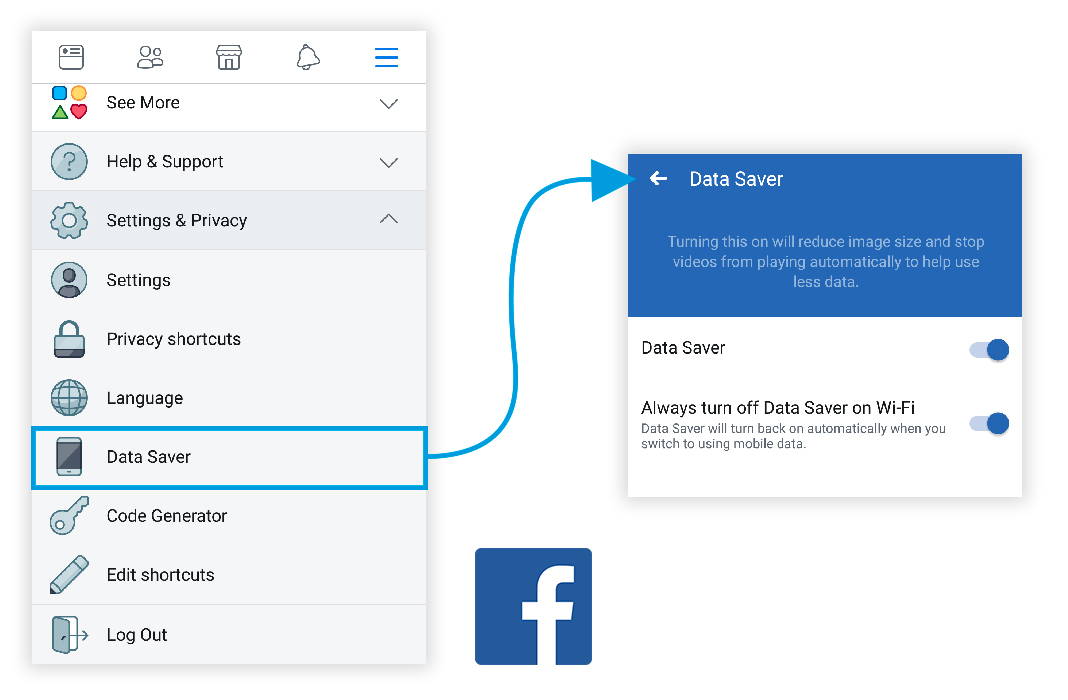
Control the content you download in WhatsApp

There are tons of groups and conversations in WhatsApp that share long videos or loads of photos every minute. That’s why you have to be careful if you don’t want all this random content to be automatically downloaded to your smartphone.
To do this, you have to go to Settings > Data and storage usage > Media auto-download. Once there, you can choose the files that you want to be downloaded over mobile data and the ones you only want to download when using WiFi. However, one thing you should keep in mind is that voice messages are always download automatically to improve the user experience.
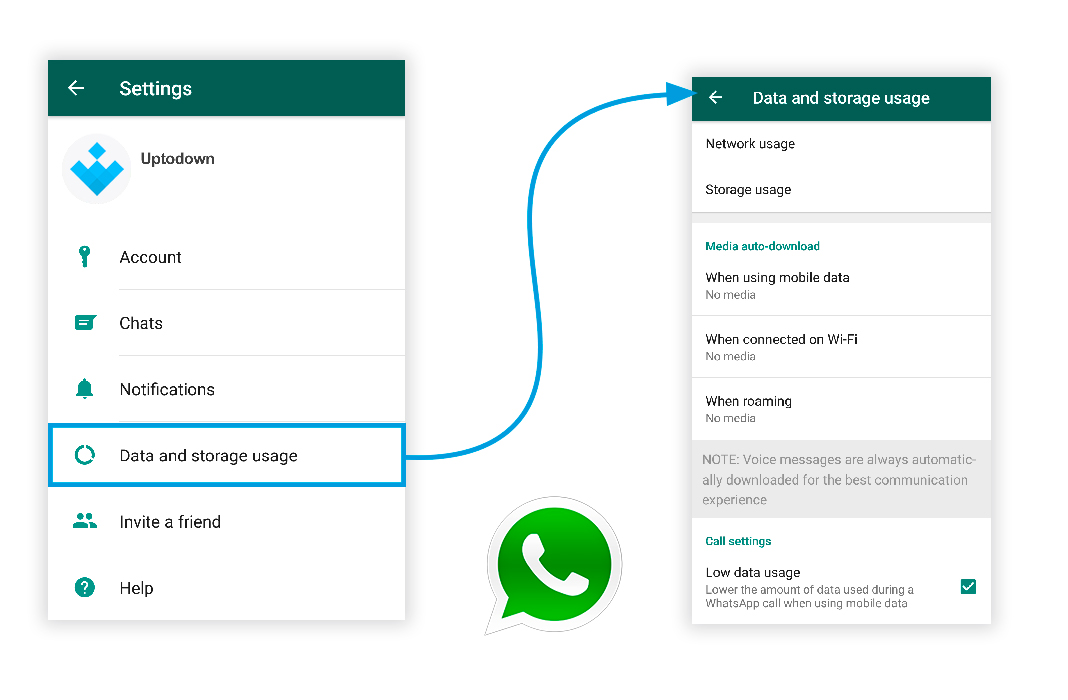
If you often use WhatsApp to make voice calls, then you can also activate an option to reduce the amount of data used when calling by going to Settings > Data and storage usage > Call settings > Low data usage.
Lite versions for a more lightweight experience
Many of the apps mentioned above have developed lite versions in order to offer their services while using less data and RAM. To that effect, you can find lite versions of Facebook, Instagram, Spotify and Twitter in order to reduce the overall data usage on your smartphone.











