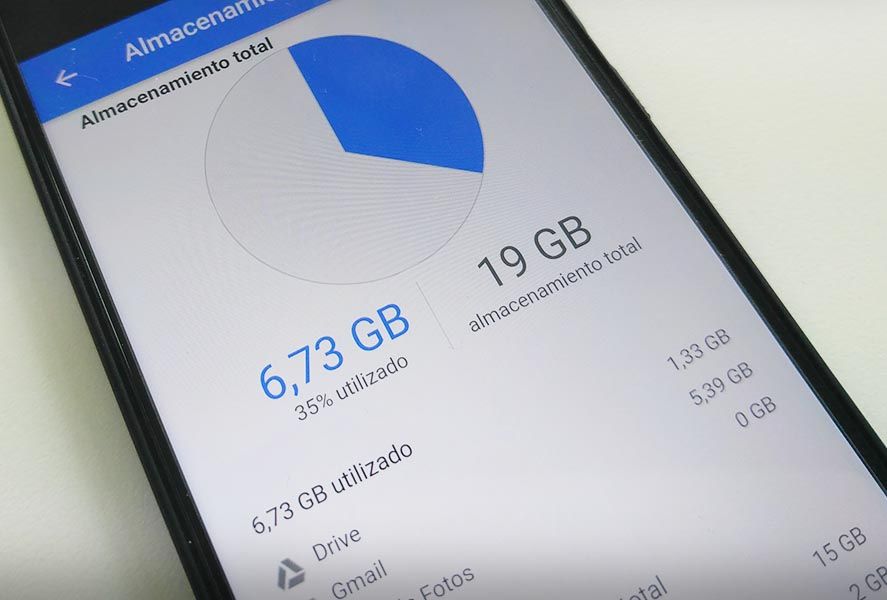Several years ago Google unified the 15GB of free space it provides in the cloud to be distributed among Gmail, Google Drive, and Google Photos. The problem with this is that a point comes when you don’t know exactly where you’re saving things among your personal documents, backups, and trash items. That’s why we’ve put together this list of tips to free up space on your Google account.
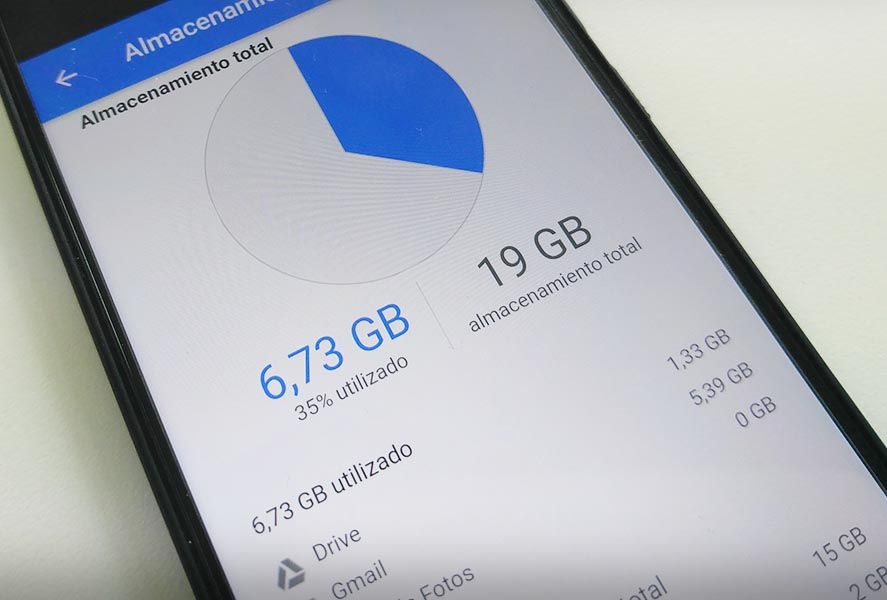
- Empty your trash bins. Drive and Photo have separate trash bins. In the case of the latter, all your deleted photos and videos aren’t actually completely erased for 60 days, so if you don’t have any intention of recovering them or have already made a backup somewhere, you’ll be eating up a lot of space unnecessarily.
- Change the storage mode for your photos. Google Photos lets you store all your pics and videos in two different configurations: one where the files get stored as they are, and another where the quality gets imperceptibly reduced to save a bit of space. What lots of people don’t know is that this second mode, called “high quality,” lets you upload content with no limits and without using up space on your account. To activate it just go to Settings > Create backup and sync > Image quality in the Google Photos app and tick the high-quality mode.
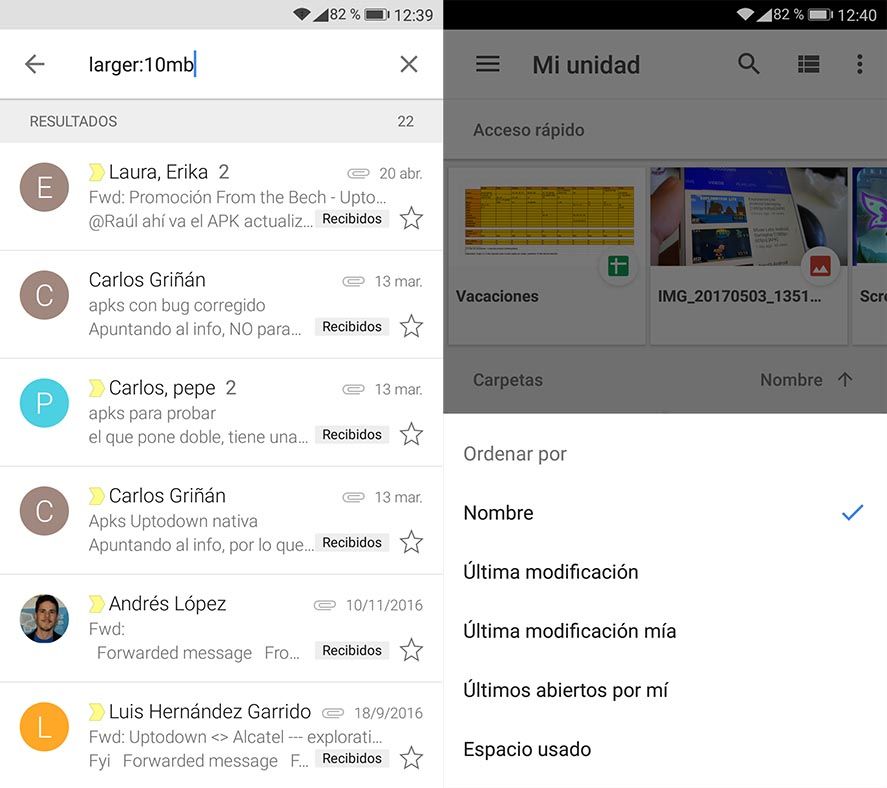
- Delete emails with large attachments. Yep, Gmail’s integrated search engine is potent enough to search by file size. If you type in larger:10mb you’ll get a list of all the emails with attachments bigger than 10MB, which is a more than efficient way to free up a good amount of space.
- Empty your spam, drafts, and trash folders. Over the years you accumulate all sorts of half-finished documents that could be taking up space, especially if they’ve got attachments. Likewise, the spam folder accumulates junk before deleting it after 30 days, and that list can get gigantic if you use your account for a lot of things. All this space can be freed up from the side menu in the Gmail app.
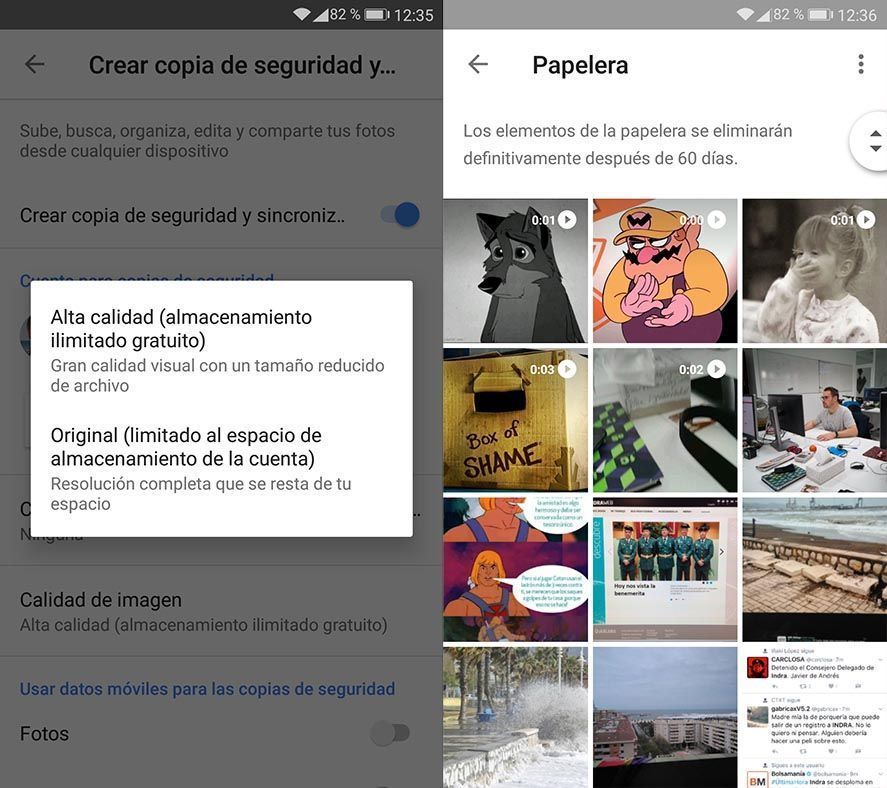
- Drive also integrates a search engine that can deliver search results organized by file size. Just check this URL to see your list: https://drive.google.com/drive/u/0/quota.