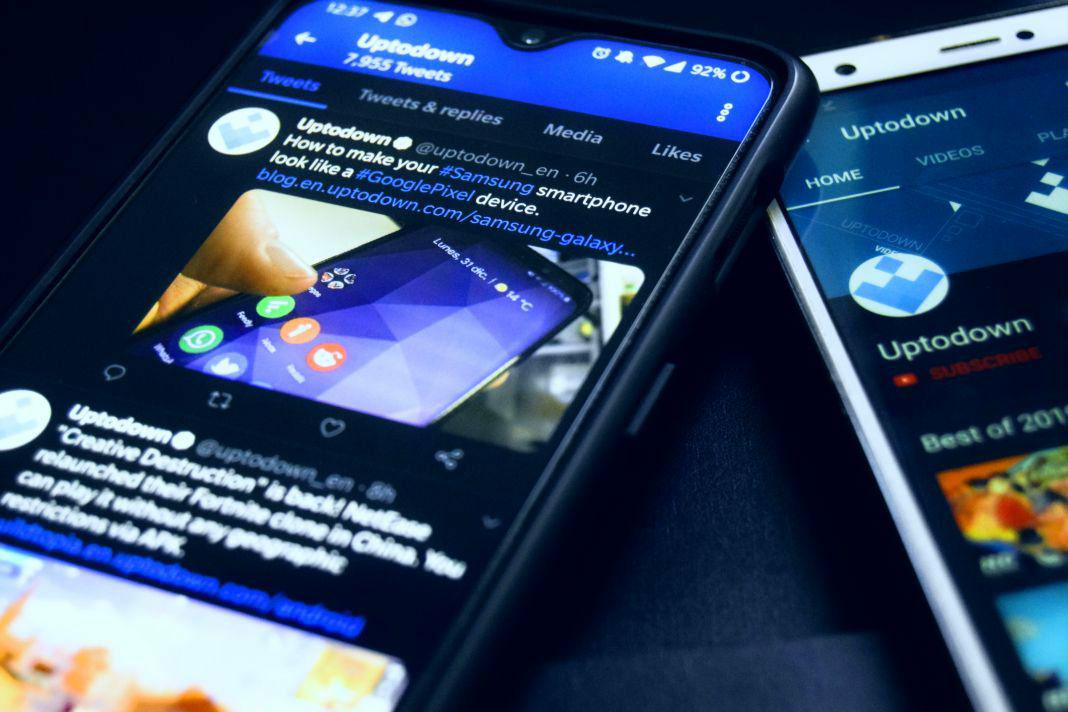In recent months, a bunch of apps have launched a night mode or dark theme. Although it may seem like a trend, the truth is that you can prevent eye strain caused by screens by simply activating this option. It’s also been shown that applying this mode can help reduce battery consumption. In fact, if your smartphone has an OLED screen, each black pixel will turn off. Therefore, in light of all of the above (pun totally intended), we thought it was a good idea to make a list of steps on how to apply the night mode on the apps you use the most.
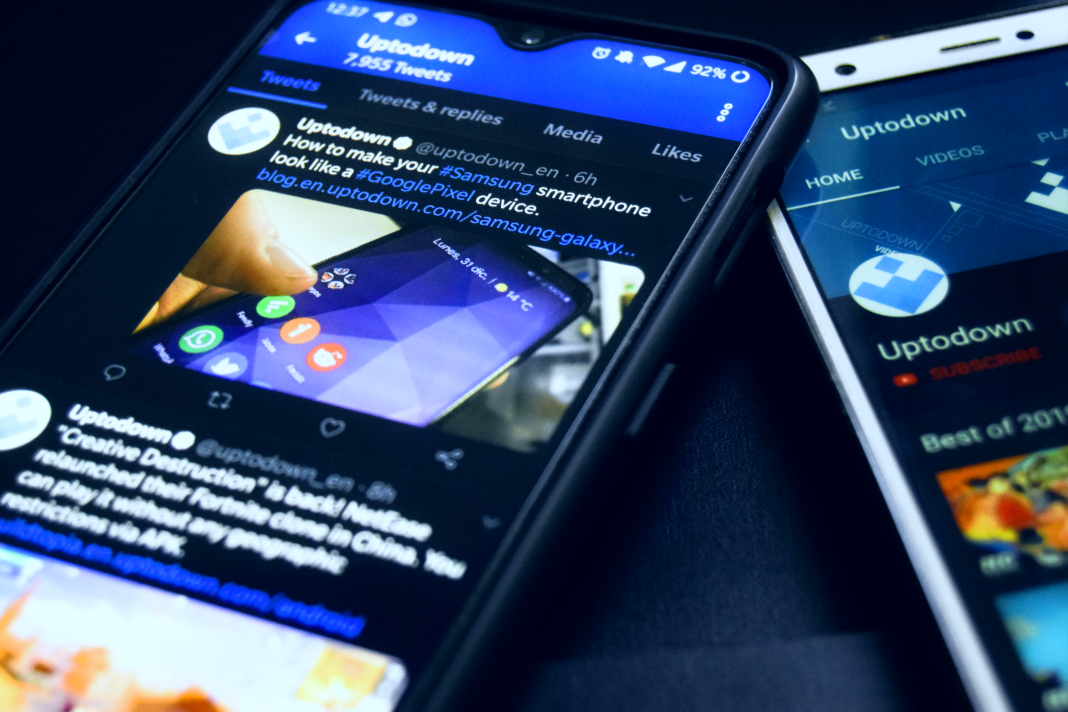
Night mode in WhatsApp
There are many examples of messaging apps that include a night mode. It’s actually a bit surprising that WhatsApp doesn’t offer its users this option yet. However, that downfall won’t last long since the developers of this messaging giant have disclosed to WABetaInfo, that they’re currently working on incorporating a dark interface in the upcoming updates.
https://twitter.com/WABetaInfo/status/1110970520432984065
Night Mode in Telegram
In fact, Telegram is one of the apps that offers its users more alternatives when it comes to customizing the night mode. To give you an example, you can adjust the level of brightness or choose between a blue or black hue. You can even program the night mode to be activated at a certain time of the day or night. Here’s how:
- Access the Telegram app
- Access the sidebar
- Enter the Settings menu
- Click on Chat Settings
- Tap on the Automatic Night Mode
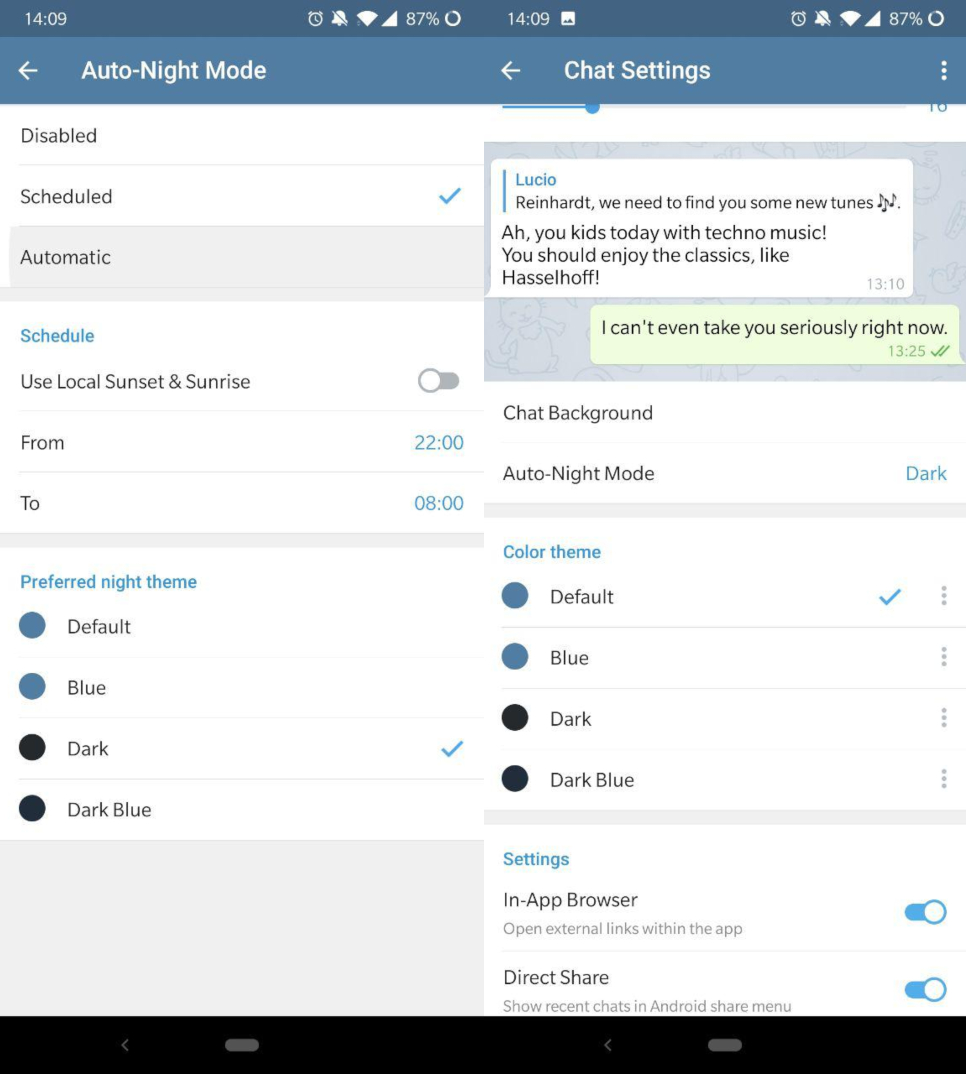
Once you’ve gotten to this point, you can access a bunch of possibilities to customize Telegram’s interface and adjust it to your needs. You can also program your smartphone to change from day to night mode automatically, depending on the time of the day. Last but not least, you can also manually set the times of the day when you prefer to use the night mode.
Night mode for Facebook Messenger
The Facebook messaging tool also allows you to activate the night mode. A really simple trick lets you chat with your contacts without straining your eyes with the usual white background. This option is really useful for regular users who want to have long conversations at night time.
- Access Facebook Messenger
- Start a conversation tab with any of your contacts
- Send a crescent moon emoji
- Activate the night mode using the notification that’ll appear on the upper part of your screen.
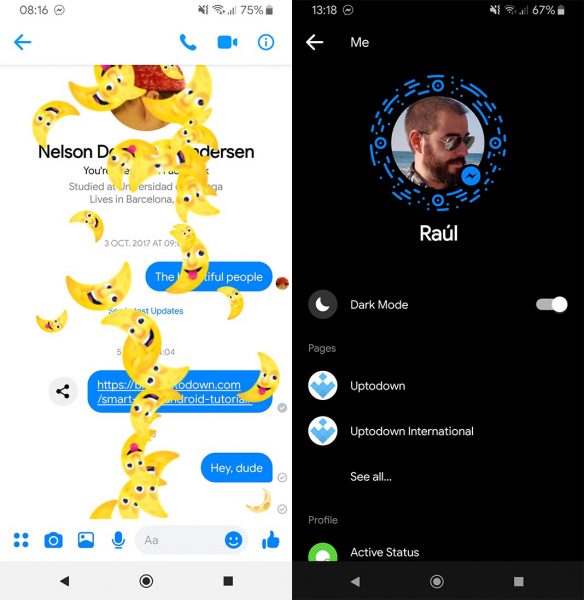
Night mode in Skype
Skype is another vastly popular service among those who want to contact their friends and family via text or video. Microsoft did not want to be out of the loop and has since included a night mode that you can use to customize your chat and menus’ backgrounds. Follow these simple steps to apply the night mode:
- Enter Skype
- Tap on your profile picture located on the upper part of the screen
- Access the Settings
- Tap on Appearance
When you reach this point, you’ll find several options to customize the night time mode. In fact, you can either choose black hues that contrast against white hues or an interface that doesn’t include a single bright element.
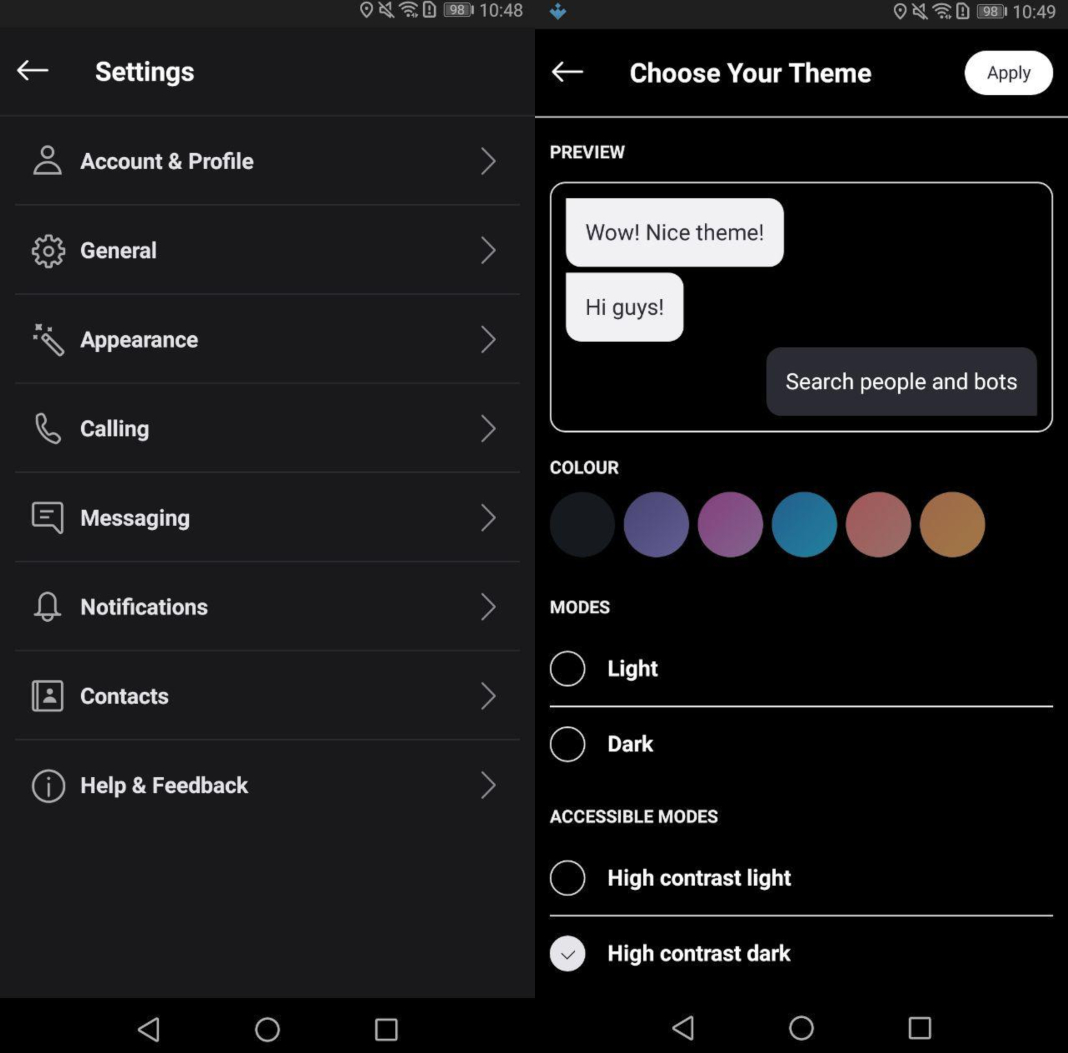
Night mode with Google Chrome
Although Google Chrome’s dark mode was originally only available via its Canary version, it can now be enabled in its stable client starting with v74. In either case, you have to follow these steps to activate it:
- Once Google is open, type in the following chain of characters in the URL bar:
chrome://flags
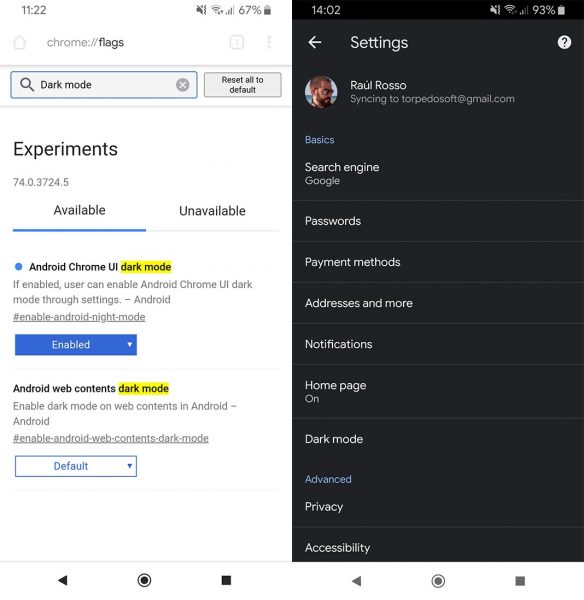
- Using the app’s search bar, look for Android Chrome UI Dark Mode and Android Web Contents Dark Mode. Select Enable to activate both of them.
- Then, activate or deactivate the newly added night mode using Chrome’s basic settings menu.
Night mode in Firefox
You can also easily apply the night mode to Firefox to dim all the webpages that you visit using this browser. Although the tool doesn’t include the night mode or dark mode by default, you can install it through the Add-ons system included in this popular browser:
- Enter Firefox from your Android
- Use the dropdown sidebar
- Tap on Add-ons
- Tap on Examine all the Add-ons for Firefox
- Look for Dark Theme and tap on install
Now, all you have to do is access the sidebar and you’ll notice a new option at the bottom. Tap on this section to activate the night mode and a dark background will be automatically applied to all the webpages you browse.
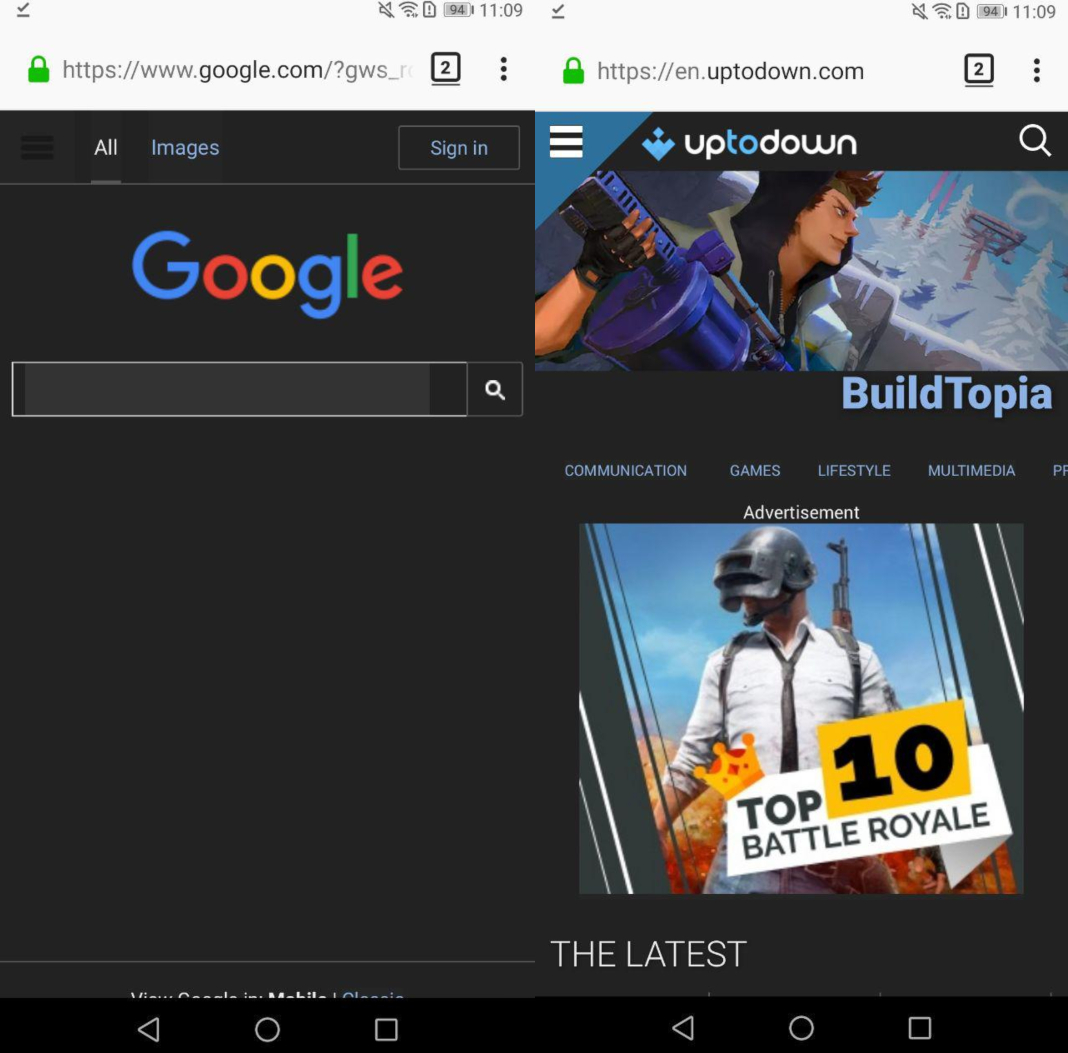
Night mode in UC Browser
UC Browser most definitely stands out because of its speed and simplicity. It is precisely that simplicity that allows you to apply the night mode and get rid of the interface’s white background in seconds.
- Access UC Browser
- Tap on the three bars to access the main menu.
- Tap on the Night Mode to darken the entire look of your browser
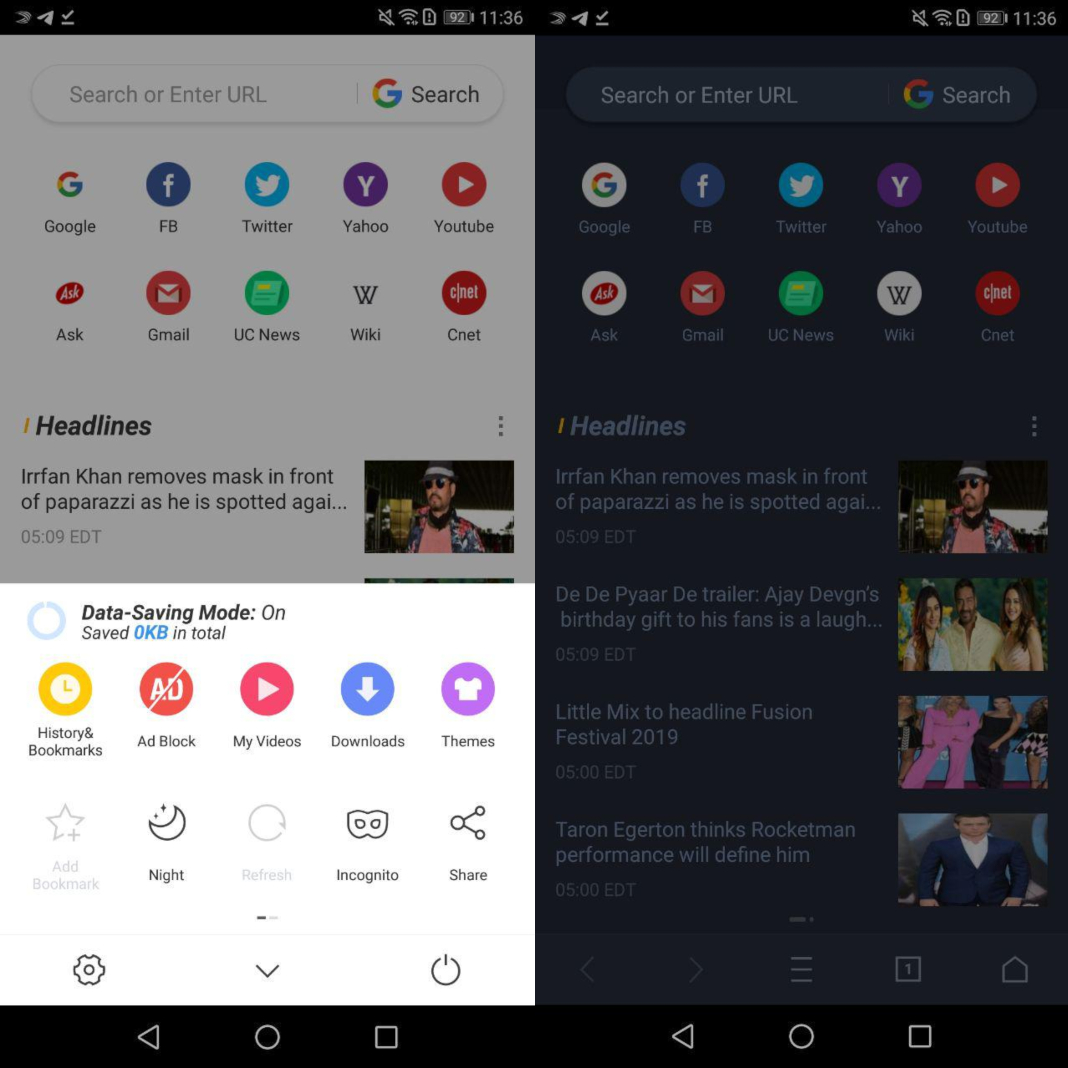
Night mode in Twitter
Twitter is yet another tool that cares about enriching user experience. That’s why it’s introduced the night mode for both its mobile and desktop versions. With this mode, you can now post tweets and create threads without having to worry about harming your eyes with its emblematic white interface. We may even dare to say that once you try this new look, you’ll never want to go back to its brighter counterpart.

- Open the Twitter app for Android
- Tap on your profile picture to access the options menu
- Tap on the moon located on the lower left corner
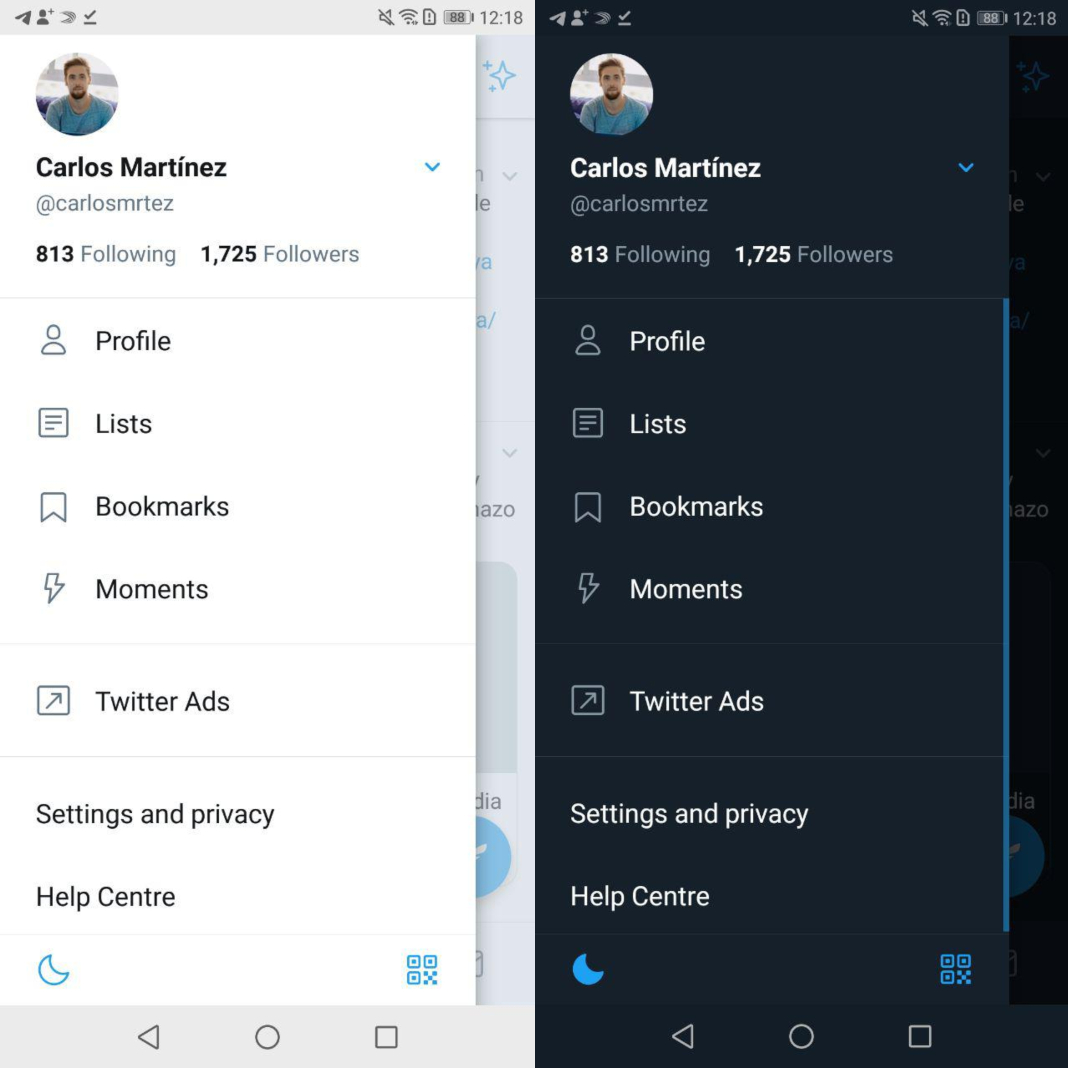
Night mode in YouTube
Without a doubt, a night mode is more essential when you’re watching videos. That white background behind the video can be especially bothersome for your eyes. That’s why Youtube and Twitch have tried to improve user experience by adding an interface that features black hues.
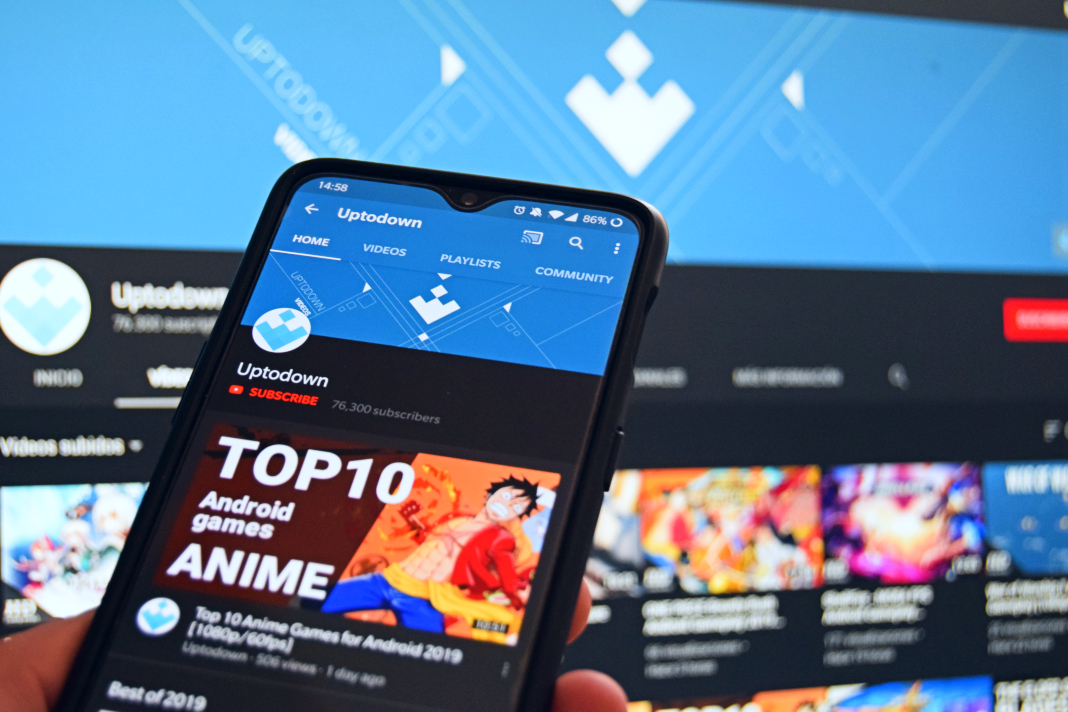
- Access YouTube with your Android smartphone
- Tap on your profile picture and access the Account menu
- Tap on Settings > General
- Activate the Night Theme
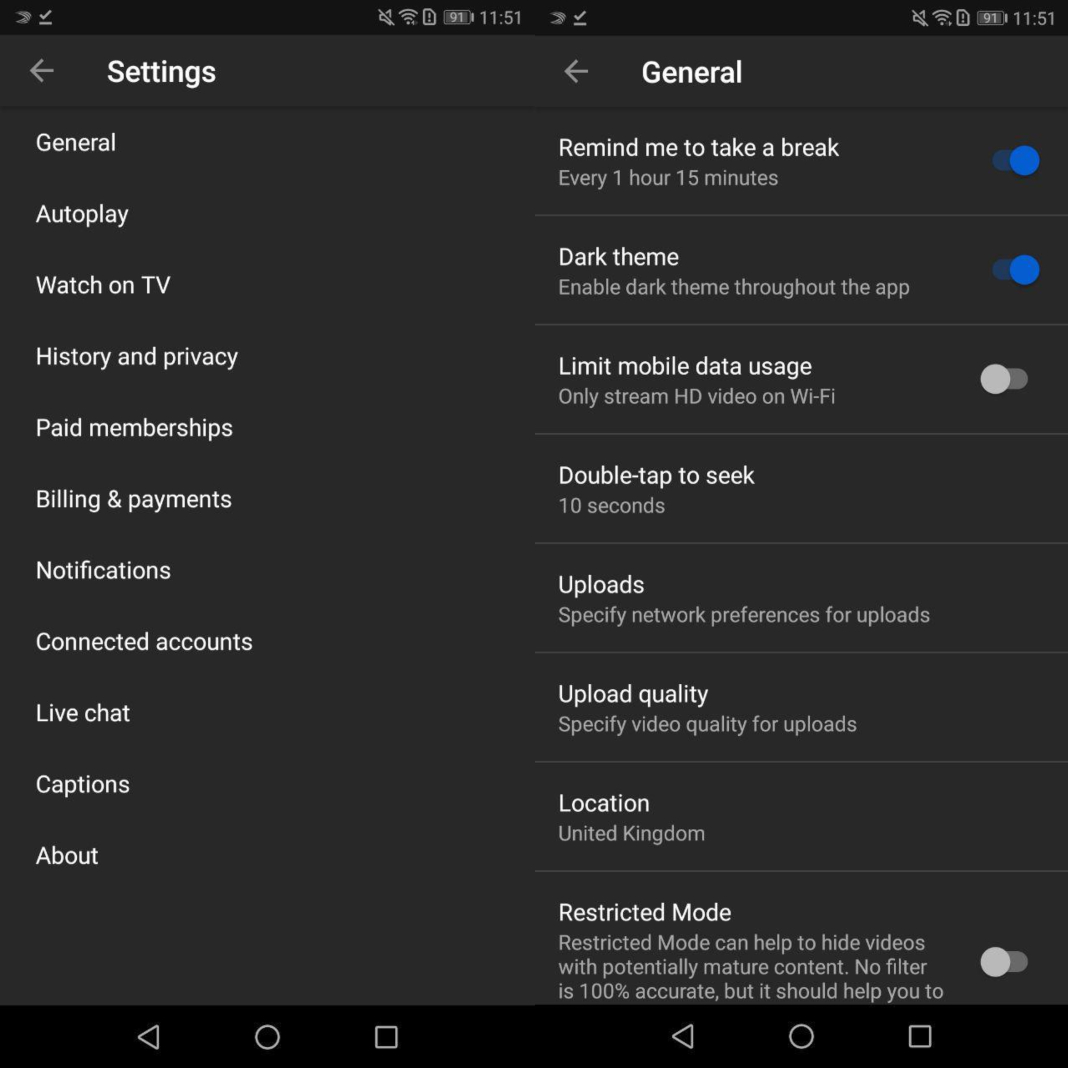
Once that’s done, you’ll see the YouTube interface automatically change from its light to its dark theme, which is less harmful to your eyes.
Night mode in Twitch
If you prefer to watch and share audiovisual content using Twitch, you can also activate the night mode in a matter of seconds:
- Enter Twitch for Android
- Tap on the profile icon
- Tap on gear to enter the options menu
- Access the Settings
- Tap on Preferences
- Mark the Activate Night Mode box
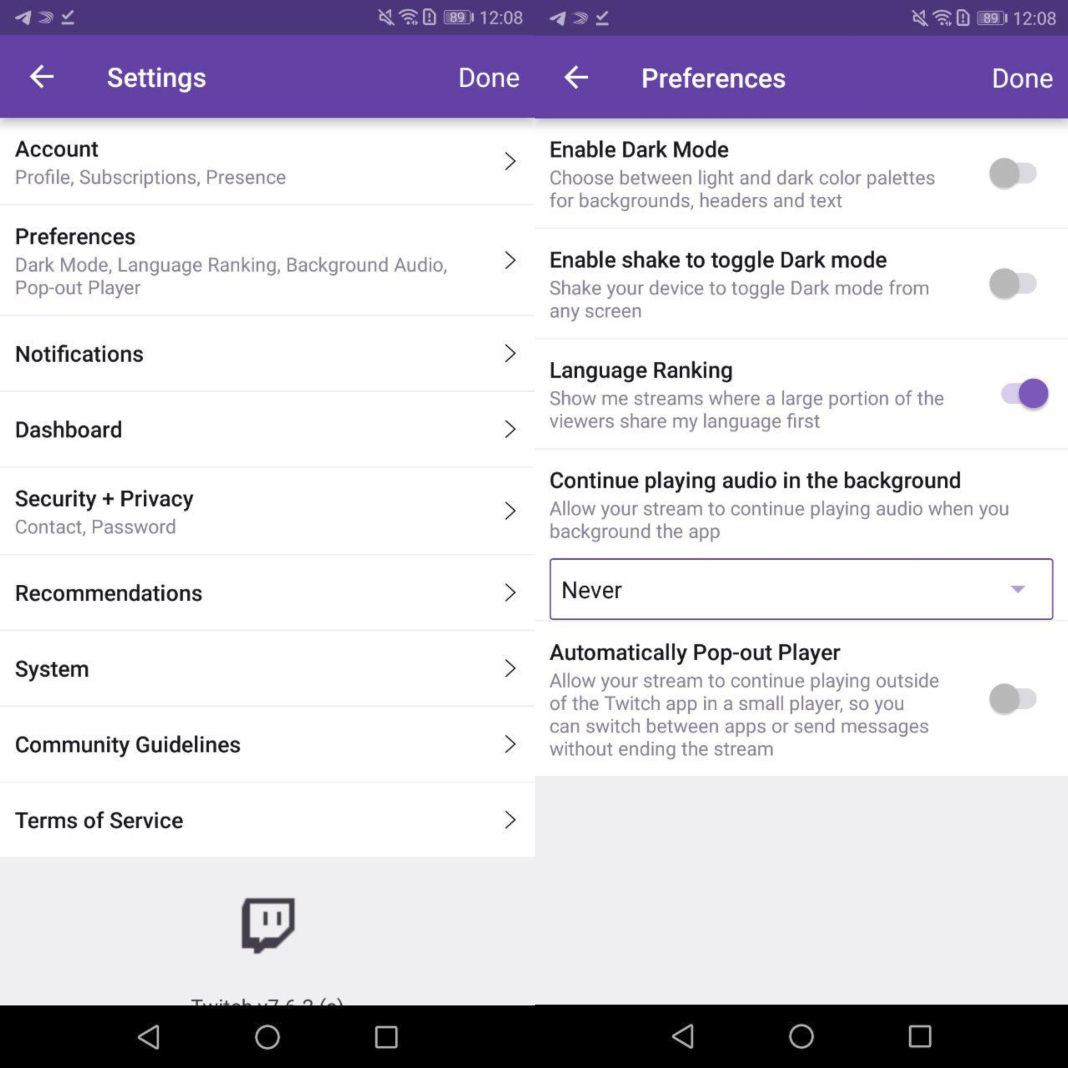
As a bonus, if you also activate the tab that’s located just below, you can activate or deactivate the night mode by shaking your smartphone.
Night Mode in Google Calendar
There aren’t too many Google apps that don’t include a night mode anymore. The Google calendar lets you enable it by accessing the side settings menu. Once there, you just have to go to General and look for the Theme option, where you can choose the light, dark, or a hybrid interface that will change automatically depending on the time of day.
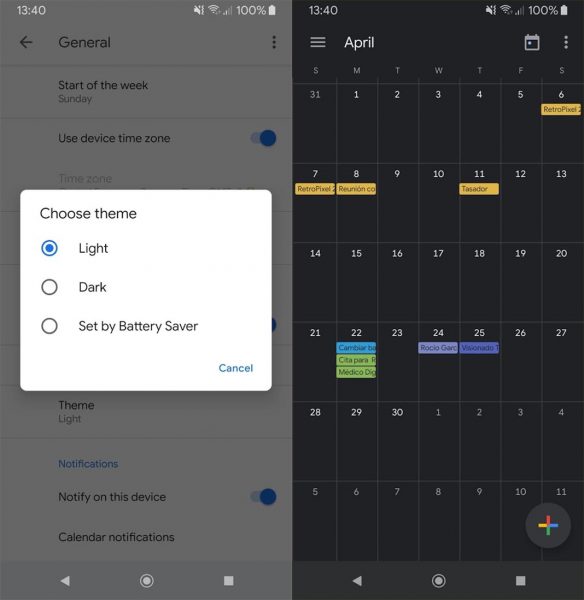
Night mode in Google Keep
The official Google tool for taking notes (with permission from Google Tasks) also joins in the night mode trend. In this case, the process is as simple as going to the settings menu on the side menu and selecting the option ‘enable dark mode.’
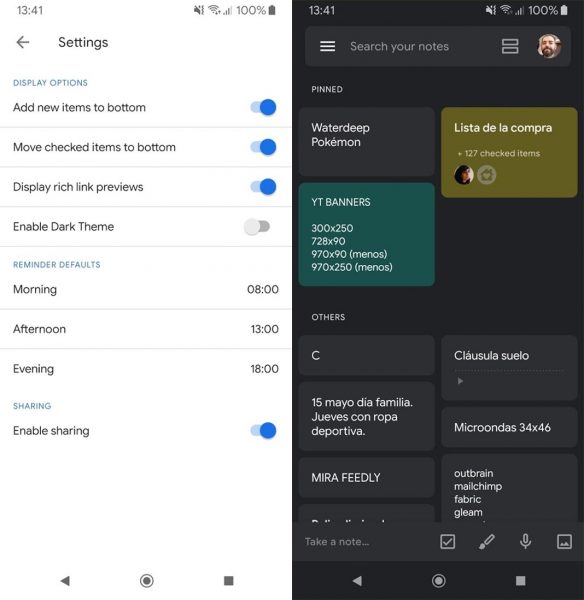
Be mindful of your health by applying the night mode
You can improve several aspects of your health by simply applying the night mode in the apps you use the most. There are many studies that warn about the side effects of spending hours looking at multiple screens. It’s up to you to cancel out the majority of the harmful pixels which can help you prevent disorders such as anxiety, visual fatigue or insomnia. Plus, night mode can also help your smartphone’s battery life. Although it’s not as important as preserving your health, this last aspect is important if you don’t walk around with a portable charger in your pocket all the time.