Professionally managing a Twitter account requires a certain amount of effort. Although there are some tools that have more options and allow you to manage other social networks, Tweetdeck is an excellent tool for working with professional accounts. Here we explain how to schedule tweets, customize search results, and other tips so you can better manage your accounts.
Personalized tabs
One of Tweetdeck’s features allows you to consciously configure the information that is displayed. You can decide what you see in each column, unlike Twitter’s official web app. If you click on the button with the “+” symbol on the toolbar to the left, you can add as many columns as you want, whether they be your timeline, mentions, private messages, or new followers you attract.
The one that interests us the most is the “Search” column. As we already said, by adding the “Mentions” column you can see the messages in which your Twitter account has been mentioned, but not your brand image. The next step explains how to use this feature.
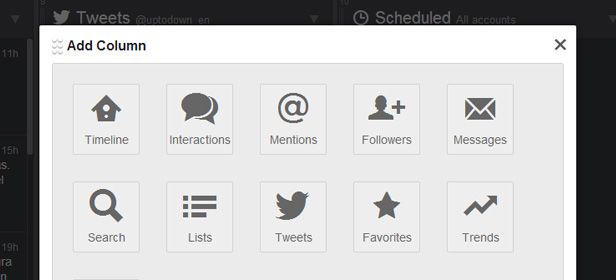
How to customize search results
Once you have created a new, empty search column to display, by clicking on the menu next to its title you can specify what you want to search. Let’s say that we own a car dealership called “John and Sons,” our Twitter account is @JohnCars, and that we have an official website called “johnandsons.com.” If we used a Mentions column to follow how often people are talking about us on Twitter, only the tweets in which @JohnCars was mentioned would appear, but they could have mentioned the name of the store, or its URL, and we would never know.
To make up for that, you can filter the search content of the column by going to content>matching. In the case of the example,
“John and Sons” OR “johnandsons.com”
Now you will see all the messages on Twitter in which the phrases in quotation marks appear. You can use the Boolean operators AND and OR to search for specific things. In the previous example, using OR tells it to search for tweets with at least one of the two phrases. The following example shows a more specific search.
“John” AND “Cars”
Using this search query will display all the tweets in which the words “John” and “cars” were included, regardless of the order. So, if someone says that “John is an excellent car dealership,” you’ll know about it, even if they haven’t specified your Twitter account nor the URL of your establishment.
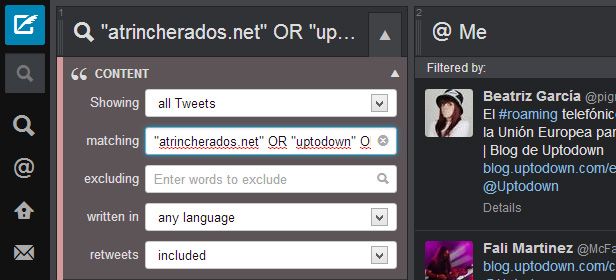
How to program tweets
The best way to effortlessly balance and distribute a Twitter account is by scheduling the updates in advance. It’s not good for your health to be online 24 hours/day, so storing your tweets and scheduling them to be released at the time you specify is indispensable if you want your account to always be updating itself.
To do this, first click compose, then click on the clock icon. A menu will drop down with a calendar where you can specify the month, day, and time for the message to be sent in a 12 hour AM/PM format.
After sending your first scheduled tweet, a new column will appeared titled “Scheduled,” in which all the messages you have prepared to be sent later on will accumulate. Your different accounts will be mixed in, in the event that you have connected several of them. Speaking of which, here’s the next section…
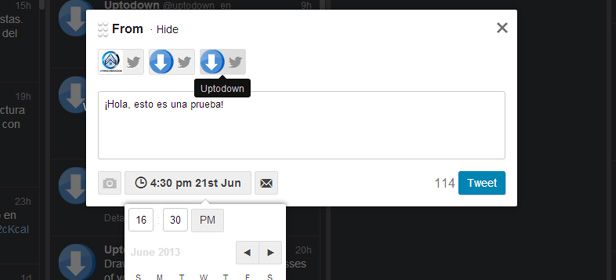
How to connect multiple accounts to Tweetdeck
If you have an account for a certain parallel project, it’s likely that you also have a personal Twitter account, or even several different accounts that you have to manage. Luckily, Tweetdeck allows you to manage several accounts at once on a very convenient interface. To activate this feature, go to the settings menu by clicking on the gear icon located on the toolbar to the left.
In the Settings>Accounts section, you can add as many accounts as you want, and can mark one of them as your “Default” Twitter account. Just as you can see in the screenshots throughout the rest of the article, if you want to compose a tweet you will be able to select or deselect the accounts you want the tweet to be sent from, or even send it from more than one simultaneously.
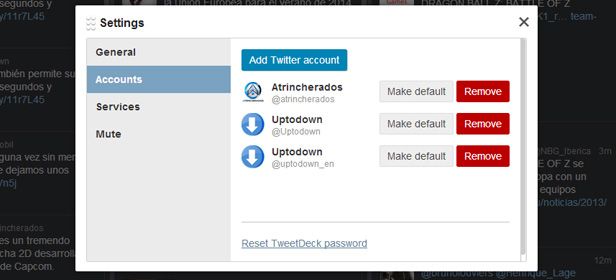









[…] previously talked about other great clients on our blog, such as Tweetdeck, as well as provided tips on how to better use their features. Also, using Twitter on your smartphone is what brings home the bacon, and the amount of available […]