Why pretend otherwise, the social login is a blessing from God for lazy people and enhances the ease of registering on third-party websites, but it’s also a double-edged sword. Being able to register on a site or app with a single click of your mouse in the long term often leads to accumulating, almost unawares, twelve dozen or so links between your social networks and God knows what other apps. Thus it’s not a bad idea to find out how to view and revoke the social login permissions you have on your Twitter, Facebook, LinkedIn, or Google Plus accounts.
In this case, the buildup comes in two ways: either via external services where you’ve registered or from analysis or management tools associated with Twitter itself. In both cases, to check them go to Settings > Apps, where you’ll probably find well-known names from social analysis apps like Hootsuite or Tweetdeck, as well as other common networks like Instagram or Vine. To unlink any of them you just have to click on the ‘Revoke access’ button. In the Settings > Widgets section you can also break the link with various other widgets that display your messages on other sites.
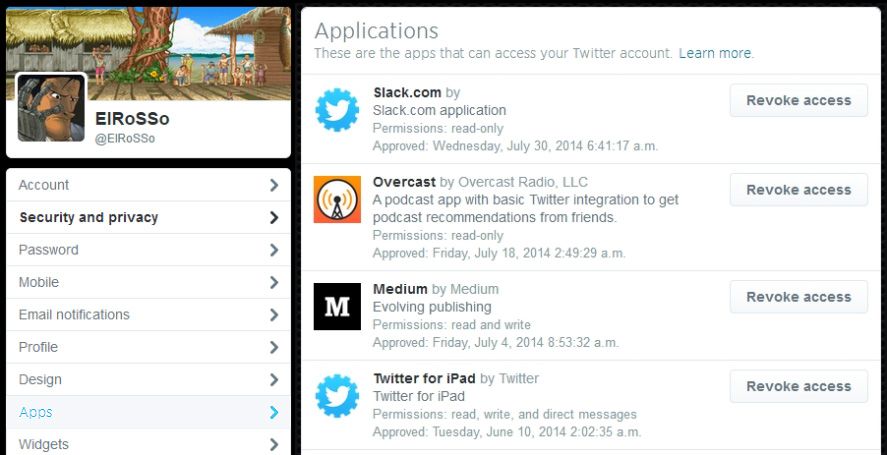
Recently we explained in a post the steps you need to follow to clean up your Facebook account, and one of them was precisely how to remove associated apps. To view them, go to Settings > Apps, where you can either delete them or change their visibility settings so if they make an automatic posts on your wall or do anything else with login details, it will be hidden from your contacts.
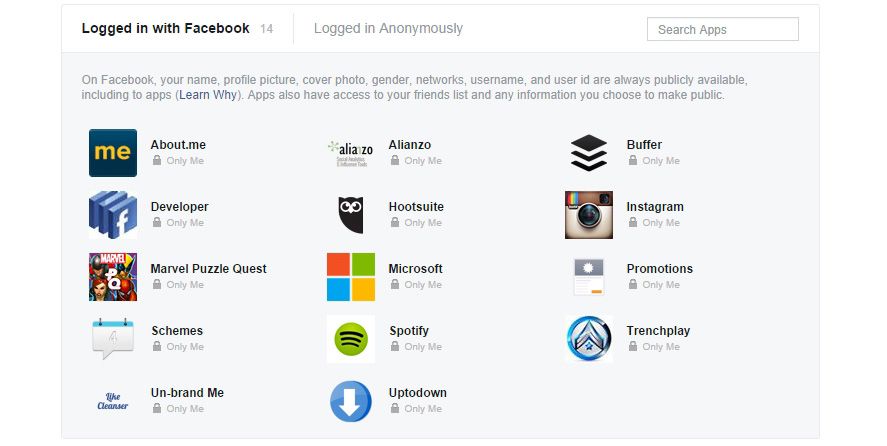
Google Plus
Although currently the use of Google Plus is not very widespread, one of its essential functions is to serve as a social login. And given the nature of the platform, it may be even more important than Facebook and Twitter. While on Android most services are automatically associated with the Gmail account you’ve used to register, it makes sense to use Google’s social networks for other tidbits as it’s also associate with the same email address.
In this case, to view your associations go to Account > Google+ Settings or Start > Settings and from there find the option Manage apps & activities. From there, as with Facebook, you can hide your activity on a certain app for other users as well as disconnect it entirely from your account.
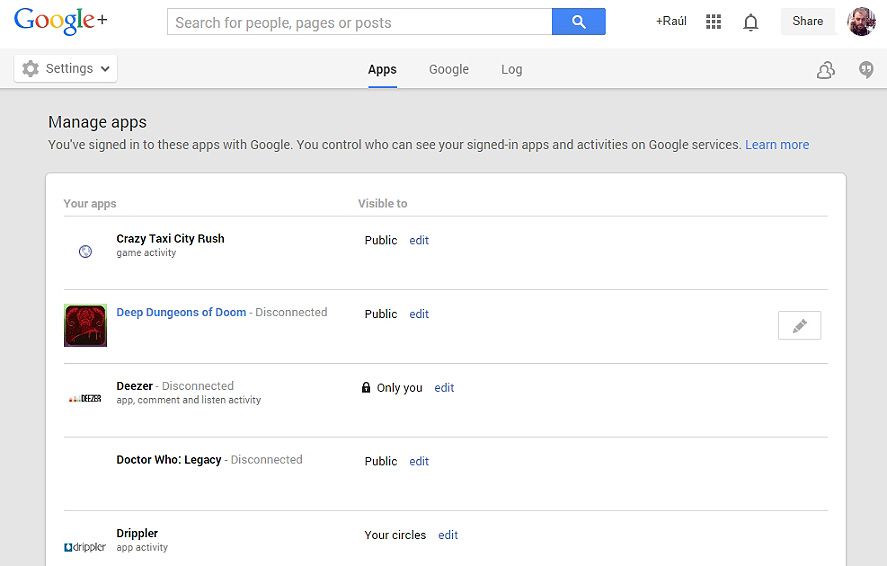
The social network for professionals also lets you use it for social logins. To access your associated apps, go to Privacy & Settings in the drop-down menu under your thumbnail photo on the main screen and in the Groups, Companies & Applications and go to the View your applications sections. By ticking the box beside the name and then pressing the ‘Delete’ button you’ll get rid of the service in question.

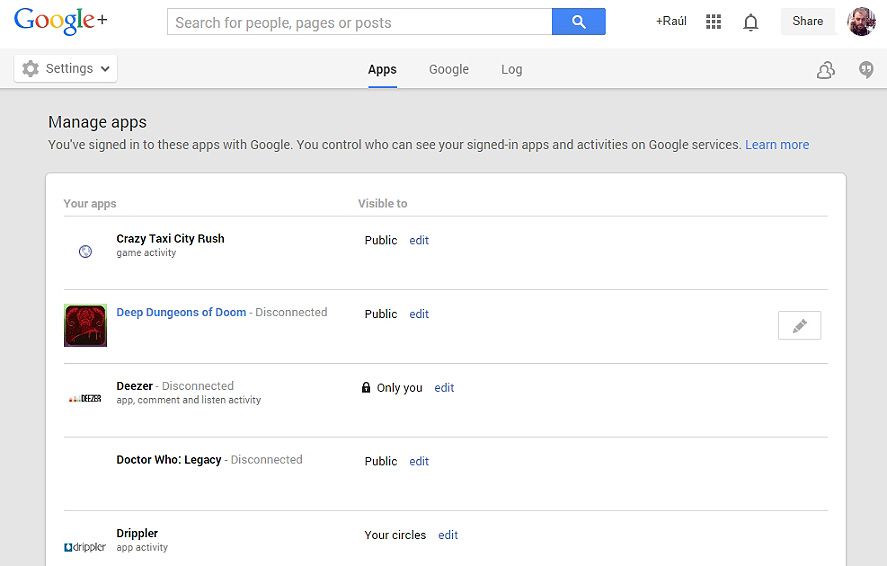











1
I live in VA but didn’t see any listings for my area.
Don’t really know how to do this