Google made a smart move by buying Snapseed in 2012, acquiring an interesting set of photo-editing tools. Even if Google Photos and Google Plus image editors (which will be discontinued on August 1st, by the way) were inspired by this technology, there’s an Android-exclusive app that lets you edit pictures with customizable effects and other editing features. Besides, Snapseed has been recently updated, introducing a greater number of available languages, among other improvements.
The good thing about Snapseed is that it gets straight to the point. When you first start the app, it prompts you to open an image from your gallery and edit it. There’s a drop-down list of all the features that you can use, organized in two main groups: tools and filters.
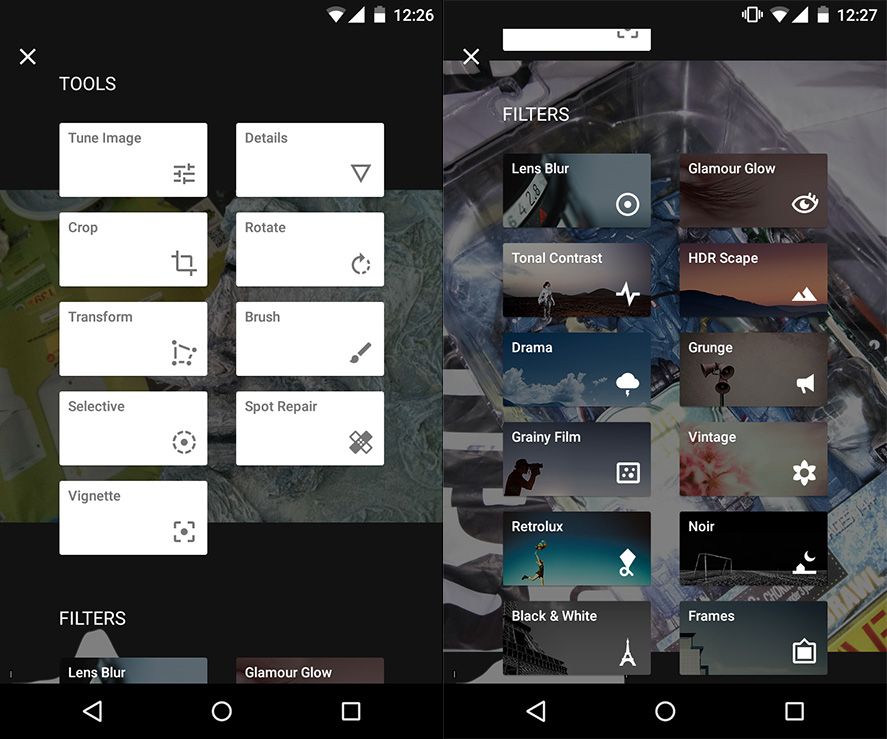
Editing tools
This is obviously not Photoshop, nor does it pretend to be, but you can tell how much work has been put into making the editing tools user-friendly for touchscreens. You can adjust colors, brightness, and contrast. You can also blur the image, increase sharpness, crop it, rotate it, use different brushes, and change the light, exposition, and temperature. You can even delete imperfections, create virtual light points, edit specific areas, and freely modify the image. Some of these features are brand new for mobile apps and have never been seen before, or at least not with free software.
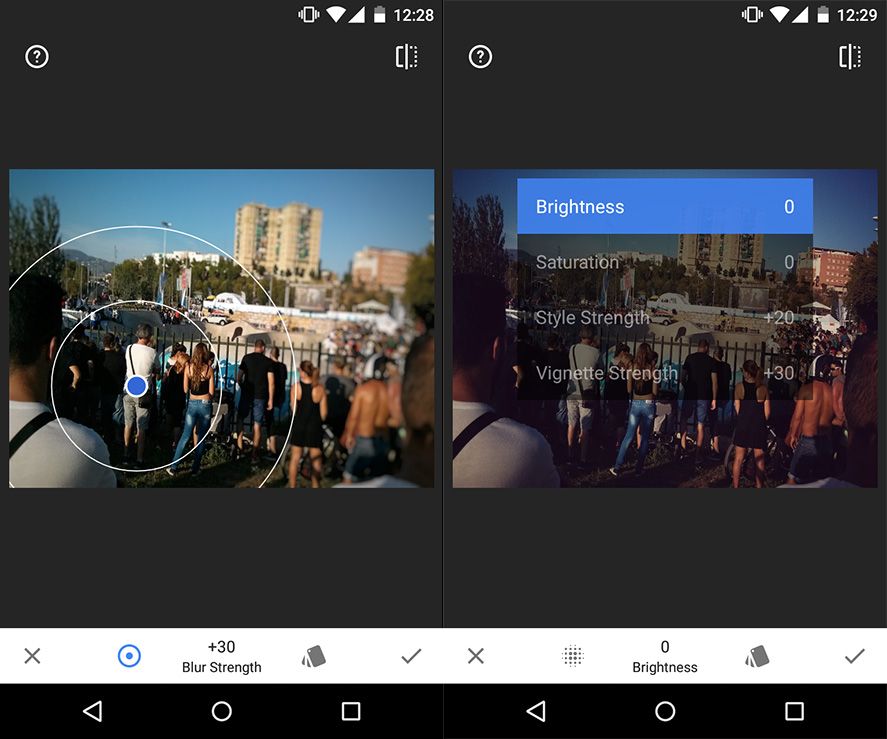
Image filters
The filters obsession also has its place in this app, but this time it’s completely customizable instead of predefined post-process layers. This way, if you want to blur the image, you can choose where you want to apply it and its shape. In fact, this is true for more than just the filters. Another example: if you choose the retro filter, you can choose different parameters to apply in different intensities, customizing the result according to your preferences, putting a grainy effect on one side, for example, and a vignette on the other.
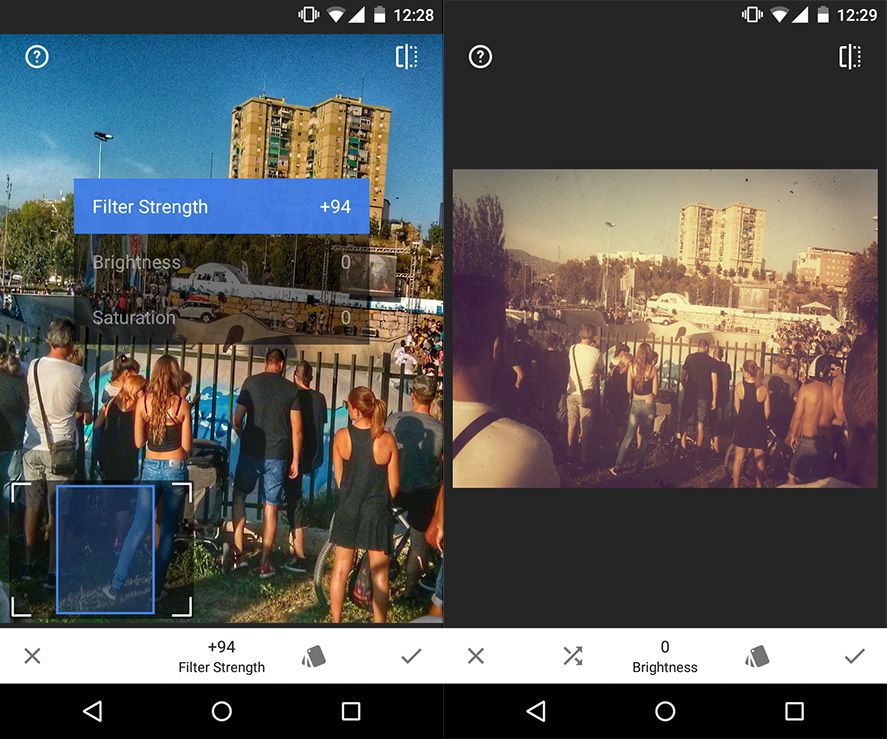
Stackable and reversible effects
The best thing is that each effect is applied as an independent layer, so you can manage them from a list. Here, you can remove elements non-linearly and save different copies of the same image as you apply different edits.

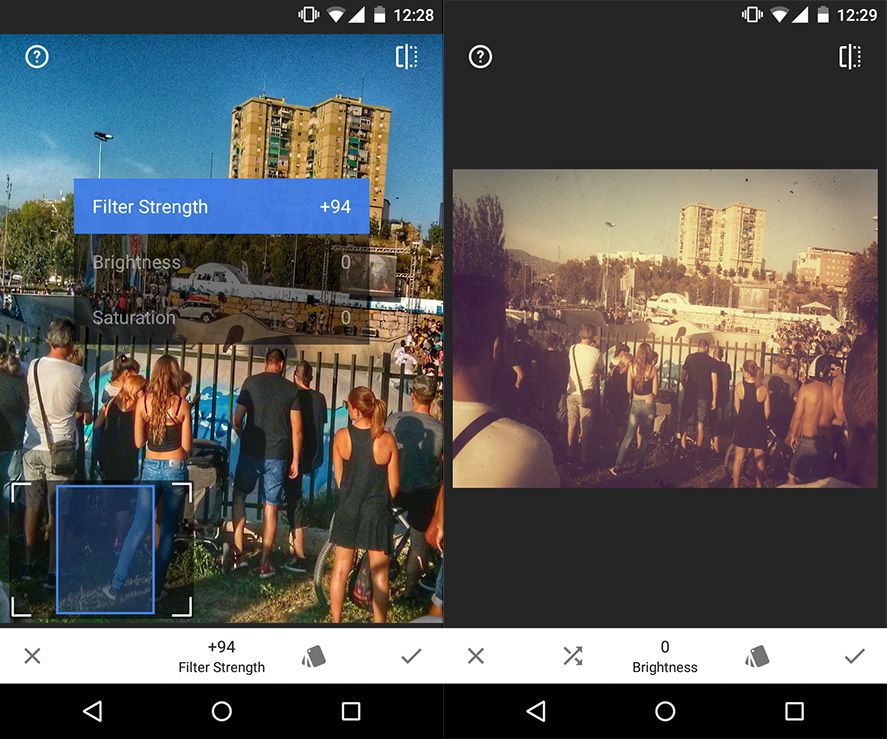








Jamal khan